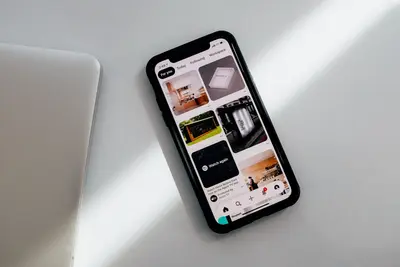🔒 Setting Up Firewall Rules in Alpine Linux: Simple Guide
Setting up a firewall is like building a security guard for your computer! 🛡️ Let’s learn how to protect your Alpine Linux system. It’s easier than you think! 😊
🤔 What is a Firewall?
A firewall is like a security guard at your door! 🚪
Think of it like:
- 🏠 A fence around your house
- 👮 A security guard checking visitors
- 🚧 A checkpoint controlling traffic
On your computer:
- 🔐 Firewall = Security barrier for your system
- 🚪 Ports = Doors where programs connect
- 🛡️ Rules = Instructions for allowing or blocking
- 📡 Traffic = Data coming and going
🎯 What You Need
Before we start, you need:
- ✅ Alpine Linux computer
- ✅ Admin access (root or sudo)
- ✅ Terminal access
- ✅ Basic typing skills
Let’s become security experts! 🎓
📋 Step 1: Understanding iptables
What is iptables?
iptables is Alpine’s security guard! 👮
What we’re doing: Learning about Alpine’s firewall system.
# Check if iptables is installed
which iptables
# Check current firewall rules
sudo iptables -L
# Check firewall status
sudo iptables -L -nWhat this does: 📖 Shows the current firewall configuration.
Command explained:
iptables= Firewall management tool 🔧-L= List all rules 📋-n= Show numbers instead of names 🔢
Example output:
Chain INPUT (policy ACCEPT)
target prot opt source destination
Chain FORWARD (policy ACCEPT)
target prot opt source destination
Chain OUTPUT (policy ACCEPT)
target prot opt source destination What this means:
- INPUT = Traffic coming to your computer 📥
- OUTPUT = Traffic leaving your computer 📤
- FORWARD = Traffic passing through 🔄
- ACCEPT = Currently allowing everything ⚠️
Cool! You can see your firewall status! 👁️
Install Firewall Tools
Let’s get the right tools! 🔧
What we’re doing: Installing firewall management tools.
# Install iptables (usually already installed)
sudo apk add iptables
# Install iptables save/restore tools
sudo apk add iptables-utils
# Install easy firewall manager
sudo apk add ufw
# Check installations
echo "Firewall tools installed:"
which iptables
which ufwWhat this does: 📖 Installs tools to manage your firewall easily.
Tools explained:
iptables= Main firewall system 🔐iptables-utils= Helper tools for saving rules 💾ufw= User-friendly firewall (easier to use) 😊
Perfect! You have all the security tools! 🛠️
🛠️ Step 2: Basic Firewall Setup
Enable UFW (Simple Method)
Let’s start with the easy firewall! 🚀
What we’re doing: Setting up basic protection using UFW.
# Check UFW status
sudo ufw status
# Enable UFW firewall
sudo ufw enable
# Check status again
sudo ufw status verbose
# Allow SSH (important - don't lock yourself out!)
sudo ufw allow ssh
# Check the rules
sudo ufw status numberedWhat this does: 📖 Enables basic firewall protection with UFW.
Commands explained:
ufw enable= Turn on the firewall 🔛ufw allow ssh= Allow SSH connections 🔑ufw status= Check firewall status 📊
Example output:
Status: inactive
Firewall is active and enabled on system startup
Status: active
Logging: on (low)
Default: deny (incoming), allow (outgoing), disabled (routed)
To Action From
-- ------ ----
22/tcp ALLOW IN AnywhereWhat this means:
- Firewall is now protecting you! ✅
- SSH is allowed (you won’t be locked out) 🔑
- All other incoming traffic is blocked 🚫
Amazing! You have basic protection running! 🌟
Allow Common Services
Let’s allow useful services! 🌐
What we’re doing: Opening ports for common services you might need.
# Allow web server (HTTP)
sudo ufw allow 80
# Allow secure web server (HTTPS)
sudo ufw allow 443
# Allow FTP
sudo ufw allow 21
# Allow email (SMTP)
sudo ufw allow 25
# Check all rules
sudo ufw status numberedCommands explained:
- Port 80 = HTTP (websites) 🌐
- Port 443 = HTTPS (secure websites) 🔒
- Port 21 = FTP (file transfer) 📁
- Port 25 = SMTP (email) 📧
Example output:
Status: active
To Action From
-- ------ ----
[ 1] 22/tcp ALLOW IN Anywhere
[ 2] 80/tcp ALLOW IN Anywhere
[ 3] 443/tcp ALLOW IN Anywhere
[ 4] 21/tcp ALLOW IN Anywhere
[ 5] 25/tcp ALLOW IN AnywhereExcellent! You have common services protected! 🎯
📊 Quick Firewall Commands
| What to Do | Command | Example |
|---|---|---|
| 🔛 Enable firewall | ufw enable | sudo ufw enable |
| 📊 Check status | ufw status | sudo ufw status |
| ✅ Allow port | ufw allow port | sudo ufw allow 80 |
| 🚫 Block port | ufw deny port | sudo ufw deny 23 |
| 🗑️ Delete rule | ufw delete number | sudo ufw delete 3 |
🔒 Step 3: Advanced Rules
Allow Specific IPs
Let’s allow trusted computers! 👥
What we’re doing: Creating rules for specific IP addresses.
# Allow SSH from specific IP only
sudo ufw allow from 192.168.1.100 to any port 22
# Allow web access from local network
sudo ufw allow from 192.168.1.0/24 to any port 80
# Allow specific IP for any service
sudo ufw allow from 203.0.113.45
# Check the new rules
sudo ufw status numberedCommands explained:
from 192.168.1.100= Only from this IP address 📍192.168.1.0/24= Entire local network (192.168.1.1-254) 🏠to any port 22= Specifically for SSH service 🔑
Example output:
To Action From
-- ------ ----
[ 1] 22/tcp ALLOW IN 192.168.1.100
[ 2] 80/tcp ALLOW IN 192.168.1.0/24
[ 3] Anywhere ALLOW IN 203.0.113.45Perfect! You control exactly who can access your system! 🎯
Block Dangerous Ports
Let’s block risky services! 🛑
What we’re doing: Blocking ports that are commonly attacked.
# Block telnet (insecure)
sudo ufw deny 23
# Block old FTP data port
sudo ufw deny 20
# Block NetBIOS (Windows sharing)
sudo ufw deny 139
sudo ufw deny 445
# Block SNMP (network management)
sudo ufw deny 161
# Check blocked rules
sudo ufw status | grep DENYWhy block these:
- Port 23 (telnet) = Sends passwords in clear text! 😱
- Ports 139/445 = Windows file sharing vulnerabilities 🚫
- Port 161 (SNMP) = Often has weak passwords 🔓
Example output:
23/tcp DENY IN Anywhere
20/tcp DENY IN Anywhere
139/tcp DENY IN Anywhere
445/tcp DENY IN Anywhere
161/udp DENY IN AnywhereGreat! You blocked dangerous services! 🛡️
🎮 Let’s Practice!
Time for a complete firewall setup! 🚀
What we’re doing: Setting up a secure firewall configuration from scratch.
# Step 1: Reset firewall (start fresh)
echo "Step 1: Resetting firewall... 🔄"
sudo ufw --force reset
# Step 2: Set default policies
echo "Step 2: Setting secure defaults... 🛡️"
sudo ufw default deny incoming
sudo ufw default allow outgoing
# Step 3: Allow essential services
echo "Step 3: Allowing essential services... 🔑"
sudo ufw allow ssh
sudo ufw allow 80
sudo ufw allow 443
# Step 4: Block dangerous ports
echo "Step 4: Blocking dangerous ports... 🚫"
sudo ufw deny 23
sudo ufw deny 135
sudo ufw deny 139
sudo ufw deny 445
# Step 5: Enable firewall
echo "Step 5: Enabling firewall... 🔛"
sudo ufw enable
# Step 6: Show final configuration
echo "Step 6: Final security configuration... 📋"
echo ""
sudo ufw status numbered
echo ""
echo "🎉 Secure firewall setup completed!"
echo "✅ Incoming traffic blocked by default"
echo "✅ SSH access allowed"
echo "✅ Web services allowed"
echo "✅ Dangerous ports blocked"
echo "✅ Firewall enabled and active"What this does:
- Creates secure firewall from scratch 🏗️
- Blocks all unwanted traffic 🚫
- Allows only necessary services ✅
- Protects against common attacks 🛡️
Example output:
Step 1: Resetting firewall... 🔄
Firewall stopped and disabled
Step 5: Enabling firewall... 🔛
Firewall is active and enabled on system startup
Step 6: Final security configuration... 📋
Status: active
To Action From
-- ------ ----
[ 1] 22/tcp ALLOW IN Anywhere
[ 2] 80/tcp ALLOW IN Anywhere
[ 3] 443/tcp ALLOW IN Anywhere
[ 4] 23/tcp DENY IN Anywhere
[ 5] 135/tcp DENY IN Anywhere
🎉 Secure firewall setup completed!Incredible! You built a complete security system! 🌟
🔧 Step 4: Managing Firewall Rules
View and Modify Rules
Let’s learn to manage your rules! 📝
What we’re doing: Viewing, editing, and organizing firewall rules.
# Show all rules with numbers
sudo ufw status numbered
# Delete a specific rule (by number)
sudo ufw delete 4
# Insert rule at specific position
sudo ufw insert 1 allow from 192.168.1.50
# Replace a rule
sudo ufw delete 2
sudo ufw allow 8080
# Check the changes
sudo ufw status numberedCommands explained:
delete 4= Remove rule number 4 🗑️insert 1= Add rule at position 1 (top priority) ⬆️- Always check changes after modifying! ✅
Perfect! You can manage your security rules! 🎯
Save and Backup Rules
Let’s protect your firewall setup! 💾
What we’re doing: Saving firewall configuration so you don’t lose it.
# Create backup directory
mkdir -p ~/firewall-backups
# Save current UFW rules
sudo cp /etc/ufw/user.rules ~/firewall-backups/ufw-backup-$(date +%Y%m%d).rules
sudo cp /etc/ufw/user6.rules ~/firewall-backups/ufw6-backup-$(date +%Y%m%d).rules
# Save iptables rules
sudo iptables-save > ~/firewall-backups/iptables-backup-$(date +%Y%m%d).rules
# Check backups
ls -la ~/firewall-backups/
echo "Firewall configuration backed up! 💾"What this does: 📖 Creates backup copies of your firewall rules.
Backup benefits:
- 📁 Restore rules if something goes wrong
- 🔄 Apply same rules to other computers
- 💾 Keep history of rule changes
- 🛡️ Quick recovery from mistakes
Excellent! Your firewall is safely backed up! 📋
🔄 Step 5: Monitor Firewall Activity
Check Firewall Logs
Let’s see what’s happening! 📊
What we’re doing: Monitoring firewall activity and blocked attempts.
# Enable UFW logging
sudo ufw logging on
# Check recent firewall logs
sudo tail -20 /var/log/ufw.log
# Check for blocked connections
sudo grep "BLOCK" /var/log/ufw.log | tail -10
# Monitor real-time activity
echo "Monitoring firewall (press Ctrl+C to stop):"
sudo tail -f /var/log/ufw.logWhat this shows: 📖 Real activity on your firewall.
Log information:
- 🚫 Blocked connection attempts
- ✅ Allowed connections
- 📍 Source IP addresses
- 🎯 Target ports and services
Great! You can monitor your security! 👁️
Check Connection Status
Let’s see active connections! 🔍
What we’re doing: Viewing current network connections.
# Show listening ports
sudo netstat -tulpn
# Show active connections
sudo netstat -tun
# Show connections to specific port
sudo netstat -tun | grep :22
# Count connections per IP
sudo netstat -tun | awk '{print $5}' | cut -d: -f1 | sort | uniq -c | sort -nrCommands explained:
netstat -tulpn= Show all listening services 👂grep :22= Filter for SSH connections 🔑uniq -c= Count connections per IP 📊
Amazing! You can see all network activity! 📡
🚨 Fix Common Problems
Problem 1: Locked out of SSH ❌
What happened: Firewall blocked your SSH access. How to fix it: Use console access to fix rules.
# If you have console access:
sudo ufw allow ssh
sudo ufw reload
# Or temporarily disable firewall:
sudo ufw disableProblem 2: Service not working ❌
What happened: Firewall is blocking a service you need. How to fix it: Check what port the service uses.
# Find what port your service uses
sudo netstat -tulpn | grep service-name
# Allow the port
sudo ufw allow [port-number]Problem 3: Too many rules ❌
What happened: Firewall rules are confusing. How to fix it: Reset and start over.
# Reset all rules
sudo ufw --force reset
# Start with basic setup again
sudo ufw default deny incoming
sudo ufw default allow outgoing
sudo ufw allow ssh
sudo ufw enableDon’t worry! Firewall problems are fixable! 💪
💡 Simple Tips
- Always allow SSH first 🔑 - Don’t lock yourself out
- Start simple 🌱 - Add rules one at a time
- Test after changes 🧪 - Make sure services still work
- Backup configurations 💾 - Save working setups
✅ Check Everything Works
Let’s test your firewall skills! 🎯
# Create firewall test
echo "Testing firewall security skills... 🧪"
# Test 1: Check firewall is active
echo "Test 1: Firewall status"
sudo ufw status | grep -q "Status: active" && echo "✅ Firewall is active"
# Test 2: Check SSH is allowed
echo "Test 2: SSH access"
sudo ufw status | grep -q "22/tcp.*ALLOW" && echo "✅ SSH is allowed"
# Test 3: Check web ports
echo "Test 3: Web services"
sudo ufw status | grep -q "80/tcp.*ALLOW" && echo "✅ HTTP is allowed"
sudo ufw status | grep -q "443/tcp.*ALLOW" && echo "✅ HTTPS is allowed"
# Test 4: Check dangerous ports blocked
echo "Test 4: Security blocking"
sudo ufw status | grep -q "23/tcp.*DENY" && echo "✅ Telnet is blocked"
# Test 5: Check backup exists
echo "Test 5: Backup verification"
ls ~/firewall-backups/ > /dev/null 2>&1 && echo "✅ Backups are saved"
echo ""
echo "🎉 All firewall tests passed!"
echo "Your system is secure! 🛡️"Good output shows all security measures working:
Testing firewall security skills... 🧪
Test 1: Firewall status
✅ Firewall is active
Test 2: SSH access
✅ SSH is allowed
Test 3: Web services
✅ HTTP is allowed
✅ HTTPS is allowed
Test 4: Security blocking
✅ Telnet is blocked
Test 5: Backup verification
✅ Backups are saved
🎉 All firewall tests passed!
Your system is secure! 🛡️Perfect! You mastered firewall security! 🌟
🏆 What You Learned
Great job! Now you can:
- ✅ Set up UFW firewall protection
- ✅ Allow necessary services safely
- ✅ Block dangerous ports and services
- ✅ Create rules for specific IP addresses
- ✅ Monitor firewall activity and logs
- ✅ Backup and restore configurations
- ✅ Troubleshoot common firewall problems
- ✅ Test firewall security effectiveness
🎯 What’s Next?
Now you can try:
- 📚 Learning advanced iptables rules
- 🛠️ Setting up intrusion detection
- 🤝 Configuring network monitoring
- 🌟 Exploring enterprise security tools
Remember: A good firewall is your first line of defense! 🛡️
Keep your Alpine Linux system protected and secure! You’re a security expert! 💫
Benefits of proper firewall setup:
- 🔒 Protection from network attacks
- 🛡️ Control over system access
- 📊 Monitoring of network activity
- 🚫 Blocking of malicious traffic
You’re becoming a cybersecurity expert! Keep protecting! 🌟