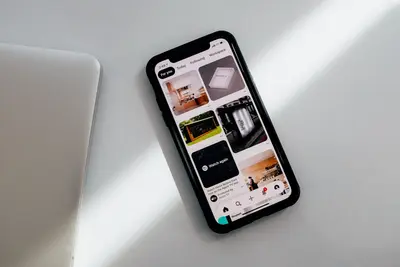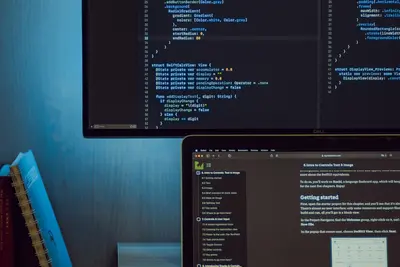🛡️ Configuring Network Firewall (iptables): Simple Guide
Want to protect your system with a firewall? I’ll show you how to configure iptables! 💻 This tutorial makes firewall setup super easy. Even if security seems complex, you can do this! 😊
🤔 What is iptables Firewall?
iptables is like a security guard for your computer. It decides which network traffic can enter or leave your system!
iptables provides:
- 🚫 Blocking unwanted network traffic
- 🔒 Protecting against attacks
- 🎯 Controlling access to services
- 📊 Logging security events
🎯 What You Need
Before we start, you need:
- ✅ Alpine Linux system running
- ✅ Root or sudo permissions
- ✅ Basic understanding of networking
- ✅ About 35 minutes to complete
📋 Step 1: Install iptables
Set Up Firewall Components
Let’s install iptables and related tools. Think of this as getting your security equipment ready! 🔧
What we’re doing: Installing iptables firewall and management tools.
# Update package database
apk update
# Install iptables firewall
apk add iptables
# Install iptables save/restore tools
apk add iptables-openrc
# Install connection tracking
apk add iptables-legacy
# Check installation
which iptables
iptables --versionWhat this does: 📖 Gives you a complete firewall system.
Example output:
✅ iptables firewall installed
✅ Management tools available
✅ Version: iptables v1.8.xWhat this means: Your system can now filter network traffic! ✅
💡 Firewall Basics
Tip: iptables works with chains: INPUT, OUTPUT, and FORWARD! 💡
Note: Always test firewall rules carefully to avoid locking yourself out! ⚠️
🛠️ Step 2: Configure Basic Rules
Create Initial Firewall Rules
Now let’s set up basic security rules. Think of this as creating your security policy! 📋
What we’re doing: Creating fundamental firewall rules for system protection.
# Check current rules (should be empty)
iptables -L
# Set default policies (DROP means block)
iptables -P INPUT DROP
iptables -P FORWARD DROP
iptables -P OUTPUT ACCEPT
# Allow loopback traffic (localhost communication)
iptables -A INPUT -i lo -j ACCEPT
iptables -A OUTPUT -o lo -j ACCEPT
# Allow established connections
iptables -A INPUT -m state --state ESTABLISHED,RELATED -j ACCEPT
# Allow SSH access (IMPORTANT: don't lock yourself out!)
iptables -A INPUT -p tcp --dport 22 -j ACCEPT
# Check new rules
iptables -L -nCode explanation:
-P: Sets default policy for chain-A: Adds rule to chain-i lo: Loopback interface--state ESTABLISHED,RELATED: Existing connections--dport 22: SSH port
Expected Output:
✅ Default policies set to secure mode
✅ Loopback traffic allowed
✅ SSH access maintainedWhat this means: Your firewall is now active and protecting your system! 🎉
🎮 Let’s Try It!
Time to add more firewall rules and test the setup! This is where security gets real! 🎯
What we’re doing: Adding common service rules and testing firewall functionality.
# Allow web traffic (HTTP and HTTPS)
iptables -A INPUT -p tcp --dport 80 -j ACCEPT
iptables -A INPUT -p tcp --dport 443 -j ACCEPT
# Allow DNS queries
iptables -A INPUT -p udp --dport 53 -j ACCEPT
iptables -A INPUT -p tcp --dport 53 -j ACCEPT
# Allow ping (ICMP)
iptables -A INPUT -p icmp --icmp-type echo-request -j ACCEPT
# Block specific IP address (example)
iptables -A INPUT -s 192.168.1.100 -j DROP
# View all rules with line numbers
iptables -L INPUT -n --line-numbers
# Test SSH connection still works
echo "SSH should still work on port 22"You should see:
✅ Web traffic rules added
✅ DNS queries allowed
✅ Ping responses enabled
✅ Specific IP blockedAmazing! Your firewall is now configured with common rules! 🌟
📊 iptables Commands Table
| Command | Purpose | Example |
|---|---|---|
🔍 iptables -L | List all rules | iptables -L -n |
➕ iptables -A | Add rule to chain | iptables -A INPUT -p tcp --dport 80 -j ACCEPT |
❌ iptables -D | Delete rule | iptables -D INPUT 1 |
🔄 iptables -F | Flush all rules | iptables -F INPUT |
🎮 Practice Time!
Let’s practice different firewall scenarios:
Example 1: Allow Specific Service 🟢
What we’re doing: Opening firewall for a new service like FTP.
# Allow FTP service (ports 20-21)
iptables -A INPUT -p tcp --dport 20:21 -j ACCEPT
# Allow FTP passive mode (high ports)
iptables -A INPUT -p tcp --dport 1024:65535 -j ACCEPT
# Allow from specific network only
iptables -A INPUT -s 192.168.1.0/24 -p tcp --dport 21 -j ACCEPT
# Check the new rules
iptables -L INPUT | grep -E "ftp|21"
# Test connection
nc -zv localhost 21 2>/dev/null && echo "✅ FTP port open" || echo "❌ FTP port closed"What this does: Opens your system for FTP file transfers! 🌟
Example 2: Create Rate Limiting 🟡
What we’re doing: Protecting against connection flooding attacks.
# Limit SSH connections (max 3 per minute)
iptables -A INPUT -p tcp --dport 22 -m limit --limit 3/min -j ACCEPT
iptables -A INPUT -p tcp --dport 22 -j DROP
# Limit ping requests
iptables -A INPUT -p icmp --icmp-type echo-request -m limit --limit 1/sec -j ACCEPT
# Block port scanning attempts
iptables -A INPUT -m recent --name portscan --rcheck --seconds 86400 -j DROP
iptables -A INPUT -m recent --name portscan --set -j LOG --log-prefix "Portscan:"
# Check rate limiting rules
iptables -L INPUT -n | grep limit
# Test rate limiting
for i in 1 2 3 4 5; do ping -c 1 localhost; doneWhat this does: Protects against automated attacks and abuse! 📚
🚨 Fix Common Problems
Problem 1: Locked out of SSH ❌
What happened: Firewall rules blocked your SSH access. How to fix it: Reset from console or reboot!
# If you have console access:
iptables -F INPUT # Clear all INPUT rules
iptables -A INPUT -p tcp --dport 22 -j ACCEPT # Re-allow SSH
# Or reset all rules to default
iptables -P INPUT ACCEPT
iptables -P OUTPUT ACCEPT
iptables -P FORWARD ACCEPT
iptables -F
# If locked out, reboot server
# Rules will be lost unless saved
echo "Reboot will clear temporary rules"Problem 2: Service not accessible ❌
What happened: Firewall is blocking legitimate traffic. How to fix it: Check and adjust rules!
# Check what's blocked
iptables -L INPUT -n -v
# Find the blocking rule
iptables -L INPUT --line-numbers
# Temporarily allow all traffic to test
iptables -I INPUT 1 -j ACCEPT
# Test service accessibility
nc -zv localhost 80
# Remove test rule when done
iptables -D INPUT 1
# Add proper rule for service
iptables -A INPUT -p tcp --dport 80 -j ACCEPTDon’t worry! Firewall configuration takes practice but you’ll get it! 💪
💡 Advanced Firewall Tips
- Save rules permanently 📅 - Use iptables-save to persist rules
- Test in safe environment 🌱 - Always test firewall changes carefully
- Monitor logs regularly 🤝 - Check /var/log/messages for firewall events
- Document your rules 💪 - Keep notes about what each rule does
✅ Verify Firewall Works
Let’s make sure everything is working correctly:
# Save current rules
echo "=== Saving Firewall Rules ==="
iptables-save > /etc/iptables/rules-save
# Check rule counts
echo "=== Rule Statistics ==="
echo "INPUT rules: $(iptables -L INPUT | grep -c "^ACCEPT\|^DROP\|^REJECT")"
echo "OUTPUT rules: $(iptables -L OUTPUT | grep -c "^ACCEPT\|^DROP\|^REJECT")"
# Test common services
echo "=== Service Tests ==="
nc -zv localhost 22 && echo "✅ SSH accessible"
nc -zv localhost 80 && echo "✅ HTTP accessible" || echo "ℹ️ HTTP not running"
# Check firewall status
echo "=== Firewall Status ==="
iptables -L -n | head -20
# Enable automatic loading
echo "=== Enable at Boot ==="
rc-update add iptables
rc-service iptables saveGood firewall signs:
✅ Rules saved successfully
✅ SSH still accessible
✅ Unwanted ports blocked
✅ Service starts at boot🏆 What You Learned
Great job! Now you can:
- ✅ Install iptables firewall in Alpine Linux
- ✅ Configure basic security rules
- ✅ Allow specific services through firewall
- ✅ Implement rate limiting protection
- ✅ Save and restore firewall rules
- ✅ Troubleshoot access issues
🎯 What’s Next?
Now you can try:
- 📚 Setting up advanced firewall logging
- 🛠️ Creating custom firewall scripts
- 🤝 Implementing intrusion detection
- 🌟 Building enterprise security policies!
Remember: Every security expert started with basic firewall rules. You’re building real protection skills! 🎉
Keep practicing and you’ll become a firewall expert! 💫