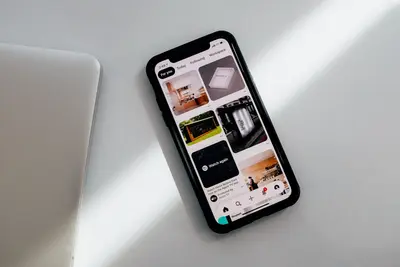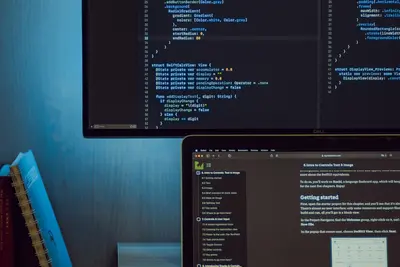🔐 Configuring Network Firewall Rules: Simple Guide
Let’s set up firewall rules to protect your Alpine Linux system! 🛡️ This guide uses easy steps and simple words. We’ll make your computer safe from bad connections! 😊
🤔 What is a Firewall?
A firewall is like a security guard for your computer that controls network traffic!
Think of a firewall like:
- 🚪 A security door that checks who can enter
- 🔧 A traffic controller that decides what gets through
- 💡 A smart filter that blocks dangerous connections
🎯 What You Need
Before we start, you need:
- ✅ Alpine Linux system running
- ✅ Root access or sudo permissions
- ✅ Basic knowledge of terminal commands
- ✅ Understanding of your network setup
📋 Step 1: Install Firewall Tools
Install iptables Package
First, let’s install the firewall software! 😊
What we’re doing: Installing iptables which is the main firewall tool for Linux.
# Update package lists first
apk update
# Install iptables and openrc service
apk add iptables iptables-openrcWhat this does: 📖 Downloads and installs the firewall management tools.
Example output:
(1/5) Installing iptables (1.8.8-r1)
(2/5) Installing iptables-openrc (1.8.8-r1)
Executing iptables-1.8.8-r1.post-install
OK: 15 packages installedWhat this means: Your firewall tools are now ready! ✅
💡 Important Tips
Tip: Always have physical access when configuring firewalls! 💡
Warning: Wrong rules can lock you out of your system! ⚠️
🛠️ Step 2: Check Current Rules
View Existing Rules
Let’s see what firewall rules are currently active! 😊
What we’re doing: Checking the current firewall configuration.
# View all current iptables rules
iptables -L -v -n
# Check if any rules exist
iptables -SCode explanation:
iptables -L: Lists all current rules-v: Shows detailed information-n: Shows numbers instead of namesiptables -S: Shows rules in command format
Expected Output:
Chain INPUT (policy ACCEPT)
target prot opt source destination
Chain FORWARD (policy ACCEPT)
target prot opt source destination
Chain OUTPUT (policy ACCEPT)
target prot opt source destinationWhat this means: No special rules are set yet! 🎉
🎮 Step 3: Create Basic Security Rules
Allow Important Connections
Let’s create rules to keep good connections working! 🎯
What we’re doing: Setting up basic rules to allow essential network traffic.
# Allow loopback traffic (important for system)
iptables -A INPUT -i lo -j ACCEPT
iptables -A OUTPUT -o lo -j ACCEPT
# Allow established connections to continue
iptables -A INPUT -m state --state ESTABLISHED,RELATED -j ACCEPTYou should see:
Rule added successfully
Rule added successfully
Rule added successfullyGreat job! Your basic security is working! 🌟
📊 Step 4: Allow SSH Access
Keep SSH Connection Safe
This is very important! We need to keep SSH working! 😊
What we’re doing: Making sure you can still connect to your system remotely.
# Allow SSH connections (port 22)
iptables -A INPUT -p tcp --dport 22 -j ACCEPT
# Allow SSH from specific IP (optional - replace with your IP)
# iptables -A INPUT -p tcp -s YOUR_IP_ADDRESS --dport 22 -j ACCEPTCode explanation:
-A INPUT: Add rule to incoming traffic-p tcp: For TCP protocol--dport 22: For SSH port 22-j ACCEPT: Allow this traffic
Expected output:
Rule added to INPUT chain
✅ SSH access secured!Awesome work! 🌟
🎮 Let’s Try It!
Time for hands-on practice! This is the fun part! 🎯
What we’re doing: Testing our firewall rules to make sure they work correctly.
# View our new rules
iptables -L INPUT -v
# Check if SSH is still working
ss -tlnp | grep :22
# Test loopback connection
ping -c 3 127.0.0.1You should see:
Chain INPUT (policy ACCEPT)
target prot opt source destination
ACCEPT all -- anywhere anywhere
ACCEPT all -- anywhere anywhere state RELATED,ESTABLISHED
ACCEPT tcp -- anywhere anywhere tcp dpt:sshAwesome work! 🌟
📊 Quick Summary Table
| What to Do | Command | Result |
|---|---|---|
| 🔧 Install firewall | apk add iptables iptables-openrc | ✅ Tools installed |
| 🛠️ Allow loopback | iptables -A INPUT -i lo -j ACCEPT | ✅ System works |
| 🎯 Allow established | iptables -A INPUT -m state --state ESTABLISHED,RELATED -j ACCEPT | ✅ Connections continue |
| 🚀 Allow SSH | iptables -A INPUT -p tcp --dport 22 -j ACCEPT | ✅ Remote access secure |
🌐 Step 5: Add Web Server Rules
Allow HTTP and HTTPS
If you run a web server, let’s allow web traffic! 🌐
What we’re doing: Opening ports for websites to work.
# Allow HTTP traffic (port 80)
iptables -A INPUT -p tcp --dport 80 -j ACCEPT
# Allow HTTPS traffic (port 443)
iptables -A INPUT -p tcp --dport 443 -j ACCEPT
# Allow DNS queries (port 53)
iptables -A INPUT -p udp --dport 53 -j ACCEPTWhat this does: Lets people visit your websites! 📚
Example for Database Access 🟡
What we’re doing: Allowing database connections if you need them.
# Allow MySQL connections (port 3306) - only from local network
iptables -A INPUT -p tcp -s 192.168.1.0/24 --dport 3306 -j ACCEPT
# Allow PostgreSQL connections (port 5432)
iptables -A INPUT -p tcp -s 192.168.1.0/24 --dport 5432 -j ACCEPTWhat this does: Allows database access from your local network! 🌟
🚨 Step 6: Set Default Policies
Block Unknown Traffic
Now let’s block everything we haven’t specifically allowed! 🔒
What we’re doing: Setting the default action to block unknown traffic.
# Set default policies to DROP (block)
iptables -P INPUT DROP
iptables -P FORWARD DROP
# Keep OUTPUT as ACCEPT (allow outgoing)
iptables -P OUTPUT ACCEPTWhat this does: Blocks all incoming traffic except what we allowed! 🛡️
Warning: Make sure SSH is working before running these commands! ⚠️
🎮 Practice Time!
Let’s practice what you learned! Try these simple examples:
Example 1: Allow Custom Port 🟢
What we’re doing: Opening a custom port for your application.
# Allow custom application port (example: 8080)
iptables -A INPUT -p tcp --dport 8080 -j ACCEPT
# Check the new rule
iptables -L INPUT | grep 8080What this does: Allows traffic on port 8080! 🌟
Example 2: Block Specific IP 🟡
What we’re doing: Blocking traffic from a bad IP address.
# Block specific IP address
iptables -A INPUT -s 192.168.1.100 -j DROP
# Check blocked IPs
iptables -L INPUT | grep DROPWhat this does: Blocks all traffic from that IP address! 📚
🚨 Fix Common Problems
Problem 1: Locked out of SSH ❌
What happened: You blocked SSH access by mistake. How to fix it: Restart the system to clear rules!
# If you have console access, clear all rules
iptables -F
iptables -P INPUT ACCEPT
iptables -P OUTPUT ACCEPT
iptables -P FORWARD ACCEPTProblem 2: Rules disappear after reboot ❌
What happened: Rules aren’t saved permanently. How to fix it: Save the rules!
# Save current rules
rc-service iptables save
# Enable iptables service to start at boot
rc-update add iptables defaultDon’t worry! These problems happen to everyone. You’re doing great! 💪
💡 Simple Tips
- Test carefully 📅 - Always check rules before blocking everything
- Keep it simple 🌱 - Start with basic rules first
- Document rules 🤝 - Write down what each rule does
- Have backup access 💪 - Always have console access available
✅ Check Everything Works
Let’s make sure everything is working:
# Check all rules
iptables -L -v
# Test SSH connection (from another machine)
ssh user@your_server_ip
# Check if services are accessible
netstat -tlnpGood output:
Chain INPUT (policy DROP)
target prot opt source destination
ACCEPT all -- anywhere anywhere
ACCEPT all -- anywhere anywhere state RELATED,ESTABLISHED
ACCEPT tcp -- anywhere anywhere tcp dpt:ssh
ACCEPT tcp -- anywhere anywhere tcp dpt:http
ACCEPT tcp -- anywhere anywhere tcp dpt:https
✅ Success! Firewall is protecting your system.🏆 What You Learned
Great job! Now you can:
- ✅ Install and configure iptables firewall
- ✅ Create rules to allow specific services
- ✅ Block unwanted network traffic
- ✅ Save and restore firewall rules
- ✅ Fix common firewall problems
🎯 What’s Next?
Now you can try:
- 📚 Learning advanced firewall rules
- 🛠️ Setting up port forwarding
- 🤝 Monitoring firewall logs
- 🌟 Creating automated security scripts!
Remember: Every expert was once a beginner. You’re doing amazing! 🎉
Keep practicing and you’ll become a security expert too! 💫