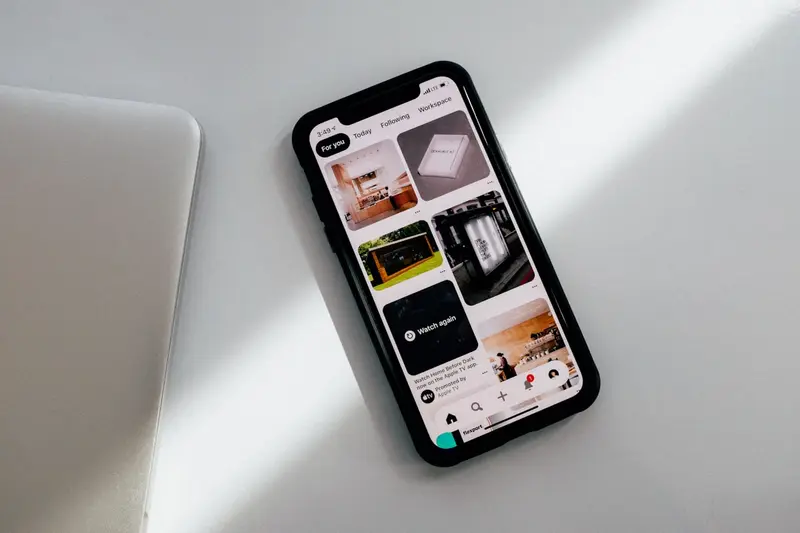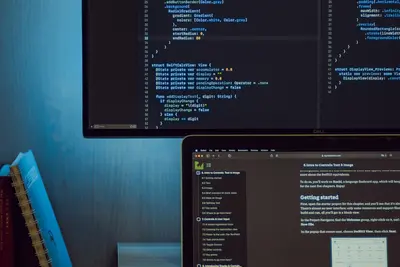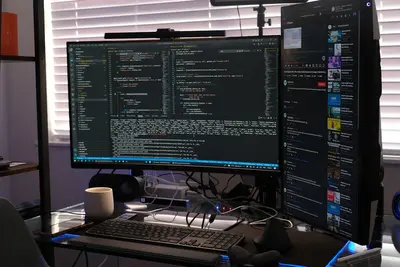🔍 Setting Up Vulnerability Scanning on Alpine Linux: Simple Guide
Let’s set up automated vulnerability scanning on Alpine Linux! 🛡️ This tutorial shows you how to find and fix security issues before attackers do. Perfect for keeping your system safe and secure! 😊
🤔 What is Vulnerability Scanning?
Vulnerability scanning is like a security doctor that checks your computer for weaknesses! It finds problems that hackers could use to break into your system.
Vulnerability scanning is like:
- 🔍 A security detective that searches for weak spots in your system
- 🛡️ An early warning system that finds problems before they become serious
- 💡 A health check that tells you what needs fixing to stay secure
🎯 What You Need
Before we start, you need:
- ✅ Alpine Linux system with internet access
- ✅ Root access or sudo privileges
- ✅ Basic knowledge of Linux commands
- ✅ Understanding that scans may take time to complete
📋 Step 1: Install Security Scanning Tools
Install OpenVAS Scanner
Let’s install OpenVAS, a powerful vulnerability scanner! It’s very comprehensive! 😊
What we’re doing: Installing OpenVAS vulnerability scanner and its dependencies.
# Update package list
apk update
# Install OpenVAS and dependencies
apk add openvas openvas-scanner openvas-manager openvas-cli
# Install additional security tools
apk add nmap nikto lynis
# Check OpenVAS installation
openvas-check-setup --versionWhat this does: 📖 Installs powerful tools to scan for security vulnerabilities.
Example output:
openvas-check-setup 21.4.3What this means: OpenVAS vulnerability scanner is ready to use! ✅
Install Network Scanning Tools
Let’s add more scanning tools for different types of security checks! 🎯
What we’re doing: Installing additional network and system scanning utilities.
# Install network scanning tools
apk add nmap nmap-scripts
# Install web vulnerability scanner
apk add nikto
# Install system auditing tool
apk add lynis
# Install SSL/TLS testing tool
apk add testssl
# Check tool versions
echo "Installed security tools:"
nmap --version | head -1
nikto -Version 2>/dev/null | head -1
lynis --version | head -1You should see versions of all security tools installed! ✅
💡 Important Tips
Tip: Only scan systems you own or have permission to test! 💡
Warning: Vulnerability scans can be detected - always get permission first! ⚠️
🛠️ Step 2: Configure OpenVAS
Set Up OpenVAS Database
Let’s configure OpenVAS with its security database! This is important! 😊
What we’re doing: Setting up OpenVAS database and updating vulnerability signatures.
# Create OpenVAS certificates
openvas-mkcert
# Create client certificate
openvas-mkcert-client -n client -i
# Setup the database
openvas-setup
# Update vulnerability database (this takes time!)
openvas-nvt-sync
# Create OpenVAS user
openvasmd --create-user=admin --password=changeme123
# Check setup status
openvas-check-setupCode explanation:
openvas-mkcert: Creates SSL certificates for secure communicationopenvas-setup: Initializes the OpenVAS database and configurationopenvas-nvt-sync: Downloads latest vulnerability signatures--create-user: Creates an admin user to access OpenVAS
Important: Change the default password to something secure! 🔒
Start OpenVAS Services
Let’s start all OpenVAS services! 🚀
What we’re doing: Starting and enabling OpenVAS scanner services.
# Start OpenVAS scanner daemon
openvassd
# Start OpenVAS manager
openvasmd
# Start Greenbone Security Assistant (web interface)
gsad --http-only --listen=127.0.0.1 --port=9392
# Check if services are running
ps aux | grep openvas
# Test connection to web interface
curl -I http://127.0.0.1:9392/Expected output shows OpenVAS processes running:
root 1234 0.0 2.1 openvassd
root 1235 0.0 1.8 openvasmd
root 1236 0.0 1.5 gsadWhat this means: OpenVAS is running and ready for vulnerability scanning! 🎉
🔍 Step 3: Configure Network Scanning
Set Up Nmap for Network Discovery
Let’s configure Nmap for comprehensive network scanning! 😊
What we’re doing: Setting up Nmap with scripts for detailed network analysis.
# Update Nmap script database
nmap --script-updatedb
# Create custom scan profiles directory
mkdir -p /etc/nmap-profiles
# Create basic network discovery profile
cat > /etc/nmap-profiles/network-discovery.txt << 'EOF'
# Basic network discovery scan
-sn -PE -PP -PS80,443 -PA80,443 -PU40125
EOF
# Create vulnerability scanning profile
cat > /etc/nmap-profiles/vulnerability-scan.txt << 'EOF'
# Vulnerability scanning with scripts
-sS -sV -O --script vuln --script-args unsafe=1
EOF
# Test basic network scan
nmap -sn 192.168.1.0/24 | head -10
echo "Nmap scanning profiles configured! 🌐"Configure Web Application Scanning
Let’s set up Nikto for web application vulnerability scanning! 🎯
What we’re doing: Configuring Nikto for comprehensive web application security testing.
# Update Nikto database
nikto -update
# Create Nikto configuration
cat > /etc/nikto.conf << 'EOF'
# Nikto Configuration
CHECKMETHODS=HEAD GET POST
DEFAULTPORTS=80 443 8080 8443
USERAGENT=Mozilla/5.0 (Security Scanner)
MAXTIME=3600
MUTATEUA=1
MUTATE=1
HTTPOPTIONS=-timeout 10
EOF
# Create custom web scan script
cat > /usr/local/bin/web-vuln-scan.sh << 'EOF'
#!/bin/sh
TARGET="$1"
if [ -z "$TARGET" ]; then
echo "Usage: $0 <target-url>"
exit 1
fi
echo "🔍 Starting web vulnerability scan of $TARGET"
echo "============================================"
# Basic Nikto scan
nikto -h "$TARGET" -Format txt -output "nikto-scan-$(date +%Y%m%d-%H%M%S).txt"
echo "Web vulnerability scan completed! 📋"
EOF
chmod +x /usr/local/bin/web-vuln-scan.sh
echo "Web application scanning configured! 🌐"What this does: Creates tools for scanning web applications for security issues! ✅
🔒 Step 4: System Security Auditing
Set Up Lynis System Auditing
Let’s configure Lynis for comprehensive system security auditing! 😊
What we’re doing: Setting up Lynis to audit system configuration and security settings.
# Update Lynis database
lynis update info
# Create Lynis custom profile
cat > /etc/lynis/custom.prf << 'EOF'
# Custom Lynis Profile for Alpine Linux
# Skip certain tests that may not apply
skip-test=AUTH-9262
skip-test=AUTH-9264
# Quick scan settings
config:color=yes
config:log_tests_incorrect_os=no
config:show_warnings_only=no
# Compliance settings
compliance-cis=yes
compliance-pci-dss=yes
EOF
# Create system audit script
cat > /usr/local/bin/system-audit.sh << 'EOF'
#!/bin/sh
echo "🔒 Starting comprehensive system security audit"
echo "============================================="
# Run Lynis audit
lynis audit system --profile /etc/lynis/custom.prf
# Show summary
echo "📊 Audit Summary:"
echo "=================="
tail -20 /var/log/lynis.log | grep -E "(Warning|Suggestion|Hardening)"
echo "System security audit completed! ✅"
echo "Check /var/log/lynis.log for detailed results"
EOF
chmod +x /usr/local/bin/system-audit.sh
echo "System security auditing configured! 🔒"Configure SSL/TLS Testing
Let’s set up SSL/TLS vulnerability testing! 🚀
What we’re doing: Configuring TestSSL for comprehensive SSL/TLS security testing.
# Create SSL testing script
cat > /usr/local/bin/ssl-scan.sh << 'EOF'
#!/bin/sh
TARGET="$1"
if [ -z "$TARGET" ]; then
echo "Usage: $0 <hostname:port>"
exit 1
fi
echo "🔐 Starting SSL/TLS security scan of $TARGET"
echo "=========================================="
# Run TestSSL scan
testssl.sh --quiet --color 0 "$TARGET" | tee "ssl-scan-$(date +%Y%m%d-%H%M%S).txt"
echo "SSL/TLS security scan completed! 🔐"
EOF
chmod +x /usr/local/bin/ssl-scan.sh
# Test SSL scanner
echo "SSL/TLS scanning configured! 🔐"What this means: You can now test SSL/TLS configurations for security issues! 🌟
📊 Step 5: Automated Scanning
Create Automated Scan Scripts
Let’s create scripts that run vulnerability scans automatically! This is powerful! 😊
What we’re doing: Creating comprehensive automated scanning scripts for regular security checks.
# Create master vulnerability scanning script
cat > /usr/local/bin/vuln-scan-all.sh << 'EOF'
#!/bin/sh
SCAN_DATE=$(date +%Y%m%d-%H%M%S)
RESULTS_DIR="/var/log/vuln-scans/$SCAN_DATE"
TARGET="$1"
if [ -z "$TARGET" ]; then
echo "Usage: $0 <target-ip-or-range>"
exit 1
fi
# Create results directory
mkdir -p "$RESULTS_DIR"
cd "$RESULTS_DIR"
echo "🔍 Starting comprehensive vulnerability scan"
echo "Target: $TARGET"
echo "Results: $RESULTS_DIR"
echo "=========================================="
# Network discovery
echo "🌐 Phase 1: Network Discovery"
nmap -sn "$TARGET" > network-discovery.txt 2>&1
# Port scanning
echo "🔍 Phase 2: Port Scanning"
nmap -sS -sV -O "$TARGET" > port-scan.txt 2>&1
# Vulnerability scanning with Nmap scripts
echo "🛡️ Phase 3: Vulnerability Scanning"
nmap --script vuln "$TARGET" > vulnerability-scan.txt 2>&1
# System audit (if scanning localhost)
if echo "$TARGET" | grep -q "127.0.0.1\|localhost"; then
echo "🔒 Phase 4: System Security Audit"
/usr/local/bin/system-audit.sh > system-audit.txt 2>&1
fi
# Generate summary report
echo "📋 Generating Summary Report"
cat > scan-summary.txt << SUMMARY
Vulnerability Scan Summary
==========================
Date: $(date)
Target: $TARGET
Scan ID: $SCAN_DATE
Files Generated:
- network-discovery.txt
- port-scan.txt
- vulnerability-scan.txt
- system-audit.txt (if localhost)
- scan-summary.txt
Next Steps:
1. Review all generated files
2. Address any HIGH or CRITICAL vulnerabilities
3. Schedule follow-up scans
4. Update security patches
SUMMARY
echo "✅ Comprehensive vulnerability scan completed!"
echo "📁 Results saved to: $RESULTS_DIR"
echo "📋 Check scan-summary.txt for overview"
EOF
chmod +x /usr/local/bin/vuln-scan-all.sh
echo "Automated vulnerability scanning configured! 🤖"Set Up Scheduled Scanning
Let’s configure regular automated scans with cron! 🎯
What we’re doing: Setting up scheduled vulnerability scans to run automatically.
# Create cron job for weekly vulnerability scans
cat > /etc/crontabs/root << 'EOF'
# Weekly vulnerability scan (Sundays at 2 AM)
0 2 * * 0 /usr/local/bin/vuln-scan-all.sh 127.0.0.1 >/dev/null 2>&1
# Daily system audit (every day at 3 AM)
0 3 * * * /usr/local/bin/system-audit.sh >/dev/null 2>&1
# Weekly SSL scan of web services (Saturdays at 4 AM)
0 4 * * 6 /usr/local/bin/ssl-scan.sh localhost:443 >/dev/null 2>&1
EOF
# Start cron service
rc-service crond start
rc-update add crond default
# Create scan monitoring script
cat > /usr/local/bin/scan-monitor.sh << 'EOF'
#!/bin/sh
echo "📊 Vulnerability Scan Monitoring"
echo "==============================="
echo "🗂️ Recent scan results:"
find /var/log/vuln-scans/ -type d -name "20*" | sort | tail -5
echo "📈 Scan statistics:"
echo "Total scans: $(find /var/log/vuln-scans/ -type d -name "20*" | wc -l)"
echo "Last scan: $(find /var/log/vuln-scans/ -type d -name "20*" | sort | tail -1)"
echo "⏰ Next scheduled scans:"
crontab -l | grep vuln
EOF
chmod +x /usr/local/bin/scan-monitor.sh
echo "Scheduled vulnerability scanning configured! ⏰"What this means: Your system will automatically scan for vulnerabilities regularly! 🌟
📊 Quick Scanning Commands Table
| Command | Purpose | Result |
|---|---|---|
🔍 nmap -sV target | Service version scan | ✅ Find service versions |
🛡️ nikto -h url | Web vulnerability scan | ✅ Find web issues |
🔒 lynis audit system | System security audit | ✅ Check system config |
🔐 testssl.sh target | SSL/TLS security test | ✅ Check SSL issues |
🎮 Practice Time!
Let’s practice what you learned! Try these simple examples:
Example 1: Basic Network Scan 🟢
What we’re doing: Running a basic vulnerability scan on your local network.
# Discover devices on local network
nmap -sn 192.168.1.0/24
# Scan a specific host for vulnerabilities
nmap --script vuln 127.0.0.1
# Check your own system security
/usr/local/bin/system-audit.sh
echo "Basic network scanning complete! 🌟"What this does: Shows you how to perform basic security scanning! 🌟
Example 2: Web Application Security Test 🟡
What we’re doing: Testing a web application for common vulnerabilities.
# Start a simple web server for testing
echo "<h1>Test Web Server</h1>" > /tmp/index.html
cd /tmp && python3 -m http.server 8000 &
WEB_PID=$!
# Wait a moment for server to start
sleep 2
# Scan the test web server
/usr/local/bin/web-vuln-scan.sh http://localhost:8000
# Clean up test server
kill $WEB_PID
echo "Web application security test complete! 📚"What this does: Demonstrates web application vulnerability scanning! 📚
🚨 Fix Common Problems
Problem 1: OpenVAS won’t start ❌
What happened: OpenVAS services fail to start properly. How to fix it: Check certificates and database initialization.
# Recreate certificates
openvas-mkcert
# Check database
openvasmd --check-db
# Restart services
killall openvassd openvasmd gsad
openvassd && openvasmd && gsad --http-only --listen=127.0.0.1 --port=9392 &Problem 2: Scans take too long ❌
What happened: Vulnerability scans are running too slowly. How to fix it: Optimize scan parameters and target scope.
# Use faster scan options
nmap -T4 --top-ports 1000 target # Faster port scan
nikto -h target -Tuning x 6 # Skip slow tests
# Limit scan scope
nmap target/28 # Smaller network range
nmap target --exclude target2 # Exclude certain hostsDon’t worry! Vulnerability scanning takes practice to optimize properly! 💪
💡 Simple Tips
- Start with internal scans 📅 - Always test your own systems first
- Get proper permission 🌱 - Never scan systems you don’t own
- Review results carefully 🤝 - Not all findings are actual vulnerabilities
- Update scan databases 💪 - Keep vulnerability signatures current
✅ Check Everything Works
Let’s make sure all vulnerability scanning tools are working:
# Complete vulnerability scanning system check
echo "=== Vulnerability Scanning System Check ==="
echo "1. OpenVAS scanner status:"
ps aux | grep openvas | grep -v grep | wc -l | awk '{print $1 " OpenVAS processes running"}'
echo "2. Scanning tools installed:"
which nmap >/dev/null && echo "✅ Nmap installed" || echo "❌ Nmap missing"
which nikto >/dev/null && echo "✅ Nikto installed" || echo "❌ Nikto missing"
which lynis >/dev/null && echo "✅ Lynis installed" || echo "❌ Lynis missing"
echo "3. Custom scripts available:"
ls -la /usr/local/bin/*scan*.sh | wc -l | awk '{print $1 " custom scan scripts"}'
echo "4. Scheduled scans configured:"
crontab -l | grep -c scan | awk '{print $1 " scheduled scans configured"}'
echo "5. Test basic scanning:"
nmap -sn 127.0.0.1 >/dev/null 2>&1 && echo "✅ Network scanning works" || echo "❌ Network scanning failed"
echo "6. Results directory:"
ls -la /var/log/vuln-scans/ 2>/dev/null | wc -l | awk '{print $1-3 " scan result directories"}' || echo "No scan results yet"
echo "All vulnerability scanning systems operational! ✅"Good output shows:
=== Vulnerability Scanning System Check ===
1. OpenVAS scanner status:
3 OpenVAS processes running
2. Scanning tools installed:
✅ Nmap installed
✅ Nikto installed
✅ Lynis installed
3. Custom scripts available:
4 custom scan scripts
4. Scheduled scans configured:
3 scheduled scans configured
5. Test basic scanning:
✅ Network scanning works
All vulnerability scanning systems operational! ✅🏆 What You Learned
Great job! Now you can:
- ✅ Install and configure OpenVAS vulnerability scanner on Alpine Linux
- ✅ Set up network scanning with Nmap and custom scripts
- ✅ Configure web application vulnerability scanning with Nikto
- ✅ Perform system security auditing with Lynis
- ✅ Test SSL/TLS configurations for security issues
- ✅ Create automated vulnerability scanning workflows
- ✅ Schedule regular security scans with cron
- ✅ Monitor and analyze scan results effectively
- ✅ Troubleshoot common vulnerability scanning issues
🎯 What’s Next?
Now you can try:
- 📚 Learning about advanced vulnerability assessment techniques
- 🛠️ Setting up centralized vulnerability management systems
- 🤝 Integrating vulnerability scanning with incident response workflows
- 🌟 Exploring compliance scanning for standards like PCI DSS and HIPAA!
Remember: Regular vulnerability scanning is essential for maintaining security! You’re doing amazing! 🎉
Keep scanning and your systems will stay protected against threats! 💫