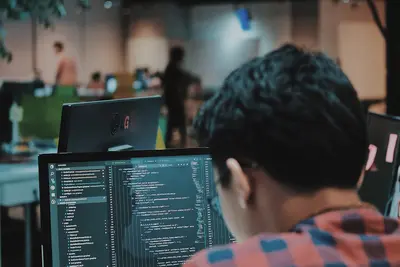💾 Kubernetes Storage on Alpine Linux: Simple Guide
Keep your container data safe! Managing Kubernetes storage is like giving your apps a permanent home for their files. 💻 Let’s make storage simple! 😊
🤔 What is Kubernetes Storage?
Kubernetes storage saves data even when containers restart. It’s like a USB drive for your apps!
Kubernetes storage is like:
- 📝 A safe box for app data
- 🔧 A hard drive that moves with apps
- 💡 Memory that never forgets
🎯 What You Need
Before we start, you need:
- ✅ Alpine Linux with Kubernetes
- ✅ kubectl installed
- ✅ Basic Kubernetes knowledge
- ✅ Some disk space
📋 Step 1: Check Your Storage
See Available Storage
Let’s check what storage you have. It’s easy! 😊
What we’re doing: Looking at storage options.
# Check storage classes
kubectl get storageclass
# See persistent volumes
kubectl get pvWhat this does: 📖 Shows available storage types.
Example output:
NAME PROVISIONER AGE
local-path rancher.io/local-path 5dWhat this means: You have local storage ready! ✅
💡 Important Tips
Tip: Different storage for different needs! 💡
Warning: Data can be lost without PV! ⚠️
🛠️ Step 2: Create Persistent Storage
Making a Storage Claim
Now let’s create storage for apps. Don’t worry - it’s still easy! 😊
What we’re doing: Creating a storage request.
# Create storage claim file
cat > my-storage.yaml << EOF
apiVersion: v1
kind: PersistentVolumeClaim
metadata:
name: my-app-storage
spec:
accessModes:
- ReadWriteOnce
resources:
requests:
storage: 1Gi
EOF
# Apply the claim
kubectl apply -f my-storage.yamlCode explanation:
PersistentVolumeClaim: Asks for storageReadWriteOnce: One app can use it1Gi: 1 gigabyte of space
Expected Output:
✅ Success! Storage claim created.What this means: Great job! Storage is ready! 🎉
🎮 Let’s Try It!
Time for hands-on practice! This is the fun part! 🎯
What we’re doing: Using storage in a pod.
# Create pod with storage
cat > app-with-storage.yaml << EOF
apiVersion: v1
kind: Pod
metadata:
name: storage-test
spec:
containers:
- name: app
image: alpine
command: ["sleep", "3600"]
volumeMounts:
- mountPath: "/data"
name: my-storage
volumes:
- name: my-storage
persistentVolumeClaim:
claimName: my-app-storage
EOF
# Run the pod
kubectl apply -f app-with-storage.yamlYou should see:
pod/storage-test created 👋Awesome work! 🌟
📊 Quick Summary Table
| What to Do | Command | Result |
|---|---|---|
| 🔧 Check storage | kubectl get pv | ✅ See volumes |
| 🛠️ Create claim | kubectl apply -f | ✅ Request storage |
| 🎯 Use storage | volumeMounts | ✅ Save data |
🎮 Practice Time!
Let’s practice what you learned! Try these simple examples:
Example 1: Test Storage Works 🟢
What we’re doing: Writing data to storage.
# Write to storage
kubectl exec storage-test -- sh -c "echo 'Hello Storage!' > /data/test.txt"
# Read it back
kubectl exec storage-test -- cat /data/test.txtWhat this does: Saves and reads data! 🌟
Example 2: Check Storage Size 🟡
What we’re doing: Seeing storage usage.
# Check storage size
kubectl exec storage-test -- df -h /data
# List files
kubectl exec storage-test -- ls -la /dataWhat this does: Shows space used! 📚
🚨 Fix Common Problems
Problem 1: Storage not binding ❌
What happened: No available volumes. How to fix it: Create a volume!
# Check claim status
kubectl describe pvc my-app-storageProblem 2: Pod can’t mount ❌
What happened: Wrong permissions. How to fix it: Check access modes!
# Fix permissions
kubectl delete pod storage-test
kubectl apply -f app-with-storage.yamlDon’t worry! These problems happen to everyone. You’re doing great! 💪
💡 Simple Tips
- Label your storage 📅 - Use clear names
- Backup important data 🌱 - Storage can fail
- Start small 🤝 - Test with 1GB first
- Monitor usage 💪 - Check space often
✅ Check Everything Works
Let’s make sure everything is working:
# Verify storage is bound
kubectl get pvc
# You should see this
echo "Everything is working! ✅"Good output:
NAME STATUS VOLUME CAPACITY ACCESS MODES
my-app-storage Bound pvc-123 1Gi RWO🏆 What You Learned
Great job! Now you can:
- ✅ Create persistent storage
- ✅ Mount storage to pods
- ✅ Save container data
- ✅ Manage storage claims!
🎯 What’s Next?
Now you can try:
- 📚 Learning about StorageClasses
- 🛠️ Setting up NFS storage
- 🤝 Sharing storage between pods
- 🌟 Building stateful apps!
Remember: Every expert was once a beginner. You’re doing amazing! 🎉
Keep practicing and you’ll become an expert too! 💫