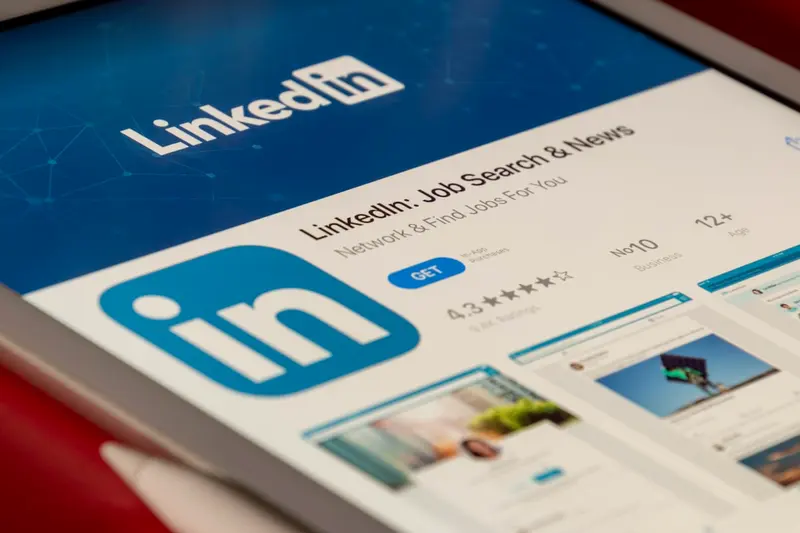🖥️ Setting Up Display Resolution: Simple Guide
Let’s configure display resolution in Alpine Linux! 💻 This tutorial shows you how to get the perfect screen size and clarity for your monitor. It’s like adjusting your TV to get the best picture quality! 😊
🤔 What is Display Resolution?
Display resolution is like the sharpness setting for your computer screen! 📺 It controls how many tiny dots (pixels) your monitor shows, which affects how clear and detailed everything looks.
Display resolution is like:
- 📷 Camera quality - more pixels mean clearer pictures
- 🔍 Magnifying glass - higher resolution shows more detail
- 📐 Grid size - more squares fit more information
🎯 What You Need
Before we start, you need:
- ✅ Alpine Linux with desktop environment installed
- ✅ Graphics drivers installed for your video card
- ✅ Access to your monitor’s specifications
- ✅ Basic knowledge of command line
📋 Step 1: Check Current Display Settings
Finding Your Current Resolution
Let’s start by checking what resolution you’re using now. It’s easy! 😊
What we’re doing: Looking at your current screen settings and available options.
# Check if X11 is running (graphical desktop)
echo $DISPLAY
# List current resolution and available modes
xrandr
# Get detailed information about displays
xrandr --verbose
# Check current desktop resolution
xdpyinfo | grep dimensionsWhat this does: 📖 Shows you what resolution you’re using and what options are available.
Example output:
✅ Screen 0: minimum 8 x 8, current 1920 x 1080
✅ HDMI-1 connected primary 1920x1080+0+0
✅ Available modes: 1920x1080, 1680x1050, 1280x1024What this means: You can see your current setup and what changes are possible! ✅
💡 Important Tips
Tip: Write down your current resolution before making changes! 💡
Warning: Wrong resolution settings might make your screen unreadable! ⚠️
🛠️ Step 2: Change Display Resolution
Using xrandr Command
Now let’s change your display resolution to what you want! 🎯
What we’re doing: Setting a new resolution that works better for your monitor and needs.
# List available resolutions for your monitor
xrandr | grep -A 10 "connected"
# Change to a common resolution (1920x1080)
xrandr --output HDMI-1 --mode 1920x1080
# Change to a different resolution (1680x1050)
xrandr --output HDMI-1 --mode 1680x1050
# Reset to auto-detected best resolution
xrandr --output HDMI-1 --auto
# Check if the change worked
xrandr | grep "*"Code explanation:
xrandr --output HDMI-1: Selects your monitor (name may differ)--mode 1920x1080: Sets specific resolution--auto: Automatically chooses best resolutiongrep "*": Shows currently active resolution
Expected Output:
✅ Resolution changed to 1920x1080
✅ Display settings updated
✅ New mode activeWhat this means: Great job! Your screen is now using the new resolution! 🎉
🎮 Let’s Try It!
Time for hands-on practice! This is the fun part! 🎯
What we’re doing: Creating a script to easily switch between different resolutions.
# Create resolution switcher script
cat > /usr/local/bin/resolution-switcher << 'EOF'
#!/bin/sh
# Simple display resolution switcher
# Get primary display name
DISPLAY_NAME=$(xrandr | grep " connected primary" | cut -d' ' -f1)
echo "🖥️ Current display: $DISPLAY_NAME"
echo "📊 Available resolutions:"
xrandr | grep -A 20 "$DISPLAY_NAME connected" | grep " " | head -5
echo ""
echo "Choose resolution:"
echo "1) 1920x1080 (Full HD)"
echo "2) 1680x1050 (WSXGA+)"
echo "3) 1440x900 (WXGA+)"
echo "4) 1280x1024 (SXGA)"
echo "5) Auto (Best for monitor)"
read -p "Enter choice (1-5): " choice
case $choice in
1) xrandr --output $DISPLAY_NAME --mode 1920x1080 ;;
2) xrandr --output $DISPLAY_NAME --mode 1680x1050 ;;
3) xrandr --output $DISPLAY_NAME --mode 1440x900 ;;
4) xrandr --output $DISPLAY_NAME --mode 1280x1024 ;;
5) xrandr --output $DISPLAY_NAME --auto ;;
*) echo "❌ Invalid choice" ;;
esac
echo "✅ Resolution change complete!"
EOF
# Make script executable
chmod +x /usr/local/bin/resolution-switcher
# Test the script
resolution-switcherYou should see:
✅ Available resolutions listed
✅ Interactive menu displayed
✅ Resolution changed successfullyAwesome work! 🌟
📊 Quick Summary Table
| What to Do | Command | Result |
|---|---|---|
| 🔧 Check current | xrandr | ✅ See available resolutions |
| 🛠️ Change resolution | xrandr --output HDMI-1 --mode 1920x1080 | ✅ New resolution set |
| 🎯 Auto resolution | xrandr --output HDMI-1 --auto | ✅ Best resolution chosen |
🎮 Practice Time!
Let’s practice what you learned! Try these simple examples:
Example 1: Make Resolution Permanent 🟢
What we’re doing: Saving your preferred resolution so it stays after reboot.
# Create autostart script for desktop environment
mkdir -p ~/.config/autostart
# Create desktop file for automatic resolution setting
cat > ~/.config/autostart/resolution.desktop << 'EOF'
[Desktop Entry]
Type=Application
Name=Set Display Resolution
Exec=xrandr --output HDMI-1 --mode 1920x1080
Hidden=false
NoDisplay=false
X-GNOME-Autostart-enabled=true
EOF
# Alternative: Add to shell profile
echo "# Set display resolution on login" >> ~/.profile
echo "xrandr --output HDMI-1 --mode 1920x1080 2>/dev/null" >> ~/.profile
# Test the profile addition
echo "⚡ Resolution will be set automatically at login!"What this does: Your preferred resolution will be set every time you log in! 🌟
Example 2: Handle Multiple Monitors 🟡
What we’re doing: Configuring resolution when you have more than one screen.
# List all connected displays
xrandr | grep " connected"
# Example setup for dual monitors
# Primary monitor: 1920x1080 on left
# Secondary monitor: 1680x1050 on right
xrandr --output HDMI-1 --mode 1920x1080 --primary \
--output VGA-1 --mode 1680x1050 --right-of HDMI-1
# Clone displays (same content on both)
xrandr --output HDMI-1 --mode 1920x1080 \
--output VGA-1 --mode 1920x1080 --same-as HDMI-1
# Turn off secondary monitor
xrandr --output VGA-1 --off
# Check current multi-monitor setup
echo "🖥️ 🖥️ Multiple monitor configuration:"
xrandr --query | grep " connected"What this does: Helps you work with multiple monitors like a pro! 📚
🚨 Fix Common Problems
Problem 1: Resolution not available ❌
What happened: The resolution you want isn’t in the available list. How to fix it: Add custom resolution or check graphics drivers!
# Create custom resolution (example: 1366x768)
gtf 1366 768 60 # Calculate timing values
# The output gives you timing values, use them like this:
xrandr --newmode "1366x768_60.00" 85.50 1366 1436 1579 1792 768 771 774 798 -hsync +vsync
# Add the new mode to your display
xrandr --addmode HDMI-1 "1366x768_60.00"
# Now you can use the new resolution
xrandr --output HDMI-1 --mode "1366x768_60.00"Problem 2: Screen goes black after resolution change ❌
What happened: The resolution is not compatible with your monitor. How to fix it: Wait for automatic reset or use Ctrl+Alt+F1 to get to console!
# From console (Ctrl+Alt+F1), reset to safe resolution
DISPLAY=:0 xrandr --output HDMI-1 --auto
# Go back to desktop (Ctrl+Alt+F7)
# Or restart display manager
rc-service lightdm restartDon’t worry! These problems happen to everyone. You’re doing great! 💪
💡 Simple Tips
- Test first 📅 - Try resolution temporarily before making permanent
- Know your monitor 🌱 - Check monitor manual for supported resolutions
- Keep backup 🤝 - Remember working resolution settings
- Use auto mode 💪 - Let system choose best resolution when unsure
✅ Check Everything Works
Let’s make sure everything is working:
# Check current resolution status
echo "🔍 Display Resolution Status:"
# Show active resolution with asterisk
xrandr | grep "*"
# Show display details
xdpyinfo | grep -E "dimensions|resolution"
# Test if desktop is responsive
echo "✅ Desktop resolution check complete"
# Quick visual test
echo "💡 Check if text is clear and desktop fits your screen properly"Good output:
✅ 1920x1080 60.00*+
✅ dimensions: 1920x1080 pixels
✅ resolution: 96x96 dots per inch🏆 What You Learned
Great job! Now you can:
- ✅ Check current display resolution and available options
- ✅ Change resolution using xrandr command
- ✅ Create scripts for easy resolution switching
- ✅ Handle multiple monitors and custom resolutions
🎯 What’s Next?
Now you can try:
- 📚 Learning about graphics driver optimization
- 🛠️ Setting up multiple monitor workspaces
- 🤝 Helping others configure their displays
- 🌟 Building custom desktop setups with perfect visuals!
Remember: Every expert was once a beginner. You’re doing amazing! 🎉
Keep experimenting and you’ll have the perfect display setup! 💫