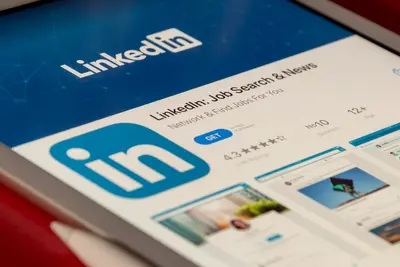🖥️ Configuring X11 Display Server: Simple Guide
Want to see graphics and windows on your Alpine Linux? Let’s set up X11! 💻 This guide shows you easy steps to get your display working. Soon you’ll have a beautiful desktop! 😊
🤔 What is X11 Display Server?
X11 is the system that shows windows, buttons, and graphics on your screen. Think of it like the painter that draws everything you see!
X11 display server is like:
- 📝 An artist that draws windows and buttons
- 🔧 A manager that controls where things appear
- 💡 A translator between programs and your monitor
🎯 What You Need
Before we start, you need:
- ✅ Alpine Linux system with root access
- ✅ A graphics card (any basic one works)
- ✅ Monitor connected to your computer
- ✅ Keyboard and mouse for testing
📋 Step 1: Install X11 Components
Install Basic X11 System
Let’s install the X11 system first. It’s easy! 😊
What we’re doing: Installing the core X11 display server and basic tools.
# Update package list
apk update
# Install X11 server and basic tools
apk add xorg-server xf86-video-vesa xf86-input-evdev
# Install basic X11 utilities
apk add xinit xterm
# Install a simple window manager
apk add openboxWhat this does: 📖 Installs everything needed for basic graphics.
Example output:
(1/15) Installing xorg-server (21.1.8-r0)
(2/15) Installing xf86-video-vesa (2.5.0-r1)
(3/15) Installing xf86-input-evdev (2.10.6-r0)
✅ X11 installation completedWhat this means: Your system now has graphics capabilities! ✅
💡 Important Tips
Tip: VESA driver works with almost all graphics cards! 💡
Warning: Don’t skip the input driver or keyboard won’t work! ⚠️
🛠️ Step 2: Configure X11 Settings
Create Basic X11 Configuration
Now let’s set up X11 to work with your hardware. Don’t worry - it’s still easy! 😊
What we’re doing: Creating configuration files for your specific setup.
# Create X11 configuration directory
mkdir -p /etc/X11/xorg.conf.d
# Create basic graphics configuration
cat > /etc/X11/xorg.conf.d/20-graphics.conf << 'EOF'
Section "Device"
Identifier "Graphics Card"
Driver "vesa"
Option "AccelMethod" "none"
EndSection
Section "Screen"
Identifier "Default Screen"
Device "Graphics Card"
DefaultDepth 24
SubSection "Display"
Depth 24
Modes "1024x768" "800x600"
EndSubSection
EndSection
EOF
# Create keyboard configuration
cat > /etc/X11/xorg.conf.d/10-keyboard.conf << 'EOF'
Section "InputClass"
Identifier "Keyboard"
MatchIsKeyboard "on"
Driver "evdev"
Option "XkbLayout" "us"
EndSection
EOF
# Create mouse configuration
cat > /etc/X11/xorg.conf.d/10-mouse.conf << 'EOF'
Section "InputClass"
Identifier "Mouse"
MatchIsPointer "on"
Driver "evdev"
EndSection
EOFCode explanation:
20-graphics.conf: Sets up your graphics card with safe VESA driver10-keyboard.conf: Configures keyboard to work in X1110-mouse.conf: Sets up mouse pointer supportDefaultDepth 24: Uses 24-bit color (millions of colors)
Expected Output:
✅ Graphics configuration created
✅ Keyboard configuration created
✅ Mouse configuration createdWhat this means: Great job! X11 knows how to use your hardware! 🎉
Set Up User Environment
What we’re doing: Preparing your user account to start X11.
# Create user's X11 startup file
cat > ~/.xinitrc << 'EOF'
#!/bin/sh
# Simple X11 startup script
# Start window manager
exec openbox-session
EOF
# Make it executable
chmod +x ~/.xinitrc
# Create simple X11 test script
cat > /usr/local/bin/test-x11.sh << 'EOF'
#!/bin/bash
# X11 Test Script
echo "🖥️ Testing X11 Display Server"
echo "============================="
# Check if X11 is installed
if ! command -v X >/dev/null; then
echo "❌ X11 server not found!"
exit 1
fi
echo "✅ X11 server found"
# Check configuration files
if [ -d "/etc/X11/xorg.conf.d" ]; then
echo "✅ X11 configuration directory exists"
echo "Configuration files:"
ls -la /etc/X11/xorg.conf.d/
else
echo "❌ X11 configuration directory missing"
fi
# Check user startup file
if [ -f "$HOME/.xinitrc" ]; then
echo "✅ User X11 startup file exists"
else
echo "❌ User X11 startup file missing"
fi
echo ""
echo "🚀 Ready to test X11!"
echo "Run: startx"
EOF
chmod +x /usr/local/bin/test-x11.sh
# Test our setup
/usr/local/bin/test-x11.shWhat this does: Creates everything needed to start your graphical desktop! 🌟
🎮 Let’s Try It!
Time for hands-on practice! This is the fun part! 🎯
What we’re doing: Starting X11 for the first time.
# Test X11 configuration
X -configure :1
# Start X11 (this opens the graphical interface!)
startx
# If you're in X11, open a terminal and type:
xterm &
# To exit X11, press Ctrl+Alt+Backspace
# Or type in terminal: pkill XYou should see:
Starting X11 display server...
Opening window manager...
✅ Desktop appeared!Awesome work! 🌟
📊 Quick Summary Table
| Component | Purpose | Configuration File |
|---|---|---|
| 🔧 X Server | Main display system | /etc/X11/xorg.conf.d/20-graphics.conf |
| 🛠️ Keyboard | Input handling | /etc/X11/xorg.conf.d/10-keyboard.conf |
| 🎯 Mouse | Pointer control | /etc/X11/xorg.conf.d/10-mouse.conf |
| 📊 Window Manager | Desktop environment | ~/.xinitrc |
🎮 Practice Time!
Let’s practice what you learned! Try these simple examples:
Example 1: Customize Display Resolution 🟢
What we’re doing: Setting up custom screen resolution.
# Check available resolutions
xrandr
# Edit graphics configuration for higher resolution
cat > /etc/X11/xorg.conf.d/20-graphics.conf << 'EOF'
Section "Device"
Identifier "Graphics Card"
Driver "vesa"
EndSection
Section "Screen"
Identifier "Default Screen"
Device "Graphics Card"
DefaultDepth 24
SubSection "Display"
Depth 24
Modes "1920x1080" "1366x768" "1024x768"
EndSubSection
EndSection
EOF
# Restart X11 to apply changes
pkill X
startxWhat this does: Gives you better screen resolution! 🌟
Example 2: Add Better Window Manager 🟡
What we’re doing: Installing a prettier desktop environment.
# Install a better window manager
apk add xfce4 xfce4-terminal
# Update startup script
cat > ~/.xinitrc << 'EOF'
#!/bin/sh
# Start XFCE desktop environment
exec startxfce4
EOF
# Start the new desktop
startx
# You now have a full desktop with menus and taskbar!What this does: Gives you a complete desktop environment! 📚
🚨 Fix Common Problems
Problem 1: Black screen when starting X11 ❌
What happened: X11 starts but shows only black screen. How to fix it: Check graphics driver and configuration!
# Check X11 logs
tail -20 /var/log/Xorg.0.log
# Try different graphics driver
sed -i 's/Driver "vesa"/Driver "fbdev"/' /etc/X11/xorg.conf.d/20-graphics.conf
# Restart X11
startxProblem 2: Keyboard doesn’t work in X11 ❌
What happened: Can’t type anything in graphical mode. How to fix it: Fix keyboard configuration!
# Recreate keyboard config
cat > /etc/X11/xorg.conf.d/10-keyboard.conf << 'EOF'
Section "InputClass"
Identifier "All Keyboards"
MatchIsKeyboard "on"
Driver "evdev"
Option "XkbLayout" "us"
Option "XkbModel" "pc105"
EndSection
EOF
# Test keyboard
startxProblem 3: Mouse pointer missing ❌
What happened: Can’t see or move mouse cursor. How to fix it: Fix mouse driver configuration!
# Install mouse cursor theme
apk add adwaita-icon-theme
# Fix mouse configuration
cat > /etc/X11/xorg.conf.d/10-mouse.conf << 'EOF'
Section "InputClass"
Identifier "All Mice"
MatchIsPointer "on"
Driver "evdev"
Option "Protocol" "auto"
Option "Device" "/dev/input/mice"
EndSection
EOF
# Restart X11
startxDon’t worry! X11 configuration can be tricky. You’re doing great! 💪
💡 Simple Tips
- Start with basic drivers 📅 - VESA works almost everywhere
- Test after each change 🌱 - Make one change at a time
- Keep backups 🤝 - Save working configurations
- Check logs 💪 -
/var/log/Xorg.0.logshows what went wrong
✅ Check Everything Works
Let’s make sure everything is working:
# Run comprehensive X11 test
echo "🖥️ X11 Configuration Test"
echo "=========================="
# Check X11 installation
which X >/dev/null && echo "✅ X11 server installed"
# Check window manager
which openbox >/dev/null && echo "✅ Window manager installed"
# Check configuration files
echo "Configuration files:"
ls -la /etc/X11/xorg.conf.d/
# Check user setup
[ -f ~/.xinitrc ] && echo "✅ User startup file ready"
# Test X11 briefly
echo "Testing X11 startup..."
timeout 5 X :99 -config /etc/X11/xorg.conf.d/20-graphics.conf 2>/dev/null && echo "✅ X11 starts successfully"
echo "X11 configuration test completed! ✅"Good output:
✅ X11 server installed
✅ Window manager installed
Configuration files:
-rw-r--r-- 1 root root 234 Jun 4 12:00 10-keyboard.conf
-rw-r--r-- 1 root root 145 Jun 4 12:00 10-mouse.conf
-rw-r--r-- 1 root root 267 Jun 4 12:00 20-graphics.conf
✅ User startup file ready
✅ X11 starts successfully
X11 configuration test completed! ✅🏆 What You Learned
Great job! Now you can:
- ✅ Install and configure X11 display server
- ✅ Set up graphics, keyboard, and mouse properly
- ✅ Create custom display configurations
- ✅ Troubleshoot common X11 problems!
🎯 What’s Next?
Now you can try:
- 📚 Installing different desktop environments (KDE, GNOME)
- 🛠️ Setting up advanced graphics drivers
- 🤝 Configuring multiple monitors
- 🌟 Creating custom window manager setups!
Remember: Every desktop user was once a beginner. You’re doing amazing! 🎉
Keep practicing and you’ll become a graphics expert too! 💫