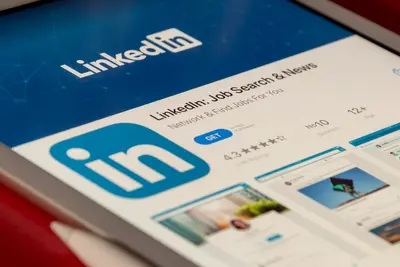🖥️ Configuring Multiple Monitors: Simple Guide
Boost your productivity with multiple screens! 🚀 This guide shows you how to configure multiple monitors. Let’s expand your desktop! 😊
🤔 What are Multiple Monitors?
Multiple monitors mean using two or more screens together. You get more space for your work!
Multiple monitors are like:
- 📝 Having a bigger desk
- 🔧 Extra windows for multitasking
- 💡 Your productivity power-up
🎯 What You Need
Before we start, you need:
- ✅ Alpine Linux desktop
- ✅ Two or more monitors
- ✅ Graphics card with ports
- ✅ 30 minutes of time
📋 Step 1: Install Display Tools
Get Basic Tools
Let’s install display management tools! 😊
What we’re doing: Installing monitor configuration tools.
# Enable community repo
vi /etc/apk/repositories
# Uncomment community line
# Update packages
apk update
# Install Xrandr tools
apk add xrandr arandrWhat this does: 📖 Installs display management software.
Example output:
(1/3) Installing xrandr (1.5.2-r0)
(2/3) Installing arandr (0.1.11-r0)
OK: 125 MiB in 85 packagesWhat this means: Display tools ready! ✅
💡 Important Tips
Tip: Xrandr controls displays! 💡
Warning: Save settings before testing! ⚠️
🛠️ Step 2: Detect Monitors
Find Your Displays
Now let’s find your monitors! 😊
What we’re doing: Detecting connected displays.
# List all displays
xrandr
# Get detailed info
xrandr --verboseCode explanation:
xrandr: Shows display info--verbose: Shows extra details
Expected Output:
HDMI-1 connected 1920x1080+0+0
VGA-1 connected 1920x1080+1920+0
eDP-1 disconnectedWhat this means: Found 2 monitors! 🎉
🎮 Let’s Try It!
Time to arrange your monitors! 🎯
What we’re doing: Setting up dual monitors.
# Extend desktop to right
xrandr --output HDMI-1 --auto --output VGA-1 --auto --right-of HDMI-1
# Or use GUI tool
arandr &You should see:
✅ Desktop extended
✅ Mouse moves between screensAwesome work! 🌟
📊 Quick Summary Table
| What to Do | Command | Result |
|---|---|---|
| 🔧 Install tools | apk add xrandr | ✅ Tools ready |
| 🛠️ Find monitors | xrandr | ✅ Displays listed |
| 🎯 Configure setup | xrandr --right-of | ✅ Monitors arranged |
🎮 Practice Time!
Let’s try different monitor setups!
Example 1: Vertical Stack 🟢
What we’re doing: Stack monitors vertically.
# Create vertical setup script
cat > /usr/local/bin/monitor-stack.sh << 'EOF'
#!/bin/sh
echo "🖥️ Stacking Monitors Vertically"
echo "==============================="
# Get monitor names
PRIMARY=$(xrandr | grep " connected" | head -1 | cut -d' ' -f1)
SECONDARY=$(xrandr | grep " connected" | tail -1 | cut -d' ' -f1)
if [ "$PRIMARY" = "$SECONDARY" ]; then
echo "❌ Only one monitor found!"
exit 1
fi
# Stack vertically
xrandr --output $PRIMARY --auto --output $SECONDARY --auto --above $PRIMARY
echo "✅ Monitors stacked!"
echo "Primary: $PRIMARY (bottom)"
echo "Secondary: $SECONDARY (top)"
EOF
chmod +x /usr/local/bin/monitor-stack.shWhat this does: Stacks screens vertically! 🌟
Example 2: Mirror Display 🟡
What we’re doing: Mirror same content.
# Create mirror script
cat > /usr/local/bin/monitor-mirror.sh << 'EOF'
#!/bin/sh
echo "🔄 Mirroring Displays"
echo "===================="
# Get monitors
MONITORS=$(xrandr | grep " connected" | cut -d' ' -f1)
FIRST=$(echo "$MONITORS" | head -1)
# Mirror all to first
for MON in $MONITORS; do
if [ "$MON" != "$FIRST" ]; then
xrandr --output $MON --same-as $FIRST
fi
done
echo "✅ All displays mirrored!"
EOF
chmod +x /usr/local/bin/monitor-mirror.shWhat this does: Shows same on all! 📚
🚨 Fix Common Problems
Problem 1: Monitor not detected ❌
What happened: Cable or driver issue. How to fix it: Check connections!
# Reload display detection
xrandr --auto
# Force detection
xrandr --output HDMI-1 --set audio force-dviProblem 2: Wrong resolution ❌
What happened: Auto-detection failed. How to fix it: Set manually!
# List available modes
xrandr
# Set specific resolution
xrandr --output HDMI-1 --mode 1920x1080Don’t worry! These problems happen to everyone. You’re doing great! 💪
💡 Simple Tips
- Test first 📅 - Before saving
- Match refresh rates 🌱 - Avoid flicker
- Align heights 🤝 - Better ergonomics
- Save config 💪 - Make permanent
✅ Check Everything Works
Let’s verify monitor setup:
# Create test script
cat > /tmp/test-monitors.sh << 'EOF'
#!/bin/sh
echo "Testing monitors... 🔍"
# Count monitors
COUNT=$(xrandr | grep -c " connected")
echo "Found $COUNT monitor(s)"
# Test each monitor
xrandr | grep " connected" | while read LINE; do
MON=$(echo $LINE | cut -d' ' -f1)
echo "Testing $MON..."
# Flash background color
xsetroot -solid "#FF0000"
sleep 1
xsetroot -solid "#00FF00"
sleep 1
xsetroot -solid "#0000FF"
sleep 1
xsetroot -solid "#333333"
done
echo "Monitor test complete! ✅"
EOF
chmod +x /tmp/test-monitors.sh
/tmp/test-monitors.shGood output:
✅ 2 monitors found
✅ Colors flash on screens
✅ Mouse moves smoothly🏆 What You Learned
Great job! Now you can:
- ✅ Configure multiple monitors
- ✅ Arrange screen layouts
- ✅ Save display settings
- ✅ Boost your productivity!
🎯 What’s Next?
Now you can try:
- 📚 Adding third monitor
- 🛠️ Custom resolutions
- 🤝 Per-app settings
- 🌟 Gaming setups!
Remember: Every expert was once a beginner. You’re doing amazing! 🎉
Keep practicing and you’ll become an expert too! 💫