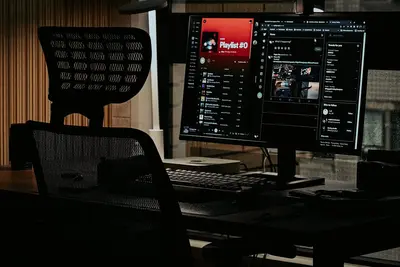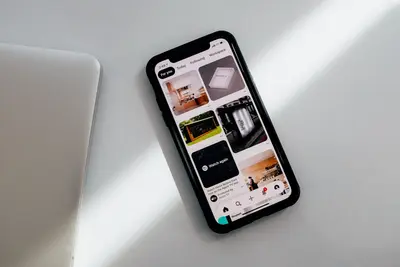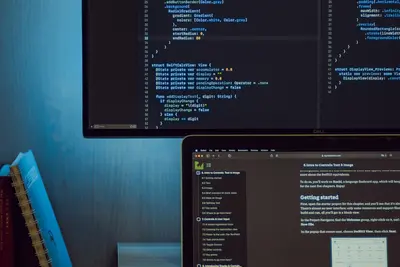🔒 Setting Up Disk Encryption (LUKS): Simple Guide
Let’s set up disk encryption with LUKS on your Alpine Linux system! 🛡️ This guide uses easy steps and simple words. We’ll protect your data from prying eyes! 😊
🤔 What is LUKS Disk Encryption?
LUKS encryption is like putting your data in a super secure vault that only you can open!
Think of LUKS like:
- 📝 A digital safe that protects all your files
- 🔧 A security system that scrambles data until you unlock it
- 💡 A shield that keeps your information private
🎯 What You Need
Before we start, you need:
- ✅ Alpine Linux system running
- ✅ Root access or sudo permissions
- ✅ A separate disk or partition to encrypt
- ✅ Basic knowledge of terminal commands
📋 Step 1: Install LUKS Tools
Install Required Packages
First, let’s install the encryption tools! 😊
What we’re doing: Installing cryptsetup package which provides LUKS encryption functionality.
# Update package lists
apk update
# Install cryptsetup for LUKS encryption
apk add cryptsetup
# Install additional useful tools
apk add util-linux e2fsprogs
# Check cryptsetup version
cryptsetup --versionWhat this does: 📖 Gives you all the tools needed to create and manage encrypted disks.
Example output:
(1/8) Installing cryptsetup (2.6.1-r0)
(2/8) Installing util-linux (2.39-r0)
(3/8) Installing e2fsprogs (1.47.0-r0)
...
OK: 145 packages installed
cryptsetup 2.6.1What this means: LUKS encryption tools are ready! ✅
💡 Important Tips
Tip: Always backup important data before setting up encryption! 💡
Warning: Encrypted data is unrecoverable without the password! ⚠️
🛠️ Step 2: Prepare Your Disk
Identify Target Disk
Now let’s find the disk we want to encrypt! 😊
What we’re doing: Identifying the disk or partition that will be encrypted.
# List all available disks
lsblk
# Show detailed disk information
fdisk -l
# Check current disk usage
df -hWhat this shows:
NAME MAJ:MIN RM SIZE RO TYPE MOUNTPOINT
sda 8:0 0 20G 0 disk
├─sda1 8:1 0 1G 0 part /boot
└─sda2 8:2 0 19G 0 part /
sdb 8:16 0 10G 0 disk Code explanation:
sda: Primary disk with Alpine Linux installedsdb: Secondary disk available for encryptionlsblk: Shows block devices in tree formatfdisk -l: Lists all disk partitions
What this means: We identified /dev/sdb as our encryption target! 🎉
🎮 Step 3: Create LUKS Encryption
Format Disk with LUKS
Let’s encrypt the disk using LUKS! 🎯
What we’re doing: Creating a LUKS encrypted container on the selected disk.
# WARNING: This will erase all data on /dev/sdb
# Create LUKS encrypted partition
cryptsetup luksFormat /dev/sdb
# You'll be prompted to:
# Type 'YES' (in uppercase)
# Enter a strong passphrase twiceYou should see:
WARNING!
========
This will overwrite data on /dev/sdb irrevocably.
Are you sure? (Type 'YES' in capital letters): YES
Enter passphrase for /dev/sdb:
Verify passphrase:
Command successful.Security tips:
- Use a strong passphrase with numbers, letters, and symbols
- Make the passphrase at least 12 characters long
- Don’t use common words or personal information
- Write down the passphrase in a secure location
Great job! Your disk is now encrypted! 🌟
📊 Step 4: Open and Format Encrypted Disk
Unlock the Encrypted Container
Now let’s unlock our encrypted disk! 😊
What we’re doing: Opening the LUKS container and creating a filesystem inside it.
# Open the LUKS encrypted disk
cryptsetup luksOpen /dev/sdb encrypted_disk
# Enter your passphrase when prompted
# This creates /dev/mapper/encrypted_disk
# Check that it's opened
ls -la /dev/mapper/Expected output:
Enter passphrase for /dev/sdb:
total 0
drwxr-xr-x 2 root root 80 Jun 1 10:30 .
drwxr-xr-x 7 root root 340 Jun 1 10:30 ..
crw------- 1 root root 10, 236 Jun 1 10:30 control
lrwxrwxrwx 1 root root 7 Jun 1 10:30 encrypted_disk -> ../dm-0Create Filesystem
# Create ext4 filesystem on encrypted disk
mkfs.ext4 /dev/mapper/encrypted_disk
# Add a filesystem label
e2label /dev/mapper/encrypted_disk "EncryptedData"
# Check filesystem information
tune2fs -l /dev/mapper/encrypted_diskYou should see:
mke2fs 1.47.0 (5-Feb-2023)
Creating filesystem with 2621440 4k blocks and 655360 inodes
...
Writing superblocks and filesystem accounting information: done
Filesystem volume name: EncryptedData
Filesystem features: has_journal ext_attr resize_inode dir_index filetype extent 64bit flex_bg sparse_super large_file huge_file dir_nlink extra_isize metadata_csumAwesome work! Your encrypted filesystem is ready! 🌟
🎮 Let’s Try It!
Time for hands-on practice! This is the fun part! 🎯
What we’re doing: Testing our encrypted disk by mounting it and storing some files.
# Create mount point
mkdir -p /mnt/encrypted
# Mount the encrypted filesystem
mount /dev/mapper/encrypted_disk /mnt/encrypted
# Check mount status
mount | grep encrypted_disk
# Test writing to encrypted disk
echo "This data is encrypted!" > /mnt/encrypted/test.txt
echo "Alpine Linux is secure!" > /mnt/encrypted/secure.txt
# List files in encrypted disk
ls -la /mnt/encrypted/
# Check disk space
df -h /mnt/encryptedYou should see:
/dev/mapper/encrypted_disk on /mnt/encrypted type ext4 (rw,relatime)
total 24
drwxr-xr-x 3 root root 4096 Jun 1 10:35 .
drwxr-xr-x 3 root root 4096 Jun 1 10:35 ..
drwx------ 2 root root 16384 Jun 1 10:32 lost+found
-rw-r--r-- 1 root root 25 Jun 1 10:35 secure.txt
-rw-r--r-- 1 root root 25 Jun 1 10:35 test.txt
Filesystem Size Used Avail Use% Mounted on
/dev/mapper/encrypted_disk 9.8G 24K 9.3G 1% /mnt/encryptedAwesome work! Your encrypted storage is working perfectly! 🌟
📊 Quick Summary Table
| What to Do | Command | Result |
|---|---|---|
| 🔧 Install tools | apk add cryptsetup | ✅ LUKS tools ready |
| 🛠️ Encrypt disk | cryptsetup luksFormat /dev/sdb | ✅ Disk encrypted |
| 🎯 Open container | cryptsetup luksOpen /dev/sdb name | ✅ Access encrypted data |
| 🚀 Close container | cryptsetup luksClose name | ✅ Data secured |
🌐 Step 5: Automatic Mounting at Boot
Configure Automatic Unlock
Let’s set up automatic mounting for convenience! 🌐
What we’re doing: Creating configuration so the encrypted disk can be mounted automatically at boot.
# Create key file for automatic unlock (optional)
dd if=/dev/urandom of=/root/luks-key bs=512 count=1
# Set secure permissions on key file
chmod 600 /root/luks-key
# Add key to LUKS container
cryptsetup luksAddKey /dev/sdb /root/luks-key
# Edit crypttab for automatic unlock
nano /etc/crypttabAdd this line to /etc/crypttab:
# Encrypted disk configuration
encrypted_disk /dev/sdb /root/luks-key luksConfigure automatic mounting:
# Edit fstab for automatic mount
nano /etc/fstabAdd this line to /etc/fstab:
# Encrypted disk mount
/dev/mapper/encrypted_disk /mnt/encrypted ext4 defaults 0 2What this does: Automatically unlocks and mounts your encrypted disk at boot! 📚
Example: Manual Operations 🟡
What we’re doing: Learning manual operations for managing encrypted disks.
# Safely unmount encrypted disk
umount /mnt/encrypted
# Close LUKS container
cryptsetup luksClose encrypted_disk
# Later, to reopen manually
cryptsetup luksOpen /dev/sdb encrypted_disk
mount /dev/mapper/encrypted_disk /mnt/encrypted
# Check LUKS container status
cryptsetup status encrypted_disk
# View LUKS header information
cryptsetup luksDump /dev/sdbWhat this does: Gives you full control over your encrypted storage! 🌟
🚨 Fix Common Problems
Problem 1: Can’t unlock encrypted disk ❌
What happened: LUKS container won’t open with password. How to fix it: Check password and disk status!
# Verify LUKS header
cryptsetup luksDump /dev/sdb
# Try opening with verbose output
cryptsetup -v luksOpen /dev/sdb encrypted_disk
# Check if disk is corrupted
fsck /dev/sdbProblem 2: Mount fails after boot ❌
What happened: Encrypted disk not mounting automatically. How to fix it: Check configuration files!
# Verify crypttab entry
cat /etc/crypttab
# Check fstab entry
cat /etc/fstab
# Test manual unlock
cryptsetup luksOpen /dev/sdb encrypted_diskProblem 3: Forgot encryption password ❌
What happened: Cannot remember LUKS passphrase. How to fix it: Try recovery methods!
# Check if you have a key file backup
ls -la /root/luks-key*
# Try different passphrases carefully
# (Limited attempts before lockout)
# If all else fails, data may be unrecoverable
# This is why backups are crucial!Don’t worry! These problems happen to everyone. You’re doing great! 💪
💡 Simple Tips
- Use strong passphrases 📅 - Mix letters, numbers, and symbols
- Backup key files securely 🌱 - Store copies in safe locations
- Test unlocking regularly 🤝 - Make sure you remember passwords
- Monitor disk health 💪 - Check for hardware issues
✅ Check Everything Works
Let’s make sure everything is working:
# Check LUKS container status
cryptsetup status encrypted_disk
# Verify filesystem health
fsck -f /dev/mapper/encrypted_disk
# Test read/write operations
echo "Encryption test $(date)" > /mnt/encrypted/test_$(date +%s).txt
ls -la /mnt/encrypted/
# Check mount options
mount | grep encrypted_disk
# Verify backup procedures
cryptsetup luksDump /dev/sdb | head -20
# You should see this
echo "Disk encryption is working perfectly! ✅"Good output:
/dev/mapper/encrypted_disk is active and is in use.
fsck from util-linux 2.39
/dev/mapper/encrypted_disk: clean, 15/655360 files, 65536/2621440 blocks
-rw-r--r-- 1 root root 35 Jun 1 11:15 test_1685624125.txt
/dev/mapper/encrypted_disk on /mnt/encrypted type ext4 (rw,relatime)
LUKS header information for /dev/sdb
Version: 2
Epoch: 3
Metadata area: 16384 [bytes]
✅ Success! Disk encryption is secure and functional.🏆 What You Learned
Great job! Now you can:
- ✅ Install and configure LUKS disk encryption on Alpine Linux
- ✅ Create encrypted containers and filesystems
- ✅ Mount and unmount encrypted storage safely
- ✅ Set up automatic mounting at boot time
- ✅ Troubleshoot common encryption issues
🎯 What’s Next?
Now you can try:
- 📚 Encrypting your home directory
- 🛠️ Setting up encrypted swap partitions
- 🤝 Creating encrypted backups with rsync
- 🌟 Building full disk encryption systems!
Remember: Every expert was once a beginner. You’re doing amazing! 🎉
Keep practicing and you’ll become a security expert too! 💫