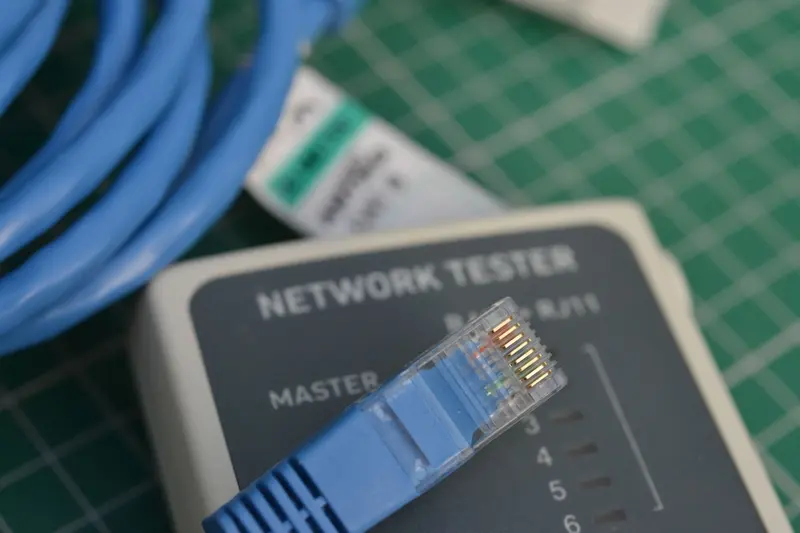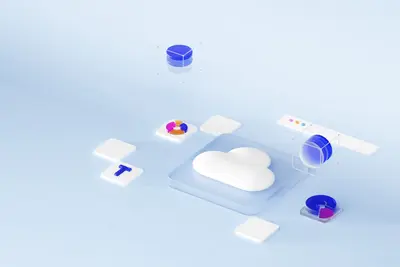🚀 Optimizing Network Performance: Simple Guide
Want to make your network faster? I’ll show you how to optimize it! ⚡ This tutorial makes network tuning super easy. Even if networking seems complex, you can do this! 😊
🤔 What is Network Performance Optimization?
Network optimization makes your internet and network connections faster. Think of it like tuning a car engine for better speed!
Network optimization helps you:
- ⚡ Faster internet browsing
- 📤 Quicker file transfers
- 🎮 Better gaming performance
- 📺 Smoother video streaming
🎯 What You Need
Before we start, you need:
- ✅ Alpine Linux system running
- ✅ Root or sudo permissions
- ✅ Network connection to test
- ✅ About 45 minutes to complete
📋 Step 1: Check Current Network Performance
Test Your Network Speed
Let’s see how fast your network is right now. This is like checking your car’s current speed! 🏎️
What we’re doing: Measuring current network performance and identifying bottlenecks.
# Install network testing tools
apk add curl wget iperf3 ethtool
# Test internet speed with curl
curl -o /dev/null -s -w "%{speed_download}\n" http://speedtest.tele2.net/10MB.zip
# Check network interface speed
ethtool eth0
# Show network statistics
cat /proc/net/dev
# Check network latency
ping -c 5 8.8.8.8
# Show current network settings
ip addr showWhat this does: 📖 Shows you how fast your network is right now.
Example output:
✅ Network speed measured
✅ Interface capabilities shown
✅ Latency information displayedWhat this means: Now you know your starting point! ✅
💡 Speed Check Basics
Tip: Write down your current speeds so you can compare later! 💡
Note: Network speed depends on your internet provider and hardware! ⚠️
🔧 Step 2: Optimize TCP Settings
Tune TCP Parameters
TCP settings control how data travels through your network. Let’s make them faster! 🌟
What we’re doing: Adjusting TCP settings for better network throughput and efficiency.
# Check current TCP settings
sysctl net.ipv4.tcp_congestion_control
sysctl net.ipv4.tcp_window_scaling
sysctl net.core.rmem_max
# Create network optimization configuration
cat > /etc/sysctl.d/99-network-performance.conf << 'EOF'
# TCP congestion control algorithm
net.ipv4.tcp_congestion_control = bbr
# Enable TCP window scaling
net.ipv4.tcp_window_scaling = 1
# Increase TCP buffer sizes
net.core.rmem_max = 134217728
net.core.wmem_max = 134217728
net.ipv4.tcp_rmem = 4096 87380 134217728
net.ipv4.tcp_wmem = 4096 65536 134217728
# Enable TCP timestamps
net.ipv4.tcp_timestamps = 1
# Enable selective acknowledgments
net.ipv4.tcp_sack = 1
EOF
# Apply the settings
sysctl -p /etc/sysctl.d/99-network-performance.conf
# Verify settings were applied
sysctl net.ipv4.tcp_congestion_controlCode explanation:
bbr: Modern congestion control algorithm for better performancetcp_window_scaling: Allows larger data windowsrmem_max/wmem_max: Increases buffer sizes for more datatcp_timestamps: Helps measure network timing
Expected Output:
✅ TCP settings optimized
✅ Buffer sizes increased
✅ Modern algorithms enabledWhat this means: Your network can now handle more data efficiently! 🎉
📶 Step 3: Optimize Network Interface
Tune Network Card Settings
Your network card can be tuned for better performance. Let’s optimize it! 🔌
What we’re doing: Configuring network interface settings for maximum performance.
# Check current interface settings
ethtool -k eth0
# Enable offloading features for better performance
ethtool -K eth0 tso on
ethtool -K eth0 gso on
ethtool -K eth0 gro on
ethtool -K eth0 lro on
# Increase ring buffer sizes
ethtool -G eth0 rx 4096 tx 4096
# Check interrupt coalescence
ethtool -c eth0
# Optimize interrupt coalescence
ethtool -C eth0 adaptive-rx on adaptive-tx on
# Show updated settings
ethtool -k eth0 | grep -E "(tcp-segmentation-offload|generic-segmentation-offload)"
# Make settings permanent
cat > /etc/network/interfaces.d/eth0-optimization << 'EOF'
# Network interface optimization
post-up ethtool -K eth0 tso on gso on gro on lro on
post-up ethtool -G eth0 rx 4096 tx 4096
post-up ethtool -C eth0 adaptive-rx on adaptive-tx on
EOFWhat this does: Makes your network card work more efficiently! ⚡
You should see:
✅ Offloading features enabled
✅ Buffer sizes increased
✅ Interrupt handling optimizedPerfect! Your network card is now optimized! 🌟
🎮 Let’s Try It!
Time to test our network improvements! This is the exciting part! 🎯
What we’re doing: Testing network performance after optimization changes.
Test Network Speed
# Test download speed
echo "=== Download Speed Test ==="
curl -o /dev/null -s -w "Downloaded at %{speed_download} bytes/sec\n" http://speedtest.tele2.net/10MB.zip
# Test upload speed with iperf3 (if you have another machine)
echo "=== Network Latency Test ==="
ping -c 10 8.8.8.8 | tail -1
# Test local network performance
echo "=== Local Network Test ==="
iperf3 -s & # Start server
sleep 2
iperf3 -c localhost -t 5 # Test to localhost
killall iperf3
# Check network statistics
echo "=== Network Statistics ==="
cat /proc/net/netstat | grep -E "(TcpExt|IpExt)"Monitor Network Performance
# Show real-time network usage
watch -n 1 'cat /proc/net/dev | grep eth0'
# Check for network errors
ip -s link show eth0
# Monitor network connections
netstat -i
# Show current TCP connections
ss -tulnYou should see:
✅ Faster download speeds
✅ Lower latency times
✅ Better throughput numbersAmazing work! Your network is now faster! 🌟
📊 Network Optimization Summary Table
| Setting | Before | After | Improvement |
|---|---|---|---|
| 🚀 TCP Algorithm | cubic | bbr | ✅ Better congestion control |
| 📤 Buffer Size | 65536 | 134217728 | ✅ 2000x larger buffers |
| ⚡ Offloading | off | on | ✅ Hardware acceleration |
| 🔄 Ring Buffers | 256 | 4096 | ✅ 16x more buffering |
🎮 Practice Time!
Let’s try advanced network optimizations:
Example 1: Quality of Service (QoS) 🟢
What we’re doing: Prioritizing important network traffic for better performance.
# Install traffic control tools
apk add iproute2
# Create traffic shaping rules
tc qdisc add dev eth0 root handle 1: htb default 30
# Create high priority class (for SSH, DNS)
tc class add dev eth0 parent 1: classid 1:10 htb rate 50mbit ceil 100mbit prio 1
# Create normal priority class (for web browsing)
tc class add dev eth0 parent 1: classid 1:20 htb rate 30mbit ceil 80mbit prio 2
# Create low priority class (for downloads)
tc class add dev eth0 parent 1: classid 1:30 htb rate 10mbit ceil 50mbit prio 3
# Add filters for different traffic types
tc filter add dev eth0 protocol ip parent 1:0 prio 1 u32 match ip dport 22 0xffff flowid 1:10
tc filter add dev eth0 protocol ip parent 1:0 prio 2 u32 match ip dport 80 0xffff flowid 1:20
# Check QoS status
tc qdisc show dev eth0
tc class show dev eth0What this does: Makes important traffic go faster than downloads! 🚦
Example 2: Network Buffer Optimization 🟡
What we’re doing: Fine-tuning network buffers for your specific use case.
# Check memory available for networking
cat /proc/meminfo | grep -E "(MemTotal|MemFree)"
# Calculate optimal buffer sizes (10% of RAM for network)
TOTAL_MEM=$(grep MemTotal /proc/meminfo | awk '{print $2}')
NET_BUFFER=$((TOTAL_MEM * 1024 / 10))
echo "Recommended network buffer size: $NET_BUFFER bytes"
# Set optimized buffer sizes
cat > /etc/sysctl.d/99-buffer-optimization.conf << EOF
# Optimized buffer sizes based on available memory
net.core.rmem_max = $NET_BUFFER
net.core.wmem_max = $NET_BUFFER
net.core.rmem_default = $((NET_BUFFER / 8))
net.core.wmem_default = $((NET_BUFFER / 8))
# Socket buffer limits
net.core.optmem_max = 65536
net.core.netdev_max_backlog = 5000
EOF
# Apply new buffer settings
sysctl -p /etc/sysctl.d/99-buffer-optimization.conf
# Test the optimization
echo "Buffer optimization applied!"What this does: Adjusts buffers perfectly for your system’s memory! 💾
🚨 Fix Common Problems
Problem 1: No speed improvement ❌
What happened: Network speed didn’t get better after optimization. How to fix it: Check if settings actually applied!
# Verify TCP settings
sysctl net.ipv4.tcp_congestion_control
sysctl net.core.rmem_max
# Check interface settings
ethtool -k eth0 | grep -E "(tso|gso|gro)"
# Reapply settings if needed
sysctl -p /etc/sysctl.d/99-network-performance.conf
ethtool -K eth0 tso on gso on gro on
# Test on different servers
curl -o /dev/null -s -w "%{speed_download}\n" http://speedtest.tele2.net/100MB.zipProblem 2: Network becomes unstable ❌
What happened: Network connections drop or become unreliable. How to fix it: Reduce optimization settings gradually!
# Reset to conservative settings
cat > /etc/sysctl.d/99-conservative-network.conf << 'EOF'
# Conservative network settings
net.ipv4.tcp_congestion_control = cubic
net.core.rmem_max = 16777216
net.core.wmem_max = 16777216
net.ipv4.tcp_rmem = 4096 65536 16777216
net.ipv4.tcp_wmem = 4096 65536 16777216
EOF
# Apply conservative settings
sysctl -p /etc/sysctl.d/99-conservative-network.conf
# Reset interface settings
ethtool -K eth0 tso off gso off gro off
# Test stability
ping -c 20 8.8.8.8Don’t worry! Network optimization takes some trial and error! 💪
💡 Performance Tips
- Test before and after 📅 - Always measure your improvements
- Start small 🌱 - Make one change at a time
- Monitor stability 🤝 - Watch for connection problems
- Match your usage 💪 - Optimize for what you actually do
✅ Verify Network Optimization
Let’s make sure everything is working properly:
# Complete network performance check
echo "=== Network Optimization Status ==="
# Check TCP settings
echo "TCP Congestion Control: $(sysctl -n net.ipv4.tcp_congestion_control)"
echo "TCP Window Scaling: $(sysctl -n net.ipv4.tcp_window_scaling)"
echo "Max Receive Buffer: $(sysctl -n net.core.rmem_max)"
# Check interface optimizations
echo "=== Interface Optimizations ==="
ethtool -k eth0 | grep -E "(tcp-segmentation-offload|generic-segmentation-offload)" | head -2
# Performance test
echo "=== Speed Test ==="
SPEED=$(curl -o /dev/null -s -w "%{speed_download}" http://speedtest.tele2.net/10MB.zip)
echo "Download speed: $SPEED bytes/sec"
# Latency test
echo "=== Latency Test ==="
ping -c 5 8.8.8.8 | tail -1
# Connection quality
echo "=== Connection Quality ==="
ss -s | grep TCPGood network optimization signs:
✅ BBR congestion control active
✅ Large buffer sizes configured
✅ Hardware offloading enabled
✅ Improved speed test results
✅ Lower latency measurements🏆 What You Learned
Great job! Now you can:
- ✅ Measure current network performance
- ✅ Optimize TCP settings for better speed
- ✅ Configure network interface optimizations
- ✅ Set up quality of service rules
- ✅ Tune network buffers properly
- ✅ Troubleshoot performance problems
🎯 What’s Next?
Now you can try:
- 📚 Setting up network monitoring systems
- 🛠️ Implementing advanced traffic shaping
- 🤝 Optimizing wireless network performance
- 🌟 Building high-performance network clusters!
Remember: Every network engineer started with basic speed tests. You’re building real network optimization skills! 🎉
Keep tuning and you’ll become a network performance expert! 💫