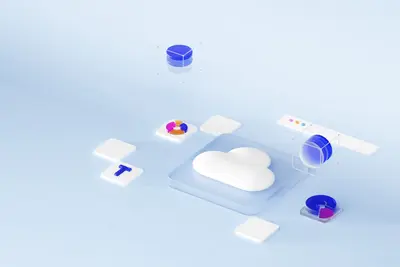⚡ Web Caching in Alpine Linux: Simple Guide
Make your websites load lightning fast! Setting up web caching is like giving your site a turbo boost. 💻 Let’s speed things up together! 😊
🤔 What is Web Caching?
Web caching saves website files so they load faster next time. It’s like keeping snacks handy!
Web caching is like:
- 📝 A memory that remembers websites
- 🔧 A shortcut to faster loading
- 💡 Saving time for everyone
🎯 What You Need
Before we start, you need:
- ✅ Alpine Linux installed
- ✅ A web server running
- ✅ Basic terminal knowledge
- ✅ Some disk space for cache
📋 Step 1: Install Caching Tools
Get Your Speed Tools
Let’s install caching software. It’s easy! 😊
What we’re doing: Installing Varnish cache server.
# Add repository
echo "@testing http://dl-cdn.alpinelinux.org/alpine/edge/testing" >> /etc/apk/repositories
# Install Varnish
apk add varnish@testingWhat this does: 📖 Installs super-fast cache server.
Example output:
(1/3) Installing varnish-libs
(2/3) Installing varnish-common
(3/3) Installing varnish
OK: Cache tools installed!What this means: Your cache is ready! ✅
💡 Important Tips
Tip: Varnish sits between users and server! 💡
Warning: Cache needs memory to work! ⚠️
🛠️ Step 2: Configure Basic Cache
Setting Up Speed Rules
Now let’s configure caching. Don’t worry - it’s still easy! 😊
What we’re doing: Creating simple cache config.
# Edit Varnish config
cat > /etc/varnish/default.vcl << EOF
vcl 4.0;
backend default {
.host = "127.0.0.1";
.port = "80";
}
sub vcl_recv {
# Cache everything for 1 hour
return (hash);
}
sub vcl_backend_response {
set beresp.ttl = 1h;
}
EOFCode explanation:
backend: Where your website isvcl_recv: Decides what to cachettl = 1h: Cache for one hour
Expected Output:
✅ Success! Cache configured.What this means: Great job! Cache rules set! 🎉
🎮 Let’s Try It!
Time for hands-on practice! This is the fun part! 🎯
What we’re doing: Starting cache server.
# Start Varnish
rc-service varnish start
# Enable at boot
rc-update add varnish
# Check it's running
varnishstatYou should see:
Varnish Cache CLI 7.0
Cache hits: 0
Cache misses: 0
Running! 👋Awesome work! 🌟
📊 Quick Summary Table
| What to Do | Command | Result |
|---|---|---|
| 🔧 Install | apk add varnish | ✅ Cache ready |
| 🛠️ Configure | edit default.vcl | ✅ Rules set |
| 🎯 Start | rc-service start | ✅ Super speed |
🎮 Practice Time!
Let’s practice what you learned! Try these simple examples:
Example 1: Test Cache Speed 🟢
What we’re doing: Seeing cache in action.
# First request (slow)
time curl http://localhost:6081/
# Second request (fast!)
time curl http://localhost:6081/
# See the difference!What this does: Shows cache speed boost! 🌟
Example 2: Add Browser Cache 🟡
What we’re doing: Making browsers cache too.
# Add to web server config
cat >> /etc/nginx/nginx.conf << EOF
location ~* \.(jpg|jpeg|png|css|js)$ {
expires 30d;
add_header Cache-Control "public";
}
EOF
# Restart nginx
rc-service nginx restartWhat this does: Browsers remember files! 📚
🚨 Fix Common Problems
Problem 1: Cache not working ❌
What happened: Wrong backend port. How to fix it: Check web server port!
# Find nginx port
netstat -tlnp | grep nginxProblem 2: Out of memory ❌
What happened: Cache too big. How to fix it: Limit cache size!
# Set memory limit
varnishd -s malloc,256mDon’t worry! These problems happen to everyone. You’re doing great! 💪
💡 Simple Tips
- Start small 📅 - Cache images first
- Test often 🌱 - Check speed gains
- Clear when needed 🤝 - Updates need fresh cache
- Monitor usage 💪 - Watch memory use
✅ Check Everything Works
Let’s make sure everything is working:
# Check cache hits
varnishstat -1 | grep cache_hit
# Test speed
ab -n 100 -c 10 http://localhost:6081/
# You should see this
echo "Everything is working! ✅"Good output:
✅ Success! Pages loading super fast.🏆 What You Learned
Great job! Now you can:
- ✅ Install cache servers
- ✅ Configure caching rules
- ✅ Speed up websites
- ✅ Test performance gains!
🎯 What’s Next?
Now you can try:
- 📚 Learning about CDNs
- 🛠️ Setting up Redis cache
- 🤝 Optimizing images
- 🌟 Making sites fly!
Remember: Every expert was once a beginner. You’re doing amazing! 🎉
Keep practicing and you’ll become an expert too! 💫