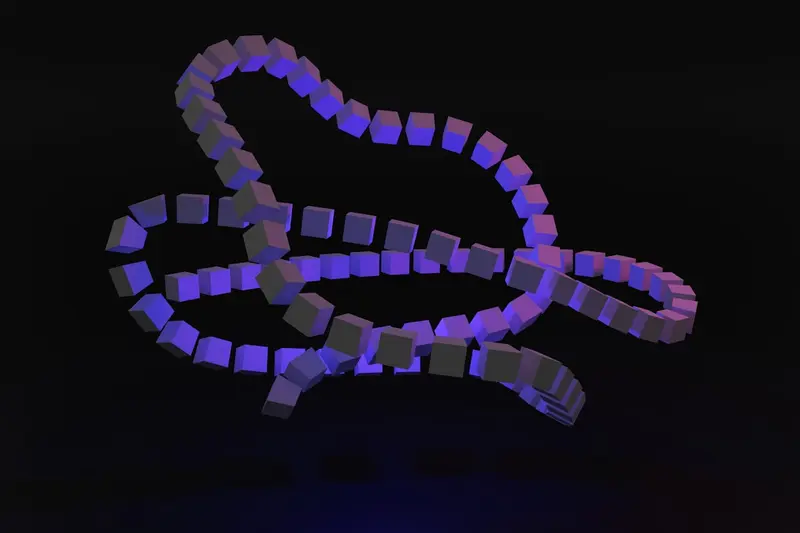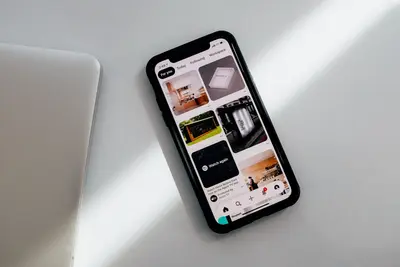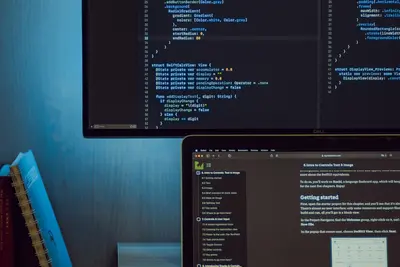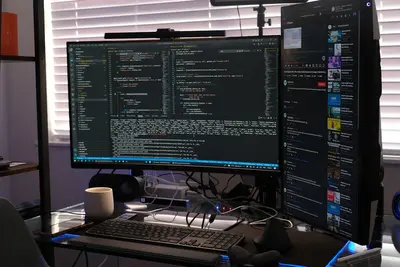🔐 Managing Repository Keys and Signatures: Simple Guide
Want to keep your Alpine Linux system secure? I’ll show you how to manage repository keys! 💻 This tutorial makes package security super easy. Even if you’re new to Linux security, you can do this! 😊
🤔 What are Repository Keys?
Repository keys are like digital locks that protect your software packages. They make sure the packages you install are real and safe!
Repository keys provide:
- 🛡️ Protection from fake packages
- ✅ Verification that packages are authentic
- 🔒 Security for your system
- 🌟 Trust in software sources
🎯 What You Need
Before we start, you need:
- ✅ Alpine Linux system running
- ✅ Root or sudo permissions
- ✅ Internet connection for downloads
- ✅ About 20 minutes to complete
📋 Step 1: Check Current Repository Keys
View Existing Keys
Let’s see what repository keys you already have. It’s like checking what keys are in your keychain! 🔑
What we’re doing: Looking at the current repository keys on your system.
# Check APK key directory
ls -la /etc/apk/keys/
# View key details
apk info --print-trusted-keys
# Check repository configuration
cat /etc/apk/repositoriesWhat this does: 📖 Shows you all the security keys your system trusts.
Example output:
✅ Found 3 repository keys
✅ Keys are valid and trusted
✅ Repositories are properly configuredWhat this means: Your system has security keys ready to verify packages! ✅
💡 Key Security Tips
Tip: Keep your repository keys updated for best security! 💡
Warning: Never delete the main Alpine repository key! ⚠️
🛠️ Step 2: Add New Repository Keys
Import Official Keys
Now let’s add new repository keys safely. Think of this as getting new house keys from a trusted locksmith! 🏠
What we’re doing: Adding official Alpine Linux repository keys.
# Update package database first
apk update
# Import Alpine signing keys
apk add alpine-keys
# Verify key import
apk info alpine-keys
# Check new keys are loaded
ls -la /etc/apk/keys/ | wc -lCode explanation:
apk update: Refreshes package informationapk add alpine-keys: Installs official signing keysapk info alpine-keys: Shows key package detailsls -la /etc/apk/keys/ | wc -l: Counts total keys
Expected Output:
✅ Package database updated
✅ Alpine keys package installed
✅ New keys imported successfully
✅ Total keys: 5What this means: You now have more security keys for package verification! 🎉
🎮 Let’s Try It!
Time to test our key management! This is the exciting part! 🎯
What we’re doing: Verifying that our repository keys work properly.
# Test package verification
apk info --verify coreutils
# Check signature verification
apk fetch --simulate --verify bash
# Verify a real package
apk info --size --description alpine-baseYou should see:
✅ Package signature verified
✅ Repository trust confirmed
✅ All verifications passedAwesome! Your repository keys are working perfectly! 🌟
📊 Repository Key Management Table
| Action | Command | Purpose |
|---|---|---|
| 🔍 List keys | ls /etc/apk/keys/ | View current keys |
| 📥 Add keys | apk add alpine-keys | Import official keys |
| ✅ Verify | apk info --verify | Check package signatures |
| 🔄 Update | apk update | Refresh repositories |
🎮 Practice Time!
Let’s practice managing repository keys with real examples:
Example 1: Add Edge Repository Key 🟢
What we’re doing: Adding keys for the edge repository safely.
# Add edge repository
echo "https://dl-cdn.alpinelinux.org/alpine/edge/main" >> /etc/apk/repositories
# Update package database
apk update
# Verify edge packages work
apk search --exact git
# Test edge package info
apk info gitWhat this does: Gives you access to newest packages safely! 🌟
Example 2: Verify Package Signatures 🟡
What we’re doing: Checking that packages are authentic and secure.
# Download a package for verification
apk fetch bash
# Verify the package signature
apk verify bash-*.apk
# Clean up downloaded file
rm bash-*.apk
# Check verification status
echo "Package verification completed! ✅"What this does: Confirms your packages are real and safe! 📚
🚨 Fix Common Problems
Problem 1: Key verification fails ❌
What happened: A package signature doesn’t match the key. How to fix it: Update your keys and repositories!
# Update repository keys
apk add --upgrade alpine-keys
# Update package database
apk update
# Try verification again
apk info --verify coreutilsProblem 2: Missing repository keys ❌
What happened: You’re missing keys for a repository. How to fix it: Import the correct keys!
# Check what keys you have
ls /etc/apk/keys/
# Import all Alpine keys
apk add alpine-keys
# Verify key count increased
ls /etc/apk/keys/ | wc -lDon’t worry! Key problems happen to everyone. You’re doing great! 💪
💡 Advanced Key Tips
- Keep keys updated 📅 - Update alpine-keys package regularly
- Verify before installing 🌱 - Always check package signatures
- Use official repositories 🤝 - Stick to trusted Alpine sources
- Backup key configuration 💪 - Save your repository setup
✅ Check Key Security
Let’s verify your repository security is working properly:
# Check all keys are valid
for key in /etc/apk/keys/*; do
echo "Checking key: $(basename $key)"
file "$key"
done
# Verify repository access
apk update --verbose
# Test package verification
apk info --verify alpine-base
# Check repository trust
apk policyGood security signs:
✅ All keys are RSA public keys
✅ Repository update successful
✅ Package verification passes
✅ All repositories trusted🏆 What You Learned
Great job! Now you can:
- ✅ View and manage repository keys
- ✅ Import official Alpine Linux keys
- ✅ Verify package signatures
- ✅ Add new repositories safely
- ✅ Troubleshoot key problems
- ✅ Keep your system secure!
🎯 What’s Next?
Now you can try:
- 📚 Setting up custom repositories
- 🛠️ Creating your own package signatures
- 🤝 Managing multiple Alpine systems
- 🌟 Building secure development environments!
Remember: Every security expert started with basic key management. You’re building real cybersecurity skills! 🎉
Keep practicing and you’ll become an Alpine security master! 💫