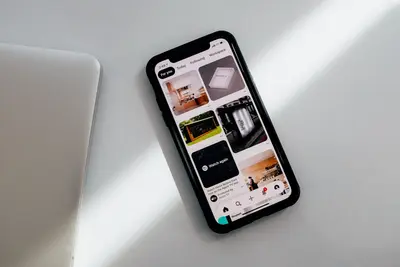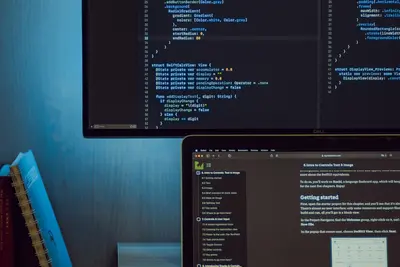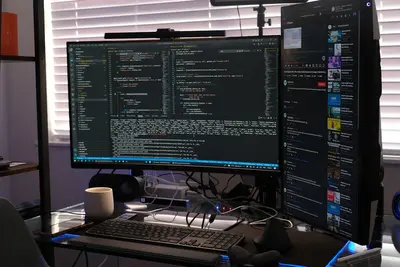🔒 Managing Log File Permissions: Simple Guide
Want to keep your log files secure? I’ll show you how to manage permissions properly! 💻 This tutorial makes log security super easy. Even if file permissions seem confusing, you can do this! 😊
🤔 What are Log File Permissions?
Log file permissions control who can read, write, or change your system logs. It’s like setting rules for who can access your diary!
Log permissions provide:
- 🛡️ Protection of sensitive information
- 🚫 Prevention of unauthorized access
- 📊 Control over log modifications
- 🔍 Audit trail maintenance
🎯 What You Need
Before we start, you need:
- ✅ Alpine Linux system running
- ✅ Root or sudo permissions
- ✅ Basic understanding of file systems
- ✅ About 25 minutes to complete
📋 Step 1: Understanding Log Permissions
Check Current Log Permissions
Let’s see how your log files are currently protected. Think of this as checking your security setup! 🔍
What we’re doing: Examining current log file permissions and ownership.
# Check main log directory permissions
ls -la /var/log/
# Show detailed permissions for key logs
ls -la /var/log/messages
ls -la /var/log/auth.log
ls -la /var/log/syslog
# Check log ownership
stat /var/log/messages
# Show numeric permissions
ls -ln /var/log/ | head -10What this does: 📖 Shows you exactly who can access your log files.
Example output:
✅ Log directory permissions displayed
✅ Individual file permissions shown
✅ Ownership information revealedWhat this means: You can see your current log security setup! ✅
💡 Permission Basics
Tip: Log files should usually be readable by root and log groups only! 💡
Note: Wrong permissions can expose sensitive system information! ⚠️
🛠️ Step 2: Set Secure Log Permissions
Configure Proper Permissions
Now let’s set secure permissions for log files. Think of this as locking your important documents! 🔐
What we’re doing: Setting appropriate permissions and ownership for log files.
# Set standard log directory permissions
chmod 755 /var/log
# Set secure permissions for sensitive logs
chmod 640 /var/log/messages
chmod 640 /var/log/auth.log
chmod 644 /var/log/syslog
# Set proper ownership
chown root:adm /var/log/messages
chown root:adm /var/log/auth.log
chown syslog:adm /var/log/syslog
# Check the changes
ls -la /var/log/messages /var/log/auth.log
# Create log group if it doesn't exist
grep -q "^log:" /etc/group || addgroup logCode explanation:
chmod 640: Owner read/write, group read, others no accesschmod 644: Owner read/write, group/others read onlychown root:adm: Set owner to root, group to admaddgroup log: Create log group for log access
Expected Output:
✅ Log directory permissions set
✅ Individual file permissions updated
✅ Ownership configured properlyWhat this means: Your log files are now properly secured! 🎉
🎮 Let’s Try It!
Time to test and verify our permission settings! This is where security comes together! 🎯
What we’re doing: Testing log access and creating secure log management practices.
# Create a test user to verify permissions
adduser testuser
# Test log access as different users
echo "Testing log access..."
# Try to read logs as root (should work)
sudo head -5 /var/log/messages
echo "Root access: ✅ SUCCESS"
# Try to write to logs as testuser (should fail)
su testuser -c "echo 'test' >> /var/log/messages" 2>/dev/null || echo "User write blocked: ✅ SUCCESS"
# Check effective permissions
getfacl /var/log/messages 2>/dev/null || echo "No ACLs set"
# Show security status
echo "=== Log Security Status ==="
find /var/log -type f -perm /o+w -exec ls -la {} \;
echo "Files above should be empty (no world-writable logs)"You should see:
✅ Root can access logs properly
✅ Regular users blocked from writing
✅ No world-writable log filesAmazing! Your log permissions are working securely! 🌟
📊 Log Permission Commands Table
| Command | Purpose | Example |
|---|---|---|
🔍 ls -la | Show detailed permissions | ls -la /var/log/ |
🔧 chmod | Change file permissions | chmod 640 logfile |
👥 chown | Change file ownership | chown root:log logfile |
📊 stat | Show file details | stat /var/log/messages |
🎮 Practice Time!
Let’s implement advanced log permission strategies:
Example 1: Set Up Log Rotation Permissions 🟢
What we’re doing: Configuring secure permissions for log rotation.
# Check logrotate configuration
ls -la /etc/logrotate.conf
# Set logrotate permissions
chmod 644 /etc/logrotate.conf
chown root:root /etc/logrotate.conf
# Configure log rotation for custom logs
cat > /etc/logrotate.d/custom-app << 'EOF'
/var/log/custom-app.log {
daily
rotate 30
compress
delaycompress
missingok
create 640 root adm
postrotate
/bin/kill -HUP `cat /var/run/syslogd.pid 2> /dev/null` 2> /dev/null || true
endscript
}
EOF
# Set permissions for logrotate config
chmod 644 /etc/logrotate.d/custom-app
# Test logrotate
logrotate -d /etc/logrotate.d/custom-appWhat this does: Ensures log rotation maintains secure permissions! 🌟
Example 2: Create Log Access Groups 🟡
What we’re doing: Setting up proper group-based log access control.
# Create specialized log groups
addgroup log-readers
addgroup log-admins
# Add users to appropriate groups
adduser admin log-admins
adduser monitor log-readers
# Set group-based permissions
chgrp log-readers /var/log/syslog
chmod 640 /var/log/syslog
chgrp log-admins /var/log/messages
chmod 640 /var/log/messages
# Create log access script
cat > /usr/local/bin/check-log-access.sh << 'EOF'
#!/bin/sh
# Check log access permissions
echo "=== Log Access Report ==="
echo "Date: $(date)"
echo ""
for logfile in /var/log/messages /var/log/auth.log /var/log/syslog; do
if [ -f "$logfile" ]; then
echo "File: $logfile"
ls -la "$logfile"
echo "Accessible by:"
groups $(stat -c '%G' "$logfile") 2>/dev/null || echo " Group not found"
echo ""
fi
done
EOF
chmod +x /usr/local/bin/check-log-access.sh
/usr/local/bin/check-log-access.shWhat this does: Creates organized group-based access to different log files! 📚
🚨 Fix Common Problems
Problem 1: Logs not accessible to applications ❌
What happened: Applications can’t write to log files due to restrictive permissions. How to fix it: Adjust permissions while maintaining security!
# Check which user/group the application runs as
ps aux | grep application-name
# Add application user to log group
usermod -a -G adm application-user
# Set appropriate permissions for application logs
chmod 664 /var/log/application.log
chown application-user:adm /var/log/application.log
# Test application can write
su application-user -c "echo 'test' >> /var/log/application.log"
# Verify security is maintained
ls -la /var/log/application.logProblem 2: Log files have wrong ownership ❌
What happened: Log files have incorrect user or group ownership. How to fix it: Reset ownership systematically!
# Fix common log ownership issues
chown root:adm /var/log/messages
chown root:adm /var/log/auth.log
chown syslog:adm /var/log/syslog
# Fix entire log directory ownership
find /var/log -type f -exec chown root:adm {} \;
# Set proper directory ownership
chown root:root /var/log
# Check for files with unusual ownership
find /var/log -type f ! -user root ! -user syslog -exec ls -la {} \;
# Reset permissions after ownership change
chmod 755 /var/log
find /var/log -type f -exec chmod 640 {} \;Don’t worry! Log permission issues are common and easily fixed! 💪
💡 Advanced Log Security Tips
- Use access control lists 📅 - Set fine-grained permissions with ACLs
- Monitor permission changes 🌱 - Watch for unauthorized permission modifications
- Regular audits 🤝 - Check log permissions weekly
- Centralized logging 💪 - Use remote logging for sensitive systems
✅ Verify Log Permissions Work
Let’s make sure everything is properly secured:
# Check overall log security
echo "=== Log Security Audit ==="
find /var/log -type f -perm /o+w
echo "Above should be empty (no world-writable files)"
# Verify standard permissions
echo "=== Standard Log Permissions ==="
ls -la /var/log/messages /var/log/auth.log /var/log/syslog
# Check for proper ownership
echo "=== Ownership Verification ==="
stat -c "%n %U:%G %a" /var/log/messages /var/log/auth.log
# Test access controls
echo "=== Access Control Test ==="
sudo -u nobody cat /var/log/messages >/dev/null 2>&1 || echo "✅ Unauthorized access blocked"
# Show group memberships
echo "=== Log Group Members ==="
getent group adm
# Final security check
echo "=== Security Status ==="
find /var/log -type f \( -perm /o+w -o -perm /g+w \) | wc -l
echo "files with group/other write access (should be 0)"Good log security signs:
✅ No world-writable log files
✅ Proper ownership (root:adm)
✅ Correct permissions (640/644)
✅ Unauthorized access blocked🏆 What You Learned
Great job! Now you can:
- ✅ Check current log file permissions
- ✅ Set secure permissions for system logs
- ✅ Configure proper file ownership
- ✅ Set up group-based log access
- ✅ Implement log rotation permissions
- ✅ Troubleshoot permission issues
🎯 What’s Next?
Now you can try:
- 📚 Setting up centralized log management
- 🛠️ Implementing log encryption
- 🤝 Creating automated permission monitoring
- 🌟 Building enterprise log security policies!
Remember: Every security expert started with basic file permissions. You’re building real system security skills! 🎉
Keep practicing and you’ll become a log security expert! 💫