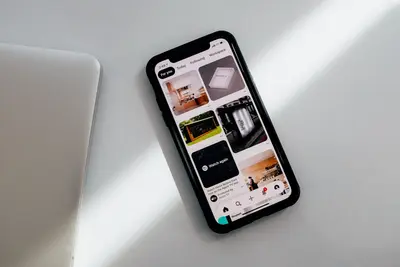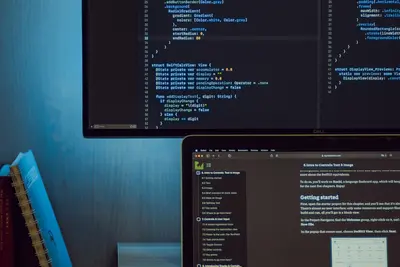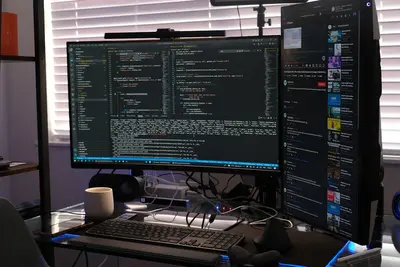🔍 Implementing Traffic Analysis: Simple Guide
Implementing traffic analysis on Alpine Linux helps you watch your network! 💻 This guide shows you how to monitor network traffic and find problems easily. 😊
🤔 What is Traffic Analysis?
Traffic analysis is like watching cars on a highway to see what’s happening! But instead of cars, we watch data packets moving through your network.
Traffic analysis is like:
- 📝 A security camera for your network
- 🔧 A tool to find network problems
- 💡 A way to see who uses your network
🎯 What You Need
Before we start, you need:
- ✅ Alpine Linux running on your computer
- ✅ Root access or sudo permissions
- ✅ Basic knowledge of networking
- ✅ Internet connection for downloading tools
📋 Step 1: Install Network Analysis Tools
Install Essential Monitoring Tools
Let’s install the tools you need for traffic analysis! 😊
What we’re doing: Installing network monitoring and analysis packages.
# Update package manager
apk update
# Install tcpdump for packet capture
apk add tcpdump
# Install wireshark command line tools
apk add tshark
# Install network utilities
apk add net-tools iftop htopWhat this does: 📖 Sets up tools to capture and analyze network traffic.
Example output:
✅ Installing tcpdump (4.99.1-r2)
✅ Installing tshark (4.0.6-r1)
✅ Installing net-tools (2.10-r3)What this means: Your traffic analysis tools are ready! ✅
💡 Important Tips
Tip: These tools need root permissions to work properly! 💡
Warning: Only monitor networks you own or have permission to monitor! ⚠️
🛠️ Step 2: Basic Traffic Monitoring
Check Network Interfaces
First, let’s see what network interfaces you have! 😊
What we’re doing: Finding available network interfaces.
# List all network interfaces
ip link show
# Check interface statistics
cat /proc/net/dev
# See active connections
netstat -tulnCode explanation:
ip link show: Shows all network interfaces/proc/net/dev: Displays network statisticsnetstat -tuln: Lists active network connections
Expected Output:
✅ 1: lo: <LOOPBACK,UP,LOWER_UP>
✅ 2: eth0: <BROADCAST,MULTICAST,UP,LOWER_UP>What this means: Your network interfaces are working! 🎉
Monitor Real-time Traffic
What we’re doing: Watching network traffic in real time.
# Monitor interface traffic with iftop
iftop -i eth0
# Show bandwidth usage by process
iftop -P
# Monitor specific port
iftop -i eth0 -f "port 80"What you’ll see:
✅ Real-time traffic flowing through your network
✅ Source and destination IP addresses
✅ Data transfer ratesAwesome work! 🌟
🎮 Step 3: Packet Capture with tcpdump
Time to capture network packets! This is like recording network conversations! 🎯
Basic Packet Capture
What we’re doing: Capturing network packets for analysis.
# Capture packets on eth0 interface
tcpdump -i eth0
# Capture and save to file
tcpdump -i eth0 -w traffic.pcap
# Capture specific number of packets
tcpdump -i eth0 -c 100You should see:
✅ 14:30:15.123456 IP 192.168.1.100 > 8.8.8.8: ICMP echo request
✅ 14:30:15.125789 IP 8.8.8.8 > 192.168.1.100: ICMP echo replyAdvanced Packet Filtering
What we’re doing: Filtering packets to see only what you want.
# Capture only HTTP traffic
tcpdump -i eth0 port 80
# Capture traffic from specific IP
tcpdump -i eth0 host 192.168.1.100
# Capture SSH traffic
tcpdump -i eth0 port 22
# Capture DNS queries
tcpdump -i eth0 port 53What this shows: Only the network traffic you’re interested in! 📚
📊 Quick Summary Table
| Tool | Purpose | Example Command |
|---|---|---|
| 🔧 tcpdump | Packet capture | tcpdump -i eth0 |
| 🛠️ iftop | Real-time monitoring | iftop -i eth0 |
| 🎯 tshark | Packet analysis | tshark -i eth0 |
| 📊 netstat | Connection status | netstat -tuln |
🎮 Step 4: Advanced Analysis with tshark
Let’s use tshark for detailed packet analysis! 😊
Analyze Captured Packets
What we’re doing: Looking at packets in detail.
# Read packets from capture file
tshark -r traffic.pcap
# Show only HTTP packets
tshark -r traffic.pcap -Y "http"
# Display packet details
tshark -r traffic.pcap -V
# Extract specific information
tshark -r traffic.pcap -T fields -e ip.src -e ip.dstWhat this does: Shows detailed information about each packet! 🌟
Create Network Statistics
What we’re doing: Making reports about network usage.
# Protocol hierarchy statistics
tshark -r traffic.pcap -q -z io,phs
# Conversation statistics
tshark -r traffic.pcap -q -z conv,ip
# HTTP request statistics
tshark -r traffic.pcap -q -z http,treeWhat this shows: Summary of all network activity! 📊
🛠️ Step 5: Set Up Continuous Monitoring
Create Monitoring Scripts
What we’re doing: Making scripts to monitor network automatically.
# Create monitoring directory
mkdir -p /home/user/network-monitor
cd /home/user/network-monitor
# Create basic monitoring script
cat > monitor.sh << 'EOF'
#!/bin/sh
INTERFACE="eth0"
LOGFILE="/var/log/traffic-monitor.log"
echo "Starting traffic monitoring on $INTERFACE" >> $LOGFILE
echo "Time: $(date)" >> $LOGFILE
# Monitor for 60 seconds and save to file
timeout 60 tcpdump -i $INTERFACE -w "capture-$(date +%Y%m%d-%H%M%S).pcap"
echo "Monitoring session completed" >> $LOGFILE
EOF
# Make script executable
chmod +x monitor.shWhat this creates: A script that monitors your network automatically! 💪
Schedule Regular Monitoring
What we’re doing: Setting up automatic monitoring.
# Install cron for scheduling
apk add dcron
# Start cron service
rc-service dcron start
rc-update add dcron
# Add monitoring to crontab
echo "0 */6 * * * /home/user/network-monitor/monitor.sh" | crontab -What this means: Network monitoring runs every 6 hours! 🔄
🚨 Fix Common Problems
Problem 1: Permission denied errors ❌
What happened: Tools need root permissions. How to fix it: Use sudo or run as root!
# Run with sudo
sudo tcpdump -i eth0
# Or switch to root user
su -
tcpdump -i eth0Problem 2: Interface not found ❌
What happened: Wrong interface name. How to fix it: Check available interfaces!
# List all interfaces
ip link show
# Use correct interface name
tcpdump -i wlan0 # for WiFi
tcpdump -i eth0 # for EthernetDon’t worry! These problems happen to everyone. You’re doing great! 💪
✅ Step 6: Analyze Network Security
Let’s look for security issues in network traffic!
What we’re doing: Finding suspicious network activity.
# Look for failed SSH attempts
tshark -r traffic.pcap -Y "ssh and tcp.flags.reset==1"
# Find port scanning attempts
tshark -r traffic.pcap -Y "tcp.flags.syn==1 and tcp.flags.ack==0"
# Check for unusual traffic patterns
tshark -r traffic.pcap -q -z endpoints,ipGood security signs:
✅ Normal HTTP/HTTPS traffic
✅ Expected SSH connections
✅ Regular DNS queriesWarning signs:
⚠️ Many failed connection attempts
⚠️ Unusual port scanning
⚠️ Unexpected protocols💡 Simple Tips
- Monitor regularly 📅 - Check your network often
- Save important captures 🌱 - Keep files of suspicious activity
- Learn normal patterns 🤝 - Know what normal traffic looks like
- Set up alerts 💪 - Get notified of unusual activity
✅ Step 7: Create Traffic Reports
Generate Daily Reports
What we’re doing: Making reports about network usage.
# Create report script
cat > daily-report.sh << 'EOF'
#!/bin/sh
DATE=$(date +%Y-%m-%d)
REPORT_FILE="/home/user/reports/traffic-report-$DATE.txt"
echo "Network Traffic Report for $DATE" > $REPORT_FILE
echo "=================================" >> $REPORT_FILE
echo "" >> $REPORT_FILE
# Analyze yesterday's captures
find /home/user/network-monitor -name "*.pcap" -mtime -1 | while read file; do
echo "Analyzing: $file" >> $REPORT_FILE
tshark -r "$file" -q -z io,phs >> $REPORT_FILE
echo "" >> $REPORT_FILE
done
echo "Report saved to: $REPORT_FILE"
EOF
chmod +x daily-report.shWhat this creates: Daily reports about your network! 📊
🏆 What You Learned
Great job! Now you can:
- ✅ Install and use network monitoring tools
- ✅ Capture and analyze network packets
- ✅ Monitor network traffic in real time
- ✅ Set up automatic monitoring
- ✅ Create network security reports
- ✅ Find suspicious network activity
🎯 What’s Next?
Now you can try:
- 📚 Learning about intrusion detection systems
- 🛠️ Setting up network alerting
- 🤝 Using advanced packet analysis
- 🌟 Implementing network forensics
Remember: Every expert was once a beginner. You’re doing amazing! 🎉
Keep monitoring your network and you’ll become a security expert too! 💫