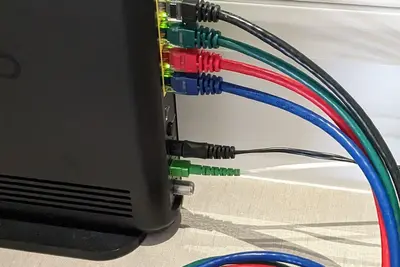🌐 Implementing Network Segmentation on Alpine Linux: Simple Guide
Network segmentation on Alpine Linux makes your system more secure! 💻 This guide shows you how to create separate network zones. Let’s protect your network! 😊
🤔 What is Network Segmentation?
Network segmentation divides your network into smaller, isolated parts for better security.
Network segmentation is like:
- 📝 Building walls in your house - Keep different areas separate
- 🔧 Security zones in a building - Control who can access what
- 💡 Traffic lanes on a highway - Keep different types of traffic apart
🎯 What You Need
Before we start, you need:
- ✅ Alpine Linux running on your computer
- ✅ Root access or sudo permissions
- ✅ Basic knowledge of networking concepts
- ✅ Understanding of firewall rules
📋 Step 1: Install Required Tools
Install Networking Packages
Let’s start by installing the tools we need! 😊
What we’re doing: Installing network tools for segmentation.
# Update package list
apk update
# Install iptables for firewall rules
apk add iptables
# Install bridge utilities
apk add bridge-utils
# Install network namespace tools
apk add iproute2What this does: 📖 Gives you all the tools needed for network segmentation.
Example output:
(1/4) Installing iptables (1.8.9-r2)
(2/4) Installing bridge-utils (1.7.1-r0)
(3/4) Installing iproute2 (6.3.0-r0)
OK: 15 MiB in 45 packagesWhat this means: Your system is ready for network segmentation! ✅
💡 Important Tips
Tip: Always backup your current network config first! 💡
Warning: Wrong network settings can disconnect you! ⚠️
🛠️ Step 2: Create Network Bridges
Set Up First Network Segment
Now let’s create our first network segment! 😊
What we’re doing: Creating a bridge for the DMZ network segment.
# Create DMZ bridge
brctl addbr dmz-br0
# Assign IP address to DMZ bridge
ip addr add 192.168.10.1/24 dev dmz-br0
# Bring the bridge up
ip link set dmz-br0 upCode explanation:
brctl addbr dmz-br0: Creates a new bridge called dmz-br0ip addr add 192.168.10.1/24: Assigns IP address to the bridgeip link set dmz-br0 up: Activates the bridge
Expected Output:
✅ Bridge dmz-br0 created successfully
✅ IP address 192.168.10.1/24 assigned
✅ Bridge is now activeWhat this means: Great job! Your first network segment is ready! 🎉
Create Internal Network Segment
What we’re doing: Setting up an internal network segment for secure servers.
# Create internal bridge
brctl addbr internal-br0
# Assign IP address to internal bridge
ip addr add 192.168.20.1/24 dev internal-br0
# Bring the internal bridge up
ip link set internal-br0 up
# Check our bridges
brctl showWhat this does: Creates a separate internal network zone! 🌟
🎮 Let’s Test the Segments!
Time for hands-on practice! This is the fun part! 🎯
What we’re doing: Verifying our network segments are working.
# Check bridge status
ip addr show dmz-br0
ip addr show internal-br0
# Test connectivity within segments
ping -c 3 192.168.10.1
ping -c 3 192.168.20.1You should see:
✅ dmz-br0: 192.168.10.1/24 UP
✅ internal-br0: 192.168.20.1/24 UP
✅ 3 packets transmitted, 3 received, 0% packet lossAwesome work! 🌟
📊 Network Segment Types
| Segment | IP Range | Purpose | Security Level |
|---|---|---|---|
| 🔧 DMZ | 192.168.10.0/24 | ✅ Public services | Medium |
| 🛠️ Internal | 192.168.20.0/24 | ✅ Private servers | High |
| 🎯 Management | 192.168.30.0/24 | ✅ Admin access | Very High |
🛠️ Step 3: Configure Firewall Rules
Set Up Basic Firewall
What we’re doing: Creating firewall rules to control traffic between segments.
# Flush existing rules
iptables -F
# Set default policies
iptables -P INPUT DROP
iptables -P FORWARD DROP
iptables -P OUTPUT ACCEPT
# Allow loopback traffic
iptables -A INPUT -i lo -j ACCEPT
iptables -A OUTPUT -o lo -j ACCEPTWhat this does: Sets up a secure firewall foundation! 🌟
Create Segmentation Rules
What we’re doing: Adding rules to control traffic between network segments.
# Allow traffic within DMZ segment
iptables -A FORWARD -i dmz-br0 -o dmz-br0 -j ACCEPT
# Allow traffic within internal segment
iptables -A FORWARD -i internal-br0 -o internal-br0 -j ACCEPT
# Block traffic between DMZ and internal by default
iptables -A FORWARD -i dmz-br0 -o internal-br0 -j DROP
iptables -A FORWARD -i internal-br0 -o dmz-br0 -j DROP
# Save the rules
iptables-save > /etc/iptables/rules.v4Expected Output:
✅ Firewall rules applied
✅ Segments are now isolated
✅ Rules saved to fileWhat this does: Creates secure network isolation! 📚
🛠️ Step 4: Create Management Segment
Add Management Network
What we’re doing: Creating a special management network for admin tasks.
# Create management bridge
brctl addbr mgmt-br0
# Assign management IP
ip addr add 192.168.30.1/24 dev mgmt-br0
# Bring management bridge up
ip link set mgmt-br0 up
# Add special management rules
iptables -A FORWARD -i mgmt-br0 -j ACCEPT
iptables -A FORWARD -o mgmt-br0 -j ACCEPTWhat this does: Gives admins secure access to all segments! 💫
Test Management Access
What we’re doing: Verifying the management segment can access other networks.
# Check management bridge
ip addr show mgmt-br0
# Test management connectivity
ping -c 2 192.168.30.1
# View all network segments
ip route showWhat this does: Confirms your management network is working! 💫
🎮 Practice Time!
Let’s practice what you learned! Try these simple examples:
Example 1: Create Guest Network 🟢
What we’re doing: Adding a guest network segment with limited access.
# Create guest bridge
brctl addbr guest-br0
ip addr add 192.168.40.1/24 dev guest-br0
ip link set guest-br0 up
# Add guest network rules
iptables -A FORWARD -i guest-br0 -o guest-br0 -j ACCEPT
iptables -A FORWARD -i guest-br0 ! -o guest-br0 -j DROP
# Test guest network
ping -c 2 192.168.40.1What this does: Creates an isolated guest network! 🌟
Example 2: Monitor Network Traffic 🟡
What we’re doing: Setting up monitoring for network segments.
# Install network monitoring tools
apk add tcpdump netstat-nat
# Monitor DMZ traffic
tcpdump -i dmz-br0 -c 5
# Check network connections
netstat -iWhat this does: Helps you watch network activity! 📚
🚨 Fix Common Problems
Problem 1: Bridge won’t start ❌
What happened: Network interface conflict. How to fix it: Check for conflicting interfaces!
# Check existing bridges
brctl show
# Remove conflicting bridge
brctl delbr old-bridge
# Recreate your bridge
brctl addbr dmz-br0Problem 2: No connectivity between segments ❌
What happened: Firewall is blocking everything. How to fix it: Add specific allow rules!
# Allow specific traffic between segments
iptables -I FORWARD -s 192.168.10.0/24 -d 192.168.20.0/24 -p tcp --dport 80 -j ACCEPT
# Check firewall rules
iptables -L -nDon’t worry! Network problems are normal when learning. You’re doing great! 💪
💡 Simple Tips
- Start with simple rules 📅 - Add complexity gradually
- Test each segment separately 🌱 - Make sure basics work first
- Document your network layout 🤝 - Draw a simple diagram
- Monitor traffic regularly 💪 - Watch for unusual activity
✅ Check Everything Works
Let’s make sure your network segmentation is working:
# Check all bridges
brctl show
# Test segment isolation
ping -c 1 192.168.10.1
ping -c 1 192.168.20.1
ping -c 1 192.168.30.1
# Check firewall rules
iptables -L -n | head -10
# Test connectivity
ip route show
echo "Network segmentation working! ✅"Good output:
✅ bridge name bridge id STP enabled interfaces
✅ dmz-br0 8000.000000000000 no
✅ internal-br0 8000.000000000000 no
✅ mgmt-br0 8000.000000000000 no
✅ 1 packets transmitted, 1 received, 0% packet loss
Network segmentation working! ✅🏆 What You Learned
Great job! Now you can:
- ✅ Create multiple network segments using bridges
- ✅ Configure firewall rules for network isolation
- ✅ Set up DMZ, internal, and management networks
- ✅ Test and verify network segmentation
- ✅ Fix common network segmentation problems
🎯 What’s Next?
Now you can try:
- 📚 Setting up VLANs for advanced segmentation
- 🛠️ Implementing intrusion detection systems
- 🤝 Creating automated network monitoring
- 🌟 Setting up load balancing between segments
Remember: Every expert was once a beginner. You’re doing amazing! 🎉
Keep practicing and you’ll become a network security expert too! 💫