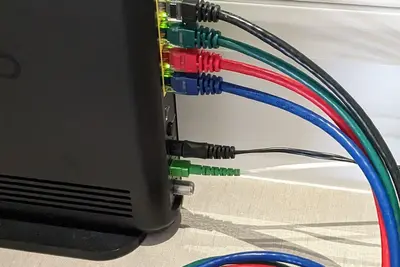I’ll show you how to set up network encryption on Alpine Linux! This protects your data as it travels across networks, keeping it safe from hackers. Think of it as putting your data in a secure envelope before sending it!
🤔 What is Network Encryption?
Network encryption scrambles your data so only authorized people can read it. It’s like speaking in a secret code that only you and your friend understand. Without encryption, anyone can intercept and read your network traffic!
Why encrypt networks?
- Protect sensitive data
- Prevent eavesdropping
- Secure communications
- Meet compliance requirements
- Build user trust
🎯 What You Need
Before starting, you’ll need:
- Alpine Linux installed
- Network connectivity
- Root access
- Basic networking knowledge
- About 25 minutes
📋 Step 1: Install Encryption Tools
Let’s get the tools we need:
# Update packages
apk update
# Install OpenSSL
apk add openssl openssl-dev
# Install network encryption tools
apk add openvpn wireguard-tools stunnel
# Install certificate management
apk add ca-certificates ca-certificates-bundle
# Install encryption libraries
apk add libsodium gnupg
# Verify installations
openssl version
openvpn --version📋 Step 2: Generate SSL/TLS Certificates
Create certificates for encrypted connections:
# Create certificate directory
mkdir -p /etc/ssl/certs/custom
cd /etc/ssl/certs/custom
# Generate private key
openssl genrsa -out server.key 4096
# Create certificate request
openssl req -new -key server.key -out server.csr \
-subj "/C=US/ST=State/L=City/O=Organization/CN=alpine.local"
# Self-sign certificate (for testing)
openssl x509 -req -days 365 -in server.csr \
-signkey server.key -out server.crt
# Create combined PEM file
cat server.key server.crt > server.pem
# Set secure permissions
chmod 600 server.key server.pem
chmod 644 server.crt📋 Step 3: Configure OpenVPN
Set up VPN for encrypted tunnels:
# Generate OpenVPN keys
cd /etc/openvpn
openvpn --genkey --secret static.key
# Create server config
cat > /etc/openvpn/server.conf << 'EOF'
# OpenVPN Server Config
port 1194
proto udp
dev tun
# Certificates
ca /etc/openvpn/ca.crt
cert /etc/openvpn/server.crt
key /etc/openvpn/server.key
dh /etc/openvpn/dh2048.pem
# Network
server 10.8.0.0 255.255.255.0
push "redirect-gateway def1 bypass-dhcp"
push "dhcp-option DNS 8.8.8.8"
# Encryption
cipher AES-256-CBC
auth SHA256
tls-auth /etc/openvpn/ta.key 0
# Connection
keepalive 10 120
comp-lzo
persist-key
persist-tun
# Logging
status /var/log/openvpn-status.log
log-append /var/log/openvpn.log
verb 3
EOF
# Generate DH parameters
openssl dhparam -out /etc/openvpn/dh2048.pem 2048
# Enable and start
rc-update add openvpn
rc-service openvpn start📋 Step 4: Set Up WireGuard
Configure modern VPN encryption:
# Generate WireGuard keys
cd /etc/wireguard
wg genkey | tee privatekey | wg pubkey > publickey
# Create interface config
cat > /etc/wireguard/wg0.conf << 'EOF'
[Interface]
Address = 10.0.0.1/24
ListenPort = 51820
PrivateKey = $(cat privatekey)
# Enable IP forwarding
PostUp = sysctl -w net.ipv4.ip_forward=1
PostUp = iptables -A FORWARD -i wg0 -j ACCEPT
PostUp = iptables -t nat -A POSTROUTING -o eth0 -j MASQUERADE
PostDown = iptables -D FORWARD -i wg0 -j ACCEPT
PostDown = iptables -t nat -D POSTROUTING -o eth0 -j MASQUERADE
[Peer]
# Client configuration
PublicKey = CLIENT_PUBLIC_KEY
AllowedIPs = 10.0.0.2/32
EOF
# Set permissions
chmod 600 /etc/wireguard/*
# Enable WireGuard
modprobe wireguard
wg-quick up wg0
# Check status
wg show📋 Step 5: Configure Stunnel
Encrypt existing services with SSL:
# Create stunnel config
cat > /etc/stunnel/stunnel.conf << 'EOF'
# Stunnel Configuration
pid = /var/run/stunnel.pid
output = /var/log/stunnel.log
# Certificate
cert = /etc/ssl/certs/custom/server.pem
key = /etc/ssl/certs/custom/server.key
# Service definitions
[https]
accept = 443
connect = 80
TIMEOUTclose = 0
[ssh-ssl]
accept = 2443
connect = 22
[mysql-ssl]
accept = 3307
connect = 3306
EOF
# Create systemd service
cat > /etc/init.d/stunnel << 'EOF'
#!/sbin/openrc-run
name="stunnel"
description="SSL Tunnel"
command="/usr/bin/stunnel"
command_args="/etc/stunnel/stunnel.conf"
pidfile="/var/run/stunnel.pid"
depend() {
need net
}
EOF
chmod +x /etc/init.d/stunnel
rc-service stunnel start📋 Step 6: IPsec Configuration
Set up IPsec for network-to-network encryption:
# Install strongSwan
apk add strongswan
# Configure IPsec
cat > /etc/ipsec.conf << 'EOF'
# IPsec Configuration
config setup
charondebug="all"
uniqueids=yes
conn net-to-net
type=tunnel
auto=start
keyexchange=ikev2
authby=secret
left=192.168.1.1
leftsubnet=192.168.1.0/24
leftid=@server
right=192.168.2.1
rightsubnet=192.168.2.0/24
rightid=@client
ike=aes256-sha256-modp2048!
esp=aes256-sha256!
aggressive=no
keyingtries=%forever
ikelifetime=28800s
lifetime=3600s
dpddelay=30s
dpdtimeout=120s
dpdaction=restart
EOF
# Set pre-shared key
cat > /etc/ipsec.secrets << 'EOF'
# IPsec Secrets
@server @client : PSK "StrongSharedSecret123!"
EOF
chmod 600 /etc/ipsec.secrets
# Start IPsec
rc-update add ipsec
rc-service ipsec start📋 Step 7: Application-Level Encryption
Encrypt specific applications:
# SSH with stronger encryption
cat >> /etc/ssh/sshd_config << 'EOF'
# Strong SSH Encryption
Ciphers [email protected],aes256-ctr
MACs hmac-sha2-512,hmac-sha2-256
KexAlgorithms diffie-hellman-group16-sha512,diffie-hellman-group18-sha512
HostKeyAlgorithms ssh-ed25519,rsa-sha2-512,rsa-sha2-256
EOF
# Restart SSH
rc-service sshd restart
# Nginx with SSL
cat > /etc/nginx/conf.d/ssl.conf << 'EOF'
server {
listen 443 ssl http2;
server_name alpine.local;
ssl_certificate /etc/ssl/certs/custom/server.crt;
ssl_certificate_key /etc/ssl/certs/custom/server.key;
# Strong SSL settings
ssl_protocols TLSv1.2 TLSv1.3;
ssl_ciphers HIGH:!aNULL:!MD5;
ssl_prefer_server_ciphers on;
# HSTS
add_header Strict-Transport-Security "max-age=31536000" always;
location / {
proxy_pass http://localhost:80;
}
}
EOF📋 Step 8: Network Monitoring
Monitor encrypted connections:
# Create monitoring script
cat > /usr/local/bin/check-encryption.sh << 'EOF'
#!/bin/sh
# Check Network Encryption Status
echo "🔐 Network Encryption Status"
echo "==========================="
echo ""
# Check OpenVPN
echo "📍 OpenVPN Status:"
if rc-service openvpn status > /dev/null 2>&1; then
echo " ✅ Running"
echo " Clients: $(cat /var/log/openvpn-status.log 2>/dev/null | grep -c "^CLIENT" || echo "0")"
else
echo " ❌ Not running"
fi
# Check WireGuard
echo ""
echo "📍 WireGuard Status:"
if wg show 2>/dev/null | grep -q interface; then
echo " ✅ Active"
wg show | grep -E "peer:|endpoint:|transfer:" | sed 's/^/ /'
else
echo " ❌ Not active"
fi
# Check IPsec
echo ""
echo "📍 IPsec Status:"
if ipsec status 2>/dev/null | grep -q ESTABLISHED; then
echo " ✅ Tunnel established"
else
echo " ❌ No active tunnels"
fi
# Check SSL services
echo ""
echo "📍 SSL Services:"
netstat -tlnp | grep -E ":443|:2443" | while read line; do
port=$(echo $line | awk '{print $4}' | cut -d: -f2)
echo " ✅ Port $port (SSL)"
done
echo ""
echo "🔒 Encryption Algorithms in Use:"
echo " $(openssl ciphers -v | head -5 | cut -d' ' -f1 | tr '\n' ' ')"
EOF
chmod +x /usr/local/bin/check-encryption.sh
# Run it
check-encryption.sh🎮 Practice Exercise
Try encrypting different connections:
- Set up encrypted tunnel
- Test the connection
- Monitor traffic
- Verify encryption
# Test SSL connection
openssl s_client -connect localhost:443
# Test VPN
ping 10.8.0.1
# Capture and analyze traffic
tcpdump -i any -w encrypted.pcap port 443
# Stop with Ctrl+C
# Check if traffic is encrypted
strings encrypted.pcap | head -20
# Should see gibberish (encrypted data)🚨 Troubleshooting Common Issues
Certificate Errors
Fix certificate problems:
# Check certificate
openssl x509 -in server.crt -text -noout
# Verify certificate chain
openssl verify -CAfile ca.crt server.crt
# Test SSL connection
openssl s_client -connect localhost:443 -showcerts
# Regenerate if needed
openssl req -x509 -nodes -days 365 -newkey rsa:4096 \
-keyout new.key -out new.crtVPN Connection Failed
Debug VPN issues:
# Check OpenVPN logs
tail -f /var/log/openvpn.log
# Test connectivity
ping -c 3 10.8.0.1
# Check firewall
iptables -L -n | grep 1194
# Restart service
rc-service openvpn restart
# Check TUN/TAP
ls -la /dev/net/tunWeak Encryption
Strengthen encryption:
# Check current ciphers
openssl ciphers -v
# Update to strong ciphers only
# In config files, use:
# TLSv1.3 only
# AES-256-GCM
# SHA384 or SHA512
# Test cipher strength
nmap --script ssl-enum-ciphers -p 443 localhost💡 Pro Tips
Tip 1: Perfect Forward Secrecy
Enable PFS for better security:
# Generate ECDH parameters
openssl ecparam -name prime256v1 -out ecdh.pem
# Add to SSL config
ssl_ecdh_curve prime256v1;
ssl_session_cache shared:SSL:10m;Tip 2: Automatic Certificate Renewal
Use Let’s Encrypt:
# Install certbot
apk add certbot
# Get certificate
certbot certonly --standalone -d yourdomain.com
# Auto-renewal cron
echo "0 2 * * * certbot renew --quiet" | crontab -Tip 3: Network Segmentation
Encrypt between network segments:
# VLAN encryption
ip link add link eth0 name eth0.10 type vlan id 10
ip addr add 192.168.10.1/24 dev eth0.10
ip link set eth0.10 up
# Apply encryption to VLAN
# Use IPsec or WireGuard per VLAN✅ Security Best Practices
-
Use strong algorithms
- AES-256 minimum
- SHA-256 or better
- RSA 4096 or ECC
-
Rotate keys regularly
# Monthly key rotation 0 0 1 * * /usr/local/bin/rotate-keys.sh -
Monitor connections
# Log all encrypted connections tcpdump -i any 'port 443 or port 1194' -w /var/log/encrypted.pcap -
Disable weak protocols
- No SSLv3, TLS 1.0, or TLS 1.1
- No export ciphers
- No NULL ciphers
-
Test regularly
# Weekly security scan 0 0 * * 0 /usr/local/bin/scan-encryption.sh
🏆 What You Learned
Excellent work! You can now:
- ✅ Generate SSL/TLS certificates
- ✅ Configure VPN encryption
- ✅ Set up IPsec tunnels
- ✅ Encrypt network services
- ✅ Monitor encryption status
Your network is now secure!
🎯 What’s Next?
Now that you have encryption, explore:
- Certificate management systems
- Hardware security modules
- Quantum-safe cryptography
- Zero-trust networking
Keep your data protected! 🔐