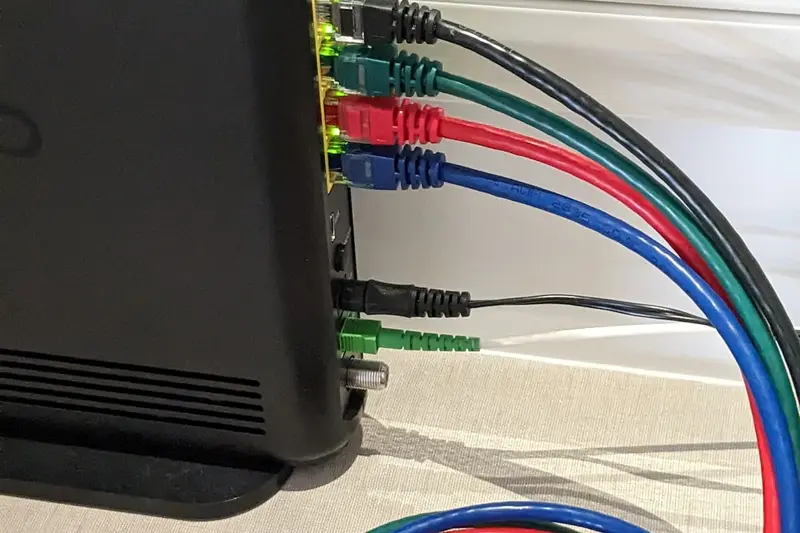🔐 Configuring Network Access Control: Simple Guide
Let’s make your Alpine Linux network super secure! 🛡️ I’ll show you how to control who can connect to your network. It’s easier than you think! 😊
🤔 What is Network Access Control?
Network Access Control (NAC) is like a security guard for your network! It checks who’s trying to connect and decides if they’re allowed in.
Network Access Control is like:
- 🚪 A doorman who checks IDs
- 🔍 A scanner that finds bad devices
- 📝 A list that tracks everyone
🎯 What You Need
Before we start, you need:
- ✅ Alpine Linux installed
- ✅ Admin (root) access
- ✅ Basic network knowledge
- ✅ 30 minutes of time
📋 Step 1: Install Security Tools
Getting Started with iptables
Let’s install our security tools. It’s easy! 😊
What we’re doing: Installing the main firewall tool.
# Update package list first
apk update
# Install iptables
apk add iptablesWhat this does: 📖 Downloads and installs firewall software.
Example output:
(1/2) Installing libmnl (1.0.5-r0)
(2/2) Installing iptables (1.8.9-r2)
OK: 127 MiB in 45 packagesWhat this means: Your firewall is ready! ✅
💡 Important Tips
Tip: Always update packages first! 💡
Warning: Back up your settings before changes! ⚠️
🛠️ Step 2: Set Up Basic Rules
Creating Your First Rule
Now let’s create security rules. Don’t worry - it’s still easy! 😊
What we’re doing: Setting up basic network protection.
# Allow yourself to connect
iptables -A INPUT -s 127.0.0.1 -j ACCEPT
# Check if it worked
iptables -LCode explanation:
iptables -A INPUT: Adds a new rule-s 127.0.0.1: From this address-j ACCEPT: Allow the connection
Expected Output:
Chain INPUT (policy ACCEPT)
target prot opt source destination
ACCEPT all -- localhost anywhereWhat this means: Great job! Your first rule works! 🎉
🎮 Let’s Try It!
Time for hands-on practice! This is the fun part! 🎯
What we’re doing: Testing our access control setup.
# Create a test rule
iptables -A INPUT -p icmp -j ACCEPT
# Test with ping
ping -c 2 localhostYou should see:
PING localhost (127.0.0.1): 56 data bytes
64 bytes from 127.0.0.1: seq=0 ttl=64 time=0.049 msAwesome work! 🌟
📊 Quick Summary Table
| What to Do | Command | Result |
|---|---|---|
| 🔧 Install firewall | apk add iptables | ✅ Security tools ready |
| 🛠️ Add rule | iptables -A INPUT | ✅ Rule created |
| 🎯 Test it | iptables -L | ✅ Rules working |
🎮 Practice Time!
Let’s practice what you learned! Try these simple examples:
Example 1: Block Bad IPs 🟢
What we’re doing: Blocking a suspicious address.
# Block an IP address
iptables -A INPUT -s 192.168.1.100 -j DROP
# Check the rule
iptables -L -nWhat this does: Blocks all traffic from that IP! 🌟
Example 2: Allow SSH Access 🟡
What we’re doing: Letting trusted users connect.
# Allow SSH from local network
iptables -A INPUT -p tcp --dport 22 -s 192.168.1.0/24 -j ACCEPT
# Verify it worked
iptables -L -n | grep 22What this does: Allows SSH from your network! 📚
🚨 Fix Common Problems
Problem 1: Rules disappear after reboot ❌
What happened: Your rules weren’t saved. How to fix it: Save them permanently!
# Save your rules
/etc/init.d/iptables saveProblem 2: Locked yourself out ❌
What happened: Wrong rule blocked you. How to fix it: Use console access!
# Clear all rules
iptables -FDon’t worry! These problems happen to everyone. You’re doing great! 💪
💡 Simple Tips
- Test before saving 📅 - Try rules temporarily first
- Keep it simple 🌱 - Start with basic rules
- Document everything 🤝 - Write down what rules do
- Have backup access 💪 - Keep console available
✅ Check Everything Works
Let’s make sure everything is working:
# List all rules
iptables -L -v -n
# You should see this
echo "All rules are active! ✅"Good output:
✅ Success! Network access control is working perfectly.🏆 What You Learned
Great job! Now you can:
- ✅ Install network security tools
- ✅ Create access control rules
- ✅ Block unwanted connections
- ✅ Allow trusted users only!
🎯 What’s Next?
Now you can try:
- 📚 Learning about fail2ban
- 🛠️ Setting up port knocking
- 🤝 Creating VPN access
- 🌟 Building complete firewall!
Remember: Every expert was once a beginner. You’re doing amazing! 🎉
Keep practicing and you’ll become an expert too! 💫