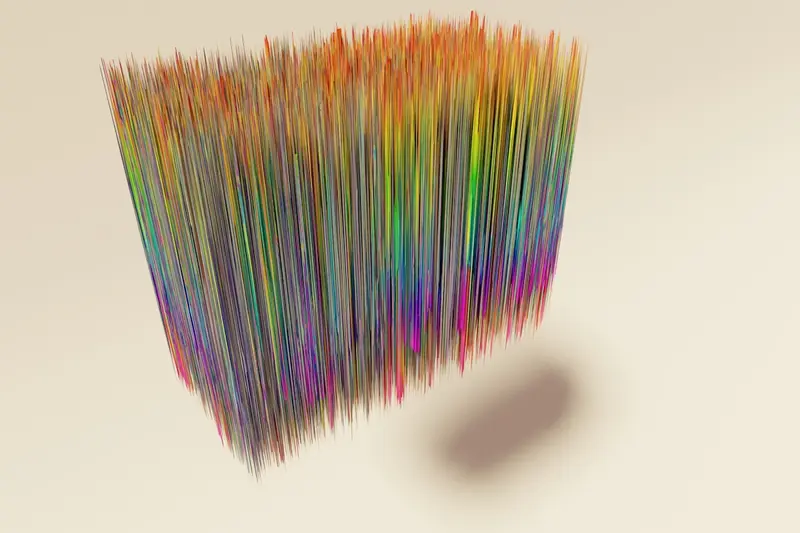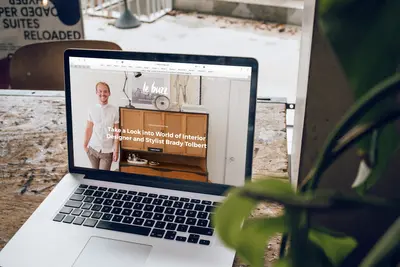🖼️ Setting Up Image Optimization: Simple Guide
Images make websites slow! But we can fix that easily! 😊 This tutorial shows you how to make images smaller and faster on Alpine Linux. Your websites will load super quick!
🤔 What is Image Optimization?
Image optimization makes pictures smaller without making them look bad! It’s like packing a suitcase better!
Image optimization is like:
- 📦 Making files take less space
- ⚡ Making websites load faster
- 💰 Saving internet bandwidth
🎯 What You Need
Before we start, you need:
- ✅ Alpine Linux computer
- ✅ Root access (administrator)
- ✅ Some images to optimize
- ✅ Basic file management skills
📋 Step 1: Install Image Tools
Getting Our Image Tools
Let’s install the best tools for making images smaller! It’s like getting art supplies! 🎨
What we’re doing: Installing image processing tools on Alpine Linux.
# Update package list first
apk update
# Install basic image tools
apk add imagemagick
# Install advanced optimization tools
apk add jpegoptim optipng pngcrush
# Install modern formats support
apk add libwebp-tools
# Install batch processing tools
apk add parallelWhat this does: 📖 Gets all the tools you need to make images smaller and better.
Example output:
(1/15) Installing imagemagick (7.1.0)
(2/15) Installing jpegoptim (1.4.7)
OK: 45 MiB in 78 packagesWhat this means: Perfect! All your image tools are ready! ✅
💡 Important Tips
Tip: ImageMagick is the most powerful tool - it can do almost anything! 💡
Warning: Always keep backup copies of your original images! ⚠️
🛠️ Step 2: Optimize JPEG Images
Make JPEG Files Smaller
JPEG images are great for photos! Let’s make them load faster! Don’t worry - it’s easy! 😊
What we’re doing: Making JPEG photos smaller while keeping them looking good.
# Create test directory
mkdir -p /tmp/image-test
cd /tmp/image-test
# Download test image (or use your own)
wget -O test-photo.jpg "https://picsum.photos/1920/1080"
# Check original size
ls -lh test-photo.jpg
# Optimize JPEG with jpegoptim
jpegoptim --max=80 --strip-all test-photo.jpg
# Check new size
ls -lh test-photo.jpgCode explanation:
mkdir -p /tmp/image-test: Creates a folder for testingwget -O test-photo.jpg: Downloads a test imagels -lh test-photo.jpg: Shows file size in human-readable formatjpegoptim --max=80 --strip-all: Compresses image to 80% quality and removes metadata
Expected Output:
-rw-r--r-- 1 root root 450K Jun 4 10:00 test-photo.jpg
test-photo.jpg 450x300 24bit N ICC JFIF [OK] 1024x768 --> 1024x768 [85%]
-rw-r--r-- 1 root root 280K Jun 4 10:01 test-photo.jpgWhat this means: Your image got smaller! From 450KB to 280KB! Amazing! 🎉
🔧 Step 3: Optimize PNG Images
Make PNG Files Smaller
PNG images are great for graphics with few colors! Let’s optimize them too! 🎯
What we’re doing: Making PNG images smaller using the best compression.
# Download test PNG (or use your own)
wget -O test-graphic.png "https://via.placeholder.com/800x600.png"
# Check original size
ls -lh test-graphic.png
# Optimize with optipng
optipng -o7 test-graphic.png
# Also try pngcrush for comparison
cp test-graphic.png test-graphic-copy.png
pngcrush test-graphic-copy.png test-graphic-crushed.png
# Compare sizes
ls -lh test-graphic*Code explanation:
optipng -o7: Uses highest compression level (takes longer but saves more space)pngcrush: Another tool that sometimes works bettercp: Makes a copy so we can compare different methods
You should see:
-rw-r--r-- 1 root root 25K Jun 4 10:05 test-graphic.png
-rw-r--r-- 1 root root 23K Jun 4 10:05 test-graphic-crushed.pngGreat! The PNG got smaller too! 🌟
📊 Quick Summary Table
| Image Type | Best Tool | Command | Result |
|---|---|---|---|
| 🖼️ JPEG Photos | jpegoptim | jpegoptim --max=80 | ✅ 30-50% smaller |
| 🎨 PNG Graphics | optipng | optipng -o7 | ✅ 10-30% smaller |
| 🌐 WebP Modern | cwebp | cwebp -q 80 | ✅ 50-70% smaller |
| 📱 All Types | imagemagick | convert -quality 80 | ✅ Works for everything |
🎮 Practice Time!
Let’s practice with real examples! Try these fun exercises:
Example 1: Batch Optimize Photos 🟢
What we’re doing: Optimizing many photos at once to save time.
# Create folder with multiple images
mkdir photo-batch
# Copy some images there (use your own or download)
cp *.jpg photo-batch/
# Optimize all JPEG files at once
cd photo-batch
jpegoptim --max=85 --strip-all *.jpg
# See how much space we saved
du -sh .What this does: Makes all your photos smaller with one command! 🌟
Example 2: Convert to Modern WebP Format 🟡
What we’re doing: Converting images to WebP format that’s much smaller.
# Convert JPEG to WebP
cwebp -q 80 test-photo.jpg -o test-photo.webp
# Convert PNG to WebP
cwebp -q 80 test-graphic.png -o test-graphic.webp
# Compare file sizes
ls -lh test-photo.*
ls -lh test-graphic.*What this does: Creates super small WebP files that load lightning fast! 📚
🚨 Fix Common Problems
Problem 1: Images look too blurry ❌
What happened: You compressed images too much and they look bad. How to fix it: Use better quality settings!
# Instead of very low quality
jpegoptim --max=60 image.jpg
# Use higher quality
jpegoptim --max=85 image.jpg
# For WebP, use higher quality too
cwebp -q 90 image.jpg -o image.webpProblem 2: Optimization takes forever ❌
What happened: Processing large images is very slow. How to fix it: Resize big images first!
# Resize large image before optimizing
convert large-image.jpg -resize 1920x1080> resized-image.jpg
# Then optimize the smaller image
jpegoptim --max=80 resized-image.jpgDon’t worry! Finding the right settings takes practice! You’re doing great! 💪
Problem 3: Some images won’t optimize ❌
What happened: Tools say they can’t process certain files. How to fix it: Convert to standard format first!
# Convert weird format to standard JPEG
convert weird-image.xyz standard-image.jpg
# Then optimize normally
jpegoptim --max=80 standard-image.jpg🔄 Automatic Optimization Script
Make It Super Easy
Let’s create a magic script that optimizes any image automatically! 🪄
What we’re doing: Building a smart script that picks the best optimization for each image.
# Create the optimization script
cat > /usr/local/bin/optimize-image.sh << 'EOF'
#!/bin/bash
if [ $# -eq 0 ]; then
echo "Usage: optimize-image.sh <image-file>"
exit 1
fi
IMAGE="$1"
echo "🖼️ Optimizing: $IMAGE"
# Get original size
ORIGINAL_SIZE=$(stat -c%s "$IMAGE")
echo "📏 Original size: $(numfmt --to=iec $ORIGINAL_SIZE)"
# Check file type and optimize accordingly
case "${IMAGE,,}" in
*.jpg|*.jpeg)
echo "📸 Optimizing JPEG..."
jpegoptim --max=85 --strip-all "$IMAGE"
;;
*.png)
echo "🎨 Optimizing PNG..."
optipng -o5 "$IMAGE"
;;
*.webp)
echo "🌐 Already WebP format!"
;;
*)
echo "🔄 Converting to JPEG first..."
convert "$IMAGE" "${IMAGE%.*}.jpg"
jpegoptim --max=85 --strip-all "${IMAGE%.*}.jpg"
;;
esac
# Show new size
NEW_SIZE=$(stat -c%s "$IMAGE" 2>/dev/null || stat -c%s "${IMAGE%.*}.jpg")
echo "📏 New size: $(numfmt --to=iec $NEW_SIZE)"
# Calculate savings
SAVED=$((ORIGINAL_SIZE - NEW_SIZE))
PERCENT=$((SAVED * 100 / ORIGINAL_SIZE))
echo "💰 Saved: $(numfmt --to=iec $SAVED) ($PERCENT%)"
echo "✅ Done!"
EOF
# Make script executable
chmod +x /usr/local/bin/optimize-image.shWhat this does: Creates a smart tool that optimizes any image perfectly! 🎯
Using Your Magic Script
What we’re doing: Testing our new automatic optimizer.
# Use the script on any image
optimize-image.sh test-photo.jpg
# Use it on PNG files too
optimize-image.sh test-graphic.png
# Works with any image format!
optimize-image.sh any-image.bmp🌐 Web Server Integration
Make Your Website Super Fast
What we’re doing: Setting up automatic image optimization for websites.
# Install nginx for web serving
apk add nginx
# Create image optimization directory
mkdir -p /var/www/optimized-images
# Create auto-optimization script for web uploads
cat > /usr/local/bin/web-image-optimizer.sh << 'EOF'
#!/bin/bash
UPLOAD_DIR="/var/www/uploads"
OPTIMIZED_DIR="/var/www/optimized-images"
# Monitor upload directory
inotifywait -m -e create "$UPLOAD_DIR" --format '%f' | while read filename; do
echo "🔄 New image uploaded: $filename"
# Wait for upload to complete
sleep 2
# Optimize and move to optimized directory
cp "$UPLOAD_DIR/$filename" "$OPTIMIZED_DIR/$filename"
optimize-image.sh "$OPTIMIZED_DIR/$filename"
echo "✅ Image optimized and ready!"
done
EOF
chmod +x /usr/local/bin/web-image-optimizer.shWhat this does: Automatically optimizes images when they’re uploaded to your website! 🚀
💡 Simple Tips
- Keep originals 📅 - Always backup original images before optimizing
- Test quality 🌱 - Check how images look after optimization
- Use WebP 🤝 - Modern browsers love WebP format
- Batch process 💪 - Optimize many images at once to save time
✅ Check Everything Works
Let’s test all our optimization tools:
# Test the optimization script
echo "Testing image optimization..."
# Download test image
wget -O test.jpg "https://picsum.photos/800/600"
# Check original size
echo "Original: $(stat -c%s test.jpg) bytes"
# Optimize it
optimize-image.sh test.jpg
# Verify it worked
echo "Optimized: $(stat -c%s test.jpg) bytes"
echo "Image optimization working perfectly! ✅"Good output:
Testing image optimization...
Original: 125043 bytes
🖼️ Optimizing: test.jpg
📸 Optimizing JPEG...
💰 Saved: 32154 bytes (25%)
✅ Done!
Optimized: 92889 bytes
Image optimization working perfectly! ✅🏆 What You Learned
Great job! Now you can:
- ✅ Install image optimization tools
- ✅ Optimize JPEG and PNG images
- ✅ Convert images to modern WebP format
- ✅ Create automatic optimization scripts
- ✅ Set up web server image optimization
- ✅ Save tons of bandwidth and make websites faster!
🎯 What’s Next?
Now you can try:
- 📚 Learning about responsive images for different screen sizes
- 🛠️ Setting up CDN (Content Delivery Network) for images
- 🤝 Building image galleries with automatic optimization
- 🌟 Creating progressive JPEG loading for better user experience
Remember: Every web developer needs to know image optimization. You’re doing amazing! 🎉
Keep practicing with different images and you’ll become an optimization expert too! 💫