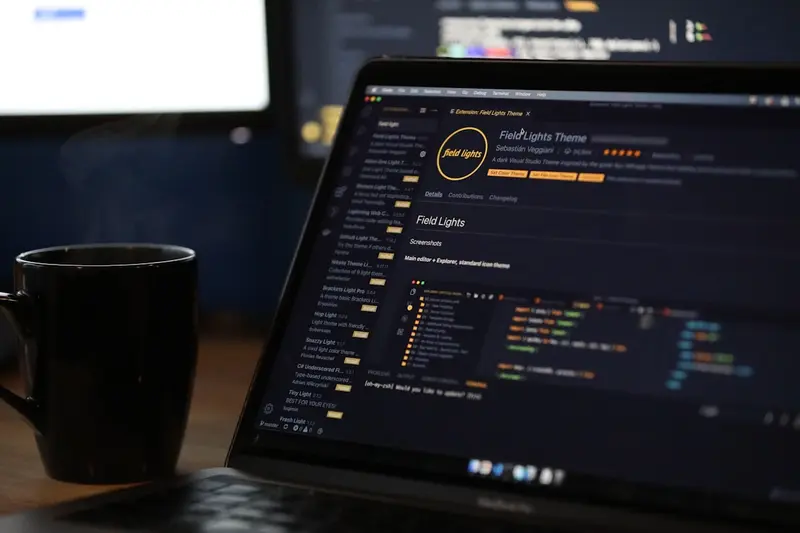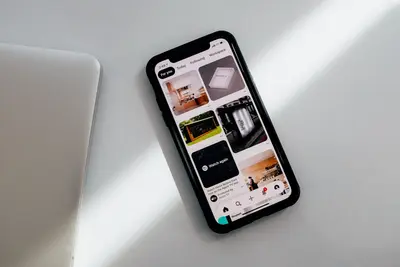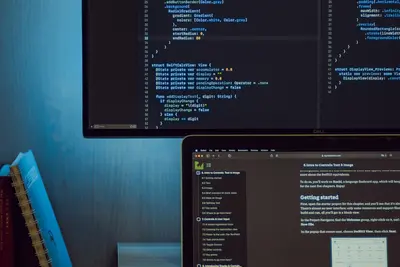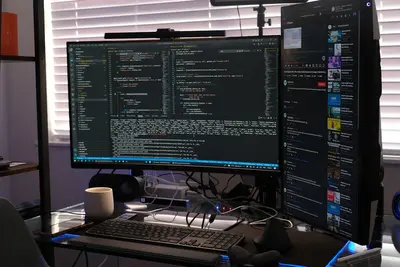🛡️ Configuring VPN Solutions: Simple Guide
Let’s configure VPN solutions on your Alpine Linux system! 🔐 This guide uses easy steps and simple words. We’ll create secure tunnels for your internet traffic! 😊
🤔 What are VPN Solutions?
VPN solutions are like secure tunnels that protect your internet traffic from prying eyes!
Think of VPNs like:
- 📝 A private highway for your internet data
- 🔧 An invisible cloak that hides your online activity
- 💡 A secure bridge between you and the internet
🎯 What You Need
Before we start, you need:
- ✅ Alpine Linux system running
- ✅ Root access or sudo permissions
- ✅ Internet connection working
- ✅ Basic knowledge of networking concepts
📋 Step 1: Install VPN Software
Install OpenVPN
First, let’s install OpenVPN, the most popular VPN solution! 😊
What we’re doing: Installing OpenVPN client and server software for creating secure VPN connections.
# Update package lists
apk update
# Install OpenVPN and related tools
apk add openvpn
# Install additional networking tools
apk add easy-rsa iptables
# Install certificate management tools
apk add openssl
# Check OpenVPN version
openvpn --versionWhat this does: 📖 Gives you all the tools needed to create and manage VPN connections.
Example output:
(1/12) Installing openvpn (2.6.6-r0)
(2/12) Installing easy-rsa (3.1.5-r0)
(3/12) Installing iptables (1.8.9-r0)
...
OK: 165 packages installed
OpenVPN 2.6.6 x86_64-alpine-linux-musl [SSL (OpenSSL)] [LZO] [LZ4] [EPOLL] [MH/PKTINFO] [AEAD]What this means: VPN software is ready to configure! ✅
💡 Important Tips
Tip: VPNs encrypt your internet traffic for privacy and security! 💡
Warning: Always use strong authentication for VPN access! ⚠️
🛠️ Step 2: Set Up VPN Server
Create Certificate Authority
Now let’s create certificates for secure VPN authentication! 😊
What we’re doing: Setting up a Certificate Authority (CA) to issue certificates for VPN clients and server.
# Create directory for certificates
mkdir -p /etc/openvpn/easy-rsa
cd /etc/openvpn/easy-rsa
# Copy easy-rsa scripts
cp -r /usr/share/easy-rsa/* .
# Initialize certificate authority
./easyrsa init-pki
# Build certificate authority
./easyrsa build-ca nopassDuring CA creation, you’ll be asked for:
Common Name (eg: your user, host, or server name) [Easy-RSA CA]: VPN-Server-CACode explanation:
init-pki: Creates Public Key Infrastructure directorybuild-ca nopass: Creates CA certificate without passwordVPN-Server-CA: Name for your Certificate Authority
What this creates:
/etc/openvpn/easy-rsa/pki/
├── ca.crt # Certificate Authority certificate
├── private/
│ └── ca.key # Certificate Authority private key
└── index.txt # Certificate databaseWhat this means: Your certificate authority is ready! 🎉
🎮 Step 3: Create Server Certificate
Generate Server Keys
Let’s create certificates for the VPN server! 🎯
What we’re doing: Creating a certificate and private key for the VPN server to authenticate itself.
# Generate server certificate request
./easyrsa gen-req server nopass
# Sign server certificate with CA
./easyrsa sign-req server server
# Generate Diffie-Hellman parameters
./easyrsa gen-dh
# Generate TLS authentication key
openvpn --genkey secret /etc/openvpn/ta.key
# Copy certificates to OpenVPN directory
cp pki/ca.crt /etc/openvpn/
cp pki/issued/server.crt /etc/openvpn/
cp pki/private/server.key /etc/openvpn/
cp pki/dh.pem /etc/openvpn/You should see:
Using SSL: openssl OpenSSL 3.1.2 1 Aug 2023 (Library: OpenSSL 3.1.2 1 Aug 2023)
Generating a RSA private key
.........................+++++
..........+++++
writing new private key to '/etc/openvpn/easy-rsa/pki/private/server.key'
Certificate created at: /etc/openvpn/easy-rsa/pki/issued/server.crtGreat job! Your server certificates are created! 🌟
📊 Step 4: Configure VPN Server
Create Server Configuration
Now let’s configure the OpenVPN server! 😊
What we’re doing: Creating the main configuration file that defines how the VPN server operates.
# Create server configuration file
cat > /etc/openvpn/server.conf << 'EOF'
# OpenVPN Server Configuration
# Network settings
port 1194
proto udp
dev tun
# Certificates and keys
ca ca.crt
cert server.crt
key server.key
dh dh.pem
tls-auth ta.key 0
# Network configuration
server 10.8.0.0 255.255.255.0
ifconfig-pool-persist /var/log/openvpn/ipp.txt
# Routing
push "redirect-gateway def1 bypass-dhcp"
push "dhcp-option DNS 8.8.8.8"
push "dhcp-option DNS 8.8.4.4"
# Security settings
cipher AES-256-GCM
auth SHA256
user nobody
group nobody
persist-key
persist-tun
# Logging
status /var/log/openvpn/openvpn-status.log
log-append /var/log/openvpn/openvpn.log
verb 3
mute 20
# Connection settings
keepalive 10 120
max-clients 10
# Enable compression
compress lz4-v2
push "compress lz4-v2"
EOFCreate log directory:
# Create logging directory
mkdir -p /var/log/openvpn
# Set proper permissions
chmod 755 /var/log/openvpnConfiguration explanation:
port 1194: Standard OpenVPN portserver 10.8.0.0: VPN network subnetpush "redirect-gateway": Route all traffic through VPNcipher AES-256-GCM: Strong encryptionuser nobody: Run as unprivileged user
What this means: VPN server is fully configured! 🎉
🎮 Step 5: Create Client Configuration
Generate Client Certificate
Let’s create a certificate for VPN clients! 🎯
What we’re doing: Creating certificates for clients so they can authenticate with our VPN server.
# Go back to easy-rsa directory
cd /etc/openvpn/easy-rsa
# Generate client certificate
./easyrsa gen-req client1 nopass
# Sign client certificate
./easyrsa sign-req client client1
# Create client configuration directory
mkdir -p /etc/openvpn/client-configs
# Create client configuration template
cat > /etc/openvpn/client-configs/base.conf << 'EOF'
# OpenVPN Client Configuration
client
dev tun
proto udp
remote YOUR_SERVER_IP 1194
resolv-retry infinite
nobind
persist-key
persist-tun
remote-cert-tls server
cipher AES-256-GCM
auth SHA256
key-direction 1
verb 3
mute 20
compress lz4-v2
EOFYou should see:
Generating a RSA private key
.............................+++++
..........................+++++
writing new private key to '/etc/openvpn/easy-rsa/pki/private/client1.key'
Certificate created at: /etc/openvpn/easy-rsa/pki/issued/client1.crtAwesome work! Client certificates are ready! 🌟
🎮 Let’s Try It!
Time for hands-on practice! This is the fun part! 🎯
What we’re doing: Starting the VPN server and testing the connection.
# Enable IP forwarding
echo 'net.ipv4.ip_forward = 1' >> /etc/sysctl.conf
sysctl -p
# Configure firewall rules
iptables -t nat -A POSTROUTING -s 10.8.0.0/24 -o eth0 -j MASQUERADE
iptables -A INPUT -p udp --dport 1194 -j ACCEPT
iptables -A FORWARD -m state --state RELATED,ESTABLISHED -j ACCEPT
iptables -A FORWARD -s 10.8.0.0/24 -j ACCEPT
# Start OpenVPN server
openvpn --config /etc/openvpn/server.conf --daemon
# Check if server is running
ps aux | grep openvpn
# Check server status
cat /var/log/openvpn/openvpn-status.logYou should see:
net.ipv4.ip_forward = 1
root 1234 0.0 0.1 12345 6789 ? Ss 10:30 0:00 openvpn --config /etc/openvpn/server.conf --daemon
Updated,Thu Jun 1 10:30:15 2025
CLIENT_LIST,Common Name,Real Address,Bytes Received,Bytes Sent,Connected Since
ROUTING_TABLE,Virtual Address,Common Name,Real Address,Last Ref
GLOBAL_STATS,Max bcast/mcast queue length,0
ENDAwesome work! Your VPN server is running! 🌟
📊 Quick Summary Table
| What to Do | Command | Result |
|---|---|---|
| 🔧 Install OpenVPN | apk add openvpn | ✅ VPN software ready |
| 🛠️ Create certificates | easyrsa build-ca | ✅ Secure authentication |
| 🎯 Start server | openvpn --config server.conf | ✅ VPN server running |
| 🚀 Connect client | Use .ovpn file | ✅ Secure connection |
🌐 Step 6: Create Client Package
Generate Client Configuration File
Let’s create a complete client configuration! 🌐
What we’re doing: Creating an .ovpn file that clients can import into their VPN software.
# Create script to generate client configs
cat > /etc/openvpn/client-configs/make_config.sh << 'EOF'
#!/bin/bash
# Client configuration generation script
KEY_DIR=/etc/openvpn/easy-rsa/pki
OUTPUT_DIR=/etc/openvpn/client-configs/files
BASE_CONFIG=/etc/openvpn/client-configs/base.conf
# Create output directory
mkdir -p ${OUTPUT_DIR}
# Get client name from command line
CLIENT_NAME=$1
if [ -z "$CLIENT_NAME" ]; then
echo "Usage: $0 <client_name>"
exit 1
fi
# Copy base configuration
cp ${BASE_CONFIG} ${OUTPUT_DIR}/${CLIENT_NAME}.ovpn
# Add certificates and keys inline
echo '<ca>' >> ${OUTPUT_DIR}/${CLIENT_NAME}.ovpn
cat ${KEY_DIR}/ca.crt >> ${OUTPUT_DIR}/${CLIENT_NAME}.ovpn
echo '</ca>' >> ${OUTPUT_DIR}/${CLIENT_NAME}.ovpn
echo '<cert>' >> ${OUTPUT_DIR}/${CLIENT_NAME}.ovpn
cat ${KEY_DIR}/issued/${CLIENT_NAME}.crt >> ${OUTPUT_DIR}/${CLIENT_NAME}.ovpn
echo '</cert>' >> ${OUTPUT_DIR}/${CLIENT_NAME}.ovpn
echo '<key>' >> ${OUTPUT_DIR}/${CLIENT_NAME}.ovpn
cat ${KEY_DIR}/private/${CLIENT_NAME}.key >> ${OUTPUT_DIR}/${CLIENT_NAME}.ovpn
echo '</key>' >> ${OUTPUT_DIR}/${CLIENT_NAME}.ovpn
echo '<tls-auth>' >> ${OUTPUT_DIR}/${CLIENT_NAME}.ovpn
cat /etc/openvpn/ta.key >> ${OUTPUT_DIR}/${CLIENT_NAME}.ovpn
echo '</tls-auth>' >> ${OUTPUT_DIR}/${CLIENT_NAME}.ovpn
echo "Client configuration created: ${OUTPUT_DIR}/${CLIENT_NAME}.ovpn"
EOF
# Make script executable
chmod +x /etc/openvpn/client-configs/make_config.sh
# Generate client1 configuration
/etc/openvpn/client-configs/make_config.sh client1What this does: Creates a complete .ovpn file that clients can use to connect! 📚
Example: Setting Up Auto-start 🟡
What we’re doing: Configuring OpenVPN to start automatically at boot.
# Enable OpenVPN service
rc-update add openvpn default
# Create OpenVPN service configuration
cat > /etc/conf.d/openvpn << 'EOF'
# OpenVPN service configuration
OPENVPN_CONFIG="/etc/openvpn/server.conf"
OPENVPN_OPTS=""
EOF
# Start OpenVPN service
rc-service openvpn start
# Check service status
rc-service openvpn statusWhat this does: Ensures VPN server starts automatically on system boot! 🌟
🚨 Fix Common Problems
Problem 1: VPN server won’t start ❌
What happened: OpenVPN fails to start with errors. How to fix it: Check configuration and certificates!
# Test configuration file
openvpn --config /etc/openvpn/server.conf --verb 5
# Check certificate validity
openssl x509 -in /etc/openvpn/server.crt -noout -text
# Verify file permissions
ls -la /etc/openvpn/Problem 2: Clients can’t connect ❌
What happened: Client connections are rejected. How to fix it: Check firewall and network settings!
# Check if port is open
netstat -tulnp | grep 1194
# Test firewall rules
iptables -L -n
# Check server logs
tail -f /var/log/openvpn/openvpn.logProblem 3: No internet through VPN ❌
What happened: VPN connects but no internet access. How to fix it: Check routing and NAT configuration!
# Verify IP forwarding
cat /proc/sys/net/ipv4/ip_forward
# Check NAT rules
iptables -t nat -L
# Test DNS resolution
nslookup google.comDon’t worry! These problems happen to everyone. You’re doing great! 💪
💡 Simple Tips
- Use strong certificates 📅 - Generate new certificates regularly
- Monitor connections 🌱 - Check logs for suspicious activity
- Keep software updated 🤝 - Update OpenVPN for security patches
- Test connectivity regularly 💪 - Ensure VPN works properly
✅ Check Everything Works
Let’s make sure everything is working:
# Check VPN server status
ps aux | grep openvpn
# Verify certificates
openssl verify -CAfile /etc/openvpn/ca.crt /etc/openvpn/server.crt
# Test port connectivity
nc -u -l 1194 &
echo "test" | nc -u localhost 1194
# Check routing table
ip route show
# Monitor active connections
cat /var/log/openvpn/openvpn-status.log
# You should see this
echo "VPN solution is working perfectly! ✅"Good output:
root 1234 0.0 0.1 12345 6789 ? Ss 10:30 0:00 openvpn --config /etc/openvpn/server.conf
/etc/openvpn/server.crt: OK
Updated,Thu Jun 1 11:15:23 2025
CLIENT_LIST,Common Name,Real Address,Bytes Received,Bytes Sent,Connected Since
CLIENT_LIST,client1,192.168.1.100:54321,1234,5678,Thu Jun 1 11:10:15 2025
ROUTING_TABLE,Virtual Address,Common Name,Real Address,Last Ref
ROUTING_TABLE,10.8.0.6,client1,192.168.1.100:54321,Thu Jun 1 11:15:20 2025
GLOBAL_STATS,Max bcast/mcast queue length,0
✅ Success! VPN server is secure and operational.🏆 What You Learned
Great job! Now you can:
- ✅ Install and configure OpenVPN on Alpine Linux
- ✅ Create certificate authorities and manage certificates
- ✅ Set up VPN servers with proper security settings
- ✅ Generate client configurations and connection files
- ✅ Troubleshoot common VPN connectivity issues
🎯 What’s Next?
Now you can try:
- 📚 Setting up WireGuard for modern VPN solutions
- 🛠️ Configuring VPN load balancing and high availability
- 🤝 Implementing VPN access controls and user management
- 🌟 Building enterprise VPN infrastructure!
Remember: Every expert was once a beginner. You’re doing amazing! 🎉
Keep practicing and you’ll become a network security expert too! 💫