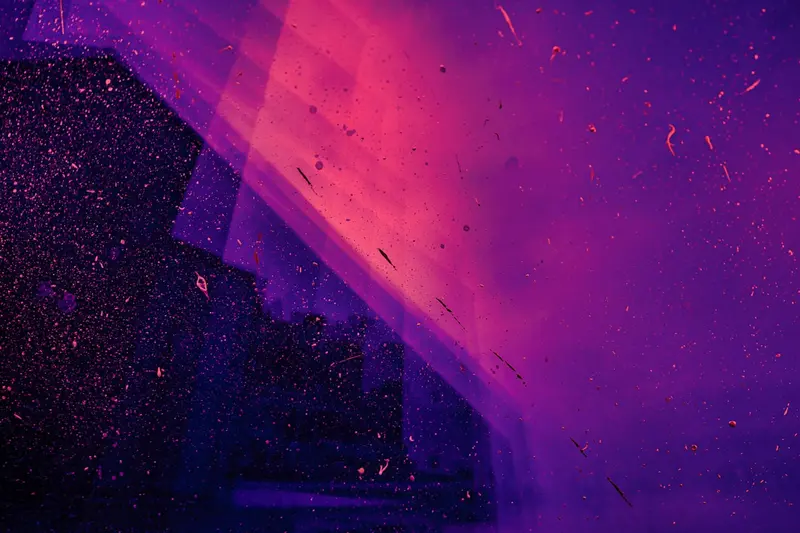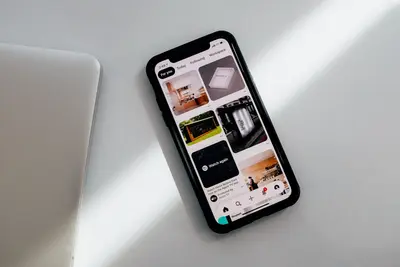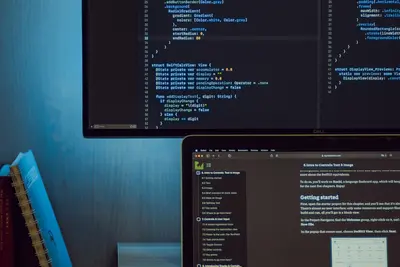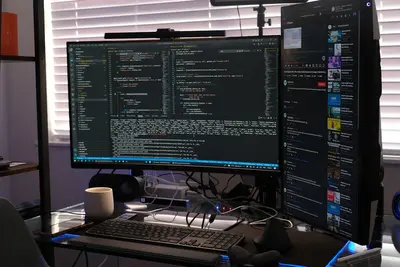I’ll show you how to set up system auditing in Alpine Linux! This helps you track what happens on your system - who logs in, what files change, and more. Really useful for security and troubleshooting.
🤔 What is System Auditing?
System auditing records what happens on your computer. It’s like having a security camera that watches everything. You can see who did what and when they did it.
Why audit your system?
- Track security events
- Find out who changed files
- Debug system problems
- Meet compliance requirements
- Catch suspicious activity
🎯 What You Need
Before we start, you need:
- Alpine Linux installed
- Root or sudo access
- Some free disk space
- About 15 minutes
📋 Step 1: Install Audit Package
First, let’s install the audit system:
apk update
apk add auditThat was easy! Now let’s set it up.
📋 Step 2: Start the Audit Service
Enable and start the audit daemon:
# Add to startup
rc-update add auditd default
# Start it now
rc-service auditd start
# Check if it's running
rc-service auditd status📋 Step 3: Basic Audit Rules
Let’s add some basic rules to track important stuff:
# Watch password file changes
auditctl -w /etc/passwd -p wa -k passwd_changes
# Watch shadow file
auditctl -w /etc/shadow -p wa -k shadow_changes
# Watch sudo commands
auditctl -w /usr/bin/sudo -p x -k sudo_commandsThe -p flags mean:
w= writea= attribute changex= executer= read
📋 Step 4: Create Audit Rules File
Make rules permanent by creating a rules file:
vi /etc/audit/audit.rulesAdd these rules:
# Delete all rules first
-D
# Set buffer size
-b 8192
# Watch authentication files
-w /etc/passwd -p wa -k passwd_changes
-w /etc/shadow -p wa -k shadow_changes
-w /etc/group -p wa -k group_changes
# Watch sudo usage
-w /usr/bin/sudo -p x -k sudo_usage
# Watch SSH keys
-w /etc/ssh/sshd_config -p wa -k ssh_config
# Track user logins
-w /var/log/wtmp -p wa -k logins
-w /var/run/faillock -p wa -k failed_logins📋 Step 5: View Audit Logs
Now let’s see what got logged:
# See recent events
ausearch -ts recent
# Find password changes
ausearch -k passwd_changes
# See sudo commands
ausearch -k sudo_usage
# Get today's events
ausearch -ts today📋 Step 6: Create Reports
Generate useful reports:
# Summary report
aureport
# Authentication report
aureport -au
# File access report
aureport -f
# Failed events
aureport --failed🎮 Practice Exercise
Let’s test our auditing:
- Set up file monitoring
- Make some changes
- Check the logs
- Generate a report
# Monitor a test directory
mkdir /tmp/audit-test
auditctl -w /tmp/audit-test -p rwxa -k test_dir
# Make changes
touch /tmp/audit-test/file1.txt
echo "test" > /tmp/audit-test/file2.txt
rm /tmp/audit-test/file1.txt
# Check what happened
ausearch -k test_dir🚨 Troubleshooting Common Issues
Audit Service Won’t Start
If auditd won’t start:
# Check for errors
tail -f /var/log/messages
# Try manual start
/usr/sbin/auditd -f
# Check config
auditctl -sToo Many Logs
Getting flooded with logs?
# Reduce logging
auditctl -e 0 # Disable temporarily
# Remove noisy rule
auditctl -W /path/to/file -p wa
# Restart with new rules
rc-service auditd restartCan’t Find Events
Not seeing expected events?
# Check if auditing is enabled
auditctl -s
# List current rules
auditctl -l
# Search all logs
ausearch -i | grep keyword💡 Pro Tips
Tip 1: Log Rotation
Set up log rotation:
vi /etc/audit/auditd.conf
# Set these values:
max_log_file = 10
num_logs = 5
max_log_file_action = ROTATETip 2: Real-time Monitoring
Watch events as they happen:
# Follow audit log
tail -f /var/log/audit/audit.log
# Pretty format
ausearch -ts recent -iTip 3: Custom Alerts
Create email alerts:
# Create alert script
cat > /usr/local/bin/audit-alert.sh << 'EOF'
#!/bin/sh
ausearch -ts recent -k passwd_changes | mail -s "Password Changed!" [email protected]
EOF
chmod +x /usr/local/bin/audit-alert.sh
# Add to cron
echo "*/5 * * * * /usr/local/bin/audit-alert.sh" | crontab -✅ Verification Steps
Let’s verify everything works:
# Check audit status
auditctl -s
# Test with sudo
sudo ls /root
# Check if logged
ausearch -k sudo_usage -ts recent
# Should show your command!🏆 What You Learned
Great job! You can now:
- ✅ Install audit system
- ✅ Create audit rules
- ✅ Monitor file changes
- ✅ Track user activity
- ✅ Generate security reports
Your system is much more secure now!
🎯 What’s Next?
Now that you have auditing set up, try:
- Creating custom audit reports
- Setting up SIEM integration
- Learning about SELinux auditing
- Exploring forensic analysis
Remember, auditing helps you sleep better at night. You’ll know exactly what happened if something goes wrong. I’ve caught many issues this way!
Stay secure! 🛡️