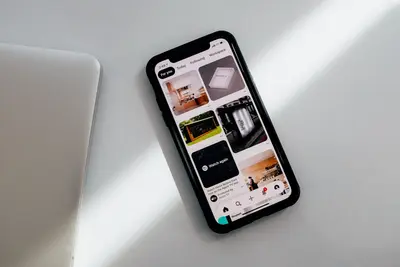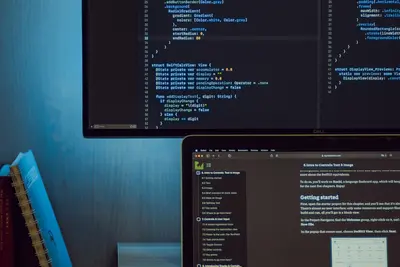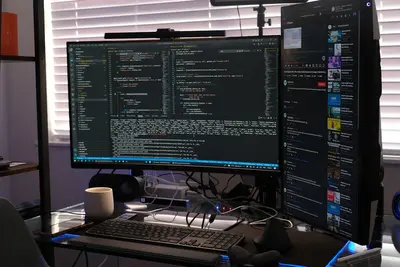🔐 Checking File Permissions in Alpine Linux: Simple Guide
File permissions keep your files safe! 🛡️ Let’s learn how to check them in Alpine Linux. It’s easier than you think! 😊
🤔 What are File Permissions?
File permissions are like rules for your files. They tell the computer:
- 👀 Who can read files
- ✏️ Who can change files
- 🚀 Who can run programs
Think of it like a house:
- 🏠 Owner = You (full access)
- 👥 Group = Your family (some access)
- 🌍 Others = Visitors (limited access)
🎯 What You Need
Before we start, you need:
- ✅ Alpine Linux computer
- ✅ Terminal access
- ✅ Some files to check
- ✅ Basic typing skills
No admin rights needed! 😄
📋 Step 1: Basic Permission Check
See File Permissions
Let’s look at file permissions! It’s fun! 🎉
What we’re doing: Looking at files and their permissions.
# Show files with permissions
ls -lWhat this does: 📖 Shows all files with their permission details.
Example output:
-rw-r--r-- 1 user group 1024 May 29 16:00 myfile.txt
drwxr-xr-x 2 user group 4096 May 29 16:00 myfolderWhat this means:
-rw-r--r--= File permissions (we’ll learn this next!)drwxr-xr-x= Folder permissionsuser group= Owner and group names ✅
💡 Understanding Permission Codes
Permission codes look scary but they’re simple! 😊
Permission format: -rwxrwxrwx
- Position 1:
-= file,d= folder - Positions 2-4: Owner permissions
- Positions 5-7: Group permissions
- Positions 8-10: Other permissions
Permission letters:
r= Read (can see file) 👀w= Write (can change file) ✏️x= Execute (can run file) 🚀-= No permission ❌
🛠️ Step 2: Check Specific Files
Check One File
Want to check just one file? Easy! 🎯
What we’re doing: Looking at one specific file.
# Check specific file
ls -l myfile.txtExample output:
-rw-r--r-- 1 john users 256 May 29 16:00 myfile.txtWhat this means:
rw-= Owner can read and write ✅r--= Group can only read 👀r--= Others can only read 👀
Check Folder Permissions
Folders have permissions too! 📁
What we’re doing: Checking folder permissions.
# Check folder permissions
ls -ld myfolderExample output:
drwxr-xr-x 2 john users 4096 May 29 16:00 myfolderWhat this means:
d= This is a folder 📁rwx= Owner can read, write, enter ✅r-x= Group can read and enter 👥r-x= Others can read and enter 🌍
📊 Quick Permission Reference
| Code | Meaning | Can Do |
|---|---|---|
r-- | Read only | 👀 See file content |
rw- | Read + Write | 👀 ✏️ See and change |
rwx | Full access | 👀 ✏️ 🚀 See, change, run |
r-x | Read + Execute | 👀 🚀 See and run |
--- | No access | ❌ Nothing |
🎮 Let’s Practice!
Time to try it yourself! This is fun! 🌟
What we’re doing: Creating test files and checking their permissions.
# Create a test file
echo "Hello World! 👋" > test.txt
# Check its permissions
ls -l test.txtYou should see:
-rw-r--r-- 1 yourname group 15 May 29 16:00 test.txtGreat job! You created a file! 🎉
Create a Test Folder
Let’s make a folder too! 📁
What we’re doing: Creating a folder and checking its permissions.
# Create test folder
mkdir testfolder
# Check folder permissions
ls -ld testfolderYou should see:
drwxr-xr-x 2 yourname group 4096 May 29 16:00 testfolderAwesome work! 🌟
🔍 Step 3: Advanced Permission Checks
Check Multiple Files
Want to check many files at once? Easy! 📋
What we’re doing: Looking at several files together.
# Check all text files
ls -l *.txt
# Check everything in current folder
ls -laWhat this does:
*.txt= All files ending with .txt 📝ls -la= Shows ALL files (even hidden ones) 👁️
Check File Details
Want more information? Try this! 🔎
What we’re doing: Getting detailed file information.
# Show detailed file info
stat myfile.txtExample output:
File: myfile.txt
Size: 256
Access: -rw-r--r--
Uid: 1000 Gid: 1000What this means:
Size: 256= File is 256 bytes big 📏Access: -rw-r--r--= Permission code 🔐Uid: 1000= Owner ID number 🆔
🚨 Fix Common Problems
Problem 1: Can’t see file permissions ❌
What happened: Terminal shows error message. How to fix it: Check if file exists first!
# Check if file exists
ls myfile.txtProblem 2: Permission codes look confusing ❌
What happened: Too many letters and symbols. How to fix it: Focus on groups of three!
Remember: rwx rwx rwx = Owner, Group, Others
Don’t worry! It gets easier with practice! 💪
💡 Simple Tips
- Practice daily 📅 - Check file permissions often
- Start small 🌱 - Begin with simple files
- Use ls -l 🔍 - Your best friend for permissions
- Remember rwx 🧠 - Read, Write, Execute
✅ Check Everything Works
Let’s make sure you understand! 🎯
# Create test file
echo "Test permissions" > permtest.txt
# Check permissions
ls -l permtest.txt
# Show what you learned
echo "I can check file permissions! ✅"Good output:
-rw-r--r-- 1 user group 16 May 29 16:00 permtest.txt
I can check file permissions! ✅Perfect! You did it! 🎉
🏆 What You Learned
Great job! Now you can:
- ✅ Check file permissions with
ls -l - ✅ Understand permission codes like
rwx - ✅ Know who can access your files
- ✅ Check both files and folders
- ✅ Use different commands to see permissions
🎯 What’s Next?
Now you can try:
- 📚 Learning how to change permissions
- 🛠️ Making your files more secure
- 🤝 Helping other beginners learn
- 🌟 Exploring more file commands
Remember: File permissions keep your computer safe! 🛡️
Keep checking your files and you’ll become a security expert! 🌟
Understanding permissions helps you:
- 🔒 Keep important files safe
- 👥 Share files with the right people
- 🚀 Run programs when you need to
- 😊 Feel confident about file security
You’re doing amazing! Keep learning! 💫