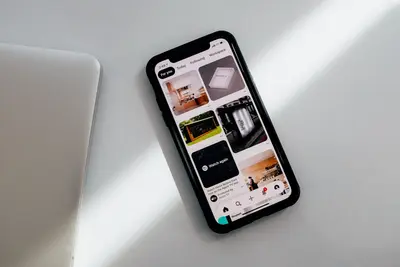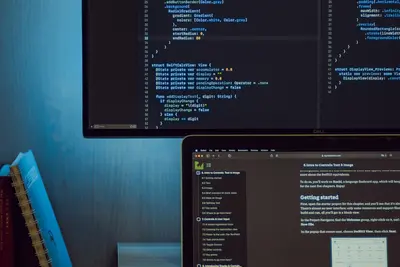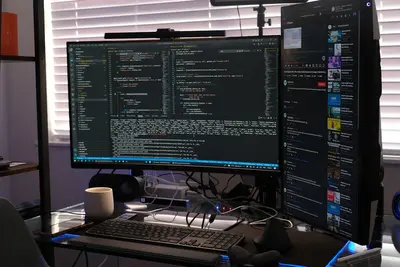👥 Changing File Ownership in Alpine Linux: Simple Guide
File ownership controls who can access your files! 🛡️ Let’s learn how to change ownership in Alpine Linux. It’s simpler than you think! 😊
🤔 What is File Ownership?
File ownership is like having your name on your things! 📛
Think of it like:
- 🏠 Your house belongs to you
- 📚 Your books have your name in them
- 🔑 Only you have the key to your room
On computers:
- 👤 Owner = Person who owns the file
- 👥 Group = Team that can access it
- 🌍 Others = Everyone else
🎯 What You Need
Before we start, you need:
- ✅ Alpine Linux computer
- ✅ Admin access (root or sudo)
- ✅ Some files to practice with
- ✅ Basic terminal knowledge
Let’s become ownership experts! 🎓
📋 Step 1: Check Current Ownership
See Who Owns Files
Let’s look at file ownership! 👀
What we’re doing: Checking who owns files and folders.
# Create test files
echo "Test file 1" > file1.txt
echo "Test file 2" > file2.txt
mkdir testfolder
# Check ownership
ls -lWhat this does: 📖 Shows ownership information for all files.
Example output:
-rw-r--r-- 1 john users 12 May 29 21:00 file1.txt
-rw-r--r-- 1 john users 12 May 29 21:00 file2.txt
drwxr-xr-x 2 john users 4096 May 29 21:00 testfolderWhat this means:
john= Owner of the files 👤users= Group that owns the files 👥- Both files belong to user “john” and group “users” ✅
Understanding Ownership Display
Let’s break down what you see! 🔍
Ownership format: owner:group
In the ls -l output:
- Column 3 = Owner name 👤
- Column 4 = Group name 👥
Example breakdown:
-rw-r--r-- 1 john users 12 May 29 21:00 file1.txt
│ │ │
│ │ └── Group name
│ └── Owner name
└── Number of linksPerfect! Now you can read ownership! 📚
🛠️ Step 2: Change File Owner
Change Owner with chown
Let’s change who owns a file! 👑
What we’re doing: Changing the owner of a file to a different user.
# First, let's see current ownership
ls -l file1.txt
# Change owner (you need sudo for this)
sudo chown root file1.txt
# Check the change
ls -l file1.txtWhat this does: 📖 Changes the owner from your user to “root”.
Command explained:
chown= Change ownership 👑root= New owner name 👤file1.txt= File to change 📄
Example output:
Before: -rw-r--r-- 1 john users 12 May 29 21:00 file1.txt
After: -rw-r--r-- 1 root users 12 May 29 21:00 file1.txtWhat this means: File now belongs to “root” instead of “john”! ✅
Change Owner Back
Let’s give it back to yourself! 🔄
What we’re doing: Changing ownership back to your user.
# Change back to your user
sudo chown $USER file1.txt
# Check it worked
ls -l file1.txtCommand explained:
$USER= Your current username 👤- This changes ownership back to you! 🔄
Great! You control file ownership! 💪
👥 Step 3: Change Group Ownership
Change Group with chgrp
Groups help organize access! 🏢
What we’re doing: Changing which group owns the file.
# See available groups
groups
# Change group ownership
sudo chgrp root file2.txt
# Check the change
ls -l file2.txtWhat this does: 📖 Changes the group from “users” to “root”.
Command explained:
chgrp= Change group ownership 👥root= New group name 🏢file2.txt= File to change 📄
Example output:
Before: -rw-r--r-- 1 john users 12 May 29 21:00 file2.txt
After: -rw-r--r-- 1 john root 12 May 29 21:00 file2.txtExcellent! You changed the group! 🎯
Change Both Owner and Group
Let’s change both at once! 🚀
What we’re doing: Changing both owner and group in one command.
# Change both owner and group
sudo chown root:root file2.txt
# Check the result
ls -l file2.txtCommand explained:
root:root= New owner:group 👤👥- Changes both owner AND group together! ⚡
Example output:
-rw-r--r-- 1 root root 12 May 29 21:00 file2.txtAmazing! Both owner and group are now “root”! 🌟
📊 Quick Ownership Commands
| What to Change | Command | Example |
|---|---|---|
| 👤 Owner only | chown newowner file | chown john file.txt |
| 👥 Group only | chgrp newgroup file | chgrp users file.txt |
| 👤👥 Both | chown owner:group file | chown john:users file.txt |
| 📁 Folder + contents | chown -R owner folder | chown -R john folder/ |
🔍 Step 4: Change Folder Ownership
Change Folder and Contents
Let’s change ownership of folders! 📁
What we’re doing: Changing ownership of a folder and everything inside it.
# Create folder structure with files
mkdir myfolder
echo "File inside" > myfolder/inside.txt
mkdir myfolder/subfolder
echo "Deep file" > myfolder/subfolder/deep.txt
# Check current ownership
ls -la myfolder/
ls -la myfolder/subfolder/
# Change ownership recursively
sudo chown -R root:root myfolder/
# Check the changes
ls -la myfolder/
ls -la myfolder/subfolder/Command explained:
-R= Recursive (change folder AND everything inside) 🔄root:root= New owner:group for everything 👤👥myfolder/= Folder to change 📁
Example output:
Before:
-rw-r--r-- 1 john users 12 May 29 21:00 inside.txt
After:
-rw-r--r-- 1 root root 12 May 29 21:00 inside.txtPerfect! Everything changed ownership! 🎉
🎮 Let’s Practice!
Time for a complete ownership project! 🚀
What we’re doing: Creating a project and managing ownership properly.
# Step 1: Create project structure
echo "Setting up project ownership... 🏗️"
mkdir project
mkdir project/public project/private project/shared
# Step 2: Create files in each folder
echo "Public content" > project/public/readme.txt
echo "Private data" > project/private/secret.txt
echo "Shared info" > project/shared/team.txt
# Step 3: Set appropriate ownership
echo "Setting ownership... 👥"
# Public files - readable by everyone
sudo chown $USER:users project/public/readme.txt
# Private files - only for root
sudo chown root:root project/private/secret.txt
# Shared files - for team
sudo chown $USER:users project/shared/team.txt
# Step 4: Check our work
echo "Project ownership setup: 📋"
echo "Public files:"
ls -la project/public/
echo "Private files:"
ls -la project/private/
echo "Shared files:"
ls -la project/shared/What this does:
- Creates organized project structure 🏗️
- Sets different ownership for different purposes 👥
- Shows proper ownership management 📋
Incredible! You managed ownership like a pro! 🌟
🔒 Step 5: Ownership Security
Why Ownership Matters
Ownership keeps your files safe! 🛡️
Security benefits:
- 🔐 Private files stay private
- 👥 Teams can share safely
- 🚫 Unauthorized users blocked
- 📊 System files protected
Best Practices
Follow these rules for safety! ✅
What we’re doing: Learning safe ownership practices.
# Good: Keep your personal files
chown $USER:$USER ~/myfile.txt
# Good: System files belong to root
sudo chown root:root /etc/important.conf
# Good: Shared project files
sudo chown $USER:team ~/project/shared.txt
# Check ownership before changing
ls -l filenameSafety rules:
- 👤 Your files = your ownership
- 🔧 System files = root ownership
- 👥 Shared files = group ownership
- 👀 Always check first!
Great! You understand secure ownership! 🔒
🚨 Fix Common Problems
Problem 1: “Operation not permitted” ❌
What happened: You don’t have permission to change ownership. How to fix it: Use sudo for admin rights.
# Wrong way
chown root file.txt
# Right way
sudo chown root file.txtProblem 2: “No such file or directory” ❌
What happened: File doesn’t exist or wrong path. How to fix it: Check if file exists first.
# Check file exists
ls -l filename.txt
# Then change ownership
sudo chown user:group filename.txtProblem 3: Changed wrong file ❌
What happened: Changed ownership of wrong file by mistake. How to fix it: Change it back immediately.
# Change back to original owner
sudo chown originalowner:originalgroup filename.txtDon’t worry! These mistakes happen to everyone! 💪
💡 Simple Tips
- Always check first 👀 - Use
ls -lbefore changing - Use sudo carefully 🔧 - Only when you need admin rights
- Keep records 📝 - Remember original ownership
- Start small 🌱 - Practice with test files first
✅ Check Everything Works
Let’s test your ownership skills! 🎯
# Create test environment
mkdir ownership_test
echo "Test content" > ownership_test/test.txt
# Check initial ownership
echo "Initial ownership:"
ls -l ownership_test/test.txt
# Change ownership
sudo chown root:root ownership_test/test.txt
# Verify change
echo "After change:"
ls -l ownership_test/test.txt
# Change back
sudo chown $USER:$USER ownership_test/test.txt
# Final check
echo "Back to original:"
ls -l ownership_test/test.txt
# Clean up
rm -rf ownership_test
echo "Ownership skills verified! ✅"Good output shows ownership changing correctly:
Initial ownership:
-rw-r--r-- 1 john users 12 May 29 21:00 test.txt
After change:
-rw-r--r-- 1 root root 12 May 29 21:00 test.txt
Back to original:
-rw-r--r-- 1 john users 12 May 29 21:00 test.txt
Ownership skills verified! ✅Perfect! You mastered file ownership! 🌟
🏆 What You Learned
Great job! Now you can:
- ✅ Check file ownership with
ls -l - ✅ Change file owner with
chown - ✅ Change group ownership with
chgrp - ✅ Change both owner and group together
- ✅ Use
-Rfor recursive folder changes - ✅ Understand ownership security
- ✅ Follow safe ownership practices
- ✅ Fix common ownership problems
🎯 What’s Next?
Now you can try:
- 📚 Learning advanced file permissions
- 🛠️ Managing user groups and access
- 🤝 Setting up shared project folders
- 🌟 Exploring system security features
Remember: Proper ownership keeps your files safe! 🛡️
Keep practicing ownership management! You’re protecting your system! 💫
Benefits of proper file ownership:
- 🔐 Better security for sensitive files
- 👥 Organized team access
- 🚫 Prevent unauthorized access
- 📊 Clear responsibility for files
You’re becoming a security expert! Keep learning! 🌟