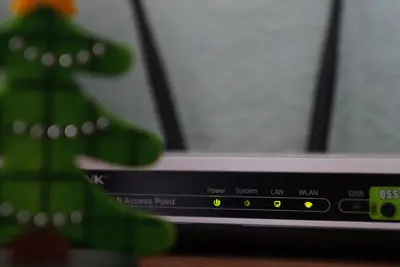🔧 Troubleshooting Alpine Linux Ethernet Problems: Simple Guide
Having ethernet problems on Alpine Linux? Don’t worry! 😊 This guide shows you how to fix common network issues step by step. We’ll make your internet work again! 💻
🤔 What are Ethernet Problems?
Ethernet problems happen when your computer can’t connect to the internet through a cable. This is different from Wi-Fi issues!
Common ethernet problems are like:
- 📝 Your cable connection shows “no internet”
- 🔧 The ethernet port doesn’t work
- 💡 Network speed is very slow
🎯 What You Need
Before we start, you need:
- ✅ Root access to your Alpine Linux system
- ✅ An ethernet cable and working router
- ✅ Basic knowledge of terminal commands
- ✅ Access to the command line
📋 Step 1: Check Physical Connection
Check Your Cables
Let’s start with the basics. Physical problems cause most issues! 😊
What we’re doing: Checking if cables and ports work properly.
# Check if ethernet interface exists
ip link show
# Look for interface status
dmesg | grep ethWhat this does: 📖 Shows you all network interfaces on your system.
Example output:
1: lo: <LOOPBACK,UP,LOWER_UP> mtu 65536
2: eth0: <BROADCAST,MULTICAST,UP,LOWER_UP> mtu 1500What this means: Your ethernet interface eth0 is detected! ✅
💡 Important Tips
Tip: Try a different ethernet cable first! 💡
Warning: Make sure cables click into place! ⚠️
🛠️ Step 2: Check Network Interface Status
View Interface Configuration
Now let’s see if your network interface is working correctly! 😊
What we’re doing: Checking network interface settings and status.
# Check interface configuration
ifconfig eth0
# Check if interface is up
ip addr show eth0Code explanation:
ifconfig eth0: Shows detailed info about your ethernet interfaceip addr show eth0: Modern way to check interface status
Expected Output:
eth0: flags=4163<UP,BROADCAST,RUNNING,MULTICAST> mtu 1500
inet 192.168.1.100 netmask 255.255.255.0What this means: Great! Your interface is UP and has an IP address! 🎉
🔍 Step 3: Test Network Connectivity
Basic Connectivity Tests
Time to test if your network actually works! This is important! 🎯
What we’re doing: Testing if you can reach other computers on the network.
# Test local network connectivity
ping -c 4 192.168.1.1
# Test internet connectivity
ping -c 4 8.8.8.8
# Test DNS resolution
ping -c 4 google.comCode explanation:
ping -c 4 192.168.1.1: Tests connection to your routerping -c 4 8.8.8.8: Tests internet connectionping -c 4 google.com: Tests if DNS (name resolution) works
Good output should look like:
PING 192.168.1.1 (192.168.1.1): 56 data bytes
64 bytes from 192.168.1.1: seq=0 ttl=64 time=1.234 ms
--- 192.168.1.1 ping statistics ---
4 packets transmitted, 4 received, 0% packet loss ✅🛠️ Step 4: Configure Network Interface
Bring Interface Up
If your interface is down, we need to fix that! Don’t worry - it’s easy! 😊
What we’re doing: Making sure your ethernet interface is active and ready.
# Bring interface up
ip link set eth0 up
# Enable interface with ifconfig
ifconfig eth0 up
# Check if it worked
ip link show eth0What this does: Activates your ethernet port so it can connect! 🌟
Configure Static IP (if needed)
Sometimes you need to set a fixed IP address! Here’s how:
What we’re doing: Setting a permanent IP address for your computer.
# Set static IP address
ip addr add 192.168.1.100/24 dev eth0
# Add default gateway
ip route add default via 192.168.1.1
# Check your new settings
ip addr show eth0Code explanation:
192.168.1.100/24: Your computer’s IP address192.168.1.1: Your router’s IP address (gateway)
📊 Quick Summary Table
| What to Check | Command | Good Result |
|---|---|---|
| 🔧 Interface exists | ip link show | ✅ eth0 appears in list |
| 🛠️ Interface is up | ifconfig eth0 | ✅ Shows UP and RUNNING |
| 🎯 Can ping router | ping 192.168.1.1 | ✅ Gets replies |
| 🌐 Internet works | ping 8.8.8.8 | ✅ Gets replies |
🎮 Practice Time!
Let’s practice what you learned! Try these simple examples:
Example 1: Quick Network Check 🟢
What we’re doing: A fast way to check if everything works.
# One command to check everything
ip addr && ping -c 2 8.8.8.8
# Check your network route
ip route showWhat this does: Shows your network setup and tests internet! 🌟
Example 2: Restart Network Service 🟡
What we’re doing: Restarting network services to fix problems.
# Restart networking service
rc-service networking restart
# Check if it worked
echo "Network restarted! Testing..."
ping -c 2 google.comWhat this does: Refreshes your network settings! 📚
🚨 Fix Common Problems
Problem 1: Interface won’t come up ❌
What happened: Your ethernet interface shows as DOWN. How to fix it: Enable it manually!
# Force interface up
ip link set eth0 up
ifconfig eth0 upProblem 2: No IP address assigned ❌
What happened: Interface is up but has no IP address. How to fix it: Get IP from DHCP!
# Request IP from DHCP server
udhcpc -i eth0
# Or set static IP
ip addr add 192.168.1.100/24 dev eth0Problem 3: Can’t reach internet ❌
What happened: Local network works but internet doesn’t. How to fix it: Check your gateway!
# Add default route
ip route add default via 192.168.1.1
# Check DNS settings
cat /etc/resolv.confDon’t worry! These problems happen to everyone. You’re doing great! 💪
💡 Simple Tips
- Check cables first 📅 - Most problems are physical
- Restart network service 🌱 - This fixes many issues
- Check router status 🤝 - Make sure router works
- Try different ports 💪 - Test other ethernet ports
✅ Check Everything Works
Let’s make sure everything is working:
# Complete network test
ping -c 3 192.168.1.1 && ping -c 3 8.8.8.8 && echo "Network is working! ✅"
# Check your current network setup
ip addr show eth0
ip route showGood output:
✅ Network is working!
eth0: <BROADCAST,MULTICAST,UP,LOWER_UP> mtu 1500
inet 192.168.1.100/24 brd 192.168.1.255 scope global eth0🏆 What You Learned
Great job! Now you can:
- ✅ Check ethernet cable connections
- ✅ Fix interface configuration problems
- ✅ Test network connectivity properly
- ✅ Help other people with network issues!
🎯 What’s Next?
Now you can try:
- 📚 Learning about advanced network troubleshooting
- 🛠️ Setting up network monitoring tools
- 🤝 Helping other beginners with their problems
- 🌟 Building more complex network setups!
Remember: Every network expert was once a beginner. You’re doing amazing! 🎉
Keep practicing and you’ll become an expert too! 💫