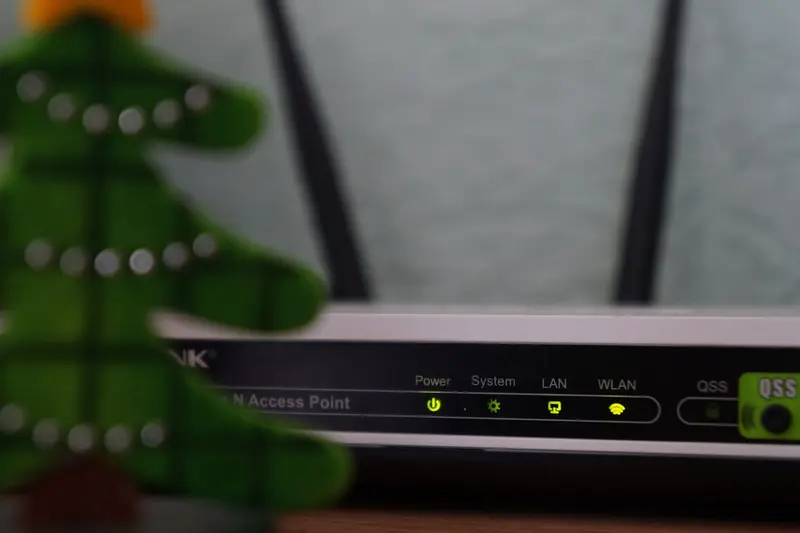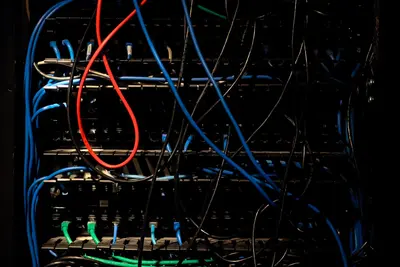Let me teach you how to configure wireless network scanning in Alpine Linux! This helps you find available WiFi networks and connect to them. Super useful for laptops and wireless devices!
🤔 What is Wireless Scanning?
Wireless scanning searches for available WiFi networks around you. It’s like your device looking around and saying “what WiFi networks can I see?” You get info about network names, signal strength, and security.
Why scan for networks?
- Find available WiFi networks
- Check signal strength
- See security types
- Troubleshoot connection issues
- Monitor network quality
🎯 What You Need
Before we start, you’ll need:
- Alpine Linux with WiFi hardware
- Root or sudo access
- Wireless network adapter
- Basic terminal knowledge
- About 10 minutes
📋 Step 1: Install Wireless Tools
First, install the necessary packages:
# Update package list
apk update
# Install wireless tools
apk add wireless-tools wpa_supplicant
# Install network manager (optional but helpful)
apk add networkmanager networkmanager-wifi
# Install scanning utilities
apk add iwCheck if wireless adapter is detected:
# List network interfaces
ip link show
# Check for wireless interfaces
iw dev
# Or use
iwconfig📋 Step 2: Enable Wireless Interface
Bring up your wireless interface:
# Find your wireless interface name (usually wlan0)
ip link show | grep -i wlan
# Enable the interface
ip link set wlan0 up
# Verify it's up
ip link show wlan0If using NetworkManager:
# Start NetworkManager
rc-service networkmanager start
# Enable at boot
rc-update add networkmanager📋 Step 3: Scan for Networks
Now let’s scan for available networks:
# Basic scan with iw
iw dev wlan0 scan | grep -E "SSID:|signal:|WPA|WEP"
# Simplified scan
iw dev wlan0 scan | grep SSID
# Using iwlist (older but simpler)
iwlist wlan0 scan
# Pretty formatted scan
iw dev wlan0 scan | awk '
/^BSS/{MAC=$2}
/SSID:/{SSID=$2}
/signal:/{SIGNAL=$2}
/WPA:|WEP/{SEC="Secured"}
/ESS/{if(SSID) print SSID, SIGNAL, SEC; SSID=""; SEC="Open"}'📋 Step 4: Create Scan Script
Make scanning easier with a script:
# Create WiFi scanner script
cat > /usr/local/bin/wifi-scan << 'EOF'
#!/bin/sh
# WiFi Network Scanner
echo "🔍 Scanning for WiFi networks..."
echo "================================"
# Ensure interface is up
ip link set wlan0 up 2>/dev/null
# Perform scan and format output
iw dev wlan0 scan 2>/dev/null | awk '
/^BSS/ {
MAC = $2
wifi[MAC]["mac"] = MAC
}
/SSID:/ {
wifi[MAC]["ssid"] = substr($0, index($0, $2))
}
/signal:/ {
wifi[MAC]["signal"] = $2 " " $3
}
/WPA/ {
wifi[MAC]["security"] = "WPA"
}
/WEP/ {
wifi[MAC]["security"] = "WEP"
}
/capability:/ {
if (wifi[MAC]["security"] == "")
wifi[MAC]["security"] = "Open"
}
END {
printf "%-30s %-15s %s\n", "Network Name", "Signal", "Security"
printf "%-30s %-15s %s\n", "------------", "------", "--------"
for (MAC in wifi) {
if (wifi[MAC]["ssid"] != "") {
printf "%-30s %-15s %s\n",
wifi[MAC]["ssid"],
wifi[MAC]["signal"],
wifi[MAC]["security"]
}
}
}
'
echo "================================"
echo "📡 Scan complete!"
EOF
chmod +x /usr/local/bin/wifi-scan📋 Step 5: Monitor Signal Strength
Create a signal monitoring tool:
# Signal strength monitor
cat > /usr/local/bin/wifi-monitor << 'EOF'
#!/bin/sh
# WiFi Signal Monitor
NETWORK="$1"
if [ -z "$NETWORK" ]; then
echo "Usage: $0 <network-name>"
exit 1
fi
echo "📊 Monitoring signal for: $NETWORK"
echo "Press Ctrl+C to stop"
echo ""
while true; do
SIGNAL=$(iw dev wlan0 scan 2>/dev/null | grep -A5 "SSID: $NETWORK" | grep signal | awk '{print $2}')
if [ -n "$SIGNAL" ]; then
# Convert to percentage (rough estimate)
PERCENT=$(awk "BEGIN {print int((100 + $SIGNAL) * 100 / 70)}")
# Create bar graph
BARS=$(printf '%*s' $((PERCENT/5)) | tr ' ' '█')
printf "\r📶 Signal: %s dBm [%-20s] %d%%" "$SIGNAL" "$BARS" "$PERCENT"
else
printf "\r⚠️ Network not found or out of range"
fi
sleep 1
done
EOF
chmod +x /usr/local/bin/wifi-monitor📋 Step 6: Connect to Networks
Connect to a scanned network:
# For open networks
iw dev wlan0 connect "Network Name"
# For WPA networks, create config
cat > /etc/wpa_supplicant/wpa_supplicant.conf << EOF
ctrl_interface=/var/run/wpa_supplicant
update_config=1
network={
ssid="Your Network Name"
psk="Your Password"
}
EOF
# Start wpa_supplicant
wpa_supplicant -B -i wlan0 -c /etc/wpa_supplicant/wpa_supplicant.conf
# Get IP address
udhcpc -i wlan0🎮 Practice Exercise
Try this scanning exercise:
- Scan for all networks
- Find the strongest signal
- Monitor a specific network
- Save scan results
# Full scan
wifi-scan
# Save results
wifi-scan > wifi-networks.txt
# Find strongest signal
wifi-scan | sort -k2 -n -r | head -5
# Monitor your home network
wifi-monitor "Your-Network-Name"🚨 Troubleshooting Common Issues
No Networks Found
If scanning shows nothing:
# Check if interface is blocked
rfkill list
rfkill unblock wifi
# Restart interface
ip link set wlan0 down
ip link set wlan0 up
# Check drivers
dmesg | grep -i wirelessInterface Not Found
Missing wireless interface?
# Load wireless modules
modprobe cfg80211
modprobe mac80211
# Check for firmware
dmesg | grep -i firmware
# Install firmware
apk add linux-firmwarePermission Denied
Getting permission errors?
# Run as root
sudo wifi-scan
# Or add user to netdev group
adduser youruser netdev💡 Pro Tips
Tip 1: Continuous Scanning
Auto-refresh network list:
# Scan every 5 seconds
watch -n 5 'iw dev wlan0 scan | grep SSID'Tip 2: Save Preferred Networks
Create network profiles:
# Save network config
cat >> /etc/wpa_supplicant/wpa_supplicant.conf << EOF
network={
ssid="Home WiFi"
psk="password123"
priority=10
}
network={
ssid="Office WiFi"
psk="workpass456"
priority=5
}
EOFTip 3: Channel Analysis
Find best WiFi channel:
# Show channel usage
iw dev wlan0 scan | grep -E "SSID:|freq:" | paste - - | sort -k4 -n✅ Verification Steps
Let’s verify scanning works:
# Check interface status
iw dev wlan0 info
# Test basic scan
iw dev wlan0 scan | head -20
# Run our scanner
wifi-scan
# Check for connected network
iw dev wlan0 link🏆 What You Learned
Great job! You can now:
- ✅ Install wireless tools
- ✅ Scan for WiFi networks
- ✅ Check signal strength
- ✅ Monitor network quality
- ✅ Connect to networks
Your wireless scanning is configured!
🎯 What’s Next?
Now that you can scan networks, explore:
- Setting up automatic connections
- Configuring network profiles
- Creating WiFi hotspots
- Advanced security settings
Remember, good WiFi scanning helps you find the best connection. I always scan before connecting to get the strongest signal! Keep your wireless tools handy.
Happy scanning! 📡