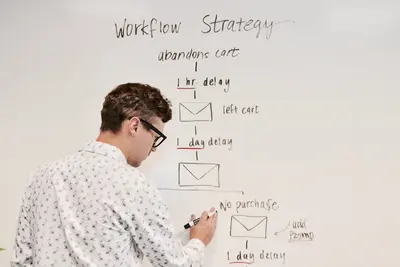🏠 Smart Home Automation Systems with Alpine Linux: Simple Guide
Building a smart home with Alpine Linux is fun and affordable! 💻 This tutorial shows you how to create your own automation system easily. Don’t worry - it’s simpler than you think! 😊
🤔 What is Smart Home Automation?
Smart home automation makes your house do things automatically. It’s like having a helpful robot that controls lights, temperature, and security!
Smart homes can:
- 💡 Control lights automatically
- 🌡️ Adjust temperature when you’re away
- 🔒 Monitor security cameras
- 📱 Send alerts to your phone
🎯 What You Need
Before we start, you need:
- ✅ Alpine Linux system (Raspberry Pi works great!)
- ✅ Basic IoT devices (smart bulbs, sensors)
- ✅ WiFi network connection
- ✅ Basic knowledge of terminal commands
📋 Step 1: Setting Up Alpine Linux for IoT
🔧 Installing Required Packages
Let’s start by preparing Alpine Linux for smart home tasks. We need special software! 😊
What we’re doing: Installing packages needed for IoT communication and automation.
# Update package manager
apk update
# Install essential IoT packages
apk add python3 py3-pip git curl mosquitto mosquitto-clients
# Install Node.js for web interface
apk add nodejs npm
# Install GPIO support (for Raspberry Pi)
apk add py3-gpiozero
# Verify installations
python3 --version
node --version
mosquitto_pub --help | head -3What this does: 📖 Installs all the tools needed to talk to smart devices and create automation.
Expected Output:
Python 3.11.6
v18.19.0
mosquitto_pub is a simple MQTT client that will publish a message on a topic and exit.What this means: Your Alpine Linux system is ready for smart home projects! ✅
💡 Important Tips
Tip: MQTT is like a messenger service for IoT devices - they all talk through it! 💡
Warning: Make sure your WiFi network is secure before connecting IoT devices! ⚠️
🛠️ Step 2: Setting Up MQTT Broker
📡 Creating the Communication Hub
Now let’s set up MQTT - this is how all your smart devices will talk to each other! 😊
What we’re doing: Setting up an MQTT broker that acts like a central post office for all device messages.
# Create MQTT configuration directory
mkdir -p /etc/mosquitto/conf.d
# Create basic MQTT configuration
cat > /etc/mosquitto/conf.d/local.conf << 'EOF'
# Basic MQTT broker configuration
listener 1883
allow_anonymous true
# Log settings
log_dest file /var/log/mosquitto/mosquitto.log
log_type error
log_type warning
log_type notice
log_type information
# Persistence settings
persistence true
persistence_location /var/lib/mosquitto/
EOF
# Create necessary directories
mkdir -p /var/log/mosquitto
mkdir -p /var/lib/mosquitto
chown mosquitto:mosquitto /var/log/mosquitto /var/lib/mosquitto
# Start MQTT broker
rc-service mosquitto start
rc-update add mosquitto default
# Test MQTT broker
mosquitto_pub -h localhost -t test/topic -m "Hello Smart Home!"Code explanation:
listener 1883: MQTT listens on port 1883allow_anonymous true: Allows devices to connect without passwords (for testing)persistence true: Saves messages when broker restartsrc-update add mosquitto default: Starts MQTT automatically on boot
Expected Output:
* Starting mosquitto MQTT broker... [ ok ]
* service mosquitto added to runlevel defaultWhat this means: Your MQTT message hub is working and ready! 🎉
🎮 Let’s Try It!
Time for hands-on practice! This is the fun part! 🎯
What we’re doing: Creating a simple automation system that controls virtual smart devices.
# Create smart home automation directory
mkdir -p /opt/smarthome
cd /opt/smarthome
# Create virtual smart light controller
cat > smart_light.py << 'EOF'
#!/usr/bin/env python3
import json
import time
import paho.mqtt.client as mqtt
from datetime import datetime
class SmartLight:
def __init__(self, device_id="living_room_light"):
self.device_id = device_id
self.state = "off"
self.brightness = 100
self.client = mqtt.Client()
# Set up MQTT callbacks
self.client.on_connect = self.on_connect
self.client.on_message = self.on_message
print(f"🏠 Smart Light '{device_id}' initialized")
def on_connect(self, client, userdata, flags, rc):
print(f"📡 Connected to MQTT broker (code: {rc})")
# Subscribe to commands for this light
client.subscribe(f"smarthome/lights/{self.device_id}/command")
def on_message(self, client, userdata, msg):
try:
command = json.loads(msg.payload.decode())
print(f"📨 Received command: {command}")
if command.get("action") == "turn_on":
self.state = "on"
self.brightness = command.get("brightness", 100)
print(f"💡 Light turned ON (brightness: {self.brightness}%)")
elif command.get("action") == "turn_off":
self.state = "off"
print(f"🌙 Light turned OFF")
# Send status update
self.send_status()
except json.JSONDecodeError:
print("❌ Invalid command format")
def send_status(self):
status = {
"device_id": self.device_id,
"state": self.state,
"brightness": self.brightness,
"timestamp": datetime.now().isoformat()
}
topic = f"smarthome/lights/{self.device_id}/status"
self.client.publish(topic, json.dumps(status))
print(f"📤 Status sent: {status}")
def start(self):
self.client.connect("localhost", 1883, 60)
print(f"🚀 Smart Light '{self.device_id}' started!")
self.client.loop_forever()
if __name__ == "__main__":
light = SmartLight()
light.start()
EOF
# Install required Python packages
pip3 install paho-mqtt
# Make script executable
chmod +x smart_light.py
# Create automation controller
cat > automation_controller.py << 'EOF'
#!/usr/bin/env python3
import json
import time
import schedule
import paho.mqtt.client as mqtt
from datetime import datetime
class HomeAutomation:
def __init__(self):
self.client = mqtt.Client()
self.client.on_connect = self.on_connect
self.client.on_message = self.on_message
# Device states
self.devices = {}
print("🏡 Home Automation Controller started")
def on_connect(self, client, userdata, flags, rc):
print(f"📡 Connected to MQTT broker (code: {rc})")
# Subscribe to all device status updates
client.subscribe("smarthome/+/+/status")
def on_message(self, client, userdata, msg):
try:
status = json.loads(msg.payload.decode())
device_id = status.get("device_id")
self.devices[device_id] = status
print(f"📊 Device update: {device_id} - {status['state']}")
except:
pass
def control_light(self, device_id, action, brightness=100):
command = {
"action": action,
"brightness": brightness,
"timestamp": datetime.now().isoformat()
}
topic = f"smarthome/lights/{device_id}/command"
self.client.publish(topic, json.dumps(command))
print(f"🎛️ Sent command to {device_id}: {action}")
def morning_routine(self):
print("🌅 Running morning routine...")
self.control_light("living_room_light", "turn_on", 80)
time.sleep(1)
print("☕ Good morning! Lights are on.")
def evening_routine(self):
print("🌙 Running evening routine...")
self.control_light("living_room_light", "turn_on", 30)
time.sleep(1)
print("🛋️ Evening mode activated.")
def night_routine(self):
print("🌃 Running night routine...")
self.control_light("living_room_light", "turn_off")
time.sleep(1)
print("😴 Good night! All lights off.")
def setup_schedules(self):
# Schedule automated routines
schedule.every().day.at("07:00").do(self.morning_routine)
schedule.every().day.at("18:00").do(self.evening_routine)
schedule.every().day.at("22:00").do(self.night_routine)
print("⏰ Automated schedules configured:")
print(" 🌅 07:00 - Morning routine")
print(" 🌙 18:00 - Evening routine")
print(" 🌃 22:00 - Night routine")
def start(self):
self.client.connect("localhost", 1883, 60)
self.setup_schedules()
print("🚀 Home automation running!")
print("💡 Manual commands:")
print(" Type 'on' to turn lights on")
print(" Type 'off' to turn lights off")
print(" Type 'status' to see device states")
print(" Type 'quit' to exit")
# Start MQTT loop in background
self.client.loop_start()
# Command loop
while True:
try:
# Check scheduled tasks
schedule.run_pending()
# Check for user input (non-blocking)
import select
import sys
if select.select([sys.stdin], [], [], 0.1)[0]:
user_input = input().strip().lower()
if user_input == "quit":
break
elif user_input == "on":
self.control_light("living_room_light", "turn_on")
elif user_input == "off":
self.control_light("living_room_light", "turn_off")
elif user_input == "status":
print(f"📊 Device states: {self.devices}")
time.sleep(0.1)
except KeyboardInterrupt:
break
print("👋 Home automation stopped")
self.client.loop_stop()
if __name__ == "__main__":
# Install schedule package
import subprocess
import sys
subprocess.check_call([sys.executable, "-m", "pip", "install", "schedule"])
automation = HomeAutomation()
automation.start()
EOF
chmod +x automation_controller.py
echo "✅ Smart home system created!"
echo ""
echo "🎮 To test the system:"
echo "1. Run: python3 smart_light.py &"
echo "2. Run: python3 automation_controller.py"
echo "3. Type 'on' or 'off' to control lights!"You should see:
🏠 Smart Light 'living_room_light' initialized
📡 Connected to MQTT broker (code: 0)
🚀 Smart Light 'living_room_light' started!Awesome work! 🌟
📊 Quick Summary Table
| Component | Purpose | What It Does |
|---|---|---|
| 📡 MQTT Broker | 🔧 Message hub | ✅ Handles all device communication |
| 🛠️ Smart Light | ✅ Virtual device | ✅ Responds to commands |
| 📋 Automation Controller | ✅ Brain of system | ✅ Schedules and controls devices |
| 🎯 Python Scripts | ✅ Logic | ✅ Makes everything work together |
🌐 Step 3: Creating a Web Interface
📱 Building a Simple Control Panel
Let’s create a web interface so you can control your smart home from any device! 📚
What we’re doing: Building a simple web dashboard to control your smart home system.
# Create web interface directory
mkdir -p /opt/smarthome/web
cd /opt/smarthome/web
# Create simple web server
cat > server.js << 'EOF'
const express = require('express');
const mqtt = require('mqtt');
const path = require('path');
const app = express();
const port = 3000;
// Connect to MQTT broker
const client = mqtt.connect('mqtt://localhost');
// Store device states
let deviceStates = {};
client.on('connect', () => {
console.log('📡 Web server connected to MQTT');
client.subscribe('smarthome/+/+/status');
});
client.on('message', (topic, message) => {
try {
const status = JSON.parse(message.toString());
deviceStates[status.device_id] = status;
console.log('📊 Device update:', status.device_id, status.state);
} catch (error) {
console.log('❌ Error parsing message:', error);
}
});
// Serve static files
app.use(express.static('.'));
app.use(express.json());
// API endpoints
app.get('/api/devices', (req, res) => {
res.json(deviceStates);
});
app.post('/api/lights/:deviceId/:action', (req, res) => {
const { deviceId, action } = req.params;
const { brightness = 100 } = req.body;
const command = {
action: action,
brightness: brightness,
timestamp: new Date().toISOString()
};
const topic = `smarthome/lights/${deviceId}/command`;
client.publish(topic, JSON.stringify(command));
console.log(`🎛️ Command sent: ${deviceId} - ${action}`);
res.json({ success: true, command });
});
app.listen(port, () => {
console.log(`🌐 Smart home web interface running at http://localhost:${port}`);
});
EOF
# Create HTML interface
cat > index.html << 'EOF'
<!DOCTYPE html>
<html lang="en">
<head>
<meta charset="UTF-8">
<meta name="viewport" content="width=device-width, initial-scale=1.0">
<title>🏠 Smart Home Control</title>
<style>
body {
font-family: Arial, sans-serif;
max-width: 800px;
margin: 0 auto;
padding: 20px;
background: #f0f2f5;
}
.header {
text-align: center;
background: #4267B2;
color: white;
padding: 20px;
border-radius: 10px;
margin-bottom: 20px;
}
.device-card {
background: white;
border-radius: 10px;
padding: 20px;
margin: 10px 0;
box-shadow: 0 2px 4px rgba(0,0,0,0.1);
}
.device-status {
display: flex;
justify-content: space-between;
align-items: center;
}
.status-on { color: #4CAF50; font-weight: bold; }
.status-off { color: #757575; }
button {
padding: 10px 20px;
margin: 5px;
border: none;
border-radius: 5px;
cursor: pointer;
font-size: 16px;
}
.btn-on { background: #4CAF50; color: white; }
.btn-off { background: #757575; color: white; }
.btn-refresh { background: #2196F3; color: white; }
.brightness-control {
margin: 10px 0;
}
input[type="range"] {
width: 100%;
margin: 10px 0;
}
</style>
</head>
<body>
<div class="header">
<h1>🏠 Smart Home Control Panel</h1>
<p>Control your devices from anywhere!</p>
</div>
<button class="btn-refresh" onclick="refreshDevices()">🔄 Refresh Devices</button>
<div id="devices-container">
<div class="device-card">
<h3>💡 Living Room Light</h3>
<div class="device-status">
<span id="living_room_light-status" class="status-off">Status: Loading...</span>
<div>
<button class="btn-on" onclick="controlLight('living_room_light', 'turn_on')">Turn On</button>
<button class="btn-off" onclick="controlLight('living_room_light', 'turn_off')">Turn Off</button>
</div>
</div>
<div class="brightness-control">
<label for="brightness">Brightness: <span id="brightness-value">100</span>%</label>
<input type="range" id="brightness" min="1" max="100" value="100"
onchange="updateBrightness(this.value)">
</div>
</div>
</div>
<script>
let currentBrightness = 100;
function updateBrightness(value) {
currentBrightness = value;
document.getElementById('brightness-value').textContent = value;
}
async function controlLight(deviceId, action) {
try {
const response = await fetch(`/api/lights/${deviceId}/${action}`, {
method: 'POST',
headers: { 'Content-Type': 'application/json' },
body: JSON.stringify({ brightness: currentBrightness })
});
const result = await response.json();
console.log('Command sent:', result);
// Refresh devices after a short delay
setTimeout(refreshDevices, 500);
} catch (error) {
console.error('Error controlling device:', error);
alert('❌ Error controlling device');
}
}
async function refreshDevices() {
try {
const response = await fetch('/api/devices');
const devices = await response.json();
// Update living room light status
const light = devices['living_room_light'];
if (light) {
const statusElement = document.getElementById('living_room_light-status');
statusElement.textContent = `Status: ${light.state.toUpperCase()}`;
statusElement.className = light.state === 'on' ? 'status-on' : 'status-off';
if (light.brightness) {
document.getElementById('brightness').value = light.brightness;
document.getElementById('brightness-value').textContent = light.brightness;
currentBrightness = light.brightness;
}
}
} catch (error) {
console.error('Error refreshing devices:', error);
}
}
// Refresh devices every 2 seconds
setInterval(refreshDevices, 2000);
// Initial load
refreshDevices();
</script>
</body>
</html>
EOF
# Install Node.js dependencies
npm init -y
npm install express mqtt
echo "🌐 Web interface created!"
echo ""
echo "🚀 To start the web interface:"
echo " node server.js"
echo ""
echo "📱 Then open: http://localhost:3000"What this does: Creates a beautiful web interface to control your smart home! 📚
🎮 Practice Time!
Let’s practice what you learned! Try these simple examples:
Example 1: Motion Sensor Simulation 🟢
What we’re doing: Creating a virtual motion sensor that triggers lights.
cat > motion_sensor.py << 'EOF'
#!/usr/bin/env python3
import json
import time
import random
import paho.mqtt.client as mqtt
from datetime import datetime
class MotionSensor:
def __init__(self, sensor_id="motion_sensor_1"):
self.sensor_id = sensor_id
self.client = mqtt.Client()
print(f"🚶 Motion Sensor '{sensor_id}' initialized")
def send_motion_event(self, motion_detected):
event = {
"sensor_id": self.sensor_id,
"motion_detected": motion_detected,
"timestamp": datetime.now().isoformat()
}
topic = f"smarthome/sensors/{self.sensor_id}/motion"
self.client.publish(topic, json.dumps(event))
status = "detected" if motion_detected else "clear"
print(f"📡 Motion {status}: {event}")
def start_simulation(self):
self.client.connect("localhost", 1883, 60)
print("🚶 Motion sensor simulation started!")
while True:
# Randomly trigger motion events
if random.random() < 0.3: # 30% chance every 5 seconds
self.send_motion_event(True)
time.sleep(2)
self.send_motion_event(False)
time.sleep(5)
if __name__ == "__main__":
sensor = MotionSensor()
sensor.start_simulation()
EOF
chmod +x motion_sensor.pyWhat this does: Simulates a motion sensor that can trigger automated responses! 🌟
Example 2: Temperature Monitor 🟡
What we’re doing: Creating a temperature monitoring system.
cat > temperature_monitor.py << 'EOF'
#!/usr/bin/env python3
import json
import time
import random
import paho.mqtt.client as mqtt
from datetime import datetime
class TemperatureMonitor:
def __init__(self, sensor_id="temp_sensor_1"):
self.sensor_id = sensor_id
self.client = mqtt.Client()
print(f"🌡️ Temperature Monitor '{sensor_id}' initialized")
def read_temperature(self):
# Simulate temperature reading (18-26°C)
return round(random.uniform(18.0, 26.0), 1)
def send_temperature(self):
temp = self.read_temperature()
reading = {
"sensor_id": self.sensor_id,
"temperature": temp,
"unit": "celsius",
"timestamp": datetime.now().isoformat()
}
topic = f"smarthome/sensors/{self.sensor_id}/temperature"
self.client.publish(topic, json.dumps(reading))
print(f"🌡️ Temperature: {temp}°C")
# Alert if temperature is outside comfort zone
if temp < 20 or temp > 24:
alert = {
"sensor_id": self.sensor_id,
"alert_type": "temperature",
"message": f"Temperature outside comfort zone: {temp}°C",
"timestamp": datetime.now().isoformat()
}
self.client.publish("smarthome/alerts", json.dumps(alert))
print(f"⚠️ Alert: Temperature {temp}°C is outside comfort zone!")
def start_monitoring(self):
self.client.connect("localhost", 1883, 60)
print("🌡️ Temperature monitoring started!")
while True:
self.send_temperature()
time.sleep(10) # Read every 10 seconds
if __name__ == "__main__":
monitor = TemperatureMonitor()
monitor.start_monitoring()
EOF
chmod +x temperature_monitor.pyWhat this does: Monitors temperature and sends alerts when it’s too hot or cold! 📚
🚨 Fix Common Problems
Problem 1: MQTT connection fails ❌
What happened: Devices can’t connect to MQTT broker. How to fix it: Check broker status and firewall!
# Check if MQTT broker is running
rc-service mosquitto status
# Restart MQTT broker
rc-service mosquitto restart
# Test MQTT locally
mosquitto_pub -h localhost -t test -m "test message"
mosquitto_sub -h localhost -t test
# Check firewall (if using)
iptables -L | grep 1883Problem 2: Python packages not found ❌
What happened: ImportError for paho-mqtt or other packages. How to fix it: Install missing packages!
# Install missing Python packages
pip3 install paho-mqtt schedule
# Check installed packages
pip3 list | grep mqtt
# Alternative installation
apk add py3-paho-mqttDon’t worry! IoT projects always have connection hiccups at first. Keep trying! 💪
💡 Simple Tips
- Start small 📅 - Begin with one device, add more later
- Test connections 🌱 - Always verify MQTT is working first
- Secure your network 🤝 - Use strong WiFi passwords and MQTT authentication
- Monitor logs 💪 - Check
/var/log/mosquitto/for issues
✅ Check Everything Works
Let’s make sure your smart home system is working perfectly:
# Test MQTT broker
mosquitto_pub -h localhost -t test -m "System test"
# Check Python dependencies
python3 -c "import paho.mqtt.client; print('✅ MQTT client OK')"
# Test web server dependencies
node -e "console.log('✅ Node.js OK')"
# Check if services are running
rc-service mosquitto status
echo "🏠 Smart home system is ready! ✅"Good output:
✅ MQTT client OK
✅ Node.js OK
* status: started
🏠 Smart home system is ready! ✅🏆 What You Learned
Great job! Now you can:
- ✅ Set up MQTT broker for IoT communication
- ✅ Create virtual smart devices with Python
- ✅ Build automation controllers with scheduling
- ✅ Design web interfaces for device control
🎯 What’s Next?
Now you can try:
- 📚 Connecting real IoT devices (ESP32, Arduino)
- 🛠️ Adding voice control with speech recognition
- 🤝 Implementing advanced automation rules
- 🌟 Creating mobile apps for remote control!
Remember: Smart homes make life easier and more efficient! You’re building the future! 🎉
Keep practicing and you’ll become an IoT automation expert too! 💫