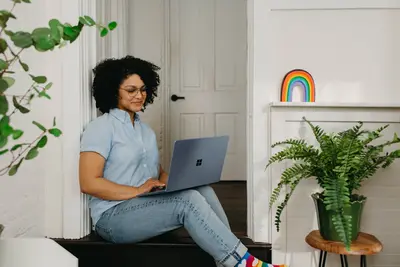🚀 Setting Up Node.js Development Environment on Alpine Linux: Simple Guide
Let’s set up a complete Node.js development environment on Alpine Linux! 💻 This tutorial shows you how to install Node.js, npm, and essential development tools for building modern web applications. Perfect for developers who want a lightweight, efficient setup! 😊
🤔 What is Node.js Development Environment?
A Node.js development environment is a complete setup for building JavaScript applications! It includes Node.js runtime, package manager, and development tools.
Node.js development environment is like:
- 🏗️ A complete workshop for building JavaScript applications
- 📦 A package manager that handles all your project dependencies
- 💡 A runtime environment that runs JavaScript outside web browsers
🎯 What You Need
Before we start, you need:
- ✅ Alpine Linux system with internet access
- ✅ Basic knowledge of command line
- ✅ Text editor (we’ll install VS Code or alternatives)
- ✅ Understanding of JavaScript basics (helpful but not required)
📋 Step 1: Install Node.js and npm
Install Node.js from Alpine Repositories
Let’s install Node.js using Alpine’s package manager! This is the easiest way! 😊
What we’re doing: Installing Node.js and npm from the official Alpine Linux repositories.
# Update package list
apk update
# Install Node.js and npm
apk add nodejs npm
# Verify installation
node --version
npm --version
# Check Node.js installation path
which node
which npmWhat this does: 📖 Installs Node.js runtime and npm package manager on your system.
Example output:
v20.10.0
10.2.3
/usr/bin/node
/usr/bin/npmWhat this means: Node.js and npm are successfully installed! ✅
Install Latest Node.js (Alternative Method)
Let’s install the latest Node.js version using NodeSource repository! 🎯
What we’re doing: Adding NodeSource repository to get the newest Node.js version.
# Install required packages
apk add curl bash
# Download and run NodeSource setup script
curl -fsSL https://rpm.nodesource.com/setup_lts.x | bash -
# Install Node.js
apk add nodejs
# Verify latest version
node --version
npm --version
echo "Latest Node.js installed! 🌟"What this does: Gets the most recent LTS (Long Term Support) version of Node.js! ✅
💡 Important Tips
Tip: LTS versions are more stable for production development! 💡
Warning: Always verify installations with —version commands! ⚠️
🛠️ Step 2: Configure npm and Development Tools
Set Up npm Configuration
Let’s configure npm for better development experience! 😊
What we’re doing: Setting up npm with optimal configuration for development workflow.
# Set npm registry (usually default is fine)
npm config set registry https://registry.npmjs.org/
# Configure npm for global packages (avoid sudo)
mkdir -p ~/.npm-global
npm config set prefix '~/.npm-global'
# Add to PATH in your shell profile
echo 'export PATH=~/.npm-global/bin:$PATH' >> ~/.bashrc
echo 'export PATH=~/.npm-global/bin:$PATH' >> ~/.profile
# Reload shell configuration
source ~/.bashrc
# Verify npm configuration
npm config listCode explanation:
npm config set prefixchanges where global packages install~/.npm-globalkeeps global packages in your home directory- Adding to PATH allows you to run global packages anywhere
- This avoids needing sudo for global package installations
What this means: npm is configured for smooth development without permission issues! 🎉
Install Essential Development Tools
Let’s install must-have tools for Node.js development! 🚀
What we’re doing: Installing commonly used development tools and utilities globally.
# Install essential global packages
npm install -g nodemon yarn pnpm
# Install development utilities
npm install -g eslint prettier
# Install build tools
npm install -g webpack-cli parcel-bundler
# Install testing frameworks
npm install -g jest mocha
# Verify global installations
npm list -g --depth=0What these tools do:
nodemon: Automatically restarts your app when files changeyarn/pnpm: Alternative package managers with better performanceeslint: Code linting and error detectionprettier: Code formatting and style consistency- Build tools for bundling and optimizing your applications
What this means: You have a complete toolkit for Node.js development! 🌟
Install Alpine Development Dependencies
Let’s install system packages needed for Node.js development! 🎮
What we’re doing: Installing Alpine Linux packages required for building native Node modules.
# Install build tools and libraries
apk add build-base python3 make g++
# Install additional libraries for native modules
apk add libc6-compat gcompat
# Install Git for version control
apk add git
# Install curl and wget for downloading
apk add curl wget
# Verify installations
gcc --version
python3 --version
git --versionWhat this does: Provides compilers and libraries needed for packages with native dependencies! ✅
🔧 Step 3: Set Up Development Environment
Create Development Directory Structure
Let’s organize your development workspace! This keeps everything tidy! 😊
What we’re doing: Creating a well-organized directory structure for your Node.js projects.
# Create main development directory
mkdir -p ~/Development
# Create subdirectories for different project types
mkdir -p ~/Development/personal
mkdir -p ~/Development/work
mkdir -p ~/Development/learning
mkdir -p ~/Development/templates
# Create a projects directory
mkdir -p ~/Development/projects
# Navigate to development directory
cd ~/Development
# Create a simple project structure template
mkdir -p templates/nodejs-basic/{src,tests,docs}
echo "Development workspace created! 📁"Directory structure:
~/Development/
├── personal/ # Personal projects
├── work/ # Work-related projects
├── learning/ # Learning and tutorials
├── templates/ # Project templates
└── projects/ # Active projectsWhat this means: You have an organized workspace for all your development projects! 🌟
Install Text Editor/IDE
Let’s install a great text editor for coding! 🎯
What we’re doing: Installing Visual Studio Code or alternative editors for Node.js development.
# Option 1: Install VS Code (if available)
# Note: VS Code may not be available in Alpine repos
# Option 2: Install Vim with Node.js support
apk add vim
# Configure Vim for Node.js development
cat > ~/.vimrc << 'EOF'
" Basic Vim configuration for Node.js
syntax on
set number
set tabstop=2
set shiftwidth=2
set expandtab
set autoindent
filetype plugin indent on
" Enable syntax highlighting for JavaScript
autocmd FileType javascript setlocal sw=2 ts=2 et
autocmd FileType json setlocal sw=2 ts=2 et
EOF
# Option 3: Install nano for simple editing
apk add nano
# Option 4: Install micro editor (modern terminal editor)
apk add micro
echo "Text editor installed! ✏️"What this does: Gives you tools for writing and editing Node.js code! ✅
Configure Git for Development
Let’s set up Git for version control! This is essential for development! 😊
What we’re doing: Configuring Git with your identity and useful settings for Node.js projects.
# Configure Git with your information
git config --global user.name "Your Name"
git config --global user.email "[email protected]"
# Set default branch name
git config --global init.defaultBranch main
# Configure useful Git settings
git config --global core.autocrlf input
git config --global core.editor nano
# Create a global .gitignore for Node.js projects
cat > ~/.gitignore_global << 'EOF'
# Node.js
node_modules/
npm-debug.log*
yarn-debug.log*
yarn-error.log*
# Environment variables
.env
.env.local
.env.development.local
.env.test.local
.env.production.local
# IDE files
.vscode/
.idea/
# OS files
.DS_Store
Thumbs.db
EOF
git config --global core.excludesfile ~/.gitignore_global
echo "Git configured for Node.js development! 🔄"What this means: Git is ready for managing your Node.js project versions! 🌟
🚀 Step 4: Create Your First Node.js Project
Initialize a New Project
Let’s create your first Node.js project! This is exciting! 😊
What we’re doing: Creating a new Node.js project with proper structure and configuration.
# Navigate to projects directory
cd ~/Development/projects
# Create new project directory
mkdir my-first-node-app
cd my-first-node-app
# Initialize npm project
npm init -y
# Install some common dependencies
npm install express
npm install --save-dev nodemon
# Create basic project structure
mkdir -p src public tests
# Create main application file
cat > src/app.js << 'EOF'
const express = require('express');
const app = express();
const port = 3000;
app.get('/', (req, res) => {
res.json({
message: 'Hello from Alpine Linux Node.js! 🚀',
timestamp: new Date().toISOString(),
node_version: process.version
});
});
app.listen(port, () => {
console.log(`🚀 Server running at http://localhost:${port}`);
console.log(`📱 Node.js version: ${process.version}`);
console.log(`🐧 Platform: ${process.platform}`);
});
EOF
echo "First Node.js project created! 🎉"What this does: Creates a complete Node.js project with Express web framework! ✅
Configure Development Scripts
Let’s add useful npm scripts for development! 🎮
What we’re doing: Setting up npm scripts for common development tasks.
# Update package.json with development scripts
cat > package.json << 'EOF'
{
"name": "my-first-node-app",
"version": "1.0.0",
"description": "My first Node.js app on Alpine Linux",
"main": "src/app.js",
"scripts": {
"start": "node src/app.js",
"dev": "nodemon src/app.js",
"test": "echo \"Error: no test specified\" && exit 1",
"lint": "echo \"Linting not configured yet\"",
"build": "echo \"Build script placeholder\""
},
"keywords": ["node", "express", "alpine"],
"author": "Your Name",
"license": "MIT",
"dependencies": {
"express": "^4.18.2"
},
"devDependencies": {
"nodemon": "^3.0.2"
}
}
EOF
# Test your development setup
echo "Testing Node.js project..."
npm run dev &
DEV_PID=$!
# Wait a moment for server to start
sleep 3
# Test the endpoint
curl http://localhost:3000
# Stop the development server
kill $DEV_PID
echo "Development environment test complete! ✅"What these scripts do:
npm start: Runs your app in production modenpm run dev: Runs with nodemon for automatic reloadingnpm test: Placeholder for your test suite- Development workflow is now streamlined and efficient
What this means: You have a fully functional Node.js development workflow! 🌟
Add Environment Configuration
Let’s set up environment variables for different deployment stages! 🔧
What we’re doing: Creating environment configuration for development, testing, and production.
# Install dotenv for environment variable management
npm install dotenv
# Create environment files
cat > .env.development << 'EOF'
NODE_ENV=development
PORT=3000
DEBUG=true
LOG_LEVEL=debug
DATABASE_URL=sqlite://dev.db
API_BASE_URL=http://localhost:3000
EOF
cat > .env.production << 'EOF'
NODE_ENV=production
PORT=8080
DEBUG=false
LOG_LEVEL=info
# DATABASE_URL and other production values set by deployment
EOF
# Create environment loader
cat > src/config.js << 'EOF'
require('dotenv').config({
path: `.env.${process.env.NODE_ENV || 'development'}`
});
module.exports = {
port: process.env.PORT || 3000,
nodeEnv: process.env.NODE_ENV || 'development',
debug: process.env.DEBUG === 'true',
logLevel: process.env.LOG_LEVEL || 'info',
databaseUrl: process.env.DATABASE_URL || 'sqlite://dev.db'
};
EOF
# Update app.js to use configuration
cat > src/app.js << 'EOF'
const express = require('express');
const config = require('./config');
const app = express();
app.get('/', (req, res) => {
res.json({
message: 'Hello from Alpine Linux Node.js! 🚀',
environment: config.nodeEnv,
timestamp: new Date().toISOString(),
node_version: process.version,
debug_mode: config.debug
});
});
app.listen(config.port, () => {
console.log(`🚀 Server running at http://localhost:${config.port}`);
console.log(`🌍 Environment: ${config.nodeEnv}`);
console.log(`📱 Node.js version: ${process.version}`);
console.log(`🐧 Platform: ${process.platform}`);
});
EOF
echo "Environment configuration added! 🌍"What this means: Your app can now handle different environments properly! 🎉
📊 Quick Node.js Commands Table
| Command | Purpose | Result |
|---|---|---|
🚀 npm init | Create new project | ✅ Initialize package.json |
📦 npm install package | Install package | ✅ Add dependency |
🔄 npm run dev | Start development | ✅ Run with hot reload |
🔍 npm list | Show installed packages | ✅ View dependencies |
🎮 Practice Time!
Let’s practice what you learned! Try these simple examples:
Example 1: Build a Simple API 🟢
What we’re doing: Creating a simple REST API with multiple endpoints.
# Create a new API project
cd ~/Development/projects
mkdir simple-api && cd simple-api
npm init -y
# Install dependencies
npm install express cors helmet
# Create API server
cat > server.js << 'EOF'
const express = require('express');
const cors = require('cors');
const helmet = require('helmet');
const app = express();
const port = 3001;
// Middleware
app.use(helmet());
app.use(cors());
app.use(express.json());
// Sample data
const users = [
{ id: 1, name: 'Alice', email: '[email protected]' },
{ id: 2, name: 'Bob', email: '[email protected]' }
];
// Routes
app.get('/api/users', (req, res) => {
res.json({ users, count: users.length });
});
app.get('/api/users/:id', (req, res) => {
const user = users.find(u => u.id === parseInt(req.params.id));
if (!user) return res.status(404).json({ error: 'User not found' });
res.json(user);
});
app.listen(port, () => {
console.log(`🔌 API Server running at http://localhost:${port}`);
});
EOF
# Test the API
npm start &
API_PID=$!
sleep 2
curl http://localhost:3001/api/users
kill $API_PID
echo "Simple API example completed! 🌟"What this does: Shows you how to build a RESTful API with Node.js and Express! 🌟
Example 2: Create a Development Workflow 🟡
What we’re doing: Setting up a complete development workflow with linting, testing, and building.
# Create workflow project
cd ~/Development/projects
mkdir dev-workflow && cd dev-workflow
npm init -y
# Install development tools
npm install --save-dev eslint prettier jest supertest
npm install express
# Configure ESLint
cat > .eslintrc.js << 'EOF'
module.exports = {
env: {
browser: true,
es2021: true,
node: true,
jest: true,
},
extends: ['eslint:recommended'],
parserOptions: {
ecmaVersion: 12,
sourceType: 'module',
},
rules: {
'no-console': 'warn',
'no-unused-vars': 'error',
},
};
EOF
# Configure Prettier
cat > .prettierrc << 'EOF'
{
"semi": true,
"trailingComma": "es5",
"singleQuote": true,
"printWidth": 80,
"tabWidth": 2
}
EOF
# Add scripts to package.json
npm pkg set scripts.lint="eslint ."
npm pkg set scripts.format="prettier --write ."
npm pkg set scripts.test="jest"
npm pkg set scripts.dev="nodemon app.js"
# Create a simple app with tests
cat > app.js << 'EOF'
const express = require('express');
const app = express();
function add(a, b) {
return a + b;
}
app.get('/add/:a/:b', (req, res) => {
const result = add(parseInt(req.params.a), parseInt(req.params.b));
res.json({ result });
});
module.exports = { app, add };
EOF
# Create test file
cat > app.test.js << 'EOF'
const { add } = require('./app');
test('adds 1 + 2 to equal 3', () => {
expect(add(1, 2)).toBe(3);
});
test('adds negative numbers', () => {
expect(add(-1, -2)).toBe(-3);
});
EOF
# Run the workflow
npm run lint
npm run test
echo "Development workflow example completed! 📚"What this does: Demonstrates a professional development workflow with quality tools! 📚
🚨 Fix Common Problems
Problem 1: npm permission errors ❌
What happened: Getting permission denied when installing global packages. How to fix it: Configure npm to use a local directory for global packages.
# Create npm global directory
mkdir -p ~/.npm-global
# Configure npm prefix
npm config set prefix '~/.npm-global'
# Add to PATH
echo 'export PATH=~/.npm-global/bin:$PATH' >> ~/.bashrc
source ~/.bashrc
# Test global installation
npm install -g cowsay
cowsay "npm permissions fixed!"Problem 2: Node module compilation errors ❌
What happened: Native modules fail to compile on Alpine Linux. How to fix it: Install build dependencies and compatibility packages.
# Install Alpine build tools
apk add build-base python3 make g++
# Install compatibility libraries
apk add libc6-compat gcompat
# Clear npm cache and reinstall
npm cache clean --force
rm -rf node_modules package-lock.json
npm install
# For specific Alpine compatibility
export CC=gcc CXX=g++
npm installDon’t worry! Alpine Linux development issues are usually dependency-related and easy to fix! 💪
💡 Simple Tips
- Use LTS Node.js versions 📅 - More stable for development projects
- Keep global packages minimal 🌱 - Use project-local dependencies when possible
- Use environment files 🤝 - Keep configuration separate from code
- Version control everything 💪 - Git track your development setup
✅ Check Everything Works
Let’s make sure your Node.js development environment is perfect:
# Complete Node.js development environment check
echo "=== Node.js Development Environment Check ==="
echo "1. Node.js and npm versions:"
node --version && npm --version
echo "2. Global npm packages:"
npm list -g --depth=0 | head -5
echo "3. Build tools available:"
which gcc && which python3 && echo "Build tools: OK" || echo "Build tools: Missing"
echo "4. Create and test simple project:"
mkdir /tmp/test-node && cd /tmp/test-node
npm init -y >/dev/null
echo 'console.log("✅ Node.js environment working!");' > test.js
node test.js
cd - >/dev/null && rm -rf /tmp/test-node
echo "5. npm configuration:"
npm config get prefix
echo "6. Git configuration:"
git config --global user.name 2>/dev/null || echo "Git not configured"
echo "Node.js development environment ready! ✅"Good output shows:
=== Node.js Development Environment Check ===
1. Node.js and npm versions:
v20.10.0
10.2.3
3. Build tools available:
/usr/bin/gcc
/usr/bin/python3
Build tools: OK
4. Create and test simple project:
✅ Node.js environment working!
5. npm configuration:
/home/user/.npm-global
Node.js development environment ready! ✅🏆 What You Learned
Great job! Now you can:
- ✅ Install Node.js and npm on Alpine Linux
- ✅ Configure npm for development without permission issues
- ✅ Set up essential development tools and utilities
- ✅ Create and organize Node.js project structures
- ✅ Configure environment variables and settings
- ✅ Build APIs and web applications with Express
- ✅ Set up development workflows with linting and testing
- ✅ Handle Alpine Linux specific development challenges
- ✅ Troubleshoot common Node.js development issues
🎯 What’s Next?
Now you can try:
- 📚 Learning advanced Node.js frameworks like NestJS or Fastify
- 🛠️ Setting up database connections with MongoDB or PostgreSQL
- 🤝 Deploying Node.js applications to production servers
- 🌟 Exploring containerization with Docker for your Node.js apps!
Remember: Alpine Linux provides an excellent foundation for Node.js development! You’re doing amazing! 🎉
Keep building and you’ll master Node.js development on Alpine Linux! 💫