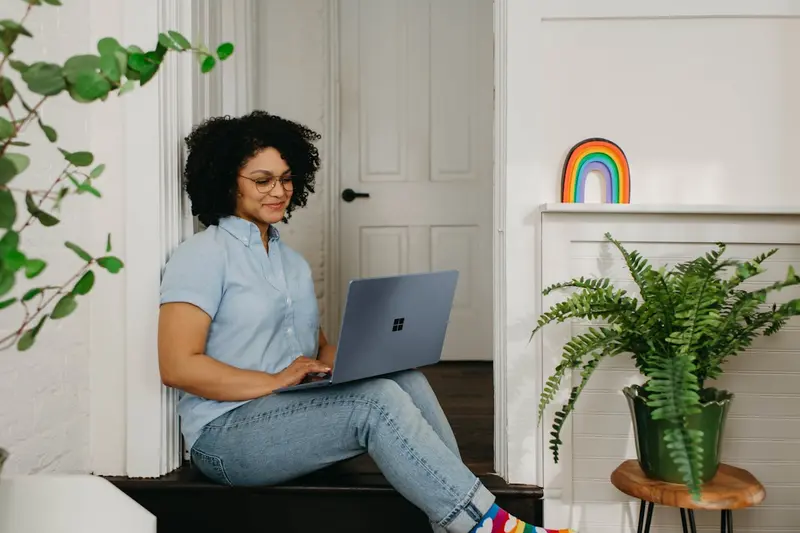📝 Installing Vim/Neovim for Development on Alpine Linux: Simple Guide
Let’s install and set up Vim and Neovim for coding on Alpine Linux! ⚡ This tutorial shows you how to get powerful text editors that make programming fast and fun. Perfect for command-line development! 😊
🤔 What are Vim and Neovim?
Vim and Neovim are super-powered text editors that work in the terminal! They help you edit code quickly with keyboard shortcuts and powerful features.
Vim and Neovim are like:
- ⚡ Lightning-fast text editors that work entirely with keyboard shortcuts
- 🔧 Customizable coding tools that can become your perfect development environment
- 💡 Editors that make you code faster once you learn the basics
🎯 What You Need
Before we start, you need:
- ✅ Alpine Linux running on your system
- ✅ Basic terminal knowledge
- ✅ Internet connection for downloading packages
- ✅ Some patience to learn Vim basics (it’s worth it!)
📋 Step 1: Install Vim
Get Classic Vim Editor
Let’s start with installing traditional Vim! It’s available in Alpine’s main repository! 😊
What we’re doing: Installing Vim text editor from Alpine Linux packages.
# Update package list
apk update
# Install Vim
apk add vim
# Check Vim version
vim --version
# Install enhanced Vim with more features
apk add vim-enhancedWhat this does: 📖 Installs Vim text editor with full functionality.
Example output:
VIM - Vi IMproved 9.0 (2022 Jun 28, compiled Oct 15 2023)
Included patches: 1-1378What this means: Vim is ready to use for text editing and programming! ✅
Test Basic Vim
Let’s make sure Vim works correctly! 🎯
What we’re doing: Testing Vim installation and basic functionality.
# Create a test file
echo "Hello from Vim!" > test-vim.txt
# Open file with Vim (press :q to quit)
vim test-vim.txt
# Check Vim configuration
vim --version | head -10Important Vim commands to remember:
:q- Quit Vim:w- Save file:wq- Save and quiti- Enter insert mode to typeEsc- Exit insert mode
💡 Important Tips
Tip: Don’t worry if Vim feels strange at first - it gets easier! 💡
Warning: Remember to press Esc to exit insert mode before using commands! ⚠️
🚀 Step 2: Install Neovim
Get Modern Neovim Editor
Now let’s install Neovim, which is Vim with modern improvements! It’s awesome! 😊
What we’re doing: Installing Neovim, the modernized version of Vim.
# Install Neovim
apk add neovim
# Check Neovim version
nvim --version
# Create alias for easier access
echo 'alias vim="nvim"' >> ~/.bashrc
echo 'alias vi="nvim"' >> ~/.bashrc
# Reload shell configuration
source ~/.bashrcCode explanation:
apk add neovim: Installs Neovim packagenvim --version: Shows Neovim version informationalias vim="nvim": Makesvimcommand use Neovim insteadsource ~/.bashrc: Applies the new aliases immediately
Expected Output:
NVIM v0.8.3
Build type: Release
LuaJIT 2.1.0-beta3What this means: Neovim is installed and ready for advanced editing! 🎉
Test Neovim Installation
Let’s test that Neovim works perfectly! 🎮
What we’re doing: Testing Neovim functionality and basic configuration.
# Create a test file for Neovim
echo "Hello from Neovim!" > test-neovim.txt
# Test Neovim (press :q to quit)
nvim test-neovim.txt
# Check Neovim health (very useful!)
nvim +checkhealth +q
# Create basic config directory
mkdir -p ~/.config/nvimYou should see Neovim open with a nice interface! ✅
⚙️ Step 3: Basic Configuration
Create Vim Configuration
Let’s set up a basic Vim configuration to make it more user-friendly! 😊
What we’re doing: Creating a .vimrc file with useful settings for development.
# Create Vim configuration file
cat > ~/.vimrc << 'EOF'
" Basic Vim Configuration for Development
" Enable line numbers
set number
" Enable syntax highlighting
syntax enable
" Set tab width to 4 spaces
set tabstop=4
set shiftwidth=4
set expandtab
" Enable auto-indentation
set autoindent
set smartindent
" Show matching parentheses
set showmatch
" Enable search highlighting
set hlsearch
set incsearch
" Enable mouse support
set mouse=a
" Show current line and column
set ruler
" Enable file type detection
filetype on
filetype plugin on
filetype indent on
" Set colorscheme
colorscheme desert
" Enable clipboard support
set clipboard=unnamedplus
EOF
echo "Basic Vim configuration created! 🎨"What this does: Makes Vim much more comfortable for programming! ✅
Create Neovim Configuration
Let’s set up Neovim with modern Lua configuration! 🚀
What we’re doing: Creating a modern Neovim configuration using Lua.
# Create Neovim configuration
cat > ~/.config/nvim/init.lua << 'EOF'
-- Neovim Configuration for Development
-- Basic Settings
vim.opt.number = true -- Show line numbers
vim.opt.relativenumber = true -- Show relative line numbers
vim.opt.tabstop = 4 -- Tab width
vim.opt.shiftwidth = 4 -- Indent width
vim.opt.expandtab = true -- Use spaces instead of tabs
vim.opt.autoindent = true -- Enable auto-indent
vim.opt.smartindent = true -- Smart indenting
-- Search Settings
vim.opt.hlsearch = true -- Highlight search results
vim.opt.incsearch = true -- Incremental search
vim.opt.ignorecase = true -- Ignore case in search
vim.opt.smartcase = true -- Smart case sensitivity
-- UI Settings
vim.opt.showmatch = true -- Show matching brackets
vim.opt.ruler = true -- Show cursor position
vim.opt.mouse = 'a' -- Enable mouse support
vim.opt.termguicolors = true -- Enable true colors
-- File Settings
vim.cmd('filetype on') -- Enable file type detection
vim.cmd('filetype plugin on') -- Enable file type plugins
vim.cmd('filetype indent on') -- Enable file type indentation
-- Clipboard
vim.opt.clipboard = 'unnamedplus' -- Use system clipboard
-- Basic Key Mappings
vim.g.mapleader = ' ' -- Set space as leader key
-- Save file with Ctrl+S
vim.keymap.set('n', '<C-s>', ':w<CR>')
vim.keymap.set('i', '<C-s>', '<Esc>:w<CR>')
print("Neovim configuration loaded! 🎉")
EOF
echo "Modern Neovim configuration created! ⚡"What this means: Neovim now has modern, powerful settings for development! 🌟
🔌 Step 4: Install Essential Plugins
Set Up Plugin Manager for Neovim
Let’s install a plugin manager to add awesome features! This is exciting! 😊
What we’re doing: Installing vim-plug plugin manager for Neovim.
# Download vim-plug for Neovim
curl -fLo ~/.local/share/nvim/site/autoload/plug.vim --create-dirs \
https://raw.githubusercontent.com/junegunn/vim-plug/master/plug.vim
# Add plugin configuration to Neovim
cat >> ~/.config/nvim/init.lua << 'EOF'
-- Plugin Management with vim-plug
vim.cmd([[
call plug#begin('~/.local/share/nvim/plugged')
" Essential Development Plugins
Plug 'nvim-tree/nvim-tree.lua' " File explorer
Plug 'nvim-lualine/lualine.nvim' " Status line
Plug 'nvim-treesitter/nvim-treesitter' " Syntax highlighting
Plug 'neovim/nvim-lspconfig' " Language server protocol
Plug 'hrsh7th/nvim-cmp' " Autocompletion
Plug 'hrsh7th/cmp-nvim-lsp' " LSP source for completion
Plug 'nvim-telescope/telescope.nvim' " Fuzzy finder
Plug 'nvim-lua/plenary.nvim' " Required for telescope
" Git Integration
Plug 'lewis6991/gitsigns.nvim' " Git signs in gutter
" Themes
Plug 'folke/tokyonight.nvim' " Beautiful theme
call plug#end()
]])
EOF
echo "Plugin manager installed! 🔌"Install Development Plugins
Let’s install the plugins that make coding awesome! 🎯
What we’re doing: Installing and configuring essential development plugins.
# Open Neovim and install plugins
nvim +PlugInstall +q +q
# Add plugin configurations
cat >> ~/.config/nvim/init.lua << 'EOF'
-- Plugin Configurations
-- Tokyo Night Theme
vim.cmd('colorscheme tokyonight-night')
-- File Explorer (nvim-tree)
require('nvim-tree').setup({
view = {
width = 30,
},
})
-- Status Line (lualine)
require('lualine').setup {
options = {
theme = 'tokyonight'
}
}
-- Git Signs
require('gitsigns').setup()
-- Key Mappings for Plugins
vim.keymap.set('n', '<leader>e', ':NvimTreeToggle<CR>') -- Toggle file explorer
vim.keymap.set('n', '<leader>f', ':Telescope find_files<CR>') -- Find files
EOF
echo "Development plugins configured! 🛠️"What this does: Gives you a file explorer, beautiful theme, and powerful search! ✅
💻 Step 5: Development Setup
Configure for Different Languages
Let’s set up Vim/Neovim for popular programming languages! 😊
What we’re doing: Adding language-specific configurations and tools.
# Install language servers for common languages
apk add nodejs npm python3-pip
# Install language servers via npm
npm install -g typescript-language-server
npm install -g bash-language-server
# Install Python language server
pip3 install python-lsp-server
# Add language server configuration
cat >> ~/.config/nvim/init.lua << 'EOF'
-- Language Server Configuration
local lspconfig = require('lspconfig')
-- TypeScript/JavaScript
lspconfig.ts_ls.setup{}
-- Python
lspconfig.pylsp.setup{}
-- Bash
lspconfig.bashls.setup{}
-- Key mappings for LSP
vim.keymap.set('n', 'gd', vim.lsp.buf.definition) -- Go to definition
vim.keymap.set('n', 'K', vim.lsp.buf.hover) -- Show documentation
vim.keymap.set('n', '<leader>r', vim.lsp.buf.rename) -- Rename symbol
EOF
echo "Language support configured! 🌐"Create Development Shortcuts
Let’s add useful shortcuts for faster development! 🚀
What we’re doing: Adding custom key mappings for common development tasks.
# Add more development shortcuts
cat >> ~/.config/nvim/init.lua << 'EOF'
-- Development Shortcuts
-- Quick save and quit
vim.keymap.set('n', '<leader>w', ':w<CR>') -- Save file
vim.keymap.set('n', '<leader>q', ':q<CR>') -- Quit
vim.keymap.set('n', '<leader>wq', ':wq<CR>') -- Save and quit
-- Split windows
vim.keymap.set('n', '<leader>v', ':vsplit<CR>') -- Vertical split
vim.keymap.set('n', '<leader>h', ':split<CR>') -- Horizontal split
-- Navigate between windows
vim.keymap.set('n', '<C-h>', '<C-w>h') -- Move left
vim.keymap.set('n', '<C-j>', '<C-w>j') -- Move down
vim.keymap.set('n', '<C-k>', '<C-w>k') -- Move up
vim.keymap.set('n', '<C-l>', '<C-w>l') -- Move right
-- Clear search highlighting
vim.keymap.set('n', '<leader>/', ':nohlsearch<CR>')
-- Terminal in Neovim
vim.keymap.set('n', '<leader>t', ':terminal<CR>') -- Open terminal
print("Development shortcuts loaded! ⚡")
EOF
echo "Development shortcuts configured! ⌨️"What this means: You now have fast shortcuts for all common development tasks! 🌟
📊 Quick Vim Commands Table
| Command | Purpose | Result |
|---|---|---|
📝 i | Enter insert mode | ✅ Start typing |
💾 :w | Save file | ✅ File saved |
🚪 :q | Quit editor | ✅ Exit Vim |
🔍 /text | Search for text | ✅ Find matches |
📋 yy | Copy line | ✅ Line copied |
📌 p | Paste | ✅ Content pasted |
🎮 Practice Time!
Let’s practice what you learned! Try these simple examples:
Example 1: Create Your First Program 🟢
What we’re doing: Creating and editing a simple Python program with Neovim.
# Create a Python file
nvim hello.py
# In Neovim, press 'i' to enter insert mode, then type:
# print("Hello from Neovim! 🐍")
# Press Esc, then type :w to save
# Run the Python program
python3 hello.py
echo "Your first Neovim program! 🎉"What this does: Shows you the complete workflow of editing and running code! 🌟
Example 2: Use File Explorer 🟡
What we’re doing: Using the file explorer plugin to navigate projects.
# Create a project directory
mkdir my-project
cd my-project
# Create some files
echo "console.log('Hello!');" > app.js
echo "# My Project" > README.md
# Open Neovim in project directory
nvim .
# In Neovim:
# Press Space + e to open file explorer
# Use arrow keys to navigate
# Press Enter to open files
echo "File navigation mastered! 📚"What this does: Teaches you to navigate projects like a pro! 📚
🚨 Fix Common Problems
Problem 1: Vim feels confusing ❌
What happened: Vim’s modal editing feels strange at first. How to fix it: Practice the basic modes and commands regularly.
# Create a Vim cheat sheet
cat > vim-cheatsheet.txt << 'EOF'
Vim Quick Reference:
- i = Insert mode (start typing)
- Esc = Normal mode (use commands)
- :w = Save file
- :q = Quit
- :wq = Save and quit
- u = Undo
- Ctrl+r = Redo
EOF
# Practice with vimtutor
vimtutorProblem 2: Plugins don’t work ❌
What happened: Neovim plugins aren’t loading properly. How to fix it: Reinstall plugins and check configuration.
# Reinstall all plugins
nvim +PlugClean +PlugInstall +q +q
# Check for errors
nvim +checkhealth +q
# Reload configuration
nvim +source ~/.config/nvim/init.lua +qDon’t worry! Everyone finds Vim challenging at first - it gets much easier! 💪
💡 Simple Tips
- Start with basic commands 📅 - Learn i, Esc, :w, :q first
- Practice daily 🌱 - Use Vim for small tasks to build muscle memory
- Use vimtutor 🤝 - It’s built into Vim and teaches basics well
- Customize gradually 💪 - Add new features as you get comfortable
✅ Check Everything Works
Let’s make sure Vim and Neovim are working perfectly:
# Complete editor system check
echo "=== Vim/Neovim Installation Check ==="
echo "1. Vim version:"
vim --version | head -1
echo "2. Neovim version:"
nvim --version | head -1
echo "3. Configuration files:"
ls -la ~/.vimrc ~/.config/nvim/init.lua 2>/dev/null
echo "4. Plugin directory:"
ls ~/.local/share/nvim/plugged/ 2>/dev/null | wc -l | awk '{print $1 " plugins installed"}'
echo "5. Language servers:"
which typescript-language-server >/dev/null && echo "✅ TypeScript LSP" || echo "❌ TypeScript LSP missing"
which pylsp >/dev/null && echo "✅ Python LSP" || echo "❌ Python LSP missing"
echo "All editors are ready for development! ✅"Good output shows:
=== Vim/Neovim Installation Check ===
1. Vim version:
VIM - Vi IMproved 9.0
2. Neovim version:
NVIM v0.8.3
3. Configuration files:
-rw-r--r-- 1 user user 892 Jun 17 16:00 .vimrc
-rw-r--r-- 1 user user 2341 Jun 17 16:00 init.lua
5. Language servers:
✅ TypeScript LSP
✅ Python LSP
All editors are ready for development! ✅🏆 What You Learned
Great job! Now you can:
- ✅ Install and configure Vim and Neovim on Alpine Linux
- ✅ Set up basic configurations for comfortable development
- ✅ Install and manage plugins with vim-plug
- ✅ Configure language servers for code completion and navigation
- ✅ Use essential Vim commands and keyboard shortcuts
- ✅ Navigate projects with file explorers and fuzzy finders
- ✅ Customize key mappings for faster development
- ✅ Troubleshoot common editor issues
🎯 What’s Next?
Now you can try:
- 📚 Learning advanced Vim motions and text objects
- 🛠️ Exploring more plugins like debugging tools and Git integration
- 🤝 Setting up specific configurations for your favorite programming languages
- 🌟 Creating custom functions and scripts in Vim/Neovim!
Remember: Vim and Neovim are incredibly powerful once you learn them! You’re doing amazing! 🎉
Keep practicing and you’ll become a text editing wizard! 💫