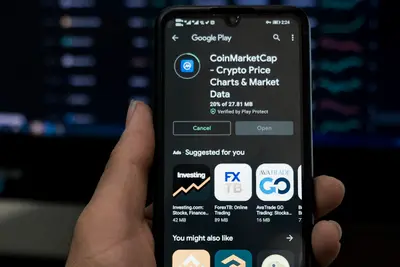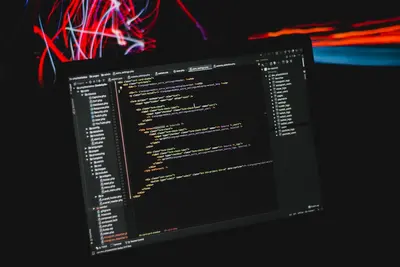Let’s learn how to set process resource limits in Alpine Linux! This helps control how much CPU, memory, and other resources programs can use. Pretty important for keeping your system stable.
🤔 What are Resource Limits?
Resource limits control how much system stuff a process can use. Think of it like setting rules for programs - “you can only use this much memory” or “you can only run for this long.”
Here’s what you can limit:
- Memory usage (RAM)
- CPU time
- Number of files opened
- Process count
- File sizes
🎯 What You Need
Before starting, make sure you have:
- Alpine Linux running
- Root or sudo access
- A terminal open
- About 10 minutes
📋 Step 1: Check Current Limits
First, let’s see your current limits:
ulimit -aYou’ll see something like:
core file size (blocks, -c) unlimited
data seg size (kbytes, -d) unlimited
file size (blocks, -f) unlimited
max locked memory (kbytes, -l) 64
max memory size (kbytes, -m) unlimited📋 Step 2: Set Temporary Limits
Let’s set some basic limits for your current session:
# Limit memory to 512MB
ulimit -m 524288
# Limit CPU time to 60 seconds
ulimit -t 60
# Limit file size to 100MB
ulimit -f 102400These only last until you log out!
📋 Step 3: Test Resource Limits
Let’s test if limits work:
# Create a test script
cat > test-limits.sh << 'EOF'
#!/bin/sh
echo "Starting resource test..."
# This tries to use lots of memory
dd if=/dev/zero of=/dev/null bs=1M count=1000
EOF
chmod +x test-limits.sh
./test-limits.sh📋 Step 4: Set Permanent Limits
To make limits permanent, edit /etc/security/limits.conf:
# First, install pam if needed
apk add linux-pam
# Edit limits file
vi /etc/security/limits.confAdd these lines:
# Limit all users
* soft nproc 1024
* hard nproc 2048
* soft nofile 1024
* hard nofile 4096
# Limit specific user
myuser soft nproc 512
myuser hard nproc 1024📋 Step 5: Set Limits for Services
For services, create a limits file:
# For a specific service
mkdir -p /etc/systemd/system/myservice.service.d/
cat > /etc/systemd/system/myservice.service.d/limits.conf << EOF
[Service]
LimitNOFILE=4096
LimitNPROC=512
LimitAS=1G
EOFFor OpenRC (Alpine’s default):
# Edit service file
vi /etc/init.d/myservice
# Add limits
ulimit -n 4096 # File descriptors
ulimit -u 512 # Processes
ulimit -m 1048576 # Memory in KB🎮 Practice Exercise
Try this hands-on exercise:
- Set a low memory limit
- Run a memory-hungry program
- Watch it get limited
- Adjust the limit
Here’s how:
# Set 50MB memory limit
ulimit -m 51200
# Try to use 100MB
dd if=/dev/zero of=/dev/null bs=1M count=100
# Check if it worked
echo $?🚨 Troubleshooting Common Issues
Limits Not Working
If limits don’t apply:
# Check PAM configuration
grep pam_limits /etc/pam.d/*
# Add if missing
echo "session required pam_limits.so" >> /etc/pam.d/system-authCan’t Set Higher Limits
Getting “permission denied”?
# Check hard limits
ulimit -Ha
# Only root can raise hard limits
sudo sh -c 'ulimit -n 8192'Service Ignoring Limits
For stubborn services:
# Check service limits
cat /proc/$(pidof myservice)/limits
# Force reload
rc-service myservice restart💡 Pro Tips
Tip 1: Different Limit Types
Understand soft vs hard limits:
# Soft limit (warning)
ulimit -S -n 1024
# Hard limit (absolute max)
ulimit -H -n 4096Tip 2: Monitor Resource Usage
Keep an eye on usage:
# Watch process resources
top -p $(pidof myprocess)
# Check memory usage
ps aux | grep myprocessTip 3: Cgroup Limits
For better control, use cgroups:
# Create cgroup
mkdir -p /sys/fs/cgroup/memory/myapp
# Set 500MB limit
echo 524288000 > /sys/fs/cgroup/memory/myapp/memory.limit_in_bytes
# Add process to cgroup
echo $$ > /sys/fs/cgroup/memory/myapp/cgroup.procs✅ Verification Steps
Let’s verify limits are working:
# Check current limits
ulimit -a
# Test file limit
ulimit -f 1024
dd if=/dev/zero of=testfile bs=1M count=2
# Should fail after 1MB!🏆 What You Learned
Nice work! You can now:
- ✅ Check resource limits
- ✅ Set temporary limits
- ✅ Configure permanent limits
- ✅ Limit specific users
- ✅ Control service resources
Your system is now protected from runaway processes!
🎯 What’s Next?
Now that you understand resource limits, explore:
- Cgroup management
- Process priorities (nice values)
- System resource monitoring
- Performance tuning
Remember, good limits prevent one bad program from crashing everything. I’ve saved many systems this way! Start with generous limits and tighten as needed.
Keep your system healthy! 🚀