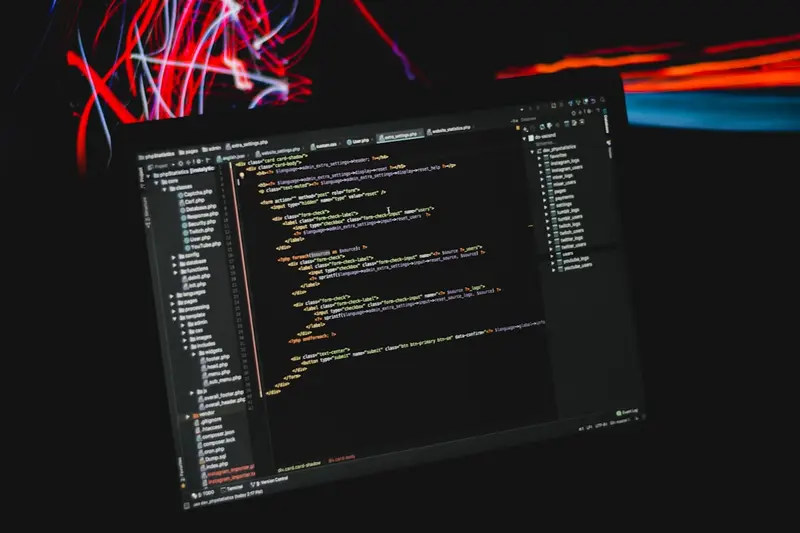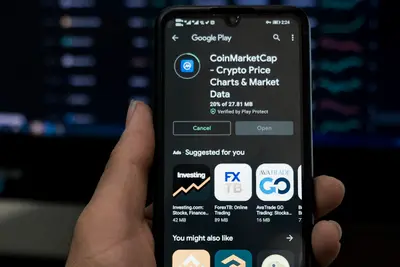Let me show you how to manage background processes in Alpine Linux! This is super useful when you want to run multiple programs at once or keep services running while you do other things. It’s like multitasking for your computer!
🤔 What are Background Processes?
Background processes are programs that run without taking over your terminal. Think of them like apps running minimized on your phone - they’re working but not blocking you from doing other things. In Linux, this lets you start a long task and keep using your terminal!
Why use background processes?
- Run multiple programs at once
- Keep services running
- Don’t block your terminal
- Continue working while tasks complete
- Better system efficiency
🎯 What You Need
Before starting, you’ll need:
- Alpine Linux installed
- Terminal access
- Basic command knowledge
- A program to test with
- About 15 minutes
📋 Step 1: Running Commands in Background
Let’s start with the basics:
# Run a command in background with &
sleep 60 &
# You'll see something like:
# [1] 12345
# The [1] is job number
# 12345 is process ID (PID)
# Run multiple commands
ping google.com > /tmp/ping.log &
top -b > /tmp/top.log &
# Check background jobs
jobs
# Output:
# [1]- Running sleep 60 &
# [2]+ Running ping google.com > /tmp/ping.log &📋 Step 2: Job Control Commands
Master these essential commands:
# List all jobs
jobs -l
# Bring job to foreground
fg %1 # Brings job 1 to front
# Send job to background
# First, suspend with Ctrl+Z
# Then:
bg %1 # Continues job 1 in background
# Kill a background job
kill %1 # Kills job 1
# Or use PID
kill 12345
# Kill all jobs
kill $(jobs -p)📋 Step 3: Using nohup
Keep processes running after logout:
# Run command that survives logout
nohup ./long-script.sh &
# Output goes to nohup.out
nohup python3 my_app.py &
# Specify output file
nohup ./backup.sh > backup.log 2>&1 &
# Check if still running
ps aux | grep backup.sh
# Real example - web server
nohup python3 -m http.server 8080 &
echo "Server running on port 8080"📋 Step 4: Process Management with ps
Find and manage running processes:
# Show all processes
ps aux
# Find specific process
ps aux | grep nginx
# Show process tree
ps auxf
# Show only your processes
ps u
# Custom format
ps -eo pid,ppid,cmd,%mem,%cpu
# Watch processes in real-time
watch -n 1 'ps aux | grep python'
# Count processes
ps aux | wc -l📋 Step 5: Using screen for Sessions
Install and use screen for persistent sessions:
# Install screen
apk add screen
# Start new screen session
screen -S mysession
# Run your commands
./long-running-script.sh
# Detach with Ctrl+A then D
# List sessions
screen -ls
# Reattach to session
screen -r mysession
# Kill session
screen -X -S mysession quit
# Create multiple windows
# Ctrl+A then C (new window)
# Ctrl+A then N (next window)
# Ctrl+A then P (previous window)📋 Step 6: System Services
Manage system services properly:
# List all services
rc-status --all
# Start service in background
rc-service nginx start
# Check service status
rc-service nginx status
# Enable at boot
rc-update add nginx
# Create custom service
cat > /etc/init.d/myapp << 'EOF'
#!/sbin/openrc-run
name="myapp"
description="My Application"
command="/usr/local/bin/myapp"
command_background=true
pidfile="/run/${RC_SVCNAME}.pid"
output_log="/var/log/${RC_SVCNAME}.log"
error_log="/var/log/${RC_SVCNAME}.err"
depend() {
need net
}
EOF
chmod +x /etc/init.d/myapp
rc-service myapp start📋 Step 7: Advanced Process Control
Use advanced techniques:
# Run with specific priority
nice -n 10 ./low-priority-task.sh &
# Change running process priority
renice -n 5 -p 12345
# Limit CPU usage
# Install cpulimit
apk add cpulimit
# Limit process to 50% CPU
cpulimit -l 50 -p 12345 &
# Run at specific times
# Using at command
echo "backup.sh" | at 2am
# Monitor specific process
while true; do
ps aux | grep myapp
sleep 5
done &📋 Step 8: Process Monitoring Script
Create a monitoring script:
# Process monitor script
cat > /usr/local/bin/process-monitor.sh << 'EOF'
#!/bin/sh
# Process Monitor
PROCESS_NAME="${1:-nginx}"
CHECK_INTERVAL=30
echo "🔍 Monitoring process: $PROCESS_NAME"
echo "Check interval: ${CHECK_INTERVAL}s"
echo "Press Ctrl+C to stop"
echo ""
while true; do
if pgrep -x "$PROCESS_NAME" > /dev/null; then
echo "✅ $(date '+%Y-%m-%d %H:%M:%S') - $PROCESS_NAME is running"
echo " PID: $(pgrep -x "$PROCESS_NAME")"
echo " CPU: $(ps aux | grep "$PROCESS_NAME" | grep -v grep | awk '{print $3}')%"
echo " MEM: $(ps aux | grep "$PROCESS_NAME" | grep -v grep | awk '{print $4}')%"
else
echo "❌ $(date '+%Y-%m-%d %H:%M:%S') - $PROCESS_NAME is NOT running!"
# Optional: restart service
# rc-service $PROCESS_NAME restart
fi
echo "---"
sleep $CHECK_INTERVAL
done
EOF
chmod +x /usr/local/bin/process-monitor.sh
# Run it
process-monitor.sh nginx &🎮 Practice Exercise
Try managing these processes:
- Start a background task
- Move it to foreground
- Suspend and resume it
- Monitor its resource usage
# Practice script
cat > practice.sh << 'EOF'
#!/bin/sh
echo "Starting practice..."
count=0
while [ $count -lt 100 ]; do
echo "Working... $count"
sleep 2
count=$((count + 1))
done
echo "Practice complete!"
EOF
chmod +x practice.sh
# Run in background
./practice.sh &
# Check it
jobs
# Bring to foreground
fg %1
# Suspend with Ctrl+Z
# Send back to background
bg %1
# Monitor it
watch -n 1 'ps aux | grep practice.sh'🚨 Troubleshooting Common Issues
Process Won’t Stop
Force stop stubborn processes:
# Normal kill
kill 12345
# Force kill
kill -9 12345
# Kill by name
pkill -f processname
# Kill all instances
killall processname
# Emergency stop
kill -SIGKILL $(pgrep processname)Can’t Find Process
Better process searching:
# Search with more detail
ps aux | grep -i process
# Use pgrep
pgrep -la process
# Find by port
netstat -tulpn | grep :8080
# Find by user
ps -u username
# Find zombies
ps aux | grep defunctBackground Job Stopped
Fix stopped jobs:
# Check job status
jobs -l
# Resume stopped job
bg %1
# If still stopped, check why
# Maybe waiting for input
fg %1
# Provide input or Ctrl+C💡 Pro Tips
Tip 1: Job Aliases
Create shortcuts:
# Add to ~/.profile
alias jl='jobs -l'
alias ka='killall'
alias psg='ps aux | grep'
# Background function
bg_run() {
nohup "$@" > "/tmp/$1.log" 2>&1 &
echo "Started $1 with PID $!"
}
# Usage: bg_run my_script.shTip 2: Process Groups
Manage related processes:
# Start process group
(
./task1.sh &
./task2.sh &
./task3.sh &
wait
) &
# Kill entire group
kill -TERM -$!Tip 3: Auto-restart
Keep critical processes running:
# Auto-restart script
cat > /usr/local/bin/keepalive.sh << 'EOF'
#!/bin/sh
PROCESS="$1"
COMMAND="$2"
while true; do
if ! pgrep -x "$PROCESS" > /dev/null; then
echo "Starting $PROCESS..."
$COMMAND &
fi
sleep 10
done
EOF
chmod +x /usr/local/bin/keepalive.sh
# Use it
keepalive.sh myapp "/usr/local/bin/myapp" &✅ Best Practices
-
Always redirect output
command > output.log 2>&1 & -
Use meaningful job names
screen -S database-backup -
Monitor resource usage
htop # Interactive process viewer -
Clean up finished jobs
jobs -l | grep Done | awk '{print $2}' | xargs kill -
Document background tasks
echo "backup.sh - Daily backup - PID: $$" >> /var/log/background-tasks.log
🏆 What You Learned
Great job! You can now:
- ✅ Run commands in background
- ✅ Control jobs with fg/bg
- ✅ Use nohup for persistent tasks
- ✅ Manage processes with ps/kill
- ✅ Create monitoring scripts
You’re now a background process master!
🎯 What’s Next?
Now that you can manage processes, explore:
- Process scheduling with cron
- System service creation
- Resource limiting with cgroups
- Advanced monitoring tools
Keep multitasking efficiently! 🔄