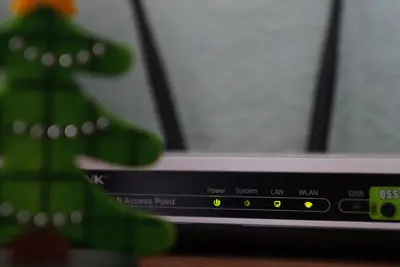🌐 Managing Alpine Linux Network Interfaces: Simple Guide
Managing network interfaces is like organizing the roads your computer uses to talk to the world! 🛣️ Let’s learn how to manage networks in Alpine Linux. It’s easier than you think! 😊
🤔 What are Network Interfaces?
Network interfaces are like doorways for your computer to connect to networks! 🚪
Think of it like:
- 🌉 Bridges connecting your computer to the internet
- 📡 Radio channels for wireless connections
- 🔌 Plugs for ethernet cables
On Alpine Linux:
- 🔗 Interface = Network connection point (eth0, wlan0)
- 📍 IP Address = Your computer’s network address
- 🌐 Gateway = Route to the internet
- 📋 Configuration = Network settings and rules
🎯 What You Need
Before we start, you need:
- ✅ Alpine Linux computer
- ✅ Network hardware (ethernet/wifi)
- ✅ Admin access (root or sudo)
- ✅ Basic terminal knowledge
Let’s become networking experts! 🎓
📋 Step 1: View Network Interfaces
See Available Interfaces
Let’s look at your network connections! 👀
What we’re doing: Checking what network interfaces are available on your system.
# List all network interfaces
ip link show
# Show interface details with addresses
ip addr show
# Check interface status
ip link show up
# List only ethernet interfaces
ip link show | grep -E "(eth|enp)"
# List only wireless interfaces
ip link show | grep -E "(wlan|wlp)"What this does: 📖 Shows all network interfaces and their current status.
Commands explained:
ip link show= Display network interfaces 🔗ip addr show= Show IP addresses and details 📍show up= Only active interfaces ✅grep eth= Filter ethernet interfaces 🔌
Example output:
1: lo: <LOOPBACK,UP,LOWER_UP> mtu 65536 qdisc noqueue state UNKNOWN mode DEFAULT group default qlen 1000
link/loopback 00:00:00:00:00:00 brd 00:00:00:00:00:00
2: eth0: <BROADCAST,MULTICAST,UP,LOWER_UP> mtu 1500 qdisc pfifo_fast state UP mode DEFAULT group default qlen 1000
link/ether 08:00:27:ab:cd:ef brd ff:ff:ff:ff:ff:ff
inet 192.168.1.100/24 brd 192.168.1.255 scope global dynamic eth0
3: wlan0: <BROADCAST,MULTICAST> mtu 1500 qdisc mq state DOWN mode DORMANT group default qlen 1000
link/ether 00:11:22:33:44:55 brd ff:ff:ff:ff:ff:ffWhat this means:
lo= Loopback interface (internal) 🔄eth0= Ethernet interface (active with IP) 🔌wlan0= WiFi interface (available but inactive) 📡
Cool! You can see all your network connections! 👁️
Check Interface Statistics
Let’s see network activity! 📊
What we’re doing: Viewing network traffic and statistics for interfaces.
# Show network statistics
ip -s link show
# Check specific interface stats
ip -s link show eth0
# View network traffic in real-time
watch -n 1 'ip -s link show eth0'
# Check interface details
cat /proc/net/devCommands explained:
-s= Show statistics 📊watch -n 1= Refresh every second ⏱️/proc/net/dev= Kernel network device info 📄
Example output:
2: eth0: <BROADCAST,MULTICAST,UP,LOWER_UP> mtu 1500 qdisc pfifo_fast state UP mode DEFAULT group default qlen 1000
link/ether 08:00:27:ab:cd:ef brd ff:ff:ff:ff:ff:ff
RX: bytes packets errors dropped overrun mcast
147298 1834 0 0 0 0
TX: bytes packets errors dropped carrier collsns
98234 1245 0 0 0 0What this shows:
- RX = Received data 📥
- TX = Transmitted data 📤
- No errors or drops ✅
Perfect! You can monitor network activity! 📡
🛠️ Step 2: Basic Interface Management
Bring Interfaces Up and Down
Let’s control interface status! 🎮
What we’re doing: Starting and stopping network interfaces manually.
# Bring interface up (activate)
sudo ip link set eth0 up
# Bring interface down (deactivate)
sudo ip link set eth0 down
# Check status after change
ip link show eth0
# Restart networking service
sudo rc-service networking restartCommands explained:
set eth0 up= Activate interface ▶️set eth0 down= Deactivate interface ⏹️rc-service networking restart= Restart network service 🔄
Example usage:
# Check current status
ip link show eth0
# Bring down for maintenance
sudo ip link set eth0 down
echo "Interface disabled for maintenance"
# Bring back up
sudo ip link set eth0 up
echo "Interface reactivated"Great! You can control interface states! 💪
Configure IP Addresses
Let’s set network addresses! 📍
What we’re doing: Assigning IP addresses to network interfaces.
# Add IP address to interface
sudo ip addr add 192.168.1.50/24 dev eth0
# Remove IP address from interface
sudo ip addr del 192.168.1.50/24 dev eth0
# Show current addresses
ip addr show eth0
# Flush all addresses from interface
sudo ip addr flush dev eth0Commands explained:
addr add= Assign IP address 📍addr del= Remove IP address ❌/24= Subnet mask (255.255.255.0) 🎭dev eth0= Specify interface 🔗
Example output:
# Before adding address
2: eth0: <BROADCAST,MULTICAST,UP,LOWER_UP> mtu 1500
link/ether 08:00:27:ab:cd:ef brd ff:ff:ff:ff:ff:ff
# After adding address
2: eth0: <BROADCAST,MULTICAST,UP,LOWER_UP> mtu 1500
link/ether 08:00:27:ab:cd:ef brd ff:ff:ff:ff:ff:ff
inet 192.168.1.50/24 scope global eth0Amazing! You can assign IP addresses! 🌟
📊 Quick Interface Commands
| What to Do | Command | Example |
|---|---|---|
| 🔗 List interfaces | ip link show | ip link show |
| 📍 Show addresses | ip addr show | ip addr show eth0 |
| ▶️ Activate interface | ip link set DEV up | ip link set eth0 up |
| ⏹️ Deactivate interface | ip link set DEV down | ip link set eth0 down |
| 📍 Add IP address | ip addr add IP/MASK dev DEV | ip addr add 192.168.1.50/24 dev eth0 |
⚙️ Step 3: Persistent Configuration
Configure with /etc/network/interfaces
Let’s make settings permanent! 💾
What we’re doing: Creating persistent network configuration that survives reboots.
# Check current network configuration
cat /etc/network/interfaces
# Backup current configuration
sudo cp /etc/network/interfaces /etc/network/interfaces.backup
# Edit network configuration
sudo vi /etc/network/interfacesBasic configuration examples:
Static IP configuration:
# Create static IP configuration
sudo tee /etc/network/interfaces << 'EOF'
auto lo
iface lo inet loopback
auto eth0
iface eth0 inet static
address 192.168.1.100
netmask 255.255.255.0
gateway 192.168.1.1
dns-nameservers 8.8.8.8 8.8.4.4
EOFDHCP configuration:
# Create DHCP configuration
sudo tee /etc/network/interfaces << 'EOF'
auto lo
iface lo inet loopback
auto eth0
iface eth0 inet dhcp
EOFConfiguration explained:
auto eth0= Start interface automatically 🚀inet static= Use static IP address 📍inet dhcp= Get IP from DHCP server 🔄dns-nameservers= DNS servers to use 🌐
Perfect! You can create persistent configs! 💾
Apply Configuration Changes
Let’s activate new settings! 🔄
What we’re doing: Applying network configuration changes to the running system.
# Restart networking to apply changes
sudo rc-service networking restart
# Or restart specific interface
sudo ifdown eth0
sudo ifup eth0
# Check if configuration applied
ip addr show eth0
# Test network connectivity
ping -c 3 8.8.8.8Commands explained:
rc-service networking restart= Restart all networking 🔄ifdown/ifup= Restart specific interface 🔃ping= Test connectivity 📡
Example verification:
# Check applied configuration
ip addr show eth0
# Test gateway connectivity
ping -c 1 192.168.1.1
# Test internet connectivity
ping -c 1 google.comExcellent! Your configuration is active! ✅
🎮 Let’s Practice!
Time for complete network interface management! 🚀
What we’re doing: Creating a comprehensive network management demonstration.
# Step 1: Create network management script
echo "Step 1: Creating network interface demo... 🌐"
cat > ~/network-demo.sh << 'EOF'
#!/bin/sh
# Network Interface Management Demo
echo "🌐 Network Interface Management Demo"
echo "===================================="
echo ""
echo "📋 Step 1: Current Network Status"
echo "Interface List:"
ip link show | grep -E "^[0-9]+:" | head -5
echo ""
echo "📍 IP Address Information:"
ip addr show | grep -E "(inet |inet6)" | head -5
echo ""
echo "📊 Step 2: Interface Statistics"
echo "Traffic Statistics (RX/TX):"
ip -s link show | grep -A3 -B1 "eth0\|wlan0" | head -10
echo ""
echo "🔧 Step 3: Interface Management Tests"
# Test bringing interface down and up
if ip link show eth0 >/dev/null 2>&1; then
echo "Testing eth0 interface control..."
echo "Current eth0 status:"
ip link show eth0 | grep -E "(UP|DOWN)"
echo "Interface management available: ✅"
else
echo "No eth0 interface found, checking available interfaces:"
ip link show | grep -E "^[0-9]+:" | head -3
fi
echo ""
echo "📋 Step 4: Configuration Files"
echo "Network configuration file:"
if [ -f /etc/network/interfaces ]; then
echo "Configuration file exists: ✅"
echo "Sample configuration:"
head -10 /etc/network/interfaces
else
echo "No configuration file found: ❌"
fi
echo ""
echo "🌐 Step 5: Connectivity Tests"
echo "Testing basic connectivity:"
# Test loopback
if ping -c 1 127.0.0.1 >/dev/null 2>&1; then
echo "Loopback test: ✅"
else
echo "Loopback test: ❌"
fi
# Test gateway (if available)
GATEWAY=$(ip route | grep default | awk '{print $3}' | head -1)
if [ -n "$GATEWAY" ]; then
echo "Default gateway: $GATEWAY"
if ping -c 1 "$GATEWAY" >/dev/null 2>&1; then
echo "Gateway connectivity: ✅"
else
echo "Gateway connectivity: ❌"
fi
else
echo "No default gateway configured"
fi
echo ""
echo "📡 Step 6: DNS Resolution Test"
if nslookup google.com >/dev/null 2>&1; then
echo "DNS resolution: ✅"
else
echo "DNS resolution: ❌"
fi
echo ""
echo "🎉 Network interface demo completed!"
echo "✅ Interface information displayed"
echo "✅ Statistics reviewed"
echo "✅ Configuration checked"
echo "✅ Connectivity tested"
EOF
# Step 2: Make script executable and run
chmod +x ~/network-demo.sh
# Step 3: Run the network demonstration
echo "Step 2: Running network interface demo... 🚀"
~/network-demo.sh
# Step 4: Create configuration examples
echo ""
echo "Step 3: Creating configuration examples... 📋"
echo ""
echo "Example Static IP Configuration:"
cat << 'EOF'
auto lo
iface lo inet loopback
auto eth0
iface eth0 inet static
address 192.168.1.100
netmask 255.255.255.0
gateway 192.168.1.1
dns-nameservers 8.8.8.8 8.8.4.4
EOF
echo ""
echo "Example DHCP Configuration:"
cat << 'EOF'
auto lo
iface lo inet loopback
auto eth0
iface eth0 inet dhcp
EOF
echo ""
echo "Example WiFi Configuration:"
cat << 'EOF'
auto lo
iface lo inet loopback
auto wlan0
iface wlan0 inet dhcp
wpa-ssid "YourWiFiName"
wpa-psk "YourWiFiPassword"
EOF
echo ""
echo "🎉 Network interface management demo complete!"
echo "✅ All network features demonstrated"
echo "✅ Configuration examples provided"
echo "✅ Connectivity verified"What this does:
- Shows complete network interface information 📋
- Demonstrates interface management commands 🔧
- Tests network connectivity 📡
- Provides configuration examples 📄
- Verifies DNS resolution 🌐
Example output:
🌐 Network Interface Management Demo
📋 Step 1: Current Network Status
Interface List:
1: lo: <LOOPBACK,UP,LOWER_UP>
2: eth0: <BROADCAST,MULTICAST,UP,LOWER_UP>
📍 IP Address Information:
inet 127.0.0.1/8 scope host lo
inet 192.168.1.100/24 brd 192.168.1.255 scope global dynamic eth0
🌐 Step 5: Connectivity Tests
Loopback test: ✅
Default gateway: 192.168.1.1
Gateway connectivity: ✅
🎉 Network interface demo completed!Incredible! You mastered network interface management! 🌟
🔧 Step 4: Advanced Interface Operations
VLAN Configuration
Let’s set up virtual networks! 🌐
What we’re doing: Creating VLAN (Virtual LAN) interfaces for network segmentation.
# Install VLAN support
sudo apk add vlan
# Load VLAN kernel module
sudo modprobe 8021q
# Create VLAN interface (VLAN ID 10)
sudo ip link add link eth0 name eth0.10 type vlan id 10
# Bring up VLAN interface
sudo ip link set eth0.10 up
# Assign IP to VLAN interface
sudo ip addr add 192.168.10.100/24 dev eth0.10
# Check VLAN interface
ip link show eth0.10VLAN benefits:
- 🔗 Network segmentation
- 🔒 Improved security
- 📊 Traffic isolation
- 🌐 Multiple networks on one cable
Great! You can create virtual networks! 🌟
Bridge Configuration
Let’s create network bridges! 🌉
What we’re doing: Setting up bridge interfaces to connect multiple networks.
# Install bridge utilities
sudo apk add bridge-utils
# Create bridge interface
sudo ip link add name br0 type bridge
# Add interfaces to bridge
sudo ip link set eth0 master br0
# Bring up bridge
sudo ip link set br0 up
# Configure bridge IP
sudo ip addr add 192.168.1.1/24 dev br0
# Check bridge status
ip link show br0
bridge link showBridge uses:
- 🔗 Connect multiple networks
- 🖥️ Virtual machine networking
- 📡 WiFi access point creation
- 🌉 Network joining
Amazing! You can bridge networks! 🌉
🔄 Step 5: Troubleshooting Networks
Diagnose Interface Problems
Let’s fix network issues! 🔧
What we’re doing: Identifying and solving common network interface problems.
# Create network troubleshooting script
cat > ~/network-troubleshoot.sh << 'EOF'
#!/bin/sh
echo "🔍 Network Interface Troubleshooting"
echo "===================================="
echo ""
echo "1. Interface Status Check:"
echo "All interfaces:"
ip link show | grep -E "(UP|DOWN)" | head -5
echo ""
echo "2. IP Address Assignment:"
ip addr show | grep -E "inet " | head -5
echo ""
echo "3. Routing Table:"
ip route show
echo ""
echo "4. DNS Configuration:"
if [ -f /etc/resolv.conf ]; then
echo "DNS servers:"
grep nameserver /etc/resolv.conf
else
echo "No DNS configuration found"
fi
echo ""
echo "5. Network Service Status:"
rc-service networking status
echo ""
echo "6. Interface Errors:"
echo "Checking for network errors..."
ip -s link show | grep -A2 -B2 "errors\|dropped" | head -10
echo ""
echo "7. Common Fixes:"
echo "- Interface down: sudo ip link set INTERFACE up"
echo "- No IP address: sudo dhclient INTERFACE"
echo "- DNS issues: check /etc/resolv.conf"
echo "- Config problems: check /etc/network/interfaces"
EOF
chmod +x ~/network-troubleshoot.sh
~/network-troubleshoot.shCommon problems and solutions:
Problem 1: Interface won’t come up
# Check interface exists
ip link show eth0
# Check configuration
cat /etc/network/interfaces
# Restart networking
sudo rc-service networking restartProblem 2: No IP address
# Request DHCP address
sudo dhclient eth0
# Or set static IP
sudo ip addr add 192.168.1.100/24 dev eth0Problem 3: Can’t reach internet
# Check gateway
ip route show
# Add default route
sudo ip route add default via 192.168.1.1Excellent! You can troubleshoot networks! 💪
🚨 Fix Common Problems
Problem 1: “Network unreachable” ❌
What happened: No default gateway configured. How to fix it: Add default route.
# Check current routes
ip route show
# Add default gateway
sudo ip route add default via 192.168.1.1
# Make permanent in config
echo "gateway 192.168.1.1" | sudo tee -a /etc/network/interfacesProblem 2: “Interface not found” ❌
What happened: Interface name is wrong or not available. How to fix it: Check available interfaces.
# List all interfaces
ip link show
# Check kernel modules
lsmod | grep -E "(ethernet|wireless)"
# Load network driver if needed
sudo modprobe DRIVER_NAMEProblem 3: “Permission denied” ❌
What happened: Need admin rights for network changes. How to fix it: Use sudo for network commands.
# Use sudo for network changes
sudo ip link set eth0 up
sudo ip addr add 192.168.1.100/24 dev eth0Don’t worry! Network problems are solvable! 💪
💡 Simple Tips
- Use ip commands 🔧 - Modern and powerful network tools
- Check connectivity step by step 📶 - Interface → IP → Gateway → Internet
- Back up configs 💾 - Save working configurations
- Test changes ✅ - Verify with ping and ip commands
✅ Check Everything Works
Let’s test your networking skills! 🎯
# Create network interface test
echo "Testing network interface management... 🧪"
# Test 1: Interface commands available
echo "Test 1: Network tools"
command -v ip > /dev/null && echo "✅ ip command available"
# Test 2: Interfaces exist
echo "Test 2: Network interfaces"
[ $(ip link show | wc -l) -gt 2 ] && echo "✅ Network interfaces found"
# Test 3: Configuration file
echo "Test 3: Configuration"
[ -f /etc/network/interfaces ] && echo "✅ Network config file exists"
# Test 4: Basic connectivity
echo "Test 4: Connectivity"
ping -c 1 127.0.0.1 > /dev/null 2>&1 && echo "✅ Loopback working"
# Test 5: Network service
echo "Test 5: Network service"
rc-service networking status > /dev/null 2>&1 && echo "✅ Networking service active"
echo ""
echo "🎉 All network interface tests completed!"
echo "Your network management is working! 🌐"Good output shows all networking features working:
Testing network interface management... 🧪
Test 1: Network tools
✅ ip command available
Test 2: Network interfaces
✅ Network interfaces found
Test 3: Configuration
✅ Network config file exists
Test 4: Connectivity
✅ Loopback working
Test 5: Network service
✅ Networking service active
🎉 All network interface tests completed!
Your network management is working! 🌐Perfect! You mastered network interface management! 🌟
🏆 What You Learned
Great job! Now you can:
- ✅ View and monitor network interfaces
- ✅ Control interface states (up/down)
- ✅ Configure IP addresses manually
- ✅ Create persistent network configurations
- ✅ Set up VLAN and bridge interfaces
- ✅ Troubleshoot common network problems
- ✅ Use modern ip commands effectively
- ✅ Test and verify network connectivity
🎯 What’s Next?
Now you can try:
- 📚 Learning advanced routing configuration
- 🛠️ Setting up network bonding
- 🤝 Configuring network security
- 🌟 Exploring software-defined networking
Remember: Good network management keeps your system connected! 🌐
Keep your Alpine Linux network interfaces properly configured and monitored! You’re a networking expert! 💫
Benefits of proper network interface management:
- 🔗 Reliable network connectivity
- 📊 Better network performance
- 🔒 Enhanced network security
- 🛠️ Easier troubleshooting
You’re becoming a network administrator! Keep connecting! 🌟