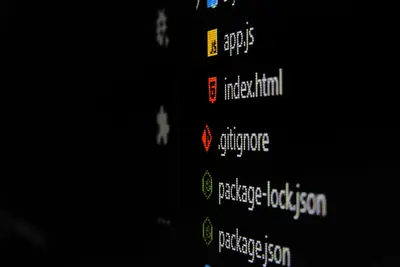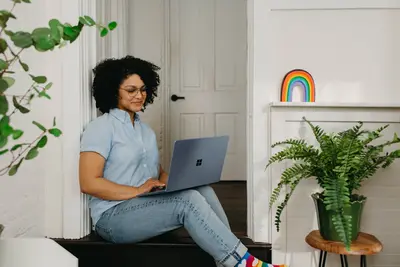📦 Installing Git LFS on Alpine Linux: Simple Guide
Let’s install Git Large File Storage (LFS) on Alpine Linux! 🚀 This tutorial helps you manage big files in your Git projects easily. Perfect for storing videos, images, and large datasets! 😊
🤔 What is Git LFS?
Git LFS is like a smart storage system for big files! Instead of putting huge files directly in Git, it stores them separately and keeps small pointers in your repository.
Git LFS is like:
- 📦 A warehouse for your big files while keeping your Git repository small
- 🔗 Smart links that connect your code to large files stored safely
- 💡 A helper that makes Git work fast even with huge files
🎯 What You Need
Before we start, you need:
- ✅ Alpine Linux with Git already installed
- ✅ Internet connection
- ✅ Basic knowledge of Git commands
- ✅ A project with large files to store
📋 Step 1: Install Git LFS
Get Git LFS Package
Let’s install Git LFS on Alpine Linux! It’s super easy! 😊
What we’re doing: Installing Git Large File Storage from Alpine repositories.
# Update package list first
apk update
# Install Git LFS
apk add git-lfs
# Check if Git LFS is installed
git lfs versionWhat this does: 📖 Downloads and installs Git LFS so you can manage large files.
Example output:
git-lfs/2.13.3 (GitHub; linux amd64; go 1.19.5)What this means: Git LFS is ready to use on your system! ✅
💡 Important Tips
Tip: Git LFS works with your existing Git knowledge! 💡
Warning: Make sure Git is already installed before adding LFS! ⚠️
🛠️ Step 2: Initialize Git LFS
Set Up Git LFS for Your User
Let’s configure Git LFS for your user account! This is important! 😊
What we’re doing: Setting up Git LFS hooks and configuration for your user.
# Install Git LFS hooks for your user
git lfs install
# Check Git LFS status
git lfs env
# Verify installation worked
echo "Git LFS is ready!" && git lfs versionCode explanation:
git lfs install: Sets up Git hooks to handle LFS files automaticallygit lfs env: Shows your Git LFS configuration and settings- Last command: Confirms everything is working correctly
Expected Output:
Git LFS initialized.
Endpoint=https://github.com/user/repo.git/info/lfs (auth=none)
LocalWorkingDir=/path/to/your/repo
Git LFS is ready!
git-lfs/2.13.3 (GitHub; linux amd64; go 1.19.5)What this means: Git LFS is configured and ready for your projects! 🎉
📁 Step 3: Track Large Files
Tell Git LFS Which Files to Manage
Let’s set up which file types Git LFS should handle! 🎯
What we’re doing: Configuring Git LFS to track specific file types automatically.
# Go to your Git repository
cd your-project-folder
# Track all video files
git lfs track "*.mp4"
git lfs track "*.avi"
git lfs track "*.mov"
# Track all image files
git lfs track "*.png"
git lfs track "*.jpg"
git lfs track "*.psd"
# Track all data files
git lfs track "*.zip"
git lfs track "*.tar.gz"
# Check what files are being tracked
git lfs trackYou should see:
Tracking "*.mp4"
Tracking "*.avi"
Tracking "*.mov"
Tracking "*.png"
Tracking "*.jpg"
Tracking "*.psd"
Tracking "*.zip"
Tracking "*.tar.gz"What this does: Git LFS will automatically handle these file types! 🌟
Configure Custom File Patterns
Let’s add custom tracking for your specific needs! 😊
What we’re doing: Adding custom file patterns that match your project.
# Track files by size (files larger than 100MB)
git lfs track "*.bin"
# Track specific file names
git lfs track "large-dataset.csv"
# Track files in specific folders
git lfs track "assets/**"
# Track by file extension and path
git lfs track "docs/*.pdf"
# See your .gitattributes file
cat .gitattributesExample .gitattributes content:
*.mp4 filter=lfs diff=lfs merge=lfs -text
*.avi filter=lfs diff=lfs merge=lfs -text
*.mov filter=lfs diff=lfs merge=lfs -text
*.png filter=lfs diff=lfs merge=lfs -text
*.jpg filter=lfs diff=lfs merge=lfs -text
assets/** filter=lfs diff=lfs merge=lfs -textWhat this means: Git knows which files to store with LFS! ✅
🚀 Step 4: Add and Commit LFS Files
Add Large Files to Your Repository
Now let’s add some large files using Git LFS! This is exciting! 🎮
What we’re doing: Adding large files that will be stored with Git LFS.
# Add your .gitattributes file first
git add .gitattributes
git commit -m "Add Git LFS tracking"
# Add a large file (will be handled by LFS automatically)
cp /path/to/large-video.mp4 ./
# Add the large file
git add large-video.mp4
# Check that LFS is handling it
git lfs status
# Commit the file
git commit -m "Add large video file with LFS"Expected LFS status output:
On branch main
Git LFS objects to be committed:
large-video.mp4 (LFS: a1b2c3d...)
Git LFS objects not staged for commit:
(none)What this means: Git LFS is managing your large files perfectly! 🌟
Verify LFS is Working
Let’s make sure everything is working correctly! 📊
What we’re doing: Checking that Git LFS is properly handling large files.
# Check which files are stored in LFS
git lfs ls-files
# See LFS file details
git lfs status
# Check repository size
du -sh .git/
# Compare with LFS object storage
git lfs env | grep LocalGitDirYou should see:
a1b2c3d4e5 * large-video.mp4
On branch main
Git LFS objects to be committed: (none)
Git LFS objects to be pushed to origin/main: large-video.mp4Awesome! Git LFS is working perfectly! 🎉
📊 Step 5: Push and Pull with LFS
Push LFS Files to Remote
Let’s upload your LFS files to GitHub or your Git server! 😊
What we’re doing: Pushing both regular Git content and LFS files to remote.
# Push everything including LFS files
git push origin main
# Check what LFS files were pushed
git lfs ls-files
# Verify remote LFS storage
git lfs envWhat this does: 📖 Uploads your large files to LFS storage and code to Git!
Clone Repository with LFS
Let’s see how to clone repositories that use LFS! 🎯
What we’re doing: Cloning a repository and downloading LFS files automatically.
# Clone repository with LFS files
git clone https://github.com/user/repo.git
# Go into cloned repository
cd repo
# Download all LFS files
git lfs pull
# Check LFS files are present
git lfs ls-files
ls -lh *.mp4What this means: You get both the code and all large files! ✅
📊 Quick LFS Commands Table
| Command | Purpose | Result |
|---|---|---|
📦 git lfs install | Set up LFS for user | ✅ LFS ready |
🎯 git lfs track "*.mp4" | Track video files | ✅ Videos in LFS |
📁 git lfs ls-files | List LFS files | ✅ See tracked files |
🚀 git lfs push | Upload LFS files | ✅ Files on server |
⬇️ git lfs pull | Download LFS files | ✅ Get large files |
🎮 Practice Time!
Let’s practice what you learned! Try these simple examples:
Example 1: Track New File Type 🟢
What we’re doing: Adding a new file type to Git LFS tracking.
# Track PowerPoint files
git lfs track "*.pptx"
# Add a presentation file
echo "Sample presentation content" > presentation.pptx
# Add and commit
git add .gitattributes presentation.pptx
git commit -m "Add presentation with LFS tracking"
# Verify it's tracked
git lfs ls-filesWhat this does: Shows you how to add new file types to LFS! 🌟
Example 2: Check LFS Storage Usage 🟡
What we’re doing: Monitoring how much LFS storage you’re using.
# See LFS storage statistics
git lfs env | grep -E "(Endpoint|LocalGitDir)"
# Check LFS object size
du -sh .git/lfs/
# List all LFS files with sizes
git lfs ls-files -s
echo "LFS storage check complete! 📚"What this does: Helps you monitor your LFS usage! 📚
🚨 Fix Common Problems
Problem 1: LFS files not downloading ❌
What happened: Git clone doesn’t download LFS files automatically. How to fix it: Manually pull LFS files after cloning.
# After cloning, download LFS files
git lfs pull
# Or clone with LFS files included
git lfs clone https://github.com/user/repo.gitProblem 2: Large files committed to regular Git ❌
What happened: Forgot to track file type before committing. How to fix it: Migrate existing files to LFS.
# Track the file type
git lfs track "*.mp4"
# Migrate existing files to LFS
git lfs migrate import --include="*.mp4"
# Push the migrated repository
git push --force-with-lease origin mainDon’t worry! These problems are easy to fix with LFS commands! 💪
💡 Simple Tips
- Track file types early 📅 - Set up LFS tracking before adding large files
- Use .gitattributes 🌱 - Track this file to share LFS settings with team
- Check LFS status often 🤝 - Use
git lfs statusto verify everything works - Keep files organized 💪 - Use specific folders for different file types
✅ Check Everything Works
Let’s make sure Git LFS is working perfectly:
# Complete Git LFS status check
echo "=== Git LFS System Check ==="
echo "1. LFS Version:"
git lfs version
echo "2. LFS Configuration:"
git lfs env | head -5
echo "3. Tracked Files:"
git lfs track
echo "4. LFS Files in Repository:"
git lfs ls-files
echo "5. LFS Status:"
git lfs status
echo "Git LFS is working perfectly! ✅"Good output shows:
=== Git LFS System Check ===
1. LFS Version:
git-lfs/2.13.3 (GitHub; linux amd64; go 1.19.5)
2. LFS Configuration:
Endpoint=https://github.com/user/repo.git/info/lfs
LocalWorkingDir=/path/to/repo
LocalGitDir=/path/to/repo/.git
3. Tracked Files:
Listing tracked patterns
*.mp4 (.gitattributes)
*.png (.gitattributes)
Git LFS is working perfectly! ✅🏆 What You Learned
Great job! Now you can:
- ✅ Install and configure Git LFS on Alpine Linux
- ✅ Set up file tracking for different file types
- ✅ Add and commit large files using LFS
- ✅ Push and pull LFS files to/from remote repositories
- ✅ Troubleshoot common LFS problems
- ✅ Monitor LFS storage usage
🎯 What’s Next?
Now you can try:
- 📚 Learning about advanced LFS features like file locking
- 🛠️ Setting up LFS with different Git hosting services
- 🤝 Configuring team workflows with large files
- 🌟 Exploring LFS batch operations for multiple files!
Remember: Git LFS makes working with large files as easy as regular Git! You’re doing amazing! 🎉
Keep using LFS and your repositories will stay fast and efficient! 💫