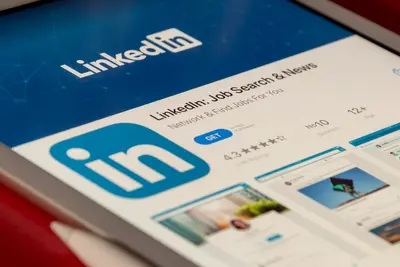🖥️ Installing dwm Window Manager: Simple Guide
Want a super fast and minimal desktop? I’ll show you how to install dwm! 💻 This tutorial makes window manager setup super easy. Even if you’re new to lightweight desktops, you can do this! 😊
🤔 What is dwm Window Manager?
dwm is a tiny, fast window manager that manages your desktop windows. It’s like having a super-efficient desktop organizer!
dwm provides:
- ⚡ Extremely fast performance
- 🎯 Minimal resource usage
- ⌨️ Keyboard-driven interface
- 🔧 Highly customizable setup
🎯 What You Need
Before we start, you need:
- ✅ Alpine Linux system running
- ✅ X Window System installed
- ✅ Root or sudo permissions
- ✅ About 45 minutes to complete
📋 Step 1: Install Required Components
Set Up X Window System
Let’s install the basic graphics system first. Think of this as building the foundation for your desktop! 🏗️
What we’re doing: Installing X11 and basic desktop components.
# Update package database
apk update
# Install X Window System
apk add xorg-server xf86-video-vesa xf86-input-evdev
# Install X utilities
apk add xinit xterm
# Install basic fonts
apk add terminus-fontWhat this does: 📖 Gives you the basic graphics system that dwm needs.
Example output:
✅ X Window System installed
✅ Video drivers ready
✅ Basic utilities availableWhat this means: Your system can now display graphics! ✅
💡 X Window Basics
Tip: X11 is the graphics foundation that all window managers need! 💡
Note: dwm is one of the smallest window managers available! ⚡
🛠️ Step 2: Install dwm Window Manager
Install dwm and Dependencies
Now let’s install dwm itself. Think of this as getting your super-efficient window organizer! 📱
What we’re doing: Installing dwm window manager and essential tools.
# Install dwm window manager
apk add dwm
# Install a status bar
apk add dmenu
# Install terminal emulator
apk add st
# Install basic desktop tools
apk add feh nitrogenCode explanation:
dwm: The main window managerdmenu: Application launcher menust: Simple terminal that works great with dwmfeh: Image viewer for wallpapers
Expected Output:
✅ dwm window manager installed
✅ Application launcher ready
✅ Terminal emulator available
✅ Desktop tools installedWhat this means: You now have a complete minimal desktop system! 🎉
🎮 Let’s Try It!
Time to start dwm and see your new desktop! This is the exciting part! 🎯
What we’re doing: Starting X11 with dwm as the window manager.
# Create X startup script
cat > ~/.xinitrc << 'EOF'
#!/bin/sh
# dwm startup script
exec dwm
EOF
# Make it executable
chmod +x ~/.xinitrc
# Start X with dwm
startxYou should see:
✅ X11 starts successfully
✅ dwm window manager loads
✅ Clean, minimal desktop appearsAmazing! You’re now running dwm! 🌟
📊 dwm Keyboard Shortcuts Table
| Action | Shortcut | What It Does |
|---|---|---|
| 🚀 Open Terminal | Alt+Shift+Enter | Launch terminal |
| 📱 Application Menu | Alt+p | Open dmenu launcher |
| 🔄 Switch Windows | Alt+j/k | Move between windows |
| 📐 Resize Window | Alt+h/l | Make windows bigger/smaller |
🎮 Practice Time!
Let’s learn to use dwm effectively:
Example 1: Basic dwm Usage 🟢
What we’re doing: Learning essential dwm keyboard shortcuts.
# While in dwm (use these key combinations):
# Alt+Shift+Enter = Open terminal
# Alt+p = Open application launcher
# Alt+j = Focus next window
# Alt+k = Focus previous window
# Alt+Enter = Move window to master area
# Alt+Shift+c = Close current windowWhat this does: Gives you full control over your desktop with just keyboard! 🌟
Example 2: Configure dwm Appearance 🟡
What we’re doing: Customizing dwm colors and behavior.
# Create dwm configuration directory
mkdir -p ~/.config/dwm
# Set a nice wallpaper
feh --bg-scale /usr/share/pixmaps/alpine.png
# Create autostart script
cat > ~/.config/dwm/autostart.sh << 'EOF'
#!/bin/sh
# dwm autostart script
feh --bg-scale /usr/share/pixmaps/alpine.png &
EOF
chmod +x ~/.config/dwm/autostart.sh
# Update .xinitrc to run autostart
cat > ~/.xinitrc << 'EOF'
#!/bin/sh
~/.config/dwm/autostart.sh &
exec dwm
EOFWhat this does: Makes your desktop look nice and start programs automatically! 📚
🚨 Fix Common Problems
Problem 1: dwm won’t start ❌
What happened: X11 or dwm configuration has issues. How to fix it: Check X11 setup and permissions!
# Check if X11 works
which startx
# Test X11 configuration
Xorg -configure
# Check dwm installation
which dwm
# Check .xinitrc permissions
ls -la ~/.xinitrc
chmod +x ~/.xinitrcProblem 2: No terminal or applications ❌
What happened: Missing essential applications for dwm. How to fix it: Install basic desktop applications!
# Install essential applications
apk add firefox-esr
# Install file manager
apk add pcmanfm
# Install text editor
apk add nano
# Install media player
apk add mpv
# Test applications in dwm
# Use Alt+p and type application namesDon’t worry! Window managers seem complex at first, but they’re actually simpler! 💪
💡 Advanced dwm Tips
- Learn keyboard shortcuts 📅 - Master the essential key combinations
- Customize colors 🌱 - Edit dwm source code for custom appearance
- Add status bar 🤝 - Use dwmblocks or similar for system info
- Create keybind scripts 💪 - Make custom shortcuts for common tasks
✅ Check dwm is Working
Let’s verify your dwm setup is complete:
# Check dwm is installed
dwm -v
# Check essential components
which dmenu
which st
which startx
# Test X11 configuration
cat ~/.xinitrc
# Check available window managers
ls /usr/bin/*wm
# Verify X11 setup
cat /var/log/Xorg.0.log | grep -i errorGood dwm setup signs:
✅ dwm version displays correctly
✅ All essential tools available
✅ .xinitrc configured properly
✅ No X11 errors in logs🏆 What You Learned
Great job! Now you can:
- ✅ Install X Window System on Alpine
- ✅ Set up dwm window manager
- ✅ Use basic dwm keyboard shortcuts
- ✅ Configure dwm autostart scripts
- ✅ Install desktop applications
- ✅ Troubleshoot window manager issues
🎯 What’s Next?
Now you can try:
- 📚 Customizing dwm source code
- 🛠️ Adding status bars and widgets
- 🤝 Installing more window managers
- 🌟 Building your perfect minimal desktop!
Remember: Every Linux expert started with basic window manager setup. You’re building real desktop skills! 🎉
Keep practicing and you’ll become a window manager expert! 💫