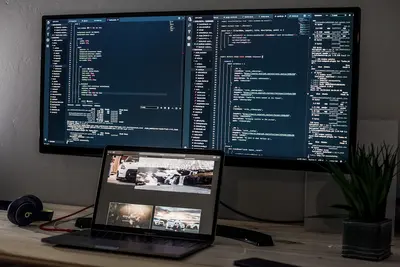📦 Installing Containerization Tools in Alpine Linux: Simple Guide
Want to run containers on Alpine Linux? 🐳 Let’s install Docker and other container tools! This simple guide makes it easy. 😊
🤔 What are Containerization Tools?
Container tools help you run apps in isolated boxes called containers! 📦
Containers are like:
- 📦 Packages that contain everything an app needs
- 🏠 Separate houses for different apps
- 🔒 Safe boxes that don’t interfere with each other
🎯 What You Need
Before we start, you need:
- ✅ Alpine Linux system running
- ✅ Root or sudo access
- ✅ Basic terminal knowledge
- ✅ Internet connection
📋 Step 1: Installing Docker
Update Package Database
First, let’s make sure we have the latest packages! 😊
What we’re doing: Updating Alpine’s package list to get fresh software.
# Update package database
apk update
# Upgrade existing packages
apk upgradeWhat this does: 📖 Gets the newest package information from Alpine repositories.
Example output:
fetch https://dl-cdn.alpinelinux.org/alpine/v3.18/main/x86_64/APKINDEX.tar.gz
fetch https://dl-cdn.alpinelinux.org/alpine/v3.18/community/x86_64/APKINDEX.tar.gz
v3.18.4-104-gb0b1c8c974 [https://dl-cdn.alpinelinux.org/alpine/v3.18/main]
v3.18.4-104-gb0b1c8c974 [https://dl-cdn.alpinelinux.org/alpine/v3.18/community]
OK: 20071 available packagesWhat this means: Your system is ready for new software! ✅
Install Docker
Now let’s install Docker - the most popular container tool!
What we’re doing: Installing Docker and its helper services.
# Install Docker and related packages
apk add docker docker-compose docker-cli
# Check if Docker installed correctly
docker --versionCode explanation:
apk add docker: Installs main Docker enginedocker-compose: Tool for managing multiple containersdocker-cli: Command line interface for Dockerdocker --version: Shows installed Docker version
Expected Output:
Docker version 24.0.6, build ed223bcWhat this means: Docker is installed and ready! 🎉
💡 Important Tips
Tip: Docker makes running apps super easy! 💡
Warning: Always start Docker service before using it! ⚠️
🛠️ Step 2: Starting Docker Service
Enable Docker at Boot
Let’s make Docker start automatically when your system boots!
What we’re doing: Setting up Docker to run as a system service.
# Add Docker to system services
rc-update add docker boot
# Start Docker service now
service docker start
# Check if Docker is running
service docker statusCode explanation:
rc-update add docker boot: Makes Docker start at boot timeservice docker start: Starts Docker service immediatelyservice docker status: Checks if Docker is running
Expected Output:
* docker [started]What this means: Docker service is running perfectly! 🌟
Test Docker Installation
Let’s test if Docker works by running a simple container!
What we’re doing: Running our first container to test everything works.
# Run test container
docker run hello-world
# Check running containers
docker ps
# Check all containers (including stopped)
docker ps -aExpected Output:
Hello from Docker!
This message shows that your installation appears to be working correctly.What this means: Great job! Docker is working perfectly! 💪
📊 Quick Summary Table
| Tool | Command | What It Does |
|---|---|---|
| 🐳 Docker | docker run | ✅ Runs containers |
| 🛠️ Docker Compose | docker-compose up | ✅ Manages multiple containers |
| 📦 Podman | podman run | ✅ Alternative to Docker |
🎮 Let’s Try It!
Time for hands-on practice! This is the fun part! 🎯
What we’re doing: Running a simple web server in a container.
# Run nginx web server in container
docker run -d -p 8080:80 --name my-nginx nginx:alpine
# Check if container is running
docker ps
# Test the web server
curl http://localhost:8080You should see:
CONTAINER ID IMAGE COMMAND CREATED STATUS PORTS NAMES
abc123def456 nginx:alpine "/docker-entrypoint.…" 2 seconds ago Up 1 second 0.0.0.0:8080->80/tcp, :::8080->80/tcp my-nginxAwesome work! 🌟
🛠️ Step 3: Installing Additional Container Tools
Install Podman
Podman is another great container tool! Let’s install it too.
What we’re doing: Installing Podman as an alternative to Docker.
# Install Podman
apk add podman
# Check Podman version
podman --version
# Test Podman
podman run hello-worldWhat this does: Gives you another way to run containers! 🌟
Install Container Utilities
What we’re doing: Installing helpful tools for working with containers.
# Install container utilities
apk add buildah skopeo
# Check what we installed
buildah --version
skopeo --versionCode explanation:
buildah: Tool for building container imagesskopeo: Tool for copying and managing container images
What this means: Now you have professional container tools! 📚
🎮 Practice Time!
Let’s practice what you learned! Try these simple examples:
Example 1: Build Custom Container 🟢
What we’re doing: Creating your own custom container image.
# Create a simple Dockerfile
cat > Dockerfile << 'EOF'
FROM alpine:latest
RUN apk add --no-cache curl
CMD ["echo", "Hello from my custom container! 👋"]
EOF
# Build the image
docker build -t my-custom-app .
# Run your custom container
docker run my-custom-appWhat this does: Creates your very own container image! 🌟
Example 2: Container with Volume 🟡
What we’re doing: Creating a container that can access host files.
# Create a test directory
mkdir ~/container-data
echo "Hello from host!" > ~/container-data/test.txt
# Run container with volume
docker run -v ~/container-data:/data alpine:latest cat /data/test.txtWhat this does: Shows how containers can access your files! 📚
🚨 Fix Common Problems
Problem 1: Docker service won’t start ❌
What happened: Docker service fails to start. How to fix it: Check system requirements and permissions!
# Check system logs
dmesg | grep docker
# Restart Docker service
service docker restart
# Check Docker daemon logs
docker system infoProblem 2: Permission denied errors ❌
What happened: Can’t run Docker commands as regular user. How to fix it: Add user to docker group!
# Add user to docker group
adduser $USER docker
# Restart to apply changes
# Or use newgrp docker
newgrp dockerDon’t worry! These problems happen to everyone. You’re doing great! 💪
💡 Simple Tips
- Start small 📅 - Begin with simple containers
- Clean up 🌱 - Remove unused containers regularly
- Use Alpine images 🤝 - They’re smaller and faster
- Learn basics first 💪 - Master Docker before advanced tools
✅ Check Everything Works
Let’s make sure everything is working:
# Test Docker
docker run --rm alpine:latest echo "Docker works! ✅"
# Test Podman
podman run --rm alpine:latest echo "Podman works! ✅"
# Check services
service docker statusGood output:
Docker works! ✅
Podman works! ✅
* docker [started]🔧 Managing Containers
Basic Container Management
Let’s learn essential container management commands! 📚
What we’re doing: Learning how to control containers properly.
# List running containers
docker ps
# List all containers
docker ps -a
# Stop a container
docker stop my-nginx
# Remove a container
docker rm my-nginx
# Remove all stopped containers
docker container pruneCode explanation:
docker ps: Shows active containersdocker stop: Stops a running containerdocker rm: Removes a container completelydocker container prune: Cleans up stopped containers
What this means: You can manage containers like a pro! 🎉
Working with Images
What we’re doing: Managing container images on your system.
# List downloaded images
docker images
# Remove an image
docker rmi hello-world
# Clean up unused images
docker image prune
# Pull latest version of an image
docker pull alpine:latestExpected Output:
REPOSITORY TAG IMAGE ID CREATED SIZE
alpine latest c1aabb73d233 2 weeks ago 7.33MB
nginx alpine 2bc7edbc3cf2 3 weeks ago 40.7MBWhat this means: You control all your container images! 🌟
🏆 What You Learned
Great job! Now you can:
- ✅ Install Docker and container tools
- ✅ Run and manage containers
- ✅ Build custom container images
- ✅ Use multiple container tools
🎯 What’s Next?
Now you can try:
- 📚 Learning Docker Compose for multi-container apps
- 🛠️ Building your own application containers
- 🤝 Exploring container orchestration
- 🌟 Creating development environments with containers!
Remember: Containers make deploying apps much easier. You’re doing amazing! 🎉
Keep practicing and you’ll become a container expert too! 💫