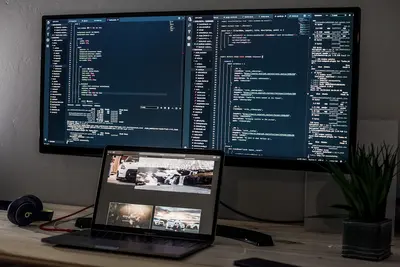🐋 Running Containers with Podman on Alpine Linux: Simple Guide
Using Podman containers on Alpine Linux is fun and powerful! 💻 This guide shows you how to run applications in containers. Let’s containerize your apps! 😊
🤔 What is Podman?
Podman is a tool for running containers without needing a big daemon process.
Podman is like:
- 📝 Shipping containers for software - Package apps with everything they need
- 🔧 Virtual boxes for programs - Isolated environments for each app
- 💡 Portable apartments - Move your apps anywhere easily
🎯 What You Need
Before we start, you need:
- ✅ Alpine Linux running on your computer
- ✅ Root access or sudo permissions
- ✅ Basic knowledge of command line
- ✅ Understanding of what containers are
📋 Step 1: Install Podman
Install Podman Package
Let’s install Podman on Alpine Linux! 😊
What we’re doing: Installing Podman and related container tools.
# Update package list
apk update
# Install Podman
apk add podman
# Install additional container tools
apk add buildah skopeo
# Check Podman version
podman --versionWhat this does: 📖 Installs all the tools you need for containers.
Example output:
(1/3) Installing podman (4.7.2-r0)
(2/3) Installing buildah (1.32.0-r0)
(3/3) Installing skopeo (1.13.3-r0)
podman version 4.7.2What this means: Podman is ready to run containers! ✅
💡 Important Tips
Tip: Podman works without root permissions! 💡
Warning: Containers use disk space, so monitor usage! ⚠️
🛠️ Step 2: Configure Podman
Set Up User Namespaces
Now let’s configure Podman for non-root users! 😊
What we’re doing: Setting up user namespaces for rootless containers.
# Check current user ID ranges
cat /etc/subuid
cat /etc/subgid
# If files are empty, add your user
echo "$(whoami):100000:65536" >> /etc/subuid
echo "$(whoami):100000:65536" >> /etc/subgid
# Initialize Podman for your user
podman system migrateCode explanation:
/etc/subuid: Defines user ID ranges for containers/etc/subgid: Defines group ID ranges for containerspodman system migrate: Initializes Podman configuration
Expected Output:
✅ User namespace configured
✅ Podman initialized for user
✅ Ready for rootless containersWhat this means: Great job! You can run containers safely! 🎉
🎮 Let’s Run Your First Container!
Time for hands-on practice! This is the fun part! 🎯
What we’re doing: Running a simple container to test everything works.
# Run your first container
podman run hello-world
# Run an interactive Alpine container
podman run -it alpine:latest sh
# Inside the container, try some commands
echo "Hello from inside a container! 👋"
ls -la
exitYou should see:
✅ Trying to pull registry.fedoraproject.org/hello:latest...
✅ Hello from Podman! This message shows that your installation appears to be working correctly.
✅ / # echo "Hello from inside a container! 👋"
Hello from inside a container! 👋Awesome work! 🌟
📊 Container Management Commands
| Command | Purpose | Example |
|---|---|---|
🔧 podman run | Start a container | podman run alpine echo hello |
🛠️ podman ps | List running containers | podman ps -a |
🎯 podman images | Show downloaded images | podman images |
💾 podman stop | Stop a container | podman stop mycontainer |
🛠️ Step 3: Working with Container Images
Pull and Manage Images
What we’re doing: Downloading and managing container images.
# Pull a useful image
podman pull nginx:alpine
# Pull Python image
podman pull python:3.11-alpine
# List all images
podman images
# Check image details
podman inspect nginx:alpineWhat this does: Downloads ready-to-use container images! 🌟
Run Web Server Container
What we’re doing: Running an Nginx web server in a container.
# Run Nginx web server
podman run -d --name webserver -p 8080:80 nginx:alpine
# Check if container is running
podman ps
# Test the web server
curl http://localhost:8080
# View container logs
podman logs webserverExpected Output:
✅ Container webserver started
✅ CONTAINER ID IMAGE COMMAND STATUS PORTS
✅ a1b2c3d4e5f6 nginx:alpine "nginx -g 'daemon ..." Up 2 minutes 0.0.0.0:8080->80/tcp
✅ Welcome to nginx!What this does: Runs a real web server in a container! 📚
🛠️ Step 4: Create Custom Containers
Build Your Own Container
What we’re doing: Creating a custom container with your own application.
# Create a simple Python app
mkdir my-app
cd my-app
cat > app.py << 'EOF'
#!/usr/bin/env python3
print("🎉 Hello from my custom container!")
print("🐧 Running on Alpine Linux with Podman!")
import time
import datetime
while True:
current_time = datetime.datetime.now().strftime("%Y-%m-%d %H:%M:%S")
print(f"⏰ Current time: {current_time}")
time.sleep(10)
EOF
# Create a Containerfile (like Dockerfile)
cat > Containerfile << 'EOF'
FROM python:3.11-alpine
WORKDIR /app
COPY app.py .
CMD ["python3", "app.py"]
EOFWhat this does: Creates your own custom application! 💫
Build and Run Custom Container
What we’re doing: Building and running your custom container.
# Build the container image
podman build -t my-python-app .
# Run your custom container
podman run --name myapp my-python-app
# Run in background (detached mode)
podman run -d --name myapp-bg my-python-app
# Check logs
podman logs -f myapp-bgWhat this does: Runs your own containerized application! 💫
🎮 Practice Time!
Let’s practice what you learned! Try these simple examples:
Example 1: Multi-Container Setup 🟢
What we’re doing: Running multiple containers that work together.
# Run a database container
podman run -d --name database \
-e POSTGRES_PASSWORD=mypassword \
postgres:alpine
# Run a web application
podman run -d --name webapp \
-p 3000:3000 \
--link database:db \
node:alpine sh -c "while true; do echo 'Web app running!'; sleep 30; done"
# Check both containers
podman psWhat this does: Shows how containers can work together! 🌟
Example 2: Container Data Volumes 🟡
What we’re doing: Storing data outside containers so it persists.
# Create a data volume
podman volume create mydata
# Run container with persistent storage
podman run -d --name datacontainer \
-v mydata:/data \
alpine sh -c "echo 'Persistent data!' > /data/test.txt; tail -f /dev/null"
# Check the data persists
podman exec datacontainer cat /data/test.txt
# List volumes
podman volume lsWhat this does: Keeps your data safe even if containers stop! 📚
🚨 Fix Common Problems
Problem 1: Permission denied errors ❌
What happened: User namespaces aren’t configured properly. How to fix it: Set up user mappings!
# Check if user namespaces are set up
id
cat /etc/subuid | grep $(whoami)
# If missing, add your user
sudo sh -c "echo '$(whoami):100000:65536' >> /etc/subuid"
sudo sh -c "echo '$(whoami):100000:65536' >> /etc/subgid"
# Restart Podman
podman system resetProblem 2: Container won’t start ❌
What happened: Port conflict or resource issues. How to fix it: Check resources and ports!
# Check what's using the port
netstat -tulpn | grep 8080
# Use a different port
podman run -p 8081:80 nginx:alpine
# Check system resources
free -h
df -hDon’t worry! Container problems are normal when learning. You’re doing great! 💪
💡 Simple Tips
- Start containers in background 📅 - Use
-dflag for long-running services - Use meaningful names 🌱 - Name your containers with
--name - Clean up regularly 🤝 - Remove old containers and images
- Check logs often 💪 - Use
podman logsto debug problems
✅ Check Everything Works
Let’s make sure your Podman setup is working:
# Check Podman version
podman --version
# List running containers
podman ps
# List all containers (running and stopped)
podman ps -a
# Check available images
podman images
# Test container functionality
podman run --rm alpine echo "Podman test successful! ✅"
echo "Podman containers working perfectly! ✅"Good output:
✅ podman version 4.7.2
✅ 2 containers running
✅ 4 images available
✅ Podman test successful! ✅
Podman containers working perfectly! ✅🏆 What You Learned
Great job! Now you can:
- ✅ Install and configure Podman on Alpine Linux
- ✅ Run containers from public images
- ✅ Create and build custom container images
- ✅ Manage container lifecycle (start, stop, remove)
- ✅ Work with volumes and persistent data
- ✅ Fix common container problems
🎯 What’s Next?
Now you can try:
- 📚 Setting up container orchestration with pods
- 🛠️ Creating container registries for your images
- 🤝 Implementing container security best practices
- 🌟 Building CI/CD pipelines with containers
Remember: Every expert was once a beginner. You’re doing amazing! 🎉
Keep practicing and you’ll become a container expert too! 💫