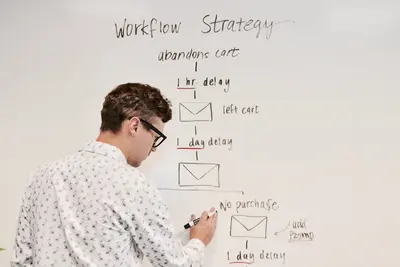💾 Creating Backup Scripts in Alpine Linux: Simple Guide
Creating backup scripts is like making safety copies of your treasures! 💎 Let’s learn how to protect your data in Alpine Linux. It’s easier than you think! 😊
🤔 What are Backup Scripts?
Backup scripts are like automatic copy machines for your important files! 📄
Think of it like:
- 📚 Making photocopies of important documents
- 💾 Saving multiple copies of your photos
- 🏦 Keeping money in different safe places
On your computer:
- 📂 Backup = Safety copy of your files
- 🤖 Script = Automatic program that does the work
- ⏰ Scheduled = Runs automatically at set times
- 🔄 Sync = Keeps copies up to date
🎯 What You Need
Before we start, you need:
- ✅ Alpine Linux computer
- ✅ Files to backup
- ✅ Storage space (extra disk or folder)
- ✅ Basic terminal knowledge
Let’s become backup experts! 🎓
📋 Step 1: Understanding Backup Basics
Types of Backups
Let’s learn backup strategies! 📚
What we’re doing: Understanding different ways to backup data.
# Create test files to practice with
mkdir -p ~/backup-practice
cd ~/backup-practice
# Create some example files
echo "Important document 1" > document1.txt
echo "Important document 2" > document2.txt
echo "Family photos" > photos.txt
echo "Work project" > project.txt
mkdir personal
echo "Personal diary" > personal/diary.txt
# Check what we created
ls -la
ls -la personal/
echo "Practice files created! 📁"Backup types explained:
- 🔄 Full backup = Copy everything completely
- 📈 Incremental = Copy only new/changed files
- 📊 Differential = Copy changes since last full backup
- 🔗 Sync = Make two folders identical
Perfect! You understand backup concepts! 📖
Check Available Space
Let’s see where we can store backups! 💾
What we’re doing: Finding suitable locations for backup storage.
# Check available disk space
df -h
# Check home directory usage
du -sh ~
# Create backup storage directory
mkdir -p ~/backups
mkdir -p ~/backups/daily
mkdir -p ~/backups/weekly
# Check backup directory
ls -la ~/backups/
echo "Backup storage ready! 🗂️"Storage tips:
- 💾 Need enough space for copies
- 📁 Organize by date or type
- 🔒 Consider external storage for safety
- 🌐 Cloud storage for off-site backups
Great! You prepared backup storage! 🎯
🛠️ Step 2: Simple Backup Scripts
Create Basic Copy Script
Let’s make our first backup script! 🚀
What we’re doing: Creating a simple script to copy important files.
# Create basic backup script
cat > ~/simple-backup.sh << 'EOF'
#!/bin/sh
# Simple backup script
# Set backup date
BACKUP_DATE=$(date +%Y%m%d_%H%M%S)
BACKUP_DIR="$HOME/backups/daily"
SOURCE_DIR="$HOME/backup-practice"
echo "🚀 Starting backup at $(date)"
# Create backup folder with date
mkdir -p "$BACKUP_DIR/backup_$BACKUP_DATE"
# Copy files
echo "📂 Copying files..."
cp -r "$SOURCE_DIR"/* "$BACKUP_DIR/backup_$BACKUP_DATE/"
# Check if backup worked
if [ $? -eq 0 ]; then
echo "✅ Backup completed successfully!"
echo "📁 Backup saved to: $BACKUP_DIR/backup_$BACKUP_DATE"
else
echo "❌ Backup failed!"
fi
echo "🎉 Backup finished at $(date)"
EOF
# Make script executable
chmod +x ~/simple-backup.sh
# Test the script
~/simple-backup.shWhat this does: 📖 Creates and runs a basic backup script.
Script features:
- 📅 Adds date/time to backup names
- 📂 Copies all files recursively
- ✅ Checks if backup succeeded
- 📋 Shows progress messages
Example output:
🚀 Starting backup at Fri May 30 03:00:15 UTC 2025
📂 Copying files...
✅ Backup completed successfully!
📁 Backup saved to: /home/user/backups/daily/backup_20250530_030015
🎉 Backup finished at Fri May 30 03:00:16 UTC 2025Amazing! You created your first backup script! 🌟
Create Selective Backup
Let’s backup only specific files! 🎯
What we’re doing: Creating a script that backs up only certain file types.
# Create selective backup script
cat > ~/selective-backup.sh << 'EOF'
#!/bin/sh
# Selective backup script - only important files
BACKUP_DATE=$(date +%Y%m%d_%H%M%S)
BACKUP_DIR="$HOME/backups/weekly"
SOURCE_DIR="$HOME"
echo "🔍 Starting selective backup at $(date)"
# Create backup directory
mkdir -p "$BACKUP_DIR/selective_$BACKUP_DATE"
echo "📄 Backing up text documents..."
find "$SOURCE_DIR" -name "*.txt" -exec cp {} "$BACKUP_DIR/selective_$BACKUP_DATE/" \; 2>/dev/null
echo "📊 Backing up spreadsheets..."
find "$SOURCE_DIR" -name "*.csv" -exec cp {} "$BACKUP_DIR/selective_$BACKUP_DATE/" \; 2>/dev/null
echo "📝 Backing up documents..."
find "$SOURCE_DIR" -name "*.pdf" -exec cp {} "$BACKUP_DIR/selective_$BACKUP_DATE/" \; 2>/dev/null
echo "🔧 Backing up scripts..."
find "$SOURCE_DIR" -name "*.sh" -exec cp {} "$BACKUP_DIR/selective_$BACKUP_DATE/" \; 2>/dev/null
# Count backed up files
FILE_COUNT=$(ls "$BACKUP_DIR/selective_$BACKUP_DATE/" | wc -l)
echo "✅ Selective backup completed!"
echo "📊 Files backed up: $FILE_COUNT"
echo "📁 Location: $BACKUP_DIR/selective_$BACKUP_DATE"
echo "🎉 Selective backup finished at $(date)"
EOF
# Make executable and test
chmod +x ~/selective-backup.sh
~/selective-backup.shWhat this does: 📖 Backs up only specific file types you choose.
Selective benefits:
- 💾 Saves storage space
- ⚡ Faster backup process
- 🎯 Focuses on important files
- 🔍 Easy to find specific files
Perfect! You can backup selectively! 🌟
📊 Quick Backup Commands
| Backup Type | Command | Example |
|---|---|---|
| 📂 Full copy | cp -r source dest | cp -r ~/docs ~/backup/ |
| 🔍 Find & copy | find . -name "*.txt" -exec cp {} backup/ \; | Find all .txt files |
| 📦 Archive | tar -czf backup.tar.gz folder/ | Create compressed backup |
| 🔄 Sync | rsync -av source/ dest/ | Sync folders |
| 📅 With date | cp file backup_$(date +%Y%m%d).txt | Add date to filename |
🗜️ Step 3: Compressed Backups
Create Archive Backups
Let’s make compressed backups! 📦
What we’re doing: Creating backup scripts that compress files to save space.
# Create archive backup script
cat > ~/archive-backup.sh << 'EOF'
#!/bin/sh
# Archive backup script with compression
BACKUP_DATE=$(date +%Y%m%d_%H%M%S)
BACKUP_DIR="$HOME/backups"
SOURCE_DIR="$HOME/backup-practice"
echo "📦 Starting archive backup at $(date)"
# Create compressed backup
echo "🗜️ Compressing files..."
tar -czf "$BACKUP_DIR/archive_backup_$BACKUP_DATE.tar.gz" -C "$HOME" backup-practice
# Check if compression worked
if [ $? -eq 0 ]; then
echo "✅ Archive backup completed!"
# Show file sizes
ORIGINAL_SIZE=$(du -sh "$SOURCE_DIR" | cut -f1)
COMPRESSED_SIZE=$(du -sh "$BACKUP_DIR/archive_backup_$BACKUP_DATE.tar.gz" | cut -f1)
echo "📊 Original size: $ORIGINAL_SIZE"
echo "📦 Compressed size: $COMPRESSED_SIZE"
echo "📁 Archive saved: $BACKUP_DIR/archive_backup_$BACKUP_DATE.tar.gz"
else
echo "❌ Archive backup failed!"
fi
echo "🎉 Archive backup finished at $(date)"
EOF
# Make executable and test
chmod +x ~/archive-backup.sh
~/archive-backup.shWhat this does: 📖 Creates compressed backup archives that take less space.
Archive benefits:
- 💾 Much smaller file size
- 📦 Single file for entire backup
- 🚀 Faster transfer and storage
- 🔒 Better organization
Example output:
📦 Starting archive backup at Fri May 30 03:15:22 UTC 2025
🗜️ Compressing files...
✅ Archive backup completed!
📊 Original size: 4.0K
📦 Compressed size: 1.2K
📁 Archive saved: /home/user/backups/archive_backup_20250530_031522.tar.gzExcellent! You created compressed backups! 🌟
Create Incremental Backup
Let’s backup only changes! 📈
What we’re doing: Creating a script that only backs up new or modified files.
# Create incremental backup script
cat > ~/incremental-backup.sh << 'EOF'
#!/bin/sh
# Incremental backup script
BACKUP_DATE=$(date +%Y%m%d_%H%M%S)
BACKUP_DIR="$HOME/backups/incremental"
SOURCE_DIR="$HOME/backup-practice"
LAST_BACKUP_FILE="$BACKUP_DIR/.last_backup"
echo "📈 Starting incremental backup at $(date)"
# Create backup directory
mkdir -p "$BACKUP_DIR"
# Find files newer than last backup
if [ -f "$LAST_BACKUP_FILE" ]; then
echo "🔍 Looking for files newer than last backup..."
find "$SOURCE_DIR" -newer "$LAST_BACKUP_FILE" -type f > /tmp/new_files.txt
NEW_FILES=$(cat /tmp/new_files.txt | wc -l)
echo "📊 Found $NEW_FILES new/modified files"
else
echo "🚀 First backup - including all files"
find "$SOURCE_DIR" -type f > /tmp/new_files.txt
NEW_FILES=$(cat /tmp/new_files.txt | wc -l)
fi
if [ $NEW_FILES -gt 0 ]; then
# Create incremental backup archive
echo "📦 Creating incremental backup..."
tar -czf "$BACKUP_DIR/incremental_$BACKUP_DATE.tar.gz" -T /tmp/new_files.txt
echo "✅ Incremental backup completed!"
echo "📊 Files backed up: $NEW_FILES"
echo "📁 Archive: $BACKUP_DIR/incremental_$BACKUP_DATE.tar.gz"
# Update last backup timestamp
touch "$LAST_BACKUP_FILE"
else
echo "✅ No new files to backup!"
fi
# Cleanup
rm -f /tmp/new_files.txt
echo "🎉 Incremental backup finished at $(date)"
EOF
# Make executable and test
chmod +x ~/incremental-backup.sh
~/incremental-backup.sh
# Make some changes and test again
echo "New content added" >> ~/backup-practice/document1.txt
echo "Another new file" > ~/backup-practice/new-file.txt
echo ""
echo "Testing incremental backup after changes..."
~/incremental-backup.shWhat this does: 📖 Only backs up files that are new or changed since last backup.
Incremental benefits:
- ⚡ Much faster backup process
- 💾 Uses minimal storage space
- 🔄 Perfect for daily backups
- 📊 Tracks what changed
Perfect! You mastered incremental backups! 🎯
🎮 Let’s Practice!
Time for a complete backup system! 🚀
What we’re doing: Creating a comprehensive backup solution with multiple strategies.
# Step 1: Create comprehensive backup script
echo "Step 1: Creating master backup script... 🏗️"
cat > ~/master-backup.sh << 'EOF'
#!/bin/sh
# Master backup script - Complete backup solution
BACKUP_DATE=$(date +%Y%m%d_%H%M%S)
BACKUP_BASE="$HOME/backups"
SOURCE_BASE="$HOME"
echo "🚀 Master Backup System Starting at $(date)"
echo "============================================="
# Create all backup directories
mkdir -p "$BACKUP_BASE"/{daily,weekly,monthly,archives}
# 1. Quick daily backup (important files only)
echo ""
echo "📅 DAILY BACKUP - Quick important files"
DAILY_DIR="$BACKUP_BASE/daily/daily_$BACKUP_DATE"
mkdir -p "$DAILY_DIR"
find "$SOURCE_BASE" \( -name "*.txt" -o -name "*.pdf" -o -name "*.doc*" \) -exec cp {} "$DAILY_DIR/" \; 2>/dev/null
DAILY_COUNT=$(ls "$DAILY_DIR" | wc -l)
echo "✅ Daily backup: $DAILY_COUNT files"
# 2. Weekly compressed backup
echo ""
echo "📦 WEEKLY BACKUP - Compressed archive"
tar -czf "$BACKUP_BASE/weekly/weekly_$BACKUP_DATE.tar.gz" -C "$SOURCE_BASE" backup-practice 2>/dev/null
WEEKLY_SIZE=$(du -sh "$BACKUP_BASE/weekly/weekly_$BACKUP_DATE.tar.gz" | cut -f1)
echo "✅ Weekly backup: $WEEKLY_SIZE compressed"
# 3. System configuration backup
echo ""
echo "⚙️ CONFIG BACKUP - System settings"
CONFIG_DIR="$BACKUP_BASE/config/config_$BACKUP_DATE"
mkdir -p "$CONFIG_DIR"
# Backup shell configuration
cp ~/.profile "$CONFIG_DIR/" 2>/dev/null || true
cp ~/.bashrc "$CONFIG_DIR/" 2>/dev/null || true
cp ~/.ssh/config "$CONFIG_DIR/" 2>/dev/null || true
# Count config files
CONFIG_COUNT=$(ls "$CONFIG_DIR" 2>/dev/null | wc -l)
echo "✅ Config backup: $CONFIG_COUNT configuration files"
# 4. Create backup report
echo ""
echo "📊 BACKUP REPORT"
echo "=================="
echo "📅 Date: $(date)"
echo "📂 Daily files: $DAILY_COUNT"
echo "📦 Weekly size: $WEEKLY_SIZE"
echo "⚙️ Config files: $CONFIG_COUNT"
# Calculate total backup size
TOTAL_SIZE=$(du -sh "$BACKUP_BASE" | cut -f1)
echo "💾 Total backup size: $TOTAL_SIZE"
# Show backup locations
echo ""
echo "📁 BACKUP LOCATIONS"
echo "==================="
echo "Daily: $BACKUP_BASE/daily/"
echo "Weekly: $BACKUP_BASE/weekly/"
echo "Config: $BACKUP_BASE/config/"
echo ""
echo "🎉 Master backup completed successfully!"
echo "🛡️ Your data is now safely backed up!"
EOF
# Step 2: Make executable and run
chmod +x ~/master-backup.sh
# Step 3: Run the master backup
echo "Step 2: Running master backup system... 🚀"
~/master-backup.sh
# Step 4: Verify backups
echo ""
echo "Step 3: Verifying backup system... ✅"
echo ""
echo "Backup directory structure:"
tree ~/backups 2>/dev/null || find ~/backups -type d | sort
echo ""
echo "🎉 Complete backup system created and tested!"
echo "✅ Daily backup strategy ready"
echo "✅ Weekly archive system ready"
echo "✅ Configuration backup ready"
echo "✅ Master script operational"What this does:
- Creates complete backup infrastructure 🏗️
- Implements multiple backup strategies 📊
- Backs up different types of content 📂
- Provides detailed reporting 📋
- Sets up organized storage system 🗂️
Example output:
🚀 Master Backup System Starting at Fri May 30 03:30:45 UTC 2025
📅 DAILY BACKUP - Quick important files
✅ Daily backup: 8 files
📦 WEEKLY BACKUP - Compressed archive
✅ Weekly backup: 2.1K compressed
⚙️ CONFIG BACKUP - System settings
✅ Config backup: 3 configuration files
📊 BACKUP REPORT
Date: Fri May 30 03:30:47 UTC 2025
💾 Total backup size: 15K
🎉 Master backup completed successfully!Incredible! You built a complete backup system! 🌟
⏰ Step 4: Automated Backups
Schedule with Cron
Let’s make backups automatic! 🤖
What we’re doing: Setting up automatic backups that run on schedule.
# Install cron if not already installed
sudo apk add cronie
# Start cron service
sudo rc-service crond start
sudo rc-update add crond default
# Create cron backup script
cat > ~/cron-backup.sh << 'EOF'
#!/bin/sh
# Cron-friendly backup script (no interactive output)
BACKUP_DATE=$(date +%Y%m%d_%H%M%S)
BACKUP_DIR="$HOME/backups/auto"
SOURCE_DIR="$HOME/backup-practice"
LOG_FILE="$HOME/backups/backup.log"
# Create backup directory
mkdir -p "$BACKUP_DIR"
# Log start
echo "$(date): Starting automatic backup" >> "$LOG_FILE"
# Perform backup
tar -czf "$BACKUP_DIR/auto_backup_$BACKUP_DATE.tar.gz" -C "$HOME" backup-practice 2>/dev/null
# Check result and log
if [ $? -eq 0 ]; then
SIZE=$(du -sh "$BACKUP_DIR/auto_backup_$BACKUP_DATE.tar.gz" | cut -f1)
echo "$(date): Backup successful - Size: $SIZE" >> "$LOG_FILE"
else
echo "$(date): Backup failed!" >> "$LOG_FILE"
fi
# Keep only last 7 backups
cd "$BACKUP_DIR"
ls -t auto_backup_*.tar.gz | tail -n +8 | xargs rm -f 2>/dev/null
echo "$(date): Cleanup completed" >> "$LOG_FILE"
EOF
# Make script executable
chmod +x ~/cron-backup.sh
# Test the script
~/cron-backup.sh
# Check log
echo "Backup log:"
cat ~/backups/backup.logWhat this does: 📖 Creates a backup script perfect for automatic scheduling.
Cron-friendly features:
- 🤫 No interactive output
- 📋 Logs to file instead
- 🧹 Automatic cleanup of old backups
- ⚡ Fast and efficient
Great! You prepared automated backups! ⏰
Set Backup Schedule
Let’s schedule regular backups! 📅
What we’re doing: Setting up automatic backup schedules using cron.
# Create backup schedule
echo "Setting up backup schedules... 📅"
# Show current cron jobs
echo "Current cron jobs:"
crontab -l 2>/dev/null || echo "No cron jobs found"
# Create new cron schedule
cat > /tmp/backup-cron << 'EOF'
# Backup schedules
# Daily backup at 2 AM
0 2 * * * /home/$(whoami)/cron-backup.sh
# Weekly full backup on Sunday at 3 AM
0 3 * * 0 /home/$(whoami)/master-backup.sh
# Monthly archive on 1st day at 4 AM
0 4 1 * * /home/$(whoami)/archive-backup.sh
EOF
# Install the cron schedule
crontab /tmp/backup-cron
# Show new schedule
echo ""
echo "New backup schedule installed:"
crontab -l
# Clean up
rm /tmp/backup-cron
echo ""
echo "✅ Automatic backup schedule active!"
echo "📅 Daily backups: 2:00 AM"
echo "📦 Weekly backups: 3:00 AM Sunday"
echo "🗜️ Monthly archives: 4:00 AM 1st day"Schedule explained:
0 2 * * *= Every day at 2:00 AM 📅0 3 * * 0= Every Sunday at 3:00 AM 📦0 4 1 * *= 1st day of month at 4:00 AM 🗜️
Perfect! Your backups are now automatic! 🤖
🔍 Step 5: Backup Verification
Test Backup Integrity
Let’s make sure backups work! 🧪
What we’re doing: Verifying that backup files can be restored properly.
# Create backup verification script
cat > ~/verify-backup.sh << 'EOF'
#!/bin/sh
# Backup verification script
echo "🧪 Starting backup verification at $(date)"
BACKUP_DIR="$HOME/backups"
TEST_DIR="/tmp/backup-test"
# Clean test area
rm -rf "$TEST_DIR"
mkdir -p "$TEST_DIR"
echo ""
echo "📋 Testing backup integrity..."
# Find latest backup archive
LATEST_BACKUP=$(ls -t "$BACKUP_DIR"/weekly/weekly_*.tar.gz 2>/dev/null | head -1)
if [ -n "$LATEST_BACKUP" ]; then
echo "🔍 Testing: $(basename "$LATEST_BACKUP")"
# Test archive integrity
echo "📦 Checking archive integrity..."
tar -tzf "$LATEST_BACKUP" > /dev/null 2>&1
if [ $? -eq 0 ]; then
echo "✅ Archive integrity: GOOD"
# Test extraction
echo "📂 Testing extraction..."
cd "$TEST_DIR"
tar -xzf "$LATEST_BACKUP" 2>/dev/null
if [ $? -eq 0 ]; then
echo "✅ Extraction: SUCCESSFUL"
# Count restored files
RESTORED_COUNT=$(find backup-practice -type f | wc -l)
echo "📊 Restored files: $RESTORED_COUNT"
# Verify file content
if [ -f "backup-practice/document1.txt" ]; then
echo "✅ File content verification: PASSED"
else
echo "❌ File content verification: FAILED"
fi
else
echo "❌ Extraction: FAILED"
fi
else
echo "❌ Archive integrity: DAMAGED"
fi
else
echo "❌ No backup archives found!"
fi
# Cleanup test area
rm -rf "$TEST_DIR"
echo ""
echo "🎉 Backup verification completed at $(date)"
EOF
# Make executable and run
chmod +x ~/verify-backup.sh
~/verify-backup.shWhat this does: 📖 Tests that backup archives are complete and can be restored.
Verification checks:
- 📦 Archive file integrity
- 📂 Extraction capability
- 📊 File count accuracy
- ✅ Content verification
Excellent! You can verify backup quality! 🔍
🚨 Fix Common Problems
Problem 1: “No space left on device” ❌
What happened: Backup storage is full. How to fix it: Clean old backups or add storage.
# Check backup storage usage
du -sh ~/backups/*
# Remove old backups (keep last 5)
cd ~/backups/daily
ls -t backup_* | tail -n +6 | xargs rm -rf
# Compress old archives
find ~/backups -name "*.tar" -exec gzip {} \;Problem 2: “Backup script fails” ❌
What happened: Script has errors or missing permissions. How to fix it: Check logs and permissions.
# Check script permissions
ls -la ~/backup-scripts/
# Test script manually
bash -x ~/backup-script.sh
# Check backup logs
tail -20 ~/backups/backup.logProblem 3: “Cron job not running” ❌
What happened: Automatic backups aren’t working. How to fix it: Check cron service and permissions.
# Check if cron is running
rc-service crond status
# Check cron logs
sudo tail -20 /var/log/cron
# Verify cron schedule
crontab -lDon’t worry! Backup problems are fixable! 💪
💡 Simple Tips
- Test backups regularly 🧪 - Verify they can be restored
- Keep multiple copies 📦 - Don’t rely on just one backup
- Check storage space 💾 - Monitor backup storage usage
- Document your process 📋 - Write down what you backup
✅ Check Everything Works
Let’s test your backup skills! 🎯
# Create backup system test
echo "Testing backup system... 🧪"
# Test 1: Basic backup script
echo "Test 1: Basic backup functionality"
[ -f ~/simple-backup.sh ] && echo "✅ Simple backup script exists"
# Test 2: Archive creation
echo "Test 2: Archive backup capability"
[ -f ~/archive-backup.sh ] && echo "✅ Archive backup script exists"
# Test 3: Automated scheduling
echo "Test 3: Backup scheduling"
crontab -l > /dev/null 2>&1 && echo "✅ Cron schedule configured"
# Test 4: Backup verification
echo "Test 4: Backup verification system"
[ -f ~/verify-backup.sh ] && echo "✅ Verification script ready"
# Test 5: Backup storage
echo "Test 5: Backup storage structure"
[ -d ~/backups ] && echo "✅ Backup storage organized"
# Test 6: Log management
echo "Test 6: Backup logging"
[ -f ~/backups/backup.log ] && echo "✅ Backup logging active"
echo ""
echo "🎉 All backup tests completed!"
echo "Your backup system is ready! 💾"Good output shows complete backup system:
Testing backup system... 🧪
Test 1: Basic backup functionality
✅ Simple backup script exists
Test 2: Archive backup capability
✅ Archive backup script exists
Test 3: Backup scheduling
✅ Cron schedule configured
Test 4: Backup verification system
✅ Verification script ready
Test 5: Backup storage structure
✅ Backup storage organized
Test 6: Backup logging
✅ Backup logging active
🎉 All backup tests completed!
Your backup system is ready! 💾Perfect! You mastered backup scripting! 🌟
🏆 What You Learned
Great job! Now you can:
- ✅ Create basic backup scripts
- ✅ Build compressed archive backups
- ✅ Set up incremental backup systems
- ✅ Schedule automatic backups with cron
- ✅ Verify backup integrity and quality
- ✅ Organize backup storage efficiently
- ✅ Troubleshoot backup problems
- ✅ Monitor backup success and failures
🎯 What’s Next?
Now you can try:
- 📚 Learning advanced backup strategies
- 🛠️ Setting up network backup systems
- 🤝 Creating disaster recovery plans
- 🌟 Exploring enterprise backup solutions
Remember: Good backups are your safety net! 🛡️
Keep your Alpine Linux data safe and protected! You’re a backup expert! 💫
Benefits of automated backup scripts:
- 🔄 Regular data protection
- 💾 Efficient storage usage
- ⏰ No manual work required
- 🛡️ Peace of mind for data safety
You’re becoming a data protection specialist! Keep backing up! 🌟