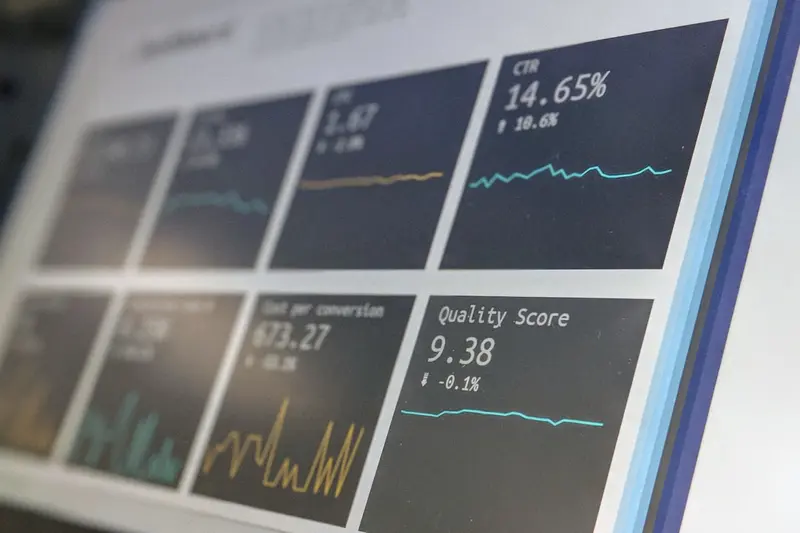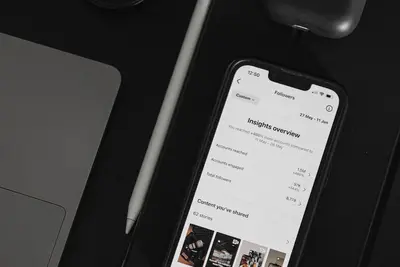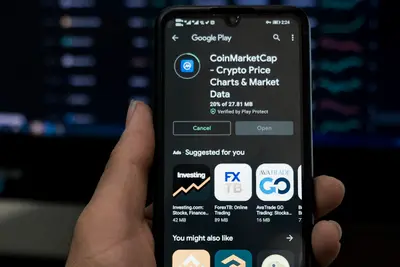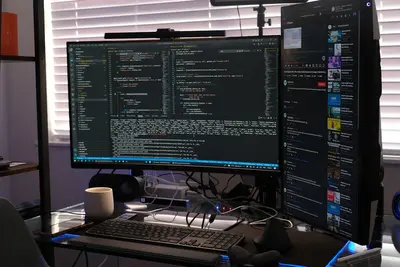📊 Managing Log File Visualization on Alpine Linux: Simple Guide
Visualizing log files on Alpine Linux makes problems easy to spot! 💻 This guide shows you how to create pretty log dashboards. Let’s turn boring logs into cool charts! 😊
🤔 What is Log File Visualization?
Log file visualization turns text logs into charts and graphs. It’s like making a picture book from a diary!
Log file visualization is like:
- 📝 Drawing charts from text
- 🔧 Making logs easy to read
- 💡 Spotting problems quickly
🎯 What You Need
Before we start, you need:
- ✅ Alpine Linux running
- ✅ Log files to visualize
- ✅ Root or sudo access
- ✅ Web browser ready
📋 Step 1: Install Visualization Tools
Get Dashboard Software
Let’s install log visualization tools! 😊
What we’re doing: Installing Grafana and Loki.
# Add community repository
echo "http://dl-cdn.alpinelinux.org/alpine/edge/community" >> /etc/apk/repositories
# Update packages
apk update
# Install Grafana
apk add grafana
# Install promtail for logs
apk add promtailWhat this does: 📖 Installs tools for log dashboards.
Example output:
(1/2) Installing grafana (10.2.3)
(2/2) Installing promtail (2.9.3)
✅ Visualization tools installed!What this means: Your tools are ready! ✅
💡 Important Tips
Tip: Grafana runs on port 3000! 💡
Warning: Default password is admin! ⚠️
🛠️ Step 2: Configure Log Collection
Set Up Log Shipping
Now let’s collect logs! It’s easy! 😊
What we’re doing: Configuring promtail to read logs.
# Create promtail config
cat > /etc/promtail/config.yml << 'EOF'
server:
http_listen_port: 9080
positions:
filename: /tmp/positions.yaml
clients:
- url: http://localhost:3100/loki/api/v1/push
scrape_configs:
- job_name: system
static_configs:
- targets:
- localhost
labels:
job: varlogs
__path__: /var/log/*.log
EOF
# Start promtail
promtail -config.file=/etc/promtail/config.yml &Code explanation:
__path__: Which logs to readjob: Label for organizing
Expected Output:
level=info msg="Starting Promtail"
✅ Success! Log collection started.What this means: Great job! Logs flowing! 🎉
🎮 Let’s Try It!
Time to see your dashboard! This is exciting! 🎯
What we’re doing: Starting Grafana dashboard.
# Start Grafana
rc-service grafana start
rc-update add grafana
# Open in browser
echo "🌐 Open http://localhost:3000"
echo "👤 Username: admin"
echo "🔑 Password: admin"You should see:
* Starting grafana ... [ ok ]
✅ Dashboard ready at port 3000!Awesome work! 🌟
📊 Quick Summary Table
| What to Do | Command | Result |
|---|---|---|
| 🔧 Install Grafana | apk add grafana | ✅ Dashboard ready |
| 🛠️ Configure Logs | vi config.yml | ✅ Logs collected |
| 🎯 View Dashboard | http://localhost:3000 | ✅ Charts visible |
🎮 Practice Time!
Let’s create visualizations! Try these examples:
Example 1: Error Log Chart 🟢
What we’re doing: Creating error count graph.
# Add data source in Grafana
# 1. Go to Configuration → Data Sources
# 2. Add Loki source
# 3. URL: http://localhost:3100
# Create panel query
{job="varlogs"} |= "error"
# This counts errors!What this does: Shows error trends over time! 🌟
Example 2: Live Log Stream 🟡
What we’re doing: Making real-time log viewer.
# Create streaming panel
# Query: {job="varlogs"}
# Visualization: Logs
# Add auto-refresh
# Dashboard Settings → General
# Auto refresh: 5s
echo "✅ Live logs streaming!"What this does: Shows logs as they happen! 📚
🚨 Fix Common Problems
Problem 1: No data showing ❌
What happened: Logs not collected. How to fix it: Check promtail config!
# Test promtail
promtail -config.file=/etc/promtail/config.yml -dry-run
# Check if running
ps aux | grep promtailProblem 2: Grafana won’t start ❌
What happened: Port already used. How to fix it: Change port or stop service!
# Check what's on port 3000
netstat -tlnp | grep 3000
# Change Grafana port
vi /etc/grafana/grafana.ini
# http_port = 3001Don’t worry! Setup takes practice! 💪
💡 Simple Tips
- Start simple 📅 - One log file first
- Use templates 🌱 - Import dashboards
- Set alerts 🤝 - Get notifications
- Keep history 💪 - Don’t delete old data
✅ Check Everything Works
Let’s verify visualization works:
# Check services
rc-status | grep -E "grafana|promtail"
# Test log ingestion
echo "TEST: Error message" >> /var/log/test.log
# Check in Grafana
echo "✅ Log visualization working!"Good output:
grafana [ started ]
promtail [ started ]
✅ Log visualization working!🏆 What You Learned
Great job! Now you can:
- ✅ Install Grafana dashboard
- ✅ Configure log collection
- ✅ Create visualizations
- ✅ Monitor logs easily!
🎯 What’s Next?
Now you can try:
- 📚 Adding more log sources
- 🛠️ Creating custom alerts
- 🤝 Building team dashboards
- 🌟 Making mobile views!
Remember: Visualizing logs helps find problems fast. You’re making monitoring beautiful! 🎉
Keep visualizing and stay informed! 💫