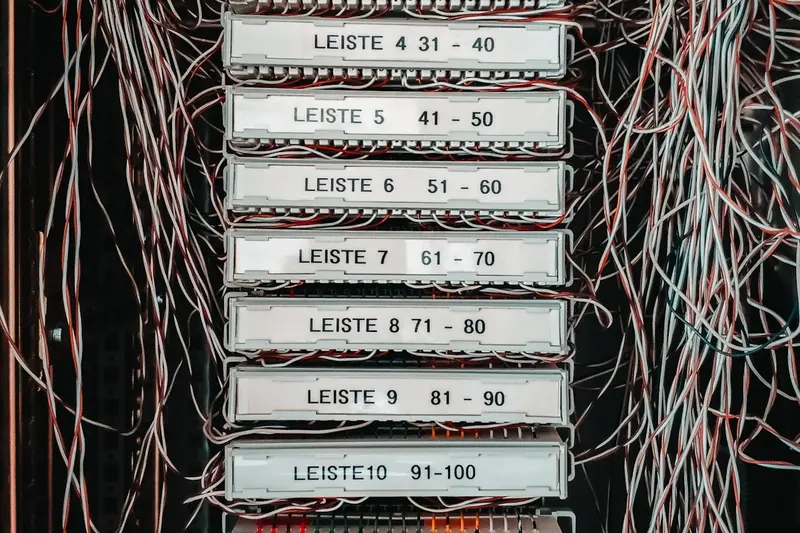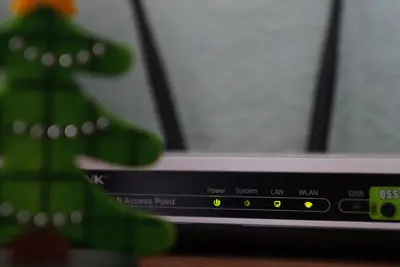🌐 Configuring Network Bridging: Simple Guide
Want to connect networks together? I’ll show you how to set up network bridging! 🔗 This tutorial makes network bridging super easy. Even if networking seems complicated, you can do this! 😊
🤔 What is Network Bridging?
Network bridging connects two or more network segments together. Think of it like building a bridge between two islands!
Network bridges help you:
- 🔗 Connect different network segments
- 🖥️ Share internet between virtual machines
- 🌐 Create complex network setups
- 🔄 Forward traffic between networks
🎯 What You Need
Before we start, you need:
- ✅ Alpine Linux system running
- ✅ Root or sudo permissions
- ✅ At least two network interfaces
- ✅ About 45 minutes to complete
📋 Step 1: Understanding Bridge Basics
Check Current Network Setup
Let’s see what network interfaces you have. This is like checking your network map! 🗺️
What we’re doing: Examining current network interfaces and configuration.
# Show all network interfaces
ip link show
# Show network interface details
ip addr show
# Check current routing table
ip route show
# Display network interface statistics
cat /proc/net/dev
# Check if bridge utilities are installed
which brctlWhat this does: 📖 Shows you all available network interfaces and current setup.
Example output:
✅ Network interfaces listed
✅ IP addresses displayed
✅ Routing information shownWhat this means: You can see your network setup! ✅
💡 Bridge Basics
Tip: A bridge works at Layer 2 (Data Link Layer) of the network! 💡
Note: Bridges forward traffic based on MAC addresses! ⚠️
🛠️ Step 2: Installing Bridge Utilities
Install Required Packages
We need special tools to create network bridges. Let’s install them! 🔧
What we’re doing: Installing bridge utilities and network configuration tools.
# Install bridge utilities
apk add bridge-utils
# Install network configuration tools
apk add iproute2
# Install optional network tools
apk add net-tools
# Verify bridge tools are installed
brctl --version
# Check iproute2 tools
ip -VCode explanation:
bridge-utils: Contains brctl command for bridge managementiproute2: Modern network configuration toolsnet-tools: Traditional networking toolsbrctl --version: Confirms bridge utilities work
Expected Output:
✅ Bridge utilities installed
✅ Network tools ready
✅ All dependencies satisfiedWhat this means: Bridge tools are ready to use! 🎉
🌉 Step 3: Creating Your First Bridge
Create a Simple Bridge
Now let’s create a basic network bridge! This is exciting! 🌟
What we’re doing: Creating a network bridge and configuring basic settings.
# Create a new bridge interface
brctl addbr br0
# Show the new bridge
brctl show
# Bring the bridge interface up
ip link set dev br0 up
# Check bridge status
ip link show br0
# Verify bridge is active
brctl show br0What this does: Creates a new network bridge called “br0”! 🌉
You should see:
✅ Bridge br0 created successfully
✅ Bridge interface is up
✅ Bridge is ready for connectionsPerfect! Your first bridge is working! 🚀
🔗 Step 4: Adding Interfaces to Bridge
Connect Physical Interfaces
Let’s connect network interfaces to our bridge! This is where the magic happens! ✨
What we’re doing: Adding physical network interfaces to the bridge.
# First, identify your network interfaces
ip link show | grep -E "eth|enp|wlan"
# Add first interface to bridge (replace eth0 with your interface)
brctl addif br0 eth0
# Add second interface to bridge (replace eth1 with your interface)
brctl addif br0 eth1
# Remove IP from original interfaces
ip addr flush dev eth0
ip addr flush dev eth1
# Show bridge with connected interfaces
brctl show br0
# Check bridge details
brctl showmacs br0Code explanation:
brctl addif br0 eth0: Adds eth0 interface to bridge br0ip addr flush dev eth0: Removes IP address from interfacebrctl showmacs br0: Shows MAC address tablebrctl show br0: Displays bridge configuration
Expected Output:
✅ Interfaces added to bridge
✅ IP addresses cleared
✅ Bridge is connecting networksWhat this means: Your bridge is now connecting two networks! 🌐
📊 Step 5: Configuring Bridge IP Address
Assign IP to Bridge
The bridge needs an IP address to manage traffic! Let’s set it up! 🏠
What we’re doing: Configuring IP address and network settings for the bridge.
# Assign IP address to bridge
ip addr add 192.168.1.100/24 dev br0
# Set default gateway through bridge
ip route add default via 192.168.1.1 dev br0
# Check bridge IP configuration
ip addr show br0
# Test bridge connectivity
ping -c 3 192.168.1.1
# Show bridge routing
ip route show dev br0What this does: Gives your bridge an IP address to communicate! 📍
You should see:
✅ Bridge IP configured: 192.168.1.100
✅ Default gateway set
✅ Bridge connectivity workingAmazing! Your bridge has network access! 🎯
🎮 Let’s Try It!
Time to test our network bridge! This is the fun part! 🎉
What we’re doing: Testing bridge functionality and network connectivity.
Test Bridge Connectivity
# Test local bridge interface
ping -c 3 192.168.1.100
# Test gateway through bridge
ping -c 3 192.168.1.1
# Test external connectivity
ping -c 3 8.8.8.8
# Show bridge statistics
cat /sys/class/net/br0/statistics/rx_packets
cat /sys/class/net/br0/statistics/tx_packetsTest Traffic Forwarding
# Enable packet forwarding
echo 1 > /proc/sys/net/ipv4/ip_forward
# Check forwarding is enabled
cat /proc/sys/net/ipv4/ip_forward
# Show bridge forwarding table
brctl showstp br0
# Monitor bridge traffic
tcpdump -i br0 -n -c 10You should see:
✅ Bridge responds to ping
✅ Gateway connectivity works
✅ Traffic forwarding enabled
✅ Packets flowing through bridgeIncredible work! Your bridge is forwarding traffic! 🌟
📊 Bridge Configuration Summary Table
| Command | Purpose | Example |
|---|---|---|
🌉 brctl addbr | Create bridge | brctl addbr br0 |
🔗 brctl addif | Add interface | brctl addif br0 eth0 |
📊 brctl show | Show bridges | brctl show br0 |
🏠 ip addr add | Set bridge IP | ip addr add IP/24 dev br0 |
🎮 Practice Time!
Let’s configure advanced bridge features:
Example 1: Persistent Bridge Configuration 🟢
What we’re doing: Making bridge configuration permanent across reboots.
# Create network configuration file
cat > /etc/network/interfaces << 'EOF'
# Bridge configuration
auto br0
iface br0 inet static
address 192.168.1.100
netmask 255.255.255.0
gateway 192.168.1.1
bridge_ports eth0 eth1
bridge_stp off
bridge_fd 0
bridge_maxwait 0
EOF
# Restart networking service
service networking restart
# Verify persistent configuration
ifup br0
# Check configuration
ip addr show br0What this does: Makes your bridge start automatically! 🚀
Example 2: Bridge with VLAN Support 🟡
What we’re doing: Creating a bridge that supports VLAN tagging.
# Install VLAN support
apk add vlan
# Load VLAN kernel module
modprobe 8021q
# Create VLAN interface
vconfig add eth0 100
# Add VLAN interface to bridge
brctl addif br0 eth0.100
# Configure VLAN bridge
ip addr add 192.168.100.1/24 dev br0
# Show VLAN configuration
cat /proc/net/vlan/eth0.100
# Test VLAN bridge
ping -c 3 192.168.100.1What this does: Adds VLAN support to your bridge! 🌈
🚨 Fix Common Problems
Problem 1: Bridge interface won’t come up ❌
What happened: The bridge interface fails to activate. How to fix it: Check interface dependencies and configuration!
# Check if interfaces exist
ip link show eth0
ip link show eth1
# Manually bring up physical interfaces first
ip link set eth0 up
ip link set eth1 up
# Then bring up the bridge
ip link set br0 up
# Check for error messages
dmesg | grep -i bridge
# Verify bridge status
brctl showProblem 2: No traffic flowing through bridge ❌
What happened: Bridge exists but traffic isn’t forwarding. How to fix it: Enable forwarding and check routing!
# Enable IP forwarding
echo 1 > /proc/sys/net/ipv4/ip_forward
# Make forwarding permanent
echo 'net.ipv4.ip_forward = 1' >> /etc/sysctl.conf
# Check bridge forwarding database
brctl showmacs br0
# Verify STP is configured correctly
brctl showstp br0
# Check firewall rules
iptables -L -nDon’t worry! Bridge configuration problems are common and fixable! 💪
💡 Advanced Bridge Tips
- Use STP carefully 📅 - Spanning Tree Protocol prevents loops
- Monitor bridge performance 🌱 - Watch for packet drops
- Secure bridge access 🤝 - Configure proper firewall rules
- Plan IP addressing 💪 - Avoid subnet conflicts
✅ Verify Bridge Setup Works
Let’s make sure everything is properly configured:
# Complete bridge status check
echo "=== Bridge Configuration Check ==="
brctl show
# Check bridge interfaces and IPs
echo "=== Bridge IP Configuration ==="
ip addr show br0
# Test connectivity
echo "=== Connectivity Tests ==="
ping -c 1 192.168.1.1 >/dev/null 2>&1 && echo "✅ Gateway reachable" || echo "❌ Gateway unreachable"
ping -c 1 8.8.8.8 >/dev/null 2>&1 && echo "✅ Internet reachable" || echo "❌ Internet unreachable"
# Check forwarding status
echo "=== Forwarding Status ==="
cat /proc/sys/net/ipv4/ip_forward | sed 's/1/✅ Forwarding enabled/;s/0/❌ Forwarding disabled/'
# Show bridge statistics
echo "=== Bridge Statistics ==="
echo "RX packets: $(cat /sys/class/net/br0/statistics/rx_packets)"
echo "TX packets: $(cat /sys/class/net/br0/statistics/tx_packets)"
# Check bridge spanning tree
echo "=== Spanning Tree Status ==="
brctl showstp br0 | head -5Good bridge setup signs:
✅ Bridge interface exists and is up
✅ Physical interfaces connected to bridge
✅ IP address configured correctly
✅ Gateway and internet reachable
✅ Packet forwarding enabled🏆 What You Learned
Great job! Now you can:
- ✅ Create network bridges with brctl
- ✅ Add physical interfaces to bridges
- ✅ Configure bridge IP addresses
- ✅ Enable packet forwarding
- ✅ Set up persistent bridge configuration
- ✅ Troubleshoot bridge connectivity issues
🎯 What’s Next?
Now you can try:
- 📚 Setting up virtual machine networking
- 🛠️ Configuring advanced VLAN bridging
- 🤝 Building complex network topologies
- 🌟 Creating high-availability network setups!
Remember: Every network engineer started with simple bridges. You’re building real networking skills! 🎉
Keep practicing and you’ll master advanced networking! 💫