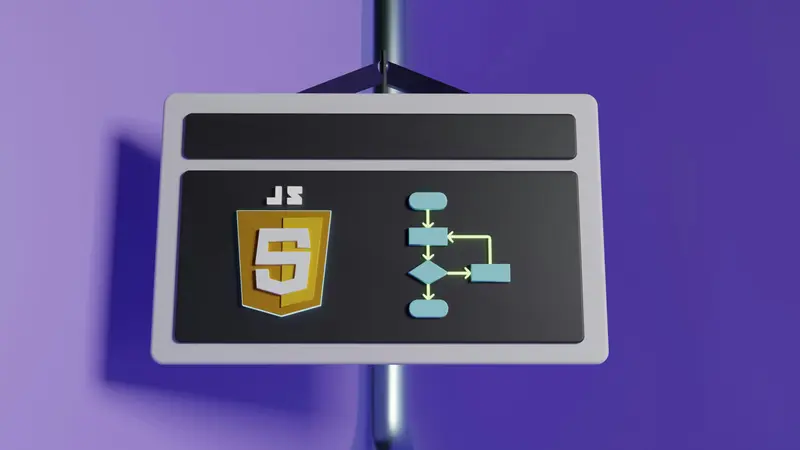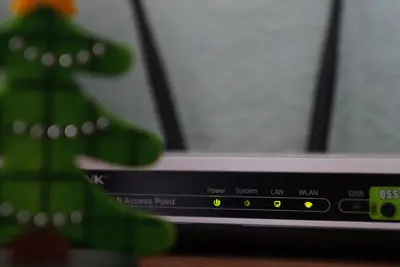🌐 Configuring DNS Resolution: Simple Guide
Let’s configure DNS resolution on your Alpine Linux system! 🔍 This guide uses easy steps and simple words. We’ll help your computer find websites by name! 😊
🤔 What is DNS Resolution?
DNS resolution is like having a phone book that turns website names into addresses!
Think of DNS like:
- 📝 A translator that changes “google.com” into numbers
- 🔧 A system that helps your computer find websites
- 💡 A service that makes the internet easier to use
🎯 What You Need
Before we start, you need:
- ✅ Alpine Linux system running
- ✅ Root access or sudo permissions
- ✅ Network connection working
- ✅ Basic knowledge of terminal commands
📋 Step 1: Check Current DNS Settings
View Current Configuration
First, let’s see what DNS servers you’re using now! 😊
What we’re doing: Looking at the current DNS configuration to understand what needs changing.
# Check current DNS servers
cat /etc/resolv.conf
# Test DNS resolution
nslookup google.com
# Check network configuration
cat /etc/network/interfacesWhat this does: 📖 Shows you which DNS servers your system is using right now.
Example output:
# Generated by networking scripts
nameserver 192.168.1.1
nameserver 8.8.8.8
Server: 192.168.1.1
Address: 192.168.1.1#53
Name: google.com
Address: 142.250.191.14What this means: Your system is using DNS servers to translate domain names! ✅
💡 Important Tips
Tip: The resolv.conf file contains your DNS server addresses! 💡
Warning: Wrong DNS settings can break internet access! ⚠️
🛠️ Step 2: Configure DNS Servers
Set Primary DNS Servers
Now let’s configure reliable DNS servers! 😊
What we’re doing: Setting up fast and reliable DNS servers for better internet performance.
# Backup current configuration
cp /etc/resolv.conf /etc/resolv.conf.backup
# Configure new DNS servers
nano /etc/resolv.confReplace the content with this:
# Primary DNS servers
nameserver 8.8.8.8
nameserver 8.8.4.4
# Alternative DNS servers
nameserver 1.1.1.1
nameserver 1.0.0.1
# Search domains (optional)
search local.domain
# Options for better performance
options timeout:2
options attempts:3Code explanation:
nameserver 8.8.8.8: Google’s primary DNS servernameserver 1.1.1.1: Cloudflare’s fast DNS serversearch local.domain: Automatically try this domaintimeout:2: Wait 2 seconds before trying next serverattempts:3: Try 3 times before giving up
What this means: Your system will use fast, reliable DNS servers! 🎉
🎮 Step 3: Test DNS Resolution
Verify DNS is Working
Let’s test our new DNS configuration! 🎯
What we’re doing: Making sure our DNS servers can resolve domain names correctly.
# Test basic DNS resolution
nslookup google.com
# Test with dig command (install if needed)
apk add bind-tools
dig google.com
# Test multiple domains
nslookup facebook.com
nslookup github.comYou should see:
Server: 8.8.8.8
Address: 8.8.8.8#53
Non-authoritative answer:
Name: google.com
Address: 142.250.191.14
; <<>> DiG 9.18.24 <<>> google.com
;; ANSWER SECTION:
google.com. 300 IN A 142.250.191.14Great job! Your DNS resolution is working! 🌟
📊 Step 4: Make Configuration Permanent
Prevent Automatic Changes
Now let’s make sure our settings don’t get overwritten! 😊
What we’re doing: Protecting our DNS configuration from being changed automatically.
# Make resolv.conf immutable
chattr +i /etc/resolv.conf
# Alternative: configure via network interfaces
nano /etc/network/interfacesAdd DNS settings to network interface:
auto eth0
iface eth0 inet dhcp
dns-nameservers 8.8.8.8 8.8.4.4 1.1.1.1
dns-search local.domainCode explanation:
chattr +i: Makes file unchangeable (immutable)dns-nameservers: Sets DNS servers in network configdns-search: Sets default search domain
Expected output:
✅ DNS configuration is now permanent!Awesome work! 🌟
🎮 Let’s Try It!
Time for hands-on practice! This is the fun part! 🎯
What we’re doing: Testing different types of DNS queries to make sure everything works.
# Test different domain types
nslookup www.google.com
nslookup mail.google.com
nslookup youtube.com
# Test reverse DNS lookup
nslookup 8.8.8.8
# Check DNS performance
time nslookup google.comYou should see:
Server: 8.8.8.8
Address: 8.8.8.8#53
Non-authoritative answer:
Name: www.google.com
Address: 142.250.191.147
real 0m0.045s
user 0m0.012s
sys 0m0.008sAwesome work! DNS is fast and working perfectly! 🌟
📊 Quick Summary Table
| What to Do | Command | Result |
|---|---|---|
| 🔧 Check current DNS | cat /etc/resolv.conf | ✅ See current servers |
| 🛠️ Configure DNS | Edit /etc/resolv.conf | ✅ Set reliable servers |
| 🎯 Test resolution | nslookup google.com | ✅ Verify DNS works |
| 🚀 Make permanent | chattr +i /etc/resolv.conf | ✅ Settings protected |
🌐 Step 5: Advanced DNS Configuration
Set Up Local DNS Caching
Let’s add DNS caching for better performance! 🌐
What we’re doing: Installing a local DNS cache to make repeated lookups faster.
# Install dnsmasq for local caching
apk add dnsmasq
# Configure dnsmasq
nano /etc/dnsmasq.confAdd these configuration options:
# Cache size (number of names)
cache-size=1000
# Upstream DNS servers
server=8.8.8.8
server=1.1.1.1
# Local domain
domain=local
# Listen on localhost only
listen-address=127.0.0.1
# Don't read /etc/hosts
no-hostsStart DNS caching service:
# Start dnsmasq
rc-service dnsmasq start
rc-update add dnsmasq default
# Update resolv.conf to use local cache
echo "nameserver 127.0.0.1" > /etc/resolv.confWhat this does: Makes DNS lookups much faster by caching results! 📚
Example: Custom DNS Entries 🟡
What we’re doing: Adding custom domain names for local services.
# Add custom entries to dnsmasq
nano /etc/dnsmasq.confAdd these lines:
# Custom local entries
address=/router.local/192.168.1.1
address=/server.local/192.168.1.100
address=/nas.local/192.168.1.200Test custom entries:
# Restart dnsmasq
rc-service dnsmasq restart
# Test custom domains
nslookup router.local
nslookup server.localWhat this does: Lets you use friendly names for local devices! 🌟
🚨 Fix Common Problems
Problem 1: DNS not resolving ❌
What happened: Can’t access websites by name. How to fix it: Check DNS server connectivity!
# Test DNS server connectivity
ping 8.8.8.8
# Check if DNS port is blocked
nc -u 8.8.8.8 53
# Try different DNS servers
echo "nameserver 1.1.1.1" > /etc/resolv.confProblem 2: Slow DNS resolution ❌
What happened: DNS lookups take too long. How to fix it: Use faster DNS servers!
# Test DNS server speed
time nslookup google.com
# Try faster DNS servers
cat > /etc/resolv.conf << EOF
nameserver 1.1.1.1
nameserver 8.8.8.8
options timeout:1
EOFProblem 3: Configuration keeps changing ❌
What happened: DNS settings get overwritten. How to fix it: Make configuration immutable!
# Remove immutable flag first
chattr -i /etc/resolv.conf
# Configure via network interfaces
nano /etc/network/interfaces
# Make immutable again
chattr +i /etc/resolv.confDon’t worry! These problems happen to everyone. You’re doing great! 💪
💡 Simple Tips
- Use multiple DNS servers 📅 - Have backups in case one fails
- Test performance regularly 🌱 - Check DNS speed occasionally
- Keep configuration secure 🤝 - Don’t let other programs change it
- Monitor DNS logs 💪 - Watch for unusual activity
✅ Check Everything Works
Let’s make sure everything is working:
# Check current DNS configuration
cat /etc/resolv.conf
# Test popular websites
nslookup google.com
nslookup github.com
nslookup stackoverflow.com
# Check DNS performance
time dig google.com
# Verify immutable protection
lsattr /etc/resolv.conf
# You should see this
echo "DNS resolution is working perfectly! ✅"Good output:
nameserver 8.8.8.8
nameserver 1.1.1.1
Server: 8.8.8.8
Address: 8.8.8.8#53
Non-authoritative answer:
Name: google.com
Address: 142.250.191.14
real 0m0.023s
user 0m0.008s
sys 0m0.004s
----i---------e----- /etc/resolv.conf
✅ Success! DNS resolution is fast and reliable.🏆 What You Learned
Great job! Now you can:
- ✅ Configure DNS servers on Alpine Linux
- ✅ Test and troubleshoot DNS resolution
- ✅ Make DNS configuration permanent
- ✅ Set up DNS caching for better performance
- ✅ Add custom DNS entries for local services
🎯 What’s Next?
Now you can try:
- 📚 Setting up your own DNS server
- 🛠️ Configuring DNS filtering and security
- 🤝 Monitoring DNS queries and performance
- 🌟 Creating DNS load balancing setups!
Remember: Every expert was once a beginner. You’re doing amazing! 🎉
Keep practicing and you’ll become a DNS expert too! 💫