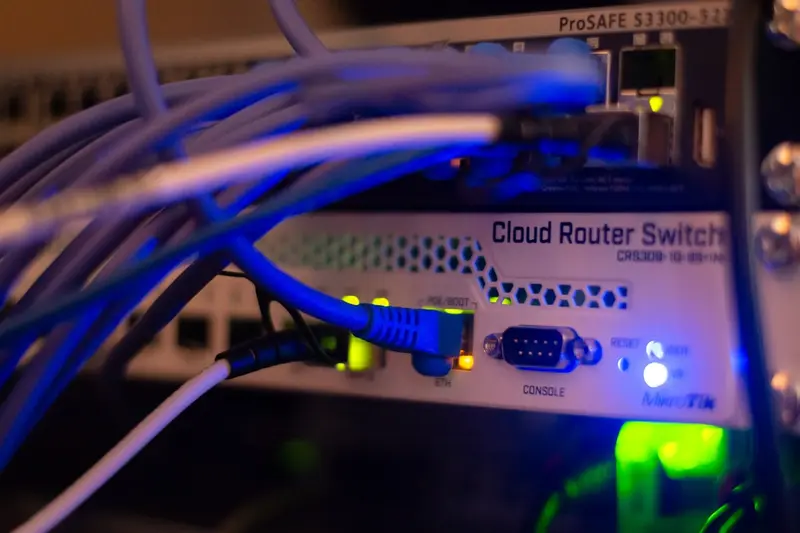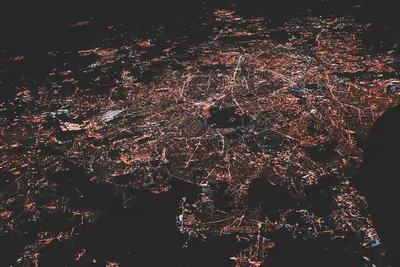🔍 Troubleshooting DNS Resolution Problems: Simple Guide
Can’t reach websites by name? I’ll help you fix DNS problems! 💻 This tutorial makes DNS troubleshooting super easy. Even if networking seems scary, you can solve this! 😊
🤔 What are DNS Resolution Problems?
DNS problems happen when your computer can’t find websites by their names. It’s like having a broken phone book!
DNS issues cause:
- 🚫 “Can’t resolve hostname” errors
- ⏰ Very slow website loading
- 🔄 Websites work by IP but not by name
- 💔 Email and apps stop working
🎯 What You Need
Before we start, you need:
- ✅ Alpine Linux system with network access
- ✅ Root or sudo permissions
- ✅ Basic understanding of internet connections
- ✅ About 30 minutes to fix issues
📋 Step 1: Check DNS Basics
Test Current DNS Status
Let’s see what’s wrong with DNS right now. It’s like checking if your phone book works! 📖
What we’re doing: Testing if DNS resolution is working properly.
# Test basic DNS resolution
nslookup google.com
# Try resolving common websites
dig alpine.org
# Check if IP addresses work directly
ping 8.8.8.8
# Test website by name
ping google.comWhat this does: 📖 Shows you exactly where DNS is broken.
Example output:
❌ nslookup: can't resolve 'google.com'
✅ ping 8.8.8.8 works (IP addresses work)
❌ ping google.com fails (names don't work)What this means: DNS isn’t working, but internet connection is fine! ✅
💡 DNS Troubleshooting Basics
Tip: If IPs work but names don’t, it’s definitely a DNS problem! 💡
Note: DNS problems are usually easy to fix! 🔧
🛠️ Step 2: Check DNS Configuration
Examine DNS Settings
Now let’s look at your DNS configuration. Think of this as checking your phone book settings! 📋
What we’re doing: Looking at current DNS resolver configuration.
# Check DNS configuration file
cat /etc/resolv.conf
# Show current DNS servers
grep nameserver /etc/resolv.conf
# Check if configuration is automatic
ls -la /etc/resolv.conf
# Test DNS connectivity
nc -v 8.8.8.8 53Code explanation:
/etc/resolv.conf: Main DNS configuration filenameserver: Lines that list DNS serversnc -v 8.8.8.8 53: Tests connection to DNS server- Port 53: Standard DNS port
Expected Output:
✅ DNS configuration file exists
✅ Nameserver entries found
✅ Connection to DNS server worksWhat this means: We can see your DNS setup and test connectivity! 🎉
🎮 Let’s Try It!
Time to test and fix DNS step by step! This is where we solve the problem! 🎯
What we’re doing: Testing different DNS servers to find one that works.
# Install DNS troubleshooting tools
apk add bind-tools
# Test with Google DNS
echo "nameserver 8.8.8.8" > /tmp/test-resolv.conf
nslookup google.com /tmp/test-resolv.conf
# Test with Cloudflare DNS
echo "nameserver 1.1.1.1" > /tmp/test-resolv2.conf
nslookup google.com /tmp/test-resolv2.conf
# Clean up test files
rm /tmp/test-resolv*.confYou should see:
✅ Tools installed successfully
✅ Google DNS works: 8.8.8.8
✅ Cloudflare DNS works: 1.1.1.1Great! Now we know which DNS servers work! 🌟
📊 DNS Troubleshooting Steps Table
| Problem | Test Command | Quick Fix |
|---|---|---|
| 🚫 No resolution | nslookup google.com | Change DNS servers |
| ⏰ Slow resolution | time nslookup site.com | Use faster DNS |
| 🔄 Intermittent | for i in 1 2 3; do ping google.com; done | Check network |
| 💔 Apps broken | telnet server.com 80 | Fix DNS config |
🎮 Practice Time!
Let’s fix different types of DNS problems:
Example 1: Fix Broken DNS Servers 🟢
What we’re doing: Replacing broken DNS servers with working ones.
# Backup current configuration
cp /etc/resolv.conf /etc/resolv.conf.backup
# Set reliable DNS servers
cat > /etc/resolv.conf << 'EOF'
# Fast and reliable DNS servers
nameserver 8.8.8.8
nameserver 1.1.1.1
nameserver 8.8.4.4
EOF
# Test the fix
nslookup google.com
ping -c 3 alpine.orgWhat this does: Gives you fast, reliable DNS that works everywhere! 🌟
Example 2: Fix DNS Search Domains 🟡
What we’re doing: Configuring DNS search domains for local networks.
# Configure DNS with search domains
cat > /etc/resolv.conf << 'EOF'
# DNS with search domains
nameserver 8.8.8.8
nameserver 1.1.1.1
search local.domain company.com
domain local.domain
EOF
# Test local name resolution
nslookup server
nslookup server.local.domain
# Verify configuration
cat /etc/resolv.confWhat this does: Helps resolve local server names automatically! 📚
🚨 Fix Common Problems
Problem 1: DNS servers not responding ❌
What happened: Your DNS servers are down or unreachable. How to fix it: Use different DNS servers!
# Test current DNS servers
for server in $(grep nameserver /etc/resolv.conf | awk '{print $2}'); do
echo "Testing $server..."
nc -w 3 -v $server 53 && echo "✅ Works" || echo "❌ Failed"
done
# Replace with working DNS
cat > /etc/resolv.conf << 'EOF'
nameserver 8.8.8.8
nameserver 1.1.1.1
EOF
# Test the fix
nslookup google.comProblem 2: DNS cache problems ❌
What happened: Old DNS entries are cached and wrong. How to fix it: Clear the DNS cache!
# Clear local DNS cache (if any)
killall -HUP dnsmasq 2>/dev/null || echo "No dnsmasq running"
# Flush system DNS cache
echo "No built-in cache to clear on Alpine"
# Test with fresh lookup
nslookup google.com
dig +trace google.comDon’t worry! DNS problems look scary but they’re usually simple fixes! 💪
💡 Advanced DNS Tips
- Use multiple DNS servers 📅 - Add backup servers for reliability
- Monitor DNS performance 🌱 - Use
digto test response times - Check DNS security 🤝 - Use DNS over HTTPS when possible
- Document working settings 💪 - Keep a copy of working configuration
✅ Verify DNS is Working
Let’s make sure everything is working perfectly:
# Test common websites
echo "Testing major websites..."
for site in google.com amazon.com github.com; do
echo -n "Testing $site: "
nslookup $site > /dev/null && echo "✅ Works" || echo "❌ Failed"
done
# Test DNS performance
echo "Testing DNS speed..."
time nslookup google.com
# Check configuration
echo "Current DNS configuration:"
cat /etc/resolv.conf
# Test both IPv4 and IPv6
dig google.com A
dig google.com AAAAGood DNS signs:
✅ All major websites resolve
✅ Fast DNS response times
✅ Both IPv4 and IPv6 work
✅ No error messages🏆 What You Learned
Great job! Now you can:
- ✅ Diagnose DNS resolution problems
- ✅ Test DNS server connectivity
- ✅ Replace broken DNS servers
- ✅ Configure DNS search domains
- ✅ Clear DNS cache issues
- ✅ Verify DNS is working properly
🎯 What’s Next?
Now you can try:
- 📚 Setting up local DNS servers
- 🛠️ Configuring DNS over HTTPS
- 🤝 Managing DNS for multiple systems
- 🌟 Building reliable network infrastructure!
Remember: Every network engineer started with basic DNS troubleshooting. You’re building real networking skills! 🎉
Keep practicing and you’ll become a DNS troubleshooting expert! 💫