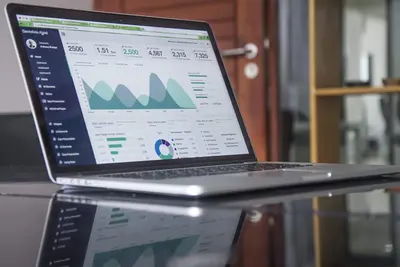🌐 Network Traffic Analysis with tcpdump on AlmaLinux: Become a Packet Detective!
Ever wondered what’s really happening on your network? 🤔 Like, what are all those blinking lights on your router actually doing? Or why is your server suddenly slow? Meet tcpdump - your X-ray vision for network traffic! Today, we’re turning you into a packet detective who can see EVERYTHING flowing through your network cables. Get ready to uncover network mysteries! 🕵️♂️
🤔 Why is tcpdump Important?
Think of tcpdump as a security camera for your network - but instead of recording video, it captures every single packet of data! It’s like being able to read everyone’s mail (legally, on your own network)! 📬
Here’s why tcpdump is absolutely essential:
- 🔍 See invisible traffic - Uncover what’s really happening on your network
- 🐛 Debug network issues - Find why connections are failing
- 🛡️ Detect attacks - Spot malicious traffic and intrusion attempts
- 📊 Analyze performance - Identify bottlenecks and slow connections
- 🔐 Security investigations - Forensic analysis of network incidents
- 📈 Monitor bandwidth - See who’s using all your bandwidth
- 🎯 Troubleshoot applications - Debug API calls and service communications
- 📚 Learn protocols - Understand how network protocols actually work
🎯 What You Need
Before we start capturing packets, let’s check our toolkit! Don’t worry, it’s minimal:
- ✅ AlmaLinux installed (any version works!)
- ✅ Root or sudo access (packet capture needs privileges! 💪)
- ✅ Network interface (obviously! 😄)
- ✅ Basic networking knowledge (IP addresses, ports)
- ✅ About 20 minutes to learn
- ✅ Curiosity about network traffic! 🌟
📝 Step 1: Install and Verify tcpdump
Let’s get tcpdump ready on your AlmaLinux system! Most installations include it, but let’s make sure.
# Check if tcpdump is installed
which tcpdump
# Shows tcpdump path if installed
# If not installed, install it now
sudo dnf install -y tcpdump
# Installs tcpdump package
# Verify installation
tcpdump --version
# Shows version information
# Check available network interfaces
ip link show
# Lists all network interfaces
# Or use tcpdump to list interfaces
sudo tcpdump -D
# Shows numbered list of interfacesLet’s understand what we’re working with! 🎯
# Get interface details
ip addr show
# Shows IP addresses for each interface
# Check which interface has internet
ip route show default
# Shows default gateway interface
# Test capturing capability
sudo tcpdump -i any -c 1
# Captures 1 packet from any interface🔧 Step 2: Basic Packet Capture
Time to start capturing! We’ll begin with simple captures and build up to complex filters.
# Basic capture from default interface
sudo tcpdump
# Press Ctrl+C to stop
# Capture from specific interface
sudo tcpdump -i eth0
# Replace eth0 with your interface
# Capture and save to file
sudo tcpdump -i eth0 -w capture.pcap
# Saves packets for later analysis
# Capture with packet count limit
sudo tcpdump -i eth0 -c 100
# Stops after 100 packets
# Capture with more details
sudo tcpdump -i eth0 -v
# Verbose output with more info
# Even more details
sudo tcpdump -i eth0 -vv
# Very verbose output
# Show packet contents in hex and ASCII
sudo tcpdump -i eth0 -X
# Displays packet payload🌟 Step 3: Master Filtering Techniques
The real power of tcpdump is in its filters! Let’s learn to capture exactly what we need! 🎯
# Filter by host
sudo tcpdump -i eth0 host 192.168.1.100
# Captures traffic to/from specific IP
# Filter by source
sudo tcpdump -i eth0 src 192.168.1.100
# Only packets FROM this IP
# Filter by destination
sudo tcpdump -i eth0 dst 192.168.1.100
# Only packets TO this IP
# Filter by port
sudo tcpdump -i eth0 port 80
# Captures HTTP traffic
# Filter by port range
sudo tcpdump -i eth0 portrange 80-443
# Captures ports 80 through 443
# Filter by protocol
sudo tcpdump -i eth0 tcp
# Only TCP packets
sudo tcpdump -i eth0 udp
# Only UDP packets
sudo tcpdump -i eth0 icmp
# Only ICMP packets (ping)Advanced filtering combinations! 🚀
# HTTP traffic to specific host
sudo tcpdump -i eth0 'host google.com and port 80'
# Combines host and port filters
# SSH traffic not from localhost
sudo tcpdump -i eth0 'port 22 and not host 127.0.0.1'
# Excludes local SSH
# All traffic except SSH
sudo tcpdump -i eth0 'not port 22'
# Filters out SSH traffic
# Capture SYN packets (connection attempts)
sudo tcpdump -i eth0 'tcp[tcpflags] & (tcp-syn) != 0'
# Shows new connections
# Capture HTTP GET requests
sudo tcpdump -i eth0 -s 0 -A 'tcp[((tcp[12:1] & 0xf0) >> 2):4] = 0x47455420'
# Filters GET requests✅ Step 4: Analyze Captured Traffic
Let’s learn to read and understand the captured packets! 📊
# Read from capture file
sudo tcpdump -r capture.pcap
# Displays saved packets
# Read with name resolution
sudo tcpdump -r capture.pcap -n
# Shows IPs instead of hostnames
# Count packets by host
sudo tcpdump -r capture.pcap -n | awk '{print $3}' | sort | uniq -c | sort -rn
# Top talkers analysis
# Extract HTTP headers
sudo tcpdump -r capture.pcap -A | grep -E "^(GET|POST|HTTP)"
# Shows HTTP requests/responses
# Find passwords in clear text (educational purposes!)
sudo tcpdump -i eth0 -A | grep -i "password"
# Demonstrates why HTTPS is important!
# Export in different formats
sudo tcpdump -r capture.pcap -w output.pcap
# Converts between formats🎮 Quick Examples
Let’s solve real-world problems with tcpdump! 🔥
Example 1: Troubleshoot Slow Website
# Capture HTTP/HTTPS traffic to website
sudo tcpdump -i eth0 -w slow-site.pcap 'host example.com'
# Let it run while accessing the site
# Analyze TCP handshake time
sudo tcpdump -r slow-site.pcap -n | grep "SYN\|ACK"
# Shows connection establishment
# Check for retransmissions
sudo tcpdump -r slow-site.pcap | grep -i retransmission
# Indicates packet loss
# Measure response times
sudo tcpdump -r slow-site.pcap -ttt
# Shows time between packets
# Find large packets (possible MTU issues)
sudo tcpdump -r slow-site.pcap greater 1400
# Shows packets over 1400 bytesExample 2: Detect Security Threats
# Monitor for port scans
sudo tcpdump -i eth0 'tcp[tcpflags] & (tcp-syn) != 0 and tcp[tcpflags] & (tcp-ack) = 0'
# Shows SYN packets without ACK
# Detect ARP spoofing
sudo tcpdump -i eth0 arp
# Watch for duplicate ARP replies
# Monitor DNS queries
sudo tcpdump -i eth0 -n port 53
# Shows all DNS lookups
# Catch suspicious ICMP
sudo tcpdump -i eth0 'icmp and not icmp[icmptype] = 8 and not icmp[icmptype] = 0'
# Unusual ICMP types
# Watch for data exfiltration
sudo tcpdump -i eth0 'dst port 443 and greater 10000'
# Large HTTPS uploadsExample 3: Monitor Database Traffic
# Capture MySQL traffic
sudo tcpdump -i eth0 -s 0 -l -w mysql.pcap port 3306
# Saves MySQL packets
# Watch PostgreSQL queries in real-time
sudo tcpdump -i eth0 -A -s 0 'port 5432 and (((ip[2:2] - ((ip[0]&0xf)<<2)) - ((tcp[12]&0xf0)>>2)) != 0)'
# Shows query content
# Monitor Redis commands
sudo tcpdump -i eth0 -A port 6379
# Displays Redis operations
# Track MongoDB connections
sudo tcpdump -i eth0 'port 27017' -X
# Shows MongoDB traffic🚨 Fix Common Problems
Don’t panic when things don’t work as expected! Here are solutions! 💪
Problem 1: “Permission denied”
# Solution: Use sudo
sudo tcpdump -i eth0
# Requires root privileges
# Or add user to pcap group
sudo groupadd pcap
sudo usermod -a -G pcap $USER
sudo chgrp pcap /usr/sbin/tcpdump
sudo chmod 750 /usr/sbin/tcpdump
# Allows non-root capture (logout/login required)
# Set capabilities (alternative)
sudo setcap cap_net_raw,cap_net_admin=eip /usr/sbin/tcpdump
# Grants specific permissionsProblem 2: “No packets captured”
# Solution: Check interface is correct
ip link show
# Verify interface exists and is UP
# Check if interface has traffic
sudo tcpdump -i any -c 10
# Captures from all interfaces
# Verify no firewall blocking
sudo iptables -L -n
# Check firewall rules
# Test with broader filter
sudo tcpdump -i eth0 -n
# Remove specific filters
# Check promiscuous mode
sudo ip link set eth0 promisc on
# Enables promiscuous modeProblem 3: “Output too overwhelming”
# Solution: Use better filters
# Limit packet count
sudo tcpdump -i eth0 -c 100
# Stop after 100 packets
# Filter out noise
sudo tcpdump -i eth0 'not arp and not port 22'
# Excludes ARP and SSH
# Use quiet output
sudo tcpdump -i eth0 -q
# Less verbose output
# Limit packet size captured
sudo tcpdump -i eth0 -s 96
# Captures only headers
# Write to file for later analysis
sudo tcpdump -i eth0 -w capture.pcap -C 10
# Rotates file at 10MBProblem 4: “Can’t read packet contents”
# Solution: Adjust display options
# Show in ASCII
sudo tcpdump -i eth0 -A
# ASCII display
# Show in hex and ASCII
sudo tcpdump -i eth0 -XX
# Full packet dump
# Increase snaplen for full packets
sudo tcpdump -i eth0 -s 0
# Captures entire packet
# Disable name resolution for clarity
sudo tcpdump -i eth0 -nn
# Shows IPs and ports as numbers
# Use specific protocol decoder
sudo tcpdump -i eth0 -vvv
# Maximum verbosity📋 Simple Commands Summary
Your tcpdump cheat sheet - print and keep handy! 📌
| Command | What It Does | Example |
|---|---|---|
tcpdump -i eth0 | Capture from interface | sudo tcpdump -i eth0 |
tcpdump -w file.pcap | Save to file | sudo tcpdump -w capture.pcap |
tcpdump -r file.pcap | Read from file | sudo tcpdump -r capture.pcap |
tcpdump -c 100 | Limit packet count | sudo tcpdump -c 100 |
tcpdump host IP | Filter by host | sudo tcpdump host 192.168.1.1 |
tcpdump port 80 | Filter by port | sudo tcpdump port 80 |
tcpdump -A | Show ASCII | sudo tcpdump -A |
tcpdump -X | Show hex | sudo tcpdump -X |
tcpdump -n | No name resolution | sudo tcpdump -n |
💡 Tips for Success
Ready to become a packet analysis expert? Here are pro tips! 🚀
Capture Best Practices
- 🎯 Always use filters to reduce noise
- 💾 Save captures for detailed analysis later
- 🔄 Rotate capture files to prevent disk filling
- ⏰ Use timestamps for correlation
Security Analysis Tips
# Create security monitoring script
cat << 'EOF' > /usr/local/bin/security-monitor.sh
#!/bin/bash
# Monitor for suspicious activity
sudo tcpdump -i eth0 -n \
'(tcp[tcpflags] & (tcp-syn) != 0 and tcp[tcpflags] & (tcp-ack) = 0) or
(port 23 or port 135 or port 445) or
(icmp[icmptype] != 8 and icmp[icmptype] != 0)' \
-w /var/log/suspicious-$(date +%Y%m%d-%H%M%S).pcap
EOF
chmod +x /usr/local/bin/security-monitor.shPerformance Analysis
- 📊 Look for retransmissions (packet loss)
- ⏱️ Check round-trip times
- 📏 Monitor packet sizes (MTU issues)
- 🔄 Watch for duplicate ACKs
Integration Ideas
# Send alerts on suspicious traffic
sudo tcpdump -i eth0 -n 'port 23' | while read line; do
echo "Telnet attempt detected: $line" | mail -s "Security Alert" [email protected]
done
# Create traffic statistics
sudo tcpdump -i eth0 -n -c 1000 |
awk '{print $3}' |
cut -d. -f1-4 |
sort | uniq -c | sort -rn🏆 What You Learned
Fantastic job! Look at what you’ve mastered! 🎊 You’re now a packet analysis expert:
- ✅ Installed and configured tcpdump on AlmaLinux
- ✅ Captured network traffic from various interfaces
- ✅ Mastered filtering techniques for precise capture
- ✅ Analyzed packet contents and headers
- ✅ Troubleshot network performance issues
- ✅ Detected security threats and attacks
- ✅ Saved and analyzed capture files
- ✅ Created custom monitoring scripts
- ✅ Solved common tcpdump problems
- ✅ Built network forensics capabilities
🎯 Why This Matters
You’ve just gained superhuman network vision! 👁️ With tcpdump, you can see through the matrix of network traffic. No connection issue can hide from you. No attack can go undetected. No performance problem remains a mystery.
This isn’t just about capturing packets - it’s about understanding how networks really work, how applications communicate, and how to protect your infrastructure. You can now diagnose problems that would stump others, detect attacks before they succeed, and optimize network performance with surgical precision.
Your AlmaLinux server is now equipped with professional-grade network analysis capabilities. You’re not just an administrator - you’re a network detective with the tools to investigate, analyze, and solve any network mystery! 🕵️♂️
Keep capturing, keep analyzing, and remember - with tcpdump, the network has no secrets! You’ve got this! ⭐
Happy packet hunting, AlmaLinux network detective! 🙌