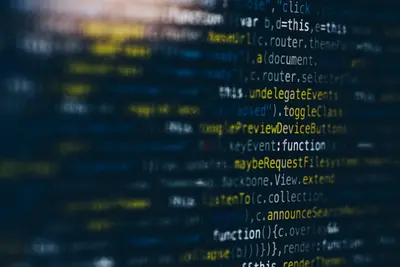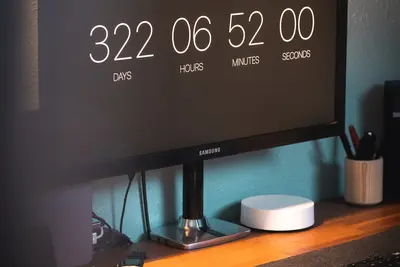🖥️ Setting Up KVM Virtualization on Alpine Linux: Simple Guide
Setting up KVM virtualization on Alpine Linux lets you run multiple operating systems! 💻 This guide shows you how to create and manage virtual machines. Let’s virtualize everything! 😊
🤔 What is KVM Virtualization?
KVM (Kernel-based Virtual Machine) lets you run multiple operating systems on one computer.
KVM virtualization is like:
- 📝 Having multiple computers inside one - Run different systems simultaneously
- 🔧 Apartment building for operating systems - Each gets its own space
- 💡 Magic boxes that contain whole computers - Test software safely
🎯 What You Need
Before we start, you need:
- ✅ Alpine Linux running on your computer
- ✅ Root access or sudo permissions
- ✅ CPU with virtualization support (Intel VT-x or AMD-V)
- ✅ At least 4GB RAM (8GB recommended)
- ✅ Sufficient disk space for virtual machines
📋 Step 1: Check Virtualization Support
Verify Hardware Support
Let’s check if your hardware supports virtualization! 😊
What we’re doing: Checking if your CPU supports hardware virtualization.
# Check CPU virtualization features
grep -E "(vmx|svm)" /proc/cpuinfo
# Check if virtualization is enabled
dmesg | grep -i virtualization
# Install CPU info tools
apk add util-linux
# Check detailed CPU info
lscpu | grep Virtualization
# Check if KVM modules are available
ls /dev/kvm 2>/dev/null && echo "✅ KVM device available" || echo "❌ KVM device not found"What this does: 📖 Verifies your system can run virtual machines.
Example output:
flags: ... vmx ... (Intel) or flags: ... svm ... (AMD)
Virtualization: VT-x (Intel) or Virtualization: AMD-V
✅ KVM device availableWhat this means: Your hardware supports virtualization! ✅
💡 Important Tips
Tip: Enable virtualization in BIOS/UEFI if not detected! 💡
Warning: Virtual machines need significant resources! ⚠️
🛠️ Step 2: Install KVM and Related Tools
Install KVM Components
Now let’s install KVM and virtualization tools! 😊
What we’re doing: Installing QEMU-KVM and management tools.
# Update package list
apk update
# Install KVM and QEMU
apk add qemu-system-x86_64 qemu-img
# Install additional virtualization tools
apk add libvirt libvirt-daemon
apk add virt-manager virt-install virt-viewer
# Install bridge utilities for networking
apk add bridge-utils
# Check installation
qemu-system-x86_64 --version
virsh --versionCode explanation:
qemu-system-x86_64: Main KVM/QEMU virtualization enginelibvirt: Management layer for virtual machinesvirt-manager: Graphical management interfacebridge-utils: For virtual network setup
Expected Output:
✅ Installing qemu-system-x86_64 (8.1.2-r0)
✅ Installing libvirt (9.7.0-r0)
✅ Installing virt-manager (4.1.0-r0)
QEMU emulator version 8.1.2
libvirt 9.7.0What this means: Great job! KVM is installed and ready! 🎉
🎮 Let’s Create Your First VM!
Time for hands-on practice! This is the fun part! 🎯
What we’re doing: Creating and starting the libvirt service, then making a simple VM.
# Start and enable libvirt daemon
rc-service libvirtd start
rc-update add libvirtd
# Add current user to libvirt group
adduser $(whoami) libvirt
# Create directory for VM images
mkdir -p /var/lib/libvirt/images
# Check libvirt status
virsh list --all
# Test KVM functionality
kvm-ok 2>/dev/null || echo "✅ KVM ready (no kvm-ok tool, checking manually)"
ls -la /dev/kvmYou should see:
✅ libvirtd * service started
✅ user added to group libvirt
✅ VM images directory created
✅ Id Name State
✅ crw-rw---- 1 root kvm 10, 232 /dev/kvmAwesome work! 🌟
📊 Virtual Machine Types
| VM Type | Purpose | Memory Needed | Best For |
|---|---|---|---|
| 🔧 Linux VM | Testing/Development | 1-2GB | ✅ Learning Linux |
| 🛠️ Windows VM | Compatibility | 4-8GB | ✅ Running Windows apps |
| 🎯 Server VM | Production services | 2-4GB | ✅ Web servers |
| 💾 Desktop VM | Full desktop environment | 4-6GB | ✅ Complete workstation |
🛠️ Step 3: Create Virtual Network
Set Up Bridge Network
What we’re doing: Creating a virtual network for VMs to communicate.
# Create default virtual network config
cat > /tmp/default-network.xml << 'EOF'
<network>
<name>default</name>
<uuid>$(uuidgen)</uuid>
<forward mode='nat'>
<nat>
<port start='1024' end='65535'/>
</nat>
</forward>
<bridge name='virbr0' stp='on' delay='0'/>
<mac address='52:54:00:12:34:56'/>
<ip address='192.168.122.1' netmask='255.255.255.0'>
<dhcp>
<range start='192.168.122.2' end='192.168.122.254'/>
</dhcp>
</ip>
</network>
EOF
# Define and start the network
virsh net-define /tmp/default-network.xml
virsh net-start default
virsh net-autostart default
# Check network status
virsh net-list --all
ip addr show virbr0What this does: Creates a virtual network for your VMs! 🌟
Test Network Connectivity
What we’re doing: Verifying the virtual network is working.
# Check bridge interface
brctl show
# Check network configuration
virsh net-dumpxml default
# Test DHCP functionality
virsh net-dhcp-leases default
# Check iptables rules for the network
iptables -t nat -L | grep virbr0Expected Output:
✅ Network default defined from /tmp/default-network.xml
✅ Network default started
✅ Network default marked as autostarted
✅ virbr0: UP BROADCAST RUNNING MULTICAST MTU:1500What this does: Ensures VMs can connect to each other and the internet! 📚
🛠️ Step 4: Create Your First Virtual Machine
Download a Lightweight OS
What we’re doing: Getting a small Linux distribution for testing.
# Create VM storage directory
mkdir -p /var/lib/libvirt/images
# Download Alpine Linux ISO (lightweight)
cd /var/lib/libvirt/images
wget https://dl-cdn.alpinelinux.org/alpine/v3.18/releases/x86_64/alpine-standard-3.18.4-x86_64.iso
# Verify download
ls -lh alpine-standard-*.iso
# Create disk image for VM
qemu-img create -f qcow2 alpine-vm.qcow2 10G
# Check created disk
qemu-img info alpine-vm.qcow2What this does: Prepares installation media and storage for VM! 💫
Install VM Using virt-install
What we’re doing: Creating and installing a virtual machine.
# Create VM with virt-install
virt-install \
--name alpine-test-vm \
--ram 1024 \
--disk path=/var/lib/libvirt/images/alpine-vm.qcow2 \
--vcpus 1 \
--os-type linux \
--os-variant alpinelinux3.8 \
--network network=default \
--graphics none \
--console pty,target_type=serial \
--location /var/lib/libvirt/images/alpine-standard-3.18.4-x86_64.iso \
--extra-args 'console=ttyS0,115200n8 serial'
# Note: This will start the installer in console mode
# Follow Alpine installation promptsWhat this does: Creates and boots your first virtual machine! 💫
🎮 Practice Time!
Let’s practice what you learned! Try these simple examples:
Example 1: Manage VMs with virsh 🟢
What we’re doing: Using command-line tools to manage virtual machines.
# List all VMs
virsh list --all
# Start a VM
virsh start alpine-test-vm
# Connect to VM console
virsh console alpine-test-vm
# (Press Ctrl+] to disconnect from console)
# Shutdown VM gracefully
virsh shutdown alpine-test-vm
# Force stop VM
virsh destroy alpine-test-vm
# Get VM information
virsh dominfo alpine-test-vmWhat this does: Teaches you VM management commands! 🌟
Example 2: VM Resource Management 🟡
What we’re doing: Adjusting VM resources and monitoring performance.
# Create VM monitoring script
cat > /usr/local/bin/vm_monitor.sh << 'EOF'
#!/bin/bash
echo "🖥️ Virtual Machine Monitor"
echo "========================="
# List running VMs
echo "🟢 Running VMs:"
virsh list --state-running
# Show VM resource usage
echo ""
echo "📊 VM Resource Usage:"
for vm in $(virsh list --name --state-running); do
if [ ! -z "$vm" ]; then
echo "VM: $vm"
virsh domstats $vm | grep -E "(cpu|balloon)"
fi
done
# Show host resources
echo ""
echo "🖥️ Host System:"
echo "Memory: $(free -h | grep Mem | awk '{print $3 "/" $2}')"
echo "CPU Load: $(cat /proc/loadavg | cut -d' ' -f1-3)"
# Show virtual networks
echo ""
echo "🌐 Virtual Networks:"
virsh net-list
echo "========================="
EOF
# Make executable and test
chmod +x /usr/local/bin/vm_monitor.sh
/usr/local/bin/vm_monitor.shWhat this does: Provides comprehensive VM monitoring! 📚
🚨 Fix Common Problems
Problem 1: KVM not available ❌
What happened: Hardware virtualization not enabled. How to fix it: Enable in BIOS/UEFI and load modules!
# Check BIOS virtualization setting first, then:
# Load KVM modules manually
modprobe kvm
modprobe kvm-intel # For Intel CPUs
# OR
modprobe kvm-amd # For AMD CPUs
# Make modules load at boot
echo "kvm" >> /etc/modules
echo "kvm-intel" >> /etc/modules # or kvm-amd
# Restart and check
reboot
lsmod | grep kvmProblem 2: VM won’t start ❌
What happened: Resource constraints or configuration issues. How to fix it: Check resources and logs!
# Check VM configuration
virsh dumpxml alpine-test-vm
# Check libvirt logs
tail -f /var/log/libvirt/qemu/alpine-test-vm.log
# Check available resources
free -h
df -h /var/lib/libvirt/
# Reduce VM memory if needed
virsh setmem alpine-test-vm 512M --configDon’t worry! Virtualization can be complex. You’re doing great! 💪
💡 Simple Tips
- Start with small VMs 📅 - Use minimal resources first
- Monitor host resources 🌱 - Don’t overcommit memory/CPU
- Use snapshots 🤝 - Save VM states before major changes
- Keep ISOs organized 💪 - Store installation media properly
✅ Check Everything Works
Let’s make sure your KVM setup is working:
# Check KVM availability
ls -la /dev/kvm
# Check libvirt daemon
rc-service libvirtd status
# List all VMs
virsh list --all
# Check virtual networks
virsh net-list
# Test VM creation capability
virsh capabilities | head -20
# Monitor system resources
/usr/local/bin/vm_monitor.sh
echo "KVM virtualization fully operational! ✅"Good output:
✅ crw-rw---- 1 root kvm 10, 232 /dev/kvm
✅ libvirtd * service started
✅ alpine-test-vm running/shut off
✅ default active yes yes
✅ Virtualization capabilities detected
KVM virtualization fully operational! ✅🏆 What You Learned
Great job! Now you can:
- ✅ Check hardware virtualization support
- ✅ Install and configure KVM with libvirt
- ✅ Create virtual networks for VM communication
- ✅ Create and manage virtual machines
- ✅ Monitor VM performance and resource usage
- ✅ Use virsh commands for VM management
- ✅ Fix common virtualization problems
🎯 What’s Next?
Now you can try:
- 📚 Setting up VM templates and cloning
- 🛠️ Implementing VM backup and snapshot strategies
- 🤝 Creating high-availability VM clusters
- 🌟 Building automated VM provisioning systems
Remember: Every expert was once a beginner. You’re doing amazing! 🎉
Keep practicing and you’ll become a virtualization expert too! 💫