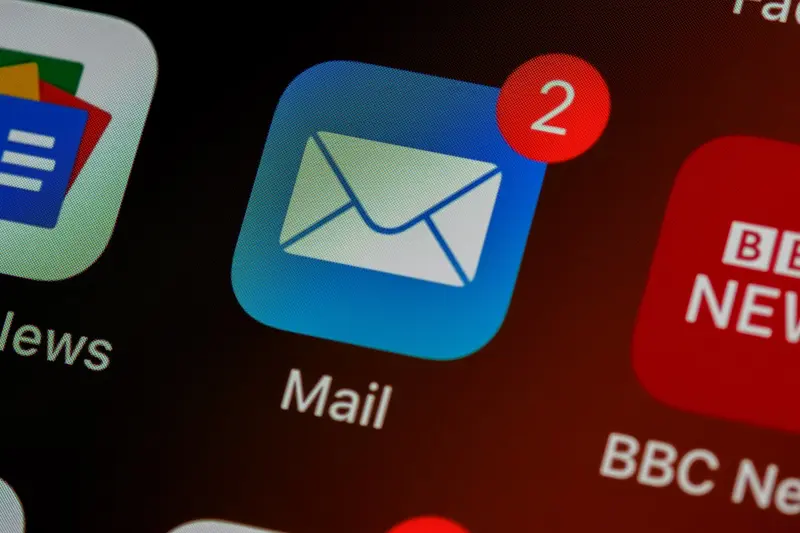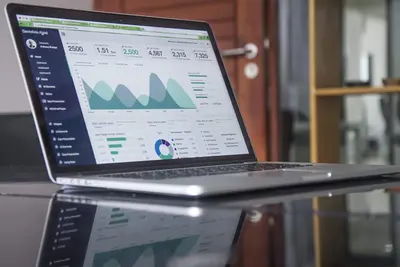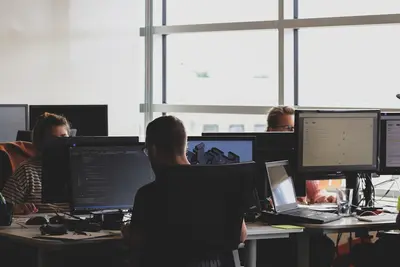📡 Setting Up Remote Syslog Server on AlmaLinux: Centralize Your Logs Like a Pro!
Ever tried hunting for that one error message across 50 different servers? 😫 Or maybe you’ve lost critical logs when a server crashed? Well, today we’re solving all those problems by setting up a remote syslog server! Imagine having all your logs in one magical place, searchable and safe. Let’s turn your AlmaLinux box into a log-collecting superhero! 🦸♂️
🤔 Why is Remote Syslog Important?
Think of remote syslog as your system’s diary keeper, but instead of one diary, it collects stories from ALL your servers! It’s like having a security camera system, but for your logs! 📹
Here’s why remote syslog will change your life:
- 🔍 One place to search everything - No more SSH-ing into 20 servers!
- 💾 Logs survive server crashes - When servers die, logs live on!
- 🔒 Security forensics made easy - Track hackers across your entire network
- 📊 Pattern detection - Spot issues affecting multiple servers instantly
- 🚀 Compliance requirements - Many standards require centralized logging
- ⏰ Real-time monitoring - Watch events as they happen across your fleet
- 💰 Save disk space - Keep logs centralized instead of filling up every server
🎯 What You Need
Before we start building your logging empire, let’s check our supplies! Don’t worry, it’s all straightforward:
- ✅ AlmaLinux server for the syslog collector (any version works!)
- ✅ Root or sudo access (we need the power! 💪)
- ✅ At least one client server to send logs
- ✅ Network connectivity between servers
- ✅ About 20 minutes of your precious time
- ✅ Basic firewall knowledge (we’ll guide you!)
- ✅ Coffee or tea ready (this is fun stuff! ☕)
📝 Step 1: Install and Configure rsyslog
First, let’s get our syslog server ready! AlmaLinux comes with rsyslog, but let’s make sure it’s properly installed and configured.
# Check if rsyslog is installed
rpm -qa | grep rsyslog
# Shows installed rsyslog packages
# If not installed, install it now
sudo dnf install -y rsyslog
# Installs the rsyslog daemon
# Enable and start rsyslog service
sudo systemctl enable --now rsyslog
# Ensures rsyslog starts at boot and runs now
# Check rsyslog status
sudo systemctl status rsyslog
# Should show "active (running)" in greenTime to check the version and capabilities! 🔍
# Check rsyslog version
rsyslogd -v
# Shows version and compiled features
# Check current configuration syntax
sudo rsyslogd -N1
# Validates configuration without starting
# List loaded modules
sudo rsyslogd -dn | grep module
# Shows which modules are available🔧 Step 2: Configure the Syslog Server
Now for the exciting part - turning this into a log-collecting machine! We’ll configure it to receive logs from remote servers.
# Backup original configuration first
sudo cp /etc/rsyslog.conf /etc/rsyslog.conf.backup
# Always keep a backup - smart admins do this!
# Edit the main configuration file
sudo nano /etc/rsyslog.conf
# Opens the rsyslog configurationFind and uncomment these lines to enable network reception:
# For UDP reception (faster, less reliable)
module(load="imudp")
input(type="imudp" port="514")
# For TCP reception (slower, more reliable)
module(load="imtcp")
input(type="imtcp" port="514")Add custom templates for organizing logs! This is where it gets really cool! 🎨
# Add this to /etc/rsyslog.conf
# Create template for remote logs
$template RemoteLogs,"/var/log/remote/%HOSTNAME%/%PROGRAMNAME%.log"
*.* ?RemoteLogs
# This creates separate folders for each host!
# Stop processing after storing (don't log locally too)
& stop
# Alternative: Store by date
$template DailyRemoteLogs,"/var/log/remote/%HOSTNAME%/%$YEAR%-%$MONTH%-%$DAY%/syslog.log"
*.* ?DailyRemoteLogs
& stop🌟 Step 3: Create Log Directories and Set Permissions
Let’s prepare the storage for all those incoming logs!
# Create remote logs directory
sudo mkdir -p /var/log/remote
# Creates the base directory for remote logs
# Set proper ownership
sudo chown -R root:root /var/log/remote
# Ensures root owns the log directories
# Set secure permissions
sudo chmod 755 /var/log/remote
# Allows reading but restricts writing
# Create a log rotation config
sudo nano /etc/logrotate.d/remote-syslog
# Prevents logs from filling the diskAdd this rotation configuration:
/var/log/remote/*/*.log {
daily
rotate 30
compress
delaycompress
missingok
notifempty
create 0644 root root
sharedscripts
postrotate
/usr/bin/systemctl reload rsyslog > /dev/null 2>&1 || true
endscript
}✅ Step 4: Configure Firewall Rules
Security first! Let’s open the necessary ports safely! 🛡️
# Check current firewall status
sudo firewall-cmd --state
# Should show "running"
# Open UDP port 514 for syslog
sudo firewall-cmd --permanent --add-port=514/udp
# Allows UDP syslog traffic
# Open TCP port 514 for reliable syslog
sudo firewall-cmd --permanent --add-port=514/tcp
# Allows TCP syslog traffic
# Or use the service definition
sudo firewall-cmd --permanent --add-service=syslog
# Adds predefined syslog service rules
# Reload firewall to apply changes
sudo firewall-cmd --reload
# Activates the new rules
# Verify the rules are active
sudo firewall-cmd --list-all
# Shows all active firewall rulesFor extra security, limit sources! 🔐
# Create a zone for syslog clients
sudo firewall-cmd --permanent --new-zone=syslog-clients
# Creates dedicated zone
# Add specific client IPs
sudo firewall-cmd --permanent --zone=syslog-clients --add-source=192.168.1.0/24
# Allows only this subnet
# Add syslog service to the zone
sudo firewall-cmd --permanent --zone=syslog-clients --add-service=syslog
# Enables syslog for these clients
# Reload and verify
sudo firewall-cmd --reload
sudo firewall-cmd --zone=syslog-clients --list-all
# Shows zone configuration🎮 Quick Examples
Let’s see this beauty in action with real-world examples! 🚀
Example 1: Configure a Client to Send Logs
# On the CLIENT machine, edit rsyslog
sudo nano /etc/rsyslog.conf
# Add this line at the end (UDP example)
*.* @192.168.1.100:514
# Single @ = UDP, replace with your server IP
# Or for TCP (more reliable)
*.* @@192.168.1.100:514
# Double @@ = TCP
# Or send only specific facilities
auth,authpriv.* @@192.168.1.100:514
# Sends only authentication logs
# Restart rsyslog on client
sudo systemctl restart rsyslog
# Applies the configurationExample 2: Filter and Route Logs
# On the SERVER, create custom rules
sudo nano /etc/rsyslog.d/30-filters.conf
# Route by severity
if $syslogseverity <= 3 then /var/log/remote/critical.log
# Logs errors and above
# Route by program name
if $programname == 'sshd' then /var/log/remote/ssh-access.log
& stop
# Separate SSH logs
# Route by message content
if $msg contains "error" then /var/log/remote/errors.log
# Captures all error messagesExample 3: Real-time Log Monitoring
# Watch logs arrive in real-time
sudo tail -f /var/log/remote/*/*.log
# Shows all incoming logs live
# Monitor specific host
sudo tail -f /var/log/remote/web-server01/*.log
# Watches one server's logs
# Search across all remote logs
sudo grep -r "failed password" /var/log/remote/
# Finds authentication failures
# Count errors per host
for host in /var/log/remote/*/; do
echo "$(basename $host): $(grep -c ERROR $host/*.log 2>/dev/null || echo 0) errors"
done
# Shows error counts by hostname🚨 Fix Common Problems
Don’t panic when things don’t work immediately! Here are solutions to common hiccups! 💪
Problem 1: “Logs not arriving at server”
# Solution: Check connectivity first
nc -zv syslog-server.example.com 514
# Tests UDP port 514
# Check if rsyslog is listening
sudo ss -tuln | grep 514
# Should show listening on port 514
# Test with logger command
logger -n 192.168.1.100 -P 514 "Test message from $(hostname)"
# Sends a test message
# Check SELinux (might be blocking)
sudo semanage port -l | grep syslog
# Shows allowed syslog ports
# If needed, add SELinux rule
sudo semanage port -a -t syslogd_port_t -p udp 514
sudo semanage port -a -t syslogd_port_t -p tcp 514
# Allows syslog on these portsProblem 2: “Disk filling up with logs”
# Solution: Implement aggressive rotation
sudo nano /etc/logrotate.d/remote-syslog
# Add size-based rotation
/var/log/remote/*/*.log {
size 100M
rotate 10
compress
delaycompress
missingok
notifempty
}
# Force immediate rotation
sudo logrotate -f /etc/logrotate.d/remote-syslog
# Rotates logs right now
# Set up disk usage monitoring
df -h /var/log | awk 'NR==2 {if(+$5 > 80) print "Warning: Logs using " $5 " of disk!"}'
# Checks disk usage percentageProblem 3: “Can’t identify which app sends logs”
# Solution: Enhanced logging format
sudo nano /etc/rsyslog.conf
# Add detailed template
$template DetailedFormat,"%timegenerated% %HOSTNAME% %syslogtag% %msg%\n"
*.* /var/log/remote/detailed.log;DetailedFormat
# Shows more details per message
# Enable high precision timestamps
$ActionFileDefaultTemplate RSYSLOG_TraditionalFileFormat
# Better timestamp format
# Add message properties for debugging
$template Debug,"%timegenerated% host=%HOSTNAME% facility=%syslogfacility% severity=%syslogseverity% tag=%syslogtag% msg=%msg%\n"
# Full debug informationProblem 4: “Performance issues with many clients”
# Solution: Tune rsyslog for performance
sudo nano /etc/rsyslog.conf
# Increase queue size
$MainMsgQueueSize 100000
# Handles more messages
# Use disk-assisted queue
$WorkDirectory /var/spool/rsyslog
$ActionQueueType LinkedList
$ActionQueueFileName remote_queue
$ActionResumeRetryCount -1
$ActionQueueSaveOnShutdown on
# Prevents message loss
# Adjust rate limiting
$SystemLogRateLimitInterval 0
$SystemLogRateLimitBurst 0
# Disables rate limiting
# Monitor rsyslog statistics
sudo rsyslogd -dn 2>&1 | grep -i stat
# Shows performance metrics📋 Simple Commands Summary
Your syslog command cheat sheet - save this for quick reference! 📌
| Command | What It Does | Example |
|---|---|---|
systemctl restart rsyslog | Restart syslog service | sudo systemctl restart rsyslog |
rsyslogd -N1 | Check config syntax | sudo rsyslogd -N1 |
logger | Send test message | logger "Test from $(hostname)" |
tail -f | Watch logs live | sudo tail -f /var/log/remote/*/*.log |
firewall-cmd --add-service=syslog | Open firewall | sudo firewall-cmd --permanent --add-service=syslog |
ss -tuln | Check listening ports | `sudo ss -tuln |
logrotate -f | Force log rotation | sudo logrotate -f /etc/logrotate.d/remote-syslog |
du -sh | Check log sizes | sudo du -sh /var/log/remote/* |
grep -r | Search all logs | sudo grep -r "error" /var/log/remote/ |
💡 Tips for Success
Ready to become a syslog master? Here are pro tips that’ll make you shine! ✨
Security Best Practices
- 🔐 Always use TLS encryption for sensitive logs
- 🛡️ Implement firewall rules to limit client access
- 📝 Regular audit of who’s sending logs
- 🔄 Rotate logs frequently to prevent disk issues
Performance Optimization
# Use UDP for high-volume, non-critical logs
*.info @syslog-server:514
# Faster but less reliable
# Use TCP for critical security logs
authpriv.* @@syslog-server:514
# Slower but guaranteed delivery
# Buffer messages during network issues
$ActionQueueType LinkedList
$ActionQueueFileName remote_queue
$ActionResumeRetryCount -1
# Prevents log lossMonitoring Setup
- 📊 Set up alerts for disk usage above 80%
- 🚨 Monitor for sudden log volume changes
- 🔍 Regular searches for security keywords
- 📈 Track log growth trends
Organization Tips
- 📁 Separate logs by environment (dev/staging/prod)
- 🏷️ Use consistent naming conventions
- 📅 Implement retention policies per log type
- 🗂️ Create indexes for faster searching
🏆 What You Learned
Wow, look at what you’ve accomplished! 🎊 You’re now a remote syslog wizard! Let’s celebrate your achievements:
- ✅ Configured rsyslog as a centralized log server
- ✅ Set up both UDP and TCP log reception
- ✅ Created organized directory structures for remote logs
- ✅ Implemented secure firewall rules
- ✅ Configured client servers to send logs
- ✅ Set up log rotation to prevent disk issues
- ✅ Created filters and routing rules
- ✅ Solved common syslog problems
- ✅ Implemented performance optimizations
- ✅ Built a production-ready logging infrastructure
🎯 Why This Matters
You’ve just built something incredibly powerful! 💪 With your new remote syslog server, you’ve transformed chaos into order. No more hunting through dozens of servers for that one critical error message. No more losing important logs when a server crashes.
Your centralized logging system is the foundation for advanced monitoring, security analysis, and compliance. It’s what separates professional infrastructure from amateur hour. You can now spot patterns across your entire network, detect security threats faster, and troubleshoot issues like a detective with all the clues in one place!
This is enterprise-level stuff, and you just mastered it! Your servers are now talking to each other, sharing their stories in one central location. You’re ready for anything! 🚀
Keep exploring, keep centralizing, and remember - great system administrators don’t just fix problems, they see them coming! You’ve got this! ⭐
Happy logging, AlmaLinux champion! 🙌