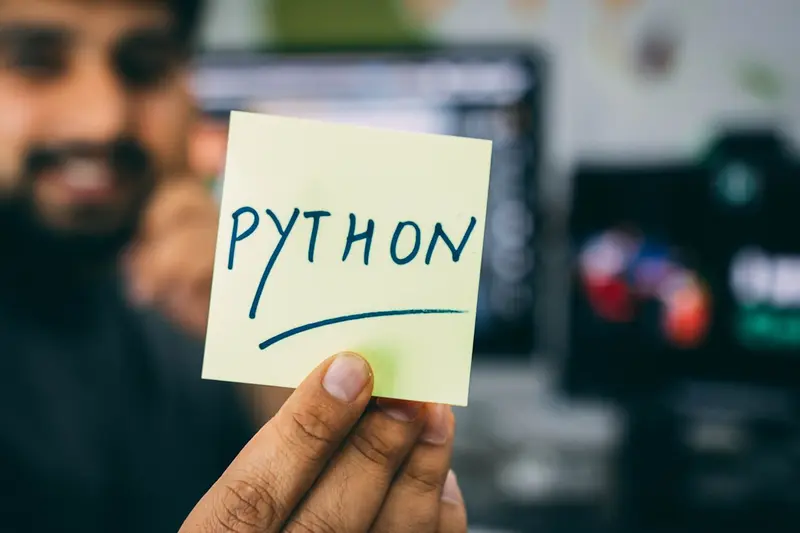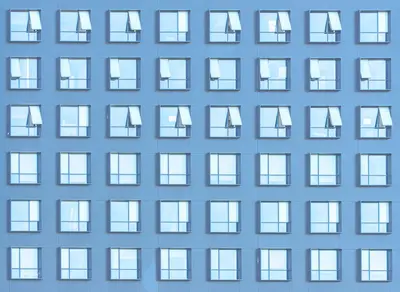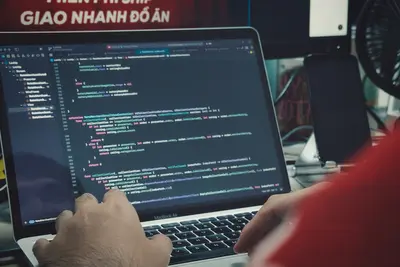Setting up a Python development environment on Alpine Linux is like creating your own coding playground! 🎮 Whether you’re learning Python or building professional applications, having the right tools makes coding fun and productive. Let’s set up everything you need to start writing Python code! 🚀
What is a Python Development Environment? 🤔
A Python development environment includes:
- Python interpreter - Runs your Python code
- Package manager (pip) - Installs Python libraries
- Virtual environments - Isolated project spaces
- Code editor/IDE - Where you write code
- Development tools - Debuggers, linters, and more
Think of it as your complete workshop for building Python projects! 🛠️
Installing Python on Alpine Linux 📦
First, let’s install Python and essential tools:
# Update package list
sudo apk update
# Install Python 3 and pip
sudo apk add python3 py3-pip
# Install development packages
sudo apk add python3-dev gcc musl-dev
# Verify installation
python3 --version
pip3 --versionSetting Up Virtual Environments 🌐
Virtual environments keep your projects separate and organized:
# Install virtualenv
pip3 install virtualenv
# Create a new virtual environment
python3 -m venv myproject
# Activate the environment
source myproject/bin/activate
# Your prompt changes to show (myproject)
# Now pip installs packages only in this environment
# Deactivate when done
deactivateInstalling Essential Python Packages 📚
Let’s install some popular Python packages:
# Make sure you're in a virtual environment first
source myproject/bin/activate
# Web development
pip install flask django requests
# Data science
pip install numpy pandas matplotlib
# Testing and quality
pip install pytest black flake8
# Utilities
pip install ipython rich clickSetting Up VS Code 💻
Visual Studio Code is a popular editor for Python:
# Install VS Code (using flatpak)
sudo apk add flatpak
flatpak remote-add --if-not-exists flathub https://flathub.org/repo/flathub.flatpakrepo
flatpak install flathub com.visualstudio.code
# Or use lightweight alternatives
sudo apk add vim-python3 # Vim with Python support
sudo apk add micro # Simple terminal editorCreating Your First Python Project 🎯
Let’s create a simple project structure:
# Create project directory
mkdir my_python_app
cd my_python_app
# Create virtual environment
python3 -m venv venv
source venv/bin/activate
# Create project files
touch main.py requirements.txt README.md
# Create a simple app
cat > main.py << 'EOF'
#!/usr/bin/env python3
def greet(name):
"""Greet someone with their name."""
return f"Hello, {name}! Welcome to Python on Alpine Linux! 🎉"
if __name__ == "__main__":
user_name = input("What's your name? ")
print(greet(user_name))
EOF
# Make it executable
chmod +x main.py
# Run your app
python main.pyManaging Dependencies 📋
Keep track of your project’s packages:
# Save current packages to requirements.txt
pip freeze > requirements.txt
# Install from requirements.txt (in a new environment)
pip install -r requirements.txt
# Example requirements.txt
cat > requirements.txt << 'EOF'
flask==2.3.2
requests==2.31.0
pytest==7.4.0
EOFSetting Up Jupyter Notebooks 📓
For interactive Python development:
# Install Jupyter
pip install jupyter notebook
# Start Jupyter server
jupyter notebook --ip=0.0.0.0 --no-browser
# Access at http://localhost:8888
# Great for data analysis and learning!Installing Database Drivers 🗄️
Connect Python to databases:
# PostgreSQL
sudo apk add postgresql-dev
pip install psycopg2-binary
# MySQL/MariaDB
sudo apk add mariadb-dev
pip install mysqlclient
# SQLite (included with Python)
# No extra installation needed!Development Tools and Utilities 🛠️
Enhance your development experience:
# Code formatting
pip install black isort
# Linting
pip install pylint flake8
# Testing
pip install pytest pytest-cov
# Documentation
pip install sphinx
# Debugging
pip install ipdbCreating a Development Script 📝
Automate your setup:
cat > setup_dev.sh << 'EOF'
#!/bin/sh
# Python Development Setup Script
echo "🐍 Setting up Python development environment..."
# Create project structure
mkdir -p src tests docs
touch src/__init__.py tests/__init__.py
# Create virtual environment
python3 -m venv venv
source venv/bin/activate
# Install development packages
pip install --upgrade pip
pip install black flake8 pytest ipython
# Create basic config files
cat > .flake8 << 'EOC'
[flake8]
max-line-length = 88
extend-ignore = E203
EOC
cat > pytest.ini << 'EOC'
[pytest]
testpaths = tests
python_files = test_*.py
EOC
echo "✅ Development environment ready!"
echo "📌 Activate with: source venv/bin/activate"
EOF
chmod +x setup_dev.shPython Environment Variables 🌍
Configure your Python environment:
# Add to ~/.profile or ~/.bashrc
export PYTHONPATH="$HOME/projects/python"
export PYTHONDONTWRITEBYTECODE=1 # No .pyc files
export PYTHONUNBUFFERED=1 # Better output
# Virtual environment helpers
alias venv='python3 -m venv venv && source venv/bin/activate'
alias activate='source venv/bin/activate'Troubleshooting Common Issues 🔧
Package Installation Fails
# Install build dependencies
sudo apk add gcc musl-dev linux-headers
# For specific packages
sudo apk add libffi-dev # For cryptography
sudo apk add jpeg-dev # For Pillow
sudo apk add libxml2-dev # For lxmlVirtual Environment Not Working
# Reinstall venv module
sudo apk add python3-venv
# Use built-in venv
python3 -m venv myenvBest Practices 📌
- Always use virtual environments - Keep projects isolated
- Pin package versions - Use specific versions in requirements.txt
- Use .gitignore - Don’t commit virtual environments
- Write tests - Use pytest for testing
- Format code - Use black for consistent style
Quick Commands Cheat Sheet 📝
# Create virtual environment
python3 -m venv venv
# Activate environment
source venv/bin/activate
# Install package
pip install package_name
# Save dependencies
pip freeze > requirements.txt
# Run Python script
python script.py
# Start interactive shell
python
# or better:
ipythonConclusion 🎯
You now have a complete Python development environment on Alpine Linux! With Python installed, virtual environments set up, and essential tools ready, you can start building amazing projects. Remember to keep your environments organized and your dependencies tracked. Happy coding! 🐍✨