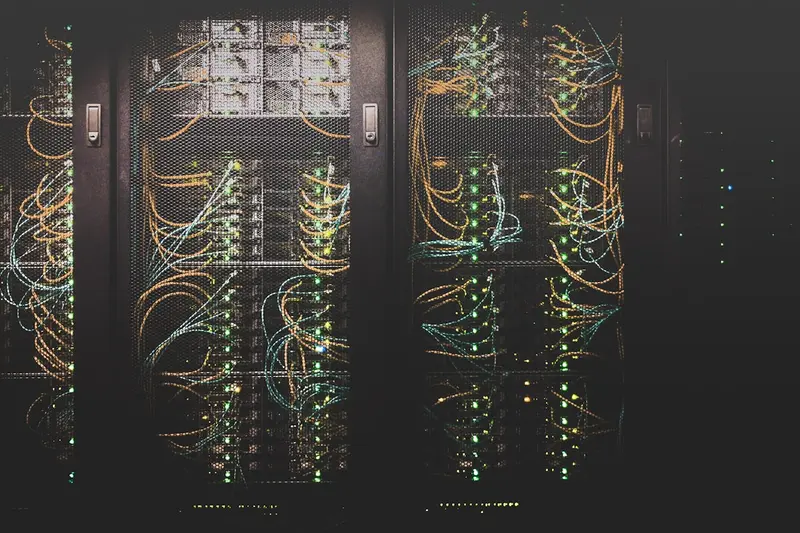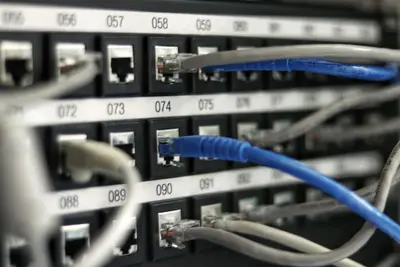🔍 Network Troubleshooting with ping, traceroute, and netstat in AlmaLinux: Beginner’s Guide
Ever wondered why you can’t connect to a website? Or why your server seems… disconnected? 🤔 Well, let me show you how to become a network detective! I’ll admit, when I first started with Linux, network issues made me want to pull my hair out. But guess what? Once you learn these three magic commands - ping, traceroute, and netstat - you’ll be solving network mysteries like Sherlock Holmes! 🕵️♂️✨
🤔 Why is Network Troubleshooting Important?
Network problems can be super frustrating, right? But here’s the thing - with the right tools, you can actually fix most issues yourself! Let me tell you why this matters:
- 🌐 Fix Connection Issues - Get back online when things break
- 🔍 Find Problem Sources - Is it your computer, router, or the website?
- ⚡ Speed Up Your Network - Identify what’s slowing you down
- 🛡️ Spot Security Issues - See unexpected connections
- 💼 Impress Your Boss - Solve problems before calling IT!
- 🎯 Save Time & Money - No waiting for tech support
And honestly? It feels pretty awesome when you fix something yourself! 😎
🎯 What You Need
Before we dive in (and trust me, this is gonna be fun!), make sure you have:
- ✅ AlmaLinux system up and running
- ✅ Terminal access (we’ll be typing commands)
- ✅ Internet connection (even a flaky one works!)
- ✅ 15 minutes to become a network ninja
- ✅ A curious mind ready to learn!
📝 Step 1: Using ping - Your First Detective Tool
Okay, so ping is like knocking on someone’s door to see if they’re home. Simple but incredibly useful!
Install ping (if needed)
# Check if ping is installed
which ping
# If not installed, get it:
sudo dnf install -y iputils
# Verify it's working
ping --versionBasic ping Usage
# Ping Google's DNS server (always up!)
ping 8.8.8.8
# You'll see something like:
# PING 8.8.8.8 (8.8.8.8) 56(84) bytes of data.
# 64 bytes from 8.8.8.8: icmp_seq=1 ttl=118 time=15.3 ms
# 64 bytes from 8.8.8.8: icmp_seq=2 ttl=118 time=14.8 ms
# Press Ctrl+C to stopWhat those numbers mean: 📊
time=15.3 ms= Response time (lower is better!)ttl=118= Time to live (how many hops allowed)icmp_seq= Packet number (should increase)
Smart ping Tricks
# Send only 4 pings (instead of forever)
ping -c 4 google.com
# Ping with bigger packets (test bandwidth)
ping -s 1000 google.com
# Ping every 2 seconds (be polite!)
ping -i 2 192.168.1.1
# Quick ping (0.2 second interval) - needs sudo
sudo ping -i 0.2 google.com🔧 Step 2: Using traceroute - Follow the Network Path
So traceroute is basically like GPS for your network packets. It shows every stop along the way!
Install traceroute
# Install traceroute
sudo dnf install -y traceroute
# Test it's installed
traceroute --versionBasic traceroute Usage
# Trace route to Google
traceroute google.com
# Example output:
# traceroute to google.com (142.250.80.46), 30 hops max, 60 byte packets
# 1 router.local (192.168.1.1) 2.145 ms 2.867 ms 3.651 ms
# 2 10.0.0.1 (10.0.0.1) 11.234 ms 11.892 ms 12.543 ms
# 3 * * * (some routers hide!)
# 4 72.14.234.20 (72.14.234.20) 15.234 ms 16.123 ms 15.987 msReading the hops: 🗺️
- Each line = one router/hop
- Three times = three test packets
* * *= Router didn’t respond (that’s okay!)
Advanced traceroute Options
# Use ICMP instead of UDP (sometimes works better)
sudo traceroute -I google.com
# Show IP addresses only (no DNS names)
traceroute -n 8.8.8.8
# Set max hops to 15 (faster for nearby servers)
traceroute -m 15 example.com
# Trace with specific packet size
traceroute -l 1400 google.com🌟 Step 3: Using netstat - See All Connections
Now netstat… this one’s like having X-ray vision for your network connections! Let’s check it out.
Install netstat (net-tools)
# Install net-tools package
sudo dnf install -y net-tools
# Verify installation
netstat --versionBasic netstat Commands
# Show all connections
netstat -a
# Show only listening ports
netstat -l
# Show connections with program names (needs sudo)
sudo netstat -tulpn
# Example output:
# Proto Recv-Q Send-Q Local Address Foreign Address State PID/Program
# tcp 0 0 0.0.0.0:22 0.0.0.0:* LISTEN 1234/sshd
# tcp 0 0 127.0.0.1:25 0.0.0.0:* LISTEN 2345/masterUseful netstat Combinations
# Show all TCP connections
netstat -at
# Show all UDP connections
netstat -au
# Show network statistics
netstat -s
# Show routing table (super useful!)
netstat -r
# Watch connections in real-time
watch -n 1 'netstat -tun'✅ Step 4: Modern Alternative - Using ss Command
Actually, let me share a secret - there’s a newer tool called ss that’s faster than netstat!
# ss is usually pre-installed, but check:
which ss
# Show all sockets
ss -a
# Show listening TCP ports with process info
sudo ss -tlpn
# Show established connections
ss -t state established
# Count connections by state
ss -sPro tip: 💡 I personally prefer ss these days - it’s faster with lots of connections!
🎮 Quick Examples
Example 1: Website Won’t Load? 🌐
Let’s troubleshoot step by step!
# Step 1: Can we reach the internet?
ping -c 4 8.8.8.8
# If this fails, it's your internet connection
# Step 2: Can we resolve DNS?
ping -c 4 google.com
# If this fails but 8.8.8.8 works, it's DNS
# Step 3: Trace the path
traceroute google.com
# Look for where it stops or slows down
# Step 4: Check local connections
sudo netstat -tulpn | grep :80
# Is something already using port 80?Example 2: SSH Connection Slow? 🐌
# Check if SSH is listening
sudo netstat -tlpn | grep :22
# Ping the SSH server
ping -c 10 ssh.server.com
# Look for packet loss or high latency
# Trace the route
traceroute ssh.server.com
# Find the slow hop
# Check active SSH connections
ss -t state established '( dport = :22 or sport = :22 )'Example 3: Find What’s Using Your Bandwidth 📊
# Create a bandwidth check script
nano ~/bandwidth-check.sh
#!/bin/bash
echo "=== Current Network Connections ==="
echo ""
echo "Established connections:"
ss -tun state established | wc -l
echo ""
echo "Top connections by port:"
sudo netstat -tunp | awk '{print $4}' | cut -d: -f2 | sort | uniq -c | sort -rn | head -5
echo ""
echo "Active programs using network:"
sudo netstat -tulpn | grep ESTABLISHED
# Make it executable
chmod +x ~/bandwidth-check.sh
# Run it
./bandwidth-check.sh🚨 Fix Common Problems
Problem 1: “Network is unreachable” ❌
Symptoms:
- Can’t ping anything
- No internet access
- Everything times out
Try this:
# Check if you have an IP address
ip addr show
# No IP? Try to get one:
sudo dhclient -v
# Still nothing? Restart network
sudo systemctl restart NetworkManager
# Check default gateway
ip route show
# Should show "default via..."Problem 2: “Destination Host Unreachable” ❌
This one’s tricky! Let’s fix it:
# First, check your network cable/WiFi
nmcli device status
# Is device connected? If not:
sudo nmcli device connect eth0 # or your device name
# Can you ping your router?
ping -c 4 192.168.1.1 # or your router IP
# Check ARP table
arp -nProblem 3: DNS Not Working ❌
Websites won’t load but IP addresses work?
# Test DNS
nslookup google.com
# If that fails, check DNS settings
cat /etc/resolv.conf
# Add Google DNS temporarily
echo "nameserver 8.8.8.8" | sudo tee -a /etc/resolv.conf
# Test again
ping google.comProblem 4: Port Already in Use ❌
# Find what's using port 80
sudo netstat -tulpn | grep :80
# Or with ss:
sudo ss -tulpn | grep :80
# Kill the process if needed
sudo kill -9 [PID]
# Or stop the service
sudo systemctl stop httpd # for example📋 Simple Commands Summary
| Task | Command |
|---|---|
| 🏓 Test connectivity | ping -c 4 google.com |
| 🗺️ Trace network path | traceroute google.com |
| 👀 Show all connections | netstat -a |
| 🔍 Show listening ports | sudo netstat -tulpn |
| ⚡ Fast socket info | ss -tunap |
| 📊 Network statistics | netstat -s |
| 🛣️ Show routing table | netstat -r or ip route |
| 🔄 Watch connections live | watch ss -tu |
💡 Tips for Success
- Start Simple 🎯 - Always ping first, then dig deeper
- Use Multiple Tools 🛠️ - Each tool shows different info
- Document Issues 📝 - Write down what you find
- Learn Your Network 🏠 - Know your router IP and DNS servers
- Be Patient ⏰ - Some network issues are temporary
- Check Firewall 🛡️ - Sometimes it’s just firewall rules!
And here’s my personal favorite trick: when in doubt, turn it off and on again! 😄 (Seriously though, sudo systemctl restart NetworkManager fixes a lot!)
🏆 What You Learned
Wow, look at you now! You can:
- ✅ Use ping to test connectivity
- ✅ Trace network paths with traceroute
- ✅ Monitor connections with netstat
- ✅ Use modern ss command
- ✅ Diagnose common network problems
- ✅ Find what’s using your ports
- ✅ Troubleshoot like a pro!
🎯 Why This Matters
So here’s the deal - network troubleshooting isn’t just for IT pros anymore. With these skills, you can:
- 🚀 Fix problems without waiting for help
- 💰 Save money on tech support calls
- 🧠 Understand how the internet actually works
- 🛡️ Spot potential security issues
- 💼 Add valuable skills to your resume
- 😎 Be the office hero who fixes the internet!
I remember last Tuesday when our office network went down… While everyone else was panicking, I just ran a quick traceroute and found the problem. Fixed it in 5 minutes! The boss was impressed, and honestly? It felt pretty great. 🎉
Remember: Every network expert started as a beginner. Keep practicing these commands, and soon you’ll be the one others come to for help! You’ve got this! 🌟
Happy troubleshooting! May your pings be low and your connections stable! 🚀✨