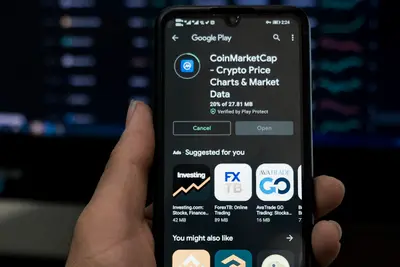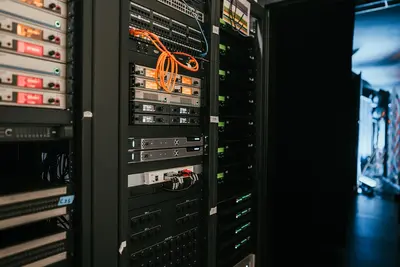⏰ Managing User Process Limits on Alpine Linux: Simple Guide
Managing user process limits on Alpine Linux keeps your system running smoothly! 💻 This guide shows you how to control resource usage. Let’s keep your system stable! 😊
🤔 What are User Process Limits?
Process limits control how many resources each user can use on your system.
Process limits are like:
- 📝 Speed limits for your computer - Keep things running safely
- 🔧 Traffic rules for programs - Prevent one user from using everything
- 💡 Sharing rules - Make sure everyone gets fair access
🎯 What You Need
Before we start, you need:
- ✅ Alpine Linux running on your computer
- ✅ Root access or sudo permissions
- ✅ Basic knowledge of terminal commands
- ✅ Understanding of user accounts
📋 Step 1: Check Current Limits
View System Limits
Let’s see what limits are already set! 😊
What we’re doing: Checking the current process limits for users.
# Check current user limits
ulimit -a
# Check limits for specific user
su - username -c "ulimit -a"What this does: 📖 Shows all current resource limits for users.
Example output:
core file size (blocks, -c) 0
data seg size (kbytes, -d) unlimited
scheduling priority (-e) 0
file size (blocks, -f) unlimited
pending signals (-i) 7782
max locked memory (kbytes, -l) 8192
max memory size (kbytes, -m) unlimited
open files (-n) 1024
pipe size (512 bytes, -p) 8
POSIX message queues (bytes, -q) 819200
real-time priority (-r) 0
stack size (kbytes, -s) 8192
cpu time (seconds, -t) unlimited
max user processes (-u) 7782
virtual memory (kbytes, -v) unlimited
file locks (-x) unlimitedWhat this means: These are your current system limits! ✅
💡 Important Tips
Tip: Always check current limits before making changes! 💡
Warning: Setting limits too low can break programs! ⚠️
🛠️ Step 2: Understanding Limit Files
Main Configuration Files
Now let’s learn where limits are stored! 😊
What we’re doing: Looking at the files that control user limits.
# Check the main limits file
cat /etc/security/limits.conf
# Check if limits.d directory exists
ls -la /etc/security/limits.d/Code explanation:
/etc/security/limits.conf: Main file for user limits/etc/security/limits.d/: Directory for additional limit files
Expected Output:
# Domain Type Item Value
# ------ ---- ---- -----
* soft nproc 4096
* hard nproc 8192
root soft nproc unlimited
root hard nproc unlimitedWhat this means: These settings control how many processes users can run! 🎉
🎮 Let’s Set Some Limits!
Time for hands-on practice! This is the fun part! 🎯
What we’re doing: Creating a simple limit for a test user.
# Create a test user first
adduser testuser
# Add basic process limit for test user
echo "testuser soft nproc 50" >> /etc/security/limits.conf
echo "testuser hard nproc 100" >> /etc/security/limits.conf
# Check the new limits
tail /etc/security/limits.confYou should see:
testuser soft nproc 50
testuser hard nproc 100Awesome work! 🌟
📊 Common Limit Types
| Limit Type | Description | Example Setting |
|---|---|---|
| 🔧 nproc | Max processes per user | testuser soft nproc 50 |
| 🛠️ nofile | Max open files | testuser soft nofile 1024 |
| 🎯 cpu | CPU time in seconds | testuser soft cpu 3600 |
| 💾 fsize | Max file size | testuser soft fsize 1000000 |
🛠️ Step 3: Setting Process Limits
Set Maximum Processes
What we’re doing: Limiting how many processes a user can run.
# Set process limits in limits file
echo "# Process limits for regular users" >> /etc/security/limits.conf
echo "* soft nproc 1024" >> /etc/security/limits.conf
echo "* hard nproc 2048" >> /etc/security/limits.conf
# Verify the limits were added
grep nproc /etc/security/limits.confWhat this does: Prevents users from running too many processes! 🌟
Set File Limits
What we’re doing: Controlling how many files users can open.
# Set file descriptor limits
echo "# File descriptor limits" >> /etc/security/limits.conf
echo "* soft nofile 1024" >> /etc/security/limits.conf
echo "* hard nofile 4096" >> /etc/security/limits.conf
# Check file limits
grep nofile /etc/security/limits.confExpected Output:
* soft nofile 1024
* hard nofile 4096What this does: Controls how many files programs can open at once! 📚
🛠️ Step 4: Setting Memory Limits
Limit Memory Usage
What we’re doing: Setting memory limits for users.
# Set memory limits (in KB)
echo "# Memory limits" >> /etc/security/limits.conf
echo "* soft memlock 64" >> /etc/security/limits.conf
echo "* hard memlock 128" >> /etc/security/limits.conf
# Set virtual memory limits
echo "* soft as 1048576" >> /etc/security/limits.conf
echo "* hard as 2097152" >> /etc/security/limits.confWhat this does: Prevents users from using all system memory! 💫
Test Memory Limits
What we’re doing: Testing if the memory limits work.
# Switch to test user and check limits
su - testuser -c "ulimit -l"
su - testuser -c "ulimit -v"
# Test the limits with a simple command
su - testuser -c "ulimit -a | grep memory"What this does: Verifies your memory limits are working correctly! 💫
🎮 Practice Time!
Let’s practice what you learned! Try these simple examples:
Example 1: Create User Group Limits 🟢
What we’re doing: Setting limits for a specific group of users.
# Create a developers group
addgroup developers
# Add user to developers group
adduser testuser developers
# Set limits for developers group
echo "@developers soft nproc 100" >> /etc/security/limits.conf
echo "@developers hard nproc 200" >> /etc/security/limits.confWhat this does: Controls limits for specific user groups! 🌟
Example 2: Set Time Limits 🟡
What we’re doing: Limiting how long programs can run.
# Set CPU time limits (in seconds)
echo "# CPU time limits" >> /etc/security/limits.conf
echo "* soft cpu 3600" >> /etc/security/limits.conf
echo "* hard cpu 7200" >> /etc/security/limits.conf
# Test CPU limit
su - testuser -c "ulimit -t"What this does: Prevents programs from running forever! 📚
🚨 Fix Common Problems
Problem 1: Limits not working ❌
What happened: The PAM module isn’t enabled. How to fix it: Enable PAM limits module!
# Check if pam_limits is in login config
grep pam_limits /etc/pam.d/login
# Add pam_limits if missing
echo "session required pam_limits.so" >> /etc/pam.d/loginProblem 2: User can’t login ❌
What happened: Limits are set too low. How to fix it: Increase the limits temporarily!
# Edit limits file to increase values
sed -i 's/nproc 10/nproc 100/g' /etc/security/limits.conf
# Or remove problematic limits
sed -i '/testuser.*nproc.*10/d' /etc/security/limits.confDon’t worry! Limit problems are easy to fix. You’re doing great! 💪
💡 Simple Tips
- Start with soft limits 📅 - Users can increase soft limits themselves
- Test with non-root users 🌱 - Root usually ignores limits
- Monitor system resources 🤝 - Watch CPU and memory usage
- Document your changes 💪 - Write down what limits you set
✅ Check Everything Works
Let’s make sure your limits are working:
# Check limits for different users
su - testuser -c "ulimit -u"
su - testuser -c "ulimit -n"
# Check system-wide limits
grep -v '^#' /etc/security/limits.conf | grep -v '^$'
# Test with a process-heavy command
su - testuser -c "for i in {1..5}; do sleep 1 & done; jobs"
echo "All process limits working! ✅"Good output:
✅ User process limit: 100
✅ File descriptor limit: 1024
✅ Background jobs: [1] [2] [3] [4] [5]
All process limits working! ✅🏆 What You Learned
Great job! Now you can:
- ✅ Check current user and process limits
- ✅ Set limits for processes, files, and memory
- ✅ Configure limits for specific users and groups
- ✅ Test and verify that limits work correctly
- ✅ Fix common problems with user limits
🎯 What’s Next?
Now you can try:
- 📚 Setting up cgroups for advanced resource control
- 🛠️ Monitoring system resources with tools
- 🤝 Creating automated limit management scripts
- 🌟 Setting up alerts for resource usage
Remember: Every expert was once a beginner. You’re doing amazing! 🎉
Keep practicing and you’ll become a system administration expert too! 💫