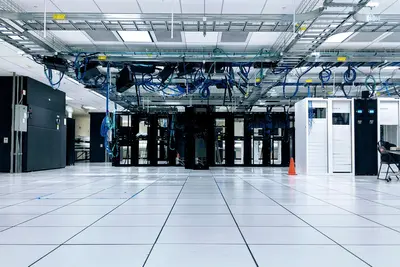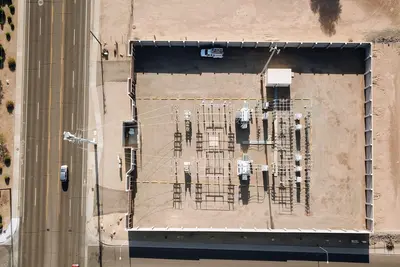💾 LXC Container Backup and Recovery: Simple Guide
Want to protect your LXC containers from data loss? This guide shows you how! 😊 We’ll create safe backups and learn how to restore containers when things go wrong. Let’s keep your containers secure! 💻
🤔 What is Container Backup and Recovery?
Container backup means saving a copy of your container so you can restore it later. Recovery means bringing back a lost or damaged container from backup!
Container backup helps with:
- 📝 Protecting against data loss and corruption
- 🔧 Quickly restoring containers after problems
- 💡 Moving containers between different servers
🎯 What You Need
Before we start, you need:
- ✅ Alpine Linux system with LXC containers
- ✅ Sufficient storage space for backups
- ✅ Root access to manage containers
- ✅ Access to the command line interface
📋 Step 1: Understand Container Structure
Check Container Information
Let’s see what we’re working with first! 😊
What we’re doing: Understanding container layout and data before backup.
# List all containers
lxc-ls -f
# Check container details
lxc-info -n mycontainer
# View container file structure
ls -la /var/lib/lxc/mycontainer/
# Check container size
du -sh /var/lib/lxc/mycontainer/
# See what's inside container
lxc-attach -n mycontainer -- ls -la /What this does: 📖 Shows container information needed for backup planning.
Example output:
NAME STATE AUTOSTART GROUPS IPV4 IPV6
mycontainer RUNNING 1 - 10.0.3.100 -
Container size: 2.1GB
Files: config, rootfs/, fstabWhat this means: Container structure is ready for backup! ✅
💡 Important Tips
Tip: Always stop containers before backup for consistency! 💡
Warning: Running containers may have incomplete data in backup! ⚠️
🛠️ Step 2: Create Simple Backups
Basic Container Backup
Time to create your first container backup! 😊
What we’re doing: Making a complete backup of container files and configuration.
# Stop container for consistent backup
lxc-stop -n mycontainer
# Verify container is stopped
lxc-info -n mycontainer -s
# Create backup directory
mkdir -p /backup/lxc
# Create full container backup
tar -czf /backup/lxc/mycontainer-$(date +%Y%m%d).tar.gz -C /var/lib/lxc mycontainer/
# Verify backup was created
ls -lh /backup/lxc/
# Check backup integrity
tar -tzf /backup/lxc/mycontainer-$(date +%Y%m%d).tar.gz | head -10Code explanation:
lxc-stop: Ensures container is in clean statetar -czf: Creates compressed backup archive$(date +%Y%m%d): Adds date to backup filename
Expected Output:
State: STOPPED
mycontainer-20250603.tar.gz (1.8GB)
✅ Backup created successfullyWhat this means: Your container is safely backed up! 🎉
🔧 Step 3: Advanced Backup Strategies
Incremental Backups
Let’s create smart backups that only save changes! This saves space! 🎯
What we’re doing: Creating incremental backups to save storage space.
# Create initial full backup
tar -czf /backup/lxc/mycontainer-full-$(date +%Y%m%d).tar.gz -C /var/lib/lxc mycontainer/
# Create incremental backup using rsync
mkdir -p /backup/lxc/incremental/mycontainer
rsync -av --delete /var/lib/lxc/mycontainer/ /backup/lxc/incremental/mycontainer/
# Create snapshot-style backup
tar -czf /backup/lxc/mycontainer-incr-$(date +%Y%m%d-%H%M).tar.gz -C /backup/lxc/incremental mycontainer/
# Show backup sizes
du -sh /backup/lxc/*Code explanation:
rsync -av --delete: Syncs only changed files- Multiple backup timestamps for version control
- Incremental backups save storage space
Good output looks like:
Full backup: 1.8GB
Incremental: 234MB
✅ Incremental backup system ready🛠️ Step 4: Automated Backup Scripts
Create Backup Automation
Let’s make backups happen automatically! Here’s how:
What we’re doing: Creating scripts that backup containers automatically.
# Create backup script
cat > /usr/local/bin/lxc-backup.sh << 'EOF'
#!/bin/bash
# Configuration
BACKUP_DIR="/backup/lxc"
RETENTION_DAYS=7
# Create backup directory
mkdir -p "$BACKUP_DIR"
echo "🔄 Starting LXC Container Backup - $(date)"
# Backup each container
for container in $(lxc-ls); do
echo "📦 Backing up container: $container"
# Check if container is running
if [ "$(lxc-info -n $container -s)" = "RUNNING" ]; then
echo "⏹️ Stopping $container for backup..."
lxc-stop -n $container
RESTART_CONTAINER=true
else
RESTART_CONTAINER=false
fi
# Create backup
backup_file="$BACKUP_DIR/${container}-$(date +%Y%m%d-%H%M).tar.gz"
tar -czf "$backup_file" -C /var/lib/lxc "$container/"
if [ $? -eq 0 ]; then
echo "✅ Backup created: $backup_file"
echo "📊 Size: $(du -sh "$backup_file" | cut -f1)"
else
echo "❌ Backup failed for $container"
fi
# Restart container if it was running
if [ "$RESTART_CONTAINER" = "true" ]; then
echo "🚀 Restarting $container..."
lxc-start -n $container
fi
done
# Cleanup old backups
echo "🧹 Cleaning up backups older than $RETENTION_DAYS days..."
find "$BACKUP_DIR" -name "*.tar.gz" -mtime +$RETENTION_DAYS -delete
echo "✅ Backup process completed - $(date)"
EOF
# Make script executable
chmod +x /usr/local/bin/lxc-backup.sh
# Test backup script
/usr/local/bin/lxc-backup.shWhat this does: Creates automated backup system with cleanup! 🌟
Schedule Automatic Backups
Let’s set up backups to run automatically:
What we’re doing: Scheduling regular backups using cron.
# Add to crontab for nightly backups at 2 AM
echo "0 2 * * * /usr/local/bin/lxc-backup.sh >> /var/log/lxc-backup.log 2>&1" | crontab -
# View current cron jobs
crontab -l
# Create weekly backup schedule
echo "0 3 * * 0 /usr/local/bin/lxc-backup.sh >> /var/log/lxc-backup-weekly.log 2>&1" | crontab -
# Test cron job manually
/usr/local/bin/lxc-backup.shCode explanation:
0 2 * * *: Run at 2:00 AM every day>> /var/log/: Log output for monitoring- Weekly backups provide additional safety
📊 Quick Summary Table
| Backup Type | Frequency | Storage Use | Best For |
|---|---|---|---|
| 🔧 Full backup | ✅ Weekly | High space usage | Complete protection |
| 🛠️ Incremental | ✅ Daily | Low space usage | Regular changes |
| 🎯 Snapshot | ✅ Before changes | Medium space | Testing updates |
| 🌐 Live backup | ✅ Continuous | Variable | Mission critical |
🔄 Step 5: Container Recovery
Restore from Backup
Now let’s learn how to restore containers when needed:
What we’re doing: Recovering containers from backup files.
# List available backups
ls -la /backup/lxc/
# Choose backup to restore
BACKUP_FILE="/backup/lxc/mycontainer-20250603.tar.gz"
# Stop container if running
lxc-stop -n mycontainer 2>/dev/null || true
# Remove existing container (CAREFUL!)
lxc-destroy -n mycontainer
# Restore from backup
cd /var/lib/lxc
tar -xzf "$BACKUP_FILE"
# Verify restoration
ls -la mycontainer/
cat mycontainer/config
# Start restored container
lxc-start -n mycontainer
# Test container works
lxc-info -n mycontainer
lxc-attach -n mycontainer -- echo "Recovery successful!"What this does: Completely restores container from backup! 🌟
🎮 Practice Time!
Let’s practice what you learned! Try these simple examples:
Example 1: Quick Backup Test 🟢
What we’re doing: Creating a test container and backing it up.
# Create simple test container
lxc-create -n backuptest -t busybox
# Start and add test data
lxc-start -n backuptest
lxc-attach -n backuptest -- echo "Backup test data" > /tmp/testfile
# Stop and backup
lxc-stop -n backuptest
tar -czf /tmp/backuptest.tar.gz -C /var/lib/lxc backuptest/
# Verify backup
tar -tzf /tmp/backuptest.tar.gz | grep testfile
echo "Test backup successful! ✅"What this does: Safely practice backup and recovery procedures! 🌟
Example 2: Backup Monitoring 🟡
What we’re doing: Setting up monitoring for backup operations.
# Create backup monitoring script
cat > /usr/local/bin/backup-monitor.sh << 'EOF'
#!/bin/bash
echo "📊 LXC Backup Status Report"
echo "=========================="
# Show recent backups
echo "Recent backups:"
ls -lht /backup/lxc/ | head -10
# Check backup sizes
echo -e "\nBackup storage usage:"
du -sh /backup/lxc/*
# Show backup logs
echo -e "\nRecent backup activity:"
tail -10 /var/log/lxc-backup.log 2>/dev/null || echo "No backup logs found"
# Check available disk space
echo -e "\nAvailable backup space:"
df -h /backup
EOF
chmod +x /usr/local/bin/backup-monitor.sh
# Run monitoring
/usr/local/bin/backup-monitor.shWhat this does: Provides detailed backup monitoring and reporting! 📚
🚨 Fix Common Problems
Problem 1: Backup files too large ❌
What happened: Backups taking too much disk space. How to fix it: Use compression and cleanup!
# Use better compression
tar -cJf backup.tar.xz -C /var/lib/lxc mycontainer/
# Clean container before backup
lxc-attach -n mycontainer -- apt-get clean
lxc-attach -n mycontainer -- rm -rf /tmp/*
# Use incremental backups
rsync -av --delete /var/lib/lxc/mycontainer/ /backup/incremental/Problem 2: Restore fails with permissions ❌
What happened: Restored container has wrong file permissions. How to fix it: Fix ownership and permissions!
# Fix container directory ownership
chown -R root:root /var/lib/lxc/mycontainer/
# Fix permissions
chmod 755 /var/lib/lxc/mycontainer/
chmod 644 /var/lib/lxc/mycontainer/config
# Fix rootfs permissions
chmod 755 /var/lib/lxc/mycontainer/rootfs/Problem 3: Container won’t start after restore ❌
What happened: Configuration issues after restoration. How to fix it: Update configuration for current system!
# Check container configuration
lxc-checkconfig
# Update network configuration
sed -i 's/old-bridge/lxcbr0/' /var/lib/lxc/mycontainer/config
# Try starting with debug
lxc-start -n mycontainer -FDon’t worry! These problems happen to everyone. You’re doing great! 💪
💡 Simple Tips
- Test restores regularly 📅 - Make sure backups actually work
- Keep multiple backup copies 🌱 - Store backups in different locations
- Document your process 🤝 - Write down backup procedures
- Monitor backup space 💪 - Don’t run out of storage
✅ Check Everything Works
Let’s make sure everything is working:
# Check backup script
/usr/local/bin/lxc-backup.sh
# List recent backups
ls -lht /backup/lxc/ | head -5
# Check scheduled backups
crontab -l
# Monitor backup space
df -h /backup
echo "Container backup system is ready! ✅"Good output:
✅ Backup created: mycontainer-20250603-2300.tar.gz
📊 Size: 1.8G
0 2 * * * /usr/local/bin/lxc-backup.sh
Backup space available: 50G
Container backup system is ready! ✅🏆 What You Learned
Great job! Now you can:
- ✅ Create manual and automated container backups
- ✅ Set up incremental backup strategies
- ✅ Restore containers from backup files
- ✅ Monitor and manage backup storage!
🎯 What’s Next?
Now you can try:
- 📚 Learning about remote backup storage
- 🛠️ Setting up backup encryption for security
- 🤝 Implementing disaster recovery procedures
- 🌟 Building enterprise backup solutions!
Remember: Every backup expert was once a beginner. You’re doing amazing! 🎉
Keep practicing and you’ll become an expert too! 💫