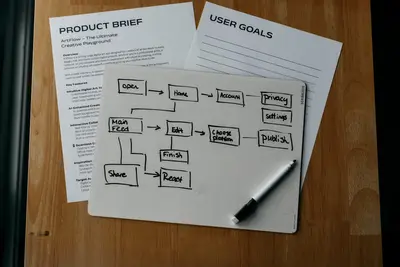🛠️ Installing System Administration Tools: Simple Guide
Need to manage your Alpine Linux system like a pro? I’ll show you how to install the best admin tools! 💻 These tools make managing your server super easy. Perfect for beginners! 😊
🤔 What Are System Administration Tools?
System admin tools help you manage your computer or server. They’re like a toolbox for fixing and monitoring your system.
Essential admin tools include:
- 📊 System monitoring tools
- 🔧 Process management utilities
- 📁 File system tools
- 🌐 Network administration tools
🎯 What You Need
Before we start, you need:
- ✅ Alpine Linux system with root access
- ✅ Internet connection for downloads
- ✅ Basic terminal knowledge
- ✅ About 30 minutes of time
📋 Step 1: Essential Monitoring Tools
Install System Monitoring
Let’s start with tools to watch your system. It’s like having a dashboard for your computer! 📈
What we’re doing: Installing basic system monitoring tools.
# Update package database
apk update
# Install top and htop for process monitoring
apk add htop procps
# Install system information tools
apk add neofetch lscpu lshw
# Install disk usage tools
apk add ncdu treeWhat this does: 📖 Gives you tools to see what’s running on your system.
Example output:
✅ Installing htop (3.2.1-r0)
✅ Installing procps (3.3.17-r0)
✅ System monitoring tools ready!What this means: You now have awesome tools to monitor your system! ✅
💡 Quick Test
Let’s test htop right away:
# Run htop to see system processes
htop
# Press 'q' to quit htopTip: htop shows you all running programs in pretty colors! 💡
Note: Use arrow keys to navigate and ‘q’ to quit! 🔍
🛠️ Step 2: File and Directory Tools
Install File Management Tools
Now let’s get tools for managing files. Think of these as super-powered file explorers! 📁
What we’re doing: Installing advanced file management utilities.
# Install file managers
apk add mc ranger
# Install file compression tools
apk add zip unzip p7zip
# Install file search tools
apk add find grep ripgrep
# Install file permission tools
apk add coreutils util-linuxCode explanation:
mc: Text-based file manager (like Windows Explorer)ranger: Modern file browser with vim-like controlszip unzip p7zip: Tools for compressed filesfind grep ripgrep: Super-fast file searching
Expected Output:
✅ Installing mc (4.8.28-r0)
✅ Installing ranger (1.9.3-r0)
✅ File management tools installed!What this means: You can now manage files like a pro! 🎉
🎮 Let’s Try It!
Time to test our new tools! This is the fun part! 🎯
What we’re doing: Opening the midnight commander file manager.
# Start midnight commander
mc
# Navigate with arrow keys
# Press F10 to exitYou should see:
┌─ Midnight Commander Interface ─┐
│ Left Panel │ Right Panel │
│ /home/user/ │ /home/user/ │
│ Documents/ │ Pictures/ │
└───────────────┴───────────────┘Amazing! You’re using a professional file manager! 🌟
📊 Quick Admin Tools Reference
| Tool | Purpose | Launch Command |
|---|---|---|
| 📊 htop | Process monitoring | htop |
| 📁 mc | File manager | mc |
| 🔍 ncdu | Disk usage | ncdu / |
| 🌐 ss | Network connections | ss -tuln |
🎮 Practice Time!
Let’s practice what you learned! Try these simple examples:
Example 1: Check Disk Usage 🟢
What we’re doing: Finding which files use the most space.
# See disk usage in current directory
ncdu
# Check specific directory
ncdu /var
# Quick disk usage summary
df -hWhat this does: Shows you a colorful map of disk usage! 🌟
Example 2: Search Files Super Fast 🟡
What we’re doing: Finding files quickly with modern search tools.
# Find files by name
find /etc -name "*.conf"
# Search inside files with ripgrep
rg "alpine" /etc/
# List directory contents in tree format
tree /etc/apkWhat this does: Helps you find any file or text instantly! 📚
🚨 Advanced Admin Tools
Network Administration Tools
What we’re doing: Installing tools to manage network connections.
# Install network tools
apk add iproute2 net-tools curl wget
# Install network monitoring
apk add iftop nethogs tcpdump
# Install network diagnostics
apk add ping traceroute nmapSystem Performance Tools
What we’re doing: Installing tools to check system performance.
# Install performance monitoring
apk add sysstat iotop
# Install system benchmarking
apk add stress-ng
# Install memory analysis
apk add smemDon’t worry! These tools are safe and won’t harm your system! 💪
💡 Simple Usage Tips
- Start with htop 📅 - Always check htop first to see system health
- Use mc for files 🌱 - Midnight commander is perfect for beginners
- Keep tools updated 🤝 - Run
apk upgradeweekly for security - Learn one tool at a time 💪 - Don’t try to master everything at once
✅ Check Everything Works
Let’s make sure all tools are working:
# Test process monitoring
htop --version
# Test file manager
mc --version
# Test network tools
ss --version
# Test system info
neofetchGood output:
✅ htop 3.2.1
✅ GNU Midnight Commander 4.8.28
✅ ss utility, iproute2-ss210310
✅ System information displayed🏆 What You Learned
Great job! Now you can:
- ✅ Monitor system processes with htop
- ✅ Manage files with midnight commander
- ✅ Check disk usage with ncdu
- ✅ Search files lightning-fast with ripgrep
- ✅ Monitor network connections
🎯 What’s Next?
Now you can try:
- 📚 Learning advanced htop shortcuts
- 🛠️ Setting up automated monitoring
- 🤝 Creating custom admin scripts
- 🌟 Installing web-based admin panels!
Remember: Every system admin started with basic tools. You’re building your toolkit! 🎉
Keep practicing and you’ll become a system administration expert! 💫