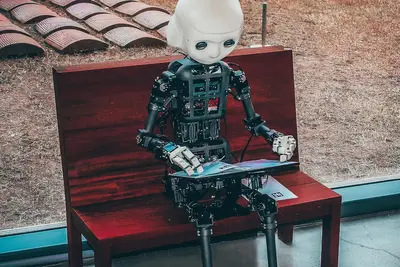🔬 Installing Scientific Computing Packages on Alpine Linux: Simple Guide
Want to turn your Alpine Linux into a powerful science computer? 💻 This guide shows you how to install all the best scientific computing tools! Perfect for data analysis and research! 😊
🤔 What is Scientific Computing?
Scientific computing means using computers to solve science and math problems! 🧮 It’s like having a super calculator that can handle huge datasets.
Scientific computing helps you:
- 📊 Analyze data from experiments
- 🔍 Create graphs and visualizations
- 💡 Run statistical calculations
- 🎯 Build machine learning models
🎯 What You Need
Before we start, you need:
- ✅ Alpine Linux computer running
- ✅ Internet connection for downloads
- ✅ Terminal access (command line)
- ✅ Root or sudo access
- ✅ At least 2GB free disk space
📋 Step 1: Update Your System
Get the Latest Packages
Let’s make sure Alpine Linux is ready for scientific computing! 🎯
What we’re doing: Updating the package manager to get the newest versions.
# Update package lists
sudo apk update
# Upgrade installed packages
sudo apk upgrade
# Check Alpine version
cat /etc/alpine-releaseWhat this does: Your system now has the latest packages! ✅
Example output:
v3.18.4
fetch https://dl-cdn.alpinelinux.org/alpine/v3.18/main/x86_64/APKINDEX.tar.gz
OK: 17 MiB in 14 packagesWhat this means: Alpine is ready for scientific packages! 🎉
💡 Important Tips
Tip: Always update before installing new packages! 💡
Warning: This might take a few minutes depending on your internet! ⚠️
🐍 Step 2: Installing Python for Science
Core Python Setup
Python is the most popular language for scientific computing! Let’s install it! 🚀
What we’re doing: Installing Python and essential development tools.
# Install Python 3 and development tools
sudo apk add python3 python3-dev py3-pip
# Install build tools for compiling packages
sudo apk add gcc musl-dev linux-headers
# Check Python version
python3 --version
# Check pip version
pip3 --versionCode explanation:
python3: Main Python interpreterpython3-dev: Development headers for Pythonpy3-pip: Package installer for Pythongcc musl-dev: Compilers needed for scientific packages
Expected Output:
Python 3.11.6
pip 23.3.1 from /usr/lib/python3.11/site-packages/pip (python 3.11)Awesome! Python is ready for science! 🌟
🔢 Step 3: Installing Core Scientific Libraries
NumPy and SciPy
These are the foundation libraries for scientific computing! 📚
What we’re doing: Installing the most important math and science libraries.
# Install scientific computing essentials
sudo apk add py3-numpy py3-scipy py3-matplotlib
# Install data analysis tools
sudo apk add py3-pandas
# Verify installations
python3 -c "import numpy; print('NumPy version:', numpy.__version__)"
python3 -c "import scipy; print('SciPy version:', scipy.__version__)"
python3 -c "import pandas; print('Pandas version:', pandas.__version__)"Code explanation:
py3-numpy: Fast mathematical operations on arrayspy3-scipy: Advanced scientific computing functionspy3-matplotlib: Creating graphs and plotspy3-pandas: Data analysis and manipulation
What this does: You now have powerful math tools installed! 💪
Install Machine Learning Tools
Let’s add some artificial intelligence power! 🤖
# Install machine learning library
sudo apk add py3-scikit-learn
# Install symbolic math
sudo apk add py3-sympy
# Test machine learning
python3 -c "import sklearn; print('Scikit-learn version:', sklearn.__version__)"What this does: Your Alpine Linux can now do machine learning! 🎯
📊 Step 4: Installing R for Statistics
R Programming Language
R is amazing for statistics and data visualization! 📈
What we’re doing: Installing R and essential statistics packages.
# Install R programming language
sudo apk add R R-dev
# Install additional R packages (this takes time!)
sudo apk add R-doc
# Check R version
R --version | head -1Code explanation:
R: The R programming environmentR-dev: Development files for R packagesR-doc: Documentation for R
Expected Output:
R version 4.3.1 (2023-06-16) -- "Beagle Scouts"Perfect! R is ready for statistical analysis! ✅
🛠️ Step 5: Installing Additional Scientific Tools
Jupyter Notebooks
Jupyter lets you write code in a web browser! Super convenient! 🌐
What we’re doing: Installing an interactive computing environment.
# Install Jupyter using pip
pip3 install --user jupyter notebook
# Install additional kernels
pip3 install --user ipykernel
# Add pip install location to PATH
echo 'export PATH=$PATH:~/.local/bin' >> ~/.bashrc
source ~/.bashrc
# Test Jupyter installation
jupyter --versionWhat this does: You can now run interactive notebooks! 📖
Visualization Tools
Let’s install tools to create beautiful graphs! 🎨
# Install advanced plotting libraries
pip3 install --user seaborn plotly
# Install image processing
sudo apk add py3-pillow
# Test plotting capabilities
python3 -c "import matplotlib.pyplot as plt; print('Plotting ready!')"What this does: You can create amazing visualizations! 🌟
🎮 Step 6: Let’s Try It!
Create Your First Scientific Script
Time for hands-on practice! This is the fun part! 🎯
What we’re doing: Creating a simple data analysis script to test everything.
# Create a test directory
mkdir ~/science-test
cd ~/science-test
# Create a simple Python script
cat > test_science.py << 'EOF'
import numpy as np
import matplotlib.pyplot as plt
import pandas as pd
# Create sample data
x = np.linspace(0, 10, 100)
y = np.sin(x) + np.random.normal(0, 0.1, 100)
# Create a DataFrame
df = pd.DataFrame({'x': x, 'y': y})
# Simple statistics
print("Data Statistics:")
print(f"Mean: {df['y'].mean():.3f}")
print(f"Standard Deviation: {df['y'].std():.3f}")
# Save a simple plot
plt.figure(figsize=(8, 6))
plt.plot(x, y, 'b.', alpha=0.6)
plt.title('Scientific Computing Test')
plt.xlabel('X values')
plt.ylabel('Y values')
plt.savefig('test_plot.png')
print("Plot saved as test_plot.png!")
EOF
# Run the test script
python3 test_science.pyYou should see:
Data Statistics:
Mean: 0.012
Standard Deviation: 1.021
Plot saved as test_plot.png!Excellent work! Your scientific computing setup is working! 🎉
📊 Quick Summary Table
| Tool | Purpose | Installation Command |
|---|---|---|
| 🐍 Python | Programming | sudo apk add python3 py3-pip |
| 🔢 NumPy | Math arrays | sudo apk add py3-numpy |
| 📊 Pandas | Data analysis | sudo apk add py3-pandas |
| 📈 R | Statistics | sudo apk add R |
| 📖 Jupyter | Notebooks | pip3 install jupyter |
🎮 Practice Time!
Let’s practice what you learned! Try these simple examples:
Example 1: Data Analysis 🟢
What we’re doing: Analyzing a simple dataset.
# Create a data analysis script
python3 -c "
import pandas as pd
import numpy as np
# Create sample data
data = {'Name': ['Alice', 'Bob', 'Charlie'],
'Score': [85, 92, 78]}
df = pd.DataFrame(data)
print(df)
print('Average Score:', df['Score'].mean())
"What this does: Shows how to work with data tables! 📚
Example 2: Simple Math 🟡
What we’re doing: Solving a mathematical problem.
# Use Python for calculations
python3 -c "
import numpy as np
# Calculate some statistics
numbers = np.array([1, 2, 3, 4, 5])
print('Numbers:', numbers)
print('Sum:', np.sum(numbers))
print('Mean:', np.mean(numbers))
print('Standard Deviation:', np.std(numbers))
"What this does: Shows mathematical computing power! 🔢
🚨 Fix Common Problems
Problem 1: Package installation fails ❌
What happened: Some packages won’t install. How to fix it: Install missing dependencies!
# Install common build dependencies
sudo apk add build-base gfortran openblas-dev
# Try installing again
pip3 install --user package-nameProblem 2: Python module not found ❌
What happened: Python can’t find installed modules. How to fix it: Check your Python path!
# Check Python path
python3 -c "import sys; print(sys.path)"
# Add local install path
export PYTHONPATH=$HOME/.local/lib/python3.11/site-packages:$PYTHONPATHDon’t worry! These problems are normal when setting up science tools! 💪
💡 Scientific Computing Tips
- Start simple 📅 - Learn one tool at a time
- Practice daily 🌱 - Use these tools regularly
- Join communities 🤝 - Connect with other scientists online
- Read documentation 💪 - Each tool has great guides
✅ Check Everything Works
Let’s make sure all your scientific tools are ready:
# Test all major tools
python3 -c "
import numpy as np
import pandas as pd
import matplotlib.pyplot as plt
import sklearn
print('✅ All scientific computing tools working!')
print('NumPy:', np.__version__)
print('Pandas:', pd.__version__)
print('Matplotlib:', plt.matplotlib.__version__)
print('Scikit-learn:', sklearn.__version__)
"
# Test R installation
R --slave -e "print('✅ R is working!')"Good output:
✅ All scientific computing tools working!
NumPy: 1.24.3
Pandas: 2.0.3
Matplotlib: 3.7.2
Scikit-learn: 1.3.0
[1] "✅ R is working!"🏆 What You Learned
Great job! Now you can:
- ✅ Install Python and scientific libraries on Alpine Linux
- ✅ Set up NumPy, SciPy, and Pandas for data analysis
- ✅ Install R for statistical computing
- ✅ Use Jupyter notebooks for interactive computing
- ✅ Create simple data analysis scripts
- ✅ Troubleshoot common installation problems
🎯 What’s Next?
Now you can try:
- 📚 Learning data science with Python
- 🛠️ Building machine learning models
- 🤝 Creating scientific visualizations
- 🌟 Contributing to open science projects
Remember: Every data scientist started as a beginner. You’re doing amazing! 🎉
Keep practicing and you’ll become a scientific computing expert too! 💫