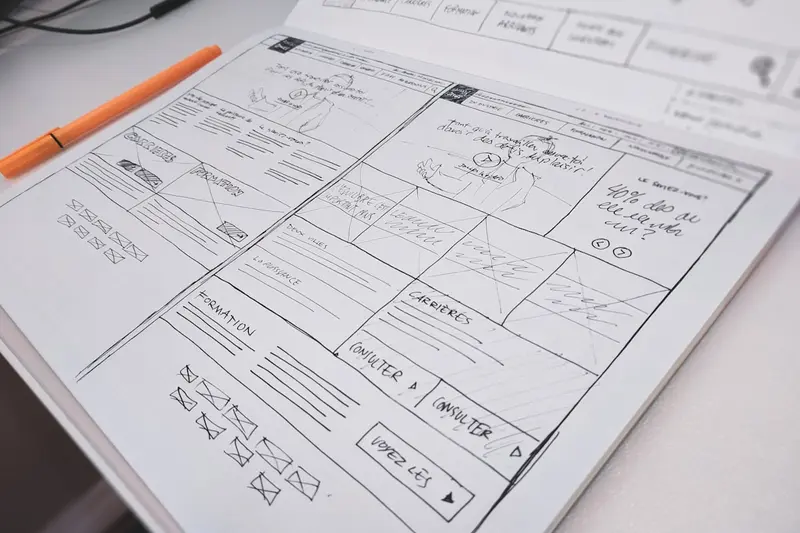🔤 Installing Font Management: Simple Guide
Want beautiful fonts on your Alpine Linux? Great idea! 😊 This tutorial shows you how to install and manage fonts properly. Let’s make your text look amazing! ✨
🤔 What is Font Management?
Font management means installing, organizing, and using different fonts on your system.
Font management is like:
- 📚 Organizing books in a library by category
- 🎨 Having different paintbrushes for different art styles
- 👔 Choosing the right outfit for different occasions
🎯 What You Need
Before we start, you need:
- ✅ Alpine Linux system with desktop environment
- ✅ Basic knowledge of terminal commands
- ✅ Root access to install packages
- ✅ About 100MB free disk space
📋 Step 1: Install Font Management Tools
Install Font System Components
Let’s install everything we need for font management! 😊
What we’re doing: Installing font utilities and management tools.
# Update package list
apk update
# Install core font system
apk add fontconfig
# Install font utilities
apk add font-util
# Install font cache management
apk add font-alias
# Install TrueType font support
apk add ttf-dejavu
# Install additional font tools
apk add fc-list mkfontscale mkfontdirWhat this does: 📖 Installs complete font management system with utilities.
Example output:
✅ FontConfig system installed
✅ Font utilities ready
✅ TrueType fonts supported
✅ Font cache system activeWhat this means: Perfect! Font management is ready to use! ✅
💡 Important Tips
Tip: Always update font cache after installing new fonts! 💡
Warning: Some applications need restart to see new fonts! ⚠️
🛠️ Step 2: Install Basic Font Collections
Install Essential Font Packages
Let’s install some useful font collections! 😊
What we’re doing: Adding common fonts that work well for most purposes.
# Install Liberation fonts (Microsoft font alternatives)
apk add ttf-liberation
# Install Noto fonts (Google's universal fonts)
apk add font-noto
# Install DejaVu fonts (high quality open source)
apk add ttf-dejavu-sans ttf-dejavu-serif ttf-dejavu-sans-mono
# Install Ubuntu fonts
apk add font-ubuntu
# Install font for emojis
apk add font-noto-emoji
# Update font cache
fc-cache -fvCode explanation:
ttf-liberation: Fonts compatible with Microsoft Officefont-noto: Supports many languages and scriptsttf-dejavu: High-quality fonts for readingfc-cache -fv: Updates system font cache
Expected Output:
✅ Liberation fonts installed
✅ Noto font collection ready
✅ DejaVu fonts available
✅ Font cache updatedWhat this means: Great! You have excellent fonts ready! 🎉
🎮 Let’s Try It!
Time to see what fonts we have! This is exciting! 🎯
What we’re doing: Listing and testing our installed fonts.
# List all available fonts
fc-list
# List only font families
fc-list : family
# Search for specific fonts
fc-list | grep -i dejavu
# Check font details
fc-list "DejaVu Sans"You should see:
✅ Many fonts listed
✅ Font families displayed
✅ DejaVu fonts found
✅ Font details shownAwesome work! 🌟
📊 Quick Summary Table
| Font Package | Purpose | Result |
|---|---|---|
| 🔤 Liberation | Office compatibility | ✅ Microsoft-style fonts |
| 🛠️ Noto | Universal language support | ✅ Many scripts covered |
| 🎯 DejaVu | High quality reading | ✅ Clear text fonts |
🎮 Practice Time!
Let’s install custom fonts! Try these examples:
Example 1: Install Custom Font Files 🟢
What we’re doing: Adding your own font files to the system.
# Create user fonts directory
mkdir -p ~/.local/share/fonts
# Download a custom font (example)
# Copy your .ttf or .otf files to the fonts directory
cp /path/to/your/font.ttf ~/.local/share/fonts/
# Update font cache for user fonts
fc-cache -fv ~/.local/share/fonts
# Check if new font is available
fc-list | grep "YourFontName"What this does: Adds personal fonts just for your user! 🌟
Example 2: System-wide Font Installation 🟡
What we’re doing: Installing fonts for all users on the system.
# Create system fonts directory if needed
mkdir -p /usr/share/fonts/truetype/custom
# Copy fonts to system directory (as root)
cp /path/to/fonts/*.ttf /usr/share/fonts/truetype/custom/
# Set proper permissions
chmod 644 /usr/share/fonts/truetype/custom/*
# Update system font cache
fc-cache -fv
# Verify system fonts
fc-list | grep customWhat this does: Makes fonts available for everyone! 📚
🚨 Fix Common Problems
Problem 1: “Font not showing up” Error ❌
What happened: Font cache not updated or wrong permissions. How to fix it: Rebuild font cache and check permissions!
# Clear and rebuild font cache
rm -rf ~/.cache/fontconfig
fc-cache -fv
# Check font permissions
ls -la ~/.local/share/fonts/
chmod 644 ~/.local/share/fonts/*Problem 2: “Application can’t see fonts” Error ❌
What happened: Application needs restart or specific font format. How to fix it: Restart apps and check font format!
# Restart applications
killall firefox
firefox &
# Check font format
file ~/.local/share/fonts/yourfont.ttf
# Install additional font formats if needed
apk add font-misc-miscDon’t worry! Font problems are common. You’re learning design! 💪
💡 Simple Tips
- Test fonts 📅 - Preview fonts before installing many
- Organize fonts 🌱 - Keep fonts in organized folders
- Backup favorites 🤝 - Save your favorite font collections
- Check licenses 💪 - Make sure fonts are legal to use
✅ Check Everything Works
Let’s verify font management is working perfectly:
# List font families alphabetically
fc-list : family | sort
# Check font configuration
fc-match "sans-serif"
fc-match "serif"
fc-match "monospace"
# Test font rendering in terminal
echo "The quick brown fox jumps over the lazy dog"
# Check available font formats
fc-list : format | sort -uGood output:
✅ Fonts listed correctly
✅ Font matching works
✅ Text renders properly
✅ Multiple formats supported🏆 What You Learned
Great job! Now you can:
- ✅ Install and manage system fonts
- ✅ Add custom fonts for personal use
- ✅ Update font cache when needed
- ✅ Troubleshoot font display problems!
🎯 What’s Next?
Now you can try:
- 📚 Exploring font design and typography
- 🛠️ Setting up font servers for networks
- 🤝 Creating custom font collections
- 🌟 Building document templates with beautiful fonts!
Remember: Every designer started with basic font management. You’re building creative skills! 🎉
Keep practicing and your documents will look professional! 💫