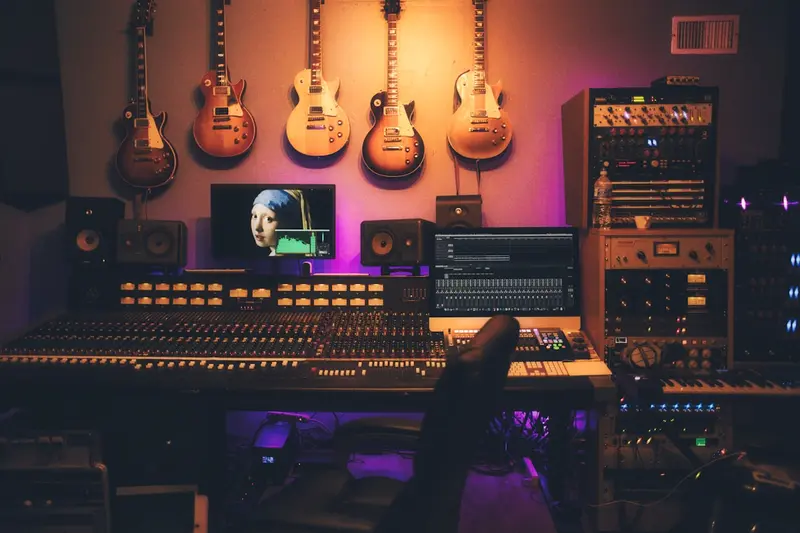🎵 Installing Audio Production Tools: Simple Guide
Create amazing music on Alpine Linux! 🎶 This guide shows you how to install audio production tools. Let’s make some beats! 😊
🤔 What are Audio Production Tools?
Audio production tools help you record, edit, and mix music. You can create songs, podcasts, and sound effects!
Audio production tools are like:
- 📝 A recording studio
- 🔧 Musical instruments in software
- 💡 Your creative sound lab
🎯 What You Need
Before we start, you need:
- ✅ Alpine Linux desktop
- ✅ Sound card working
- ✅ 4GB+ RAM minimum
- ✅ 45 minutes of time
📋 Step 1: Install Audio System
Set Up ALSA
Let’s get sound working! 😊
What we’re doing: Installing audio drivers.
# Install ALSA packages
apk add alsa-utils alsa-lib alsaconf
# Configure sound card
alsaconf
# Test audio
speaker-test -c 2What this does: 📖 Sets up sound system.
Example output:
(1/3) Installing alsa-lib (1.2.8-r0)
(2/3) Installing alsa-utils (1.2.8-r0)
OK: 156 MiB in 95 packagesWhat this means: Sound system ready! ✅
💡 Important Tips
Tip: ALSA = Advanced Linux Sound! 💡
Warning: Unmute channels first! ⚠️
🛠️ Step 2: Install JACK Audio
Professional Audio Setup
Now let’s install JACK! 😊
What we’re doing: Adding pro audio server.
# Install JACK audio
apk add jack jack-audio-connection-kit
# Install QjackCtl GUI
apk add qjackctl
# Start JACK server
jackd -d alsa -r 48000 -p 1024 -n 2 &Code explanation:
jack: Low-latency audioqjackctl: Visual control panel
Expected Output:
✅ JACK server started
✅ Sample rate: 48000 Hz
✅ Latency: 21.3 msWhat this means: Pro audio ready! 🎉
🎮 Let’s Try It!
Time to install music software! 🎯
What we’re doing: Installing Ardour DAW.
# Install Ardour
apk add ardour
# Launch Ardour
ardour6 &You should see:
✅ Ardour window opens
✅ Audio engine connectedAwesome work! 🌟
📊 Quick Summary Table
| What to Do | Command | Result |
|---|---|---|
| 🔧 Install ALSA | apk add alsa-utils | ✅ Sound works |
| 🛠️ Add JACK | apk add jack | ✅ Pro audio |
| 🎯 Get Ardour | apk add ardour | ✅ DAW ready |
🎮 Practice Time!
Let’s add more audio tools!
Example 1: Music Plugins 🟢
What we’re doing: Install effect plugins.
# Install plugin collections
apk add calf-plugins x42-plugins lsp-plugins
# Create plugin manager
cat > /usr/local/bin/audio-plugins.sh << 'EOF'
#!/bin/sh
echo "🎛️ Audio Plugin Manager"
echo "===================="
echo ""
echo "Installed Plugins:"
echo "📦 Calf Studio Gear - Synths & Effects"
echo "📦 x42 Plugins - Pro Tools"
echo "📦 LSP Plugins - Analyzers"
echo -e "\nPlugin Locations:"
echo "LV2: /usr/lib/lv2/"
echo "VST: /usr/lib/vst/"
echo "LADSPA: /usr/lib/ladspa/"
echo -e "\n✅ Plugins ready for use!"
EOF
chmod +x /usr/local/bin/audio-plugins.shWhat this does: Adds music effects! 🌟
Example 2: Recording Tools 🟡
What we’re doing: Set up recording suite.
# Install recording tools
apk add audacity sox ecasound
# Create recording helper
cat > /usr/local/bin/quick-record.sh << 'EOF'
#!/bin/sh
echo "🎤 Quick Recording Tool"
echo "===================="
if [ -z "$1" ]; then
echo "Usage: $0 <filename>"
exit 1
fi
FILENAME="$1"
echo "Recording to: $FILENAME.wav"
echo "Press Ctrl+C to stop..."
# Record with sox
rec -c 2 -r 48000 "$FILENAME.wav"
echo -e "\n✅ Recording saved!"
echo "Duration: $(soxi -d "$FILENAME.wav")"
echo "Size: $(du -h "$FILENAME.wav" | cut -f1)"
EOF
chmod +x /usr/local/bin/quick-record.shWhat this does: Easy recording tool! 📚
🚨 Fix Common Problems
Problem 1: No sound ❌
What happened: Audio not configured. How to fix it: Check mixer levels!
# Open mixer
alsamixer
# Unmute channels (press M)
# Increase volume with arrow keysProblem 2: JACK won’t start ❌
What happened: Audio device busy. How to fix it: Stop other audio!
# Stop PulseAudio if running
killall pulseaudio
# Restart JACK
jackd -d alsa -r 44100 -p 512 -n 2Don’t worry! These problems happen to everyone. You’re doing great! 💪
💡 Simple Tips
- Start simple 📅 - Learn basics first
- Save projects 🌱 - Audio files are big
- Use templates 🤝 - Speed up workflow
- Monitor levels 💪 - Avoid clipping
✅ Check Everything Works
Let’s test your audio setup:
# Create test script
cat > /tmp/test-audio.sh << 'EOF'
#!/bin/sh
echo "Testing audio system... 🔊"
# Test ALSA
echo "1. Testing ALSA..."
speaker-test -c 2 -t sine -f 440 -l 1
# Test recording
echo -e "\n2. Testing recording..."
echo "Recording 3 seconds..."
arecord -d 3 -f cd /tmp/test.wav
echo "Playing back..."
aplay /tmp/test.wav
# Check JACK
echo -e "\n3. Checking JACK..."
if pgrep jackd > /dev/null; then
echo "✅ JACK is running"
jack_lsp
else
echo "⚠️ JACK not running"
fi
echo -e "\nAudio test complete! ✅"
EOF
chmod +x /tmp/test-audio.sh
/tmp/test-audio.shGood output:
✅ Sound plays correctly
✅ Recording works
✅ JACK server active🏆 What You Learned
Great job! Now you can:
- ✅ Install audio system
- ✅ Set up JACK server
- ✅ Use Ardour DAW
- ✅ Create music!
🎯 What’s Next?
Now you can try:
- 📚 MIDI controllers
- 🛠️ Virtual instruments
- 🤝 Audio interfaces
- 🌟 Live streaming!
Remember: Every expert was once a beginner. You’re doing amazing! 🎉
Keep practicing and you’ll become an expert too! 💫